Using Label Criteria
You can use label criteria to add descriptive information that corresponds to filter criteria you have defined in the rows and columns of the layout. When you define label criteria, you specify a tree node name or a detail value as the label source. PS/nVision uses this information to generate row and column labels automatically at runtime from detail or tree node records in the database. When you run the report, the rows and columns appear with their labels. Report labels are particularly useful with nPloded rows and columns, because these are generated by PS/nVision, and you do not have a chance to label them yourself.
You can define label criteria at the row or column level. You cannot define them in any row or column that already contains other criteria types. To label filter criteria entered in the rows of the layout, specify the label criteria in an intersecting column; if you are labeling filter criteria columns, put the label criteria in a row.
Image: PeopleSoft nVision Layout Definition dialog box: Label tab
This example illustrates the fields and controls on the PeopleSoft nVision Layout Definition dialog box: Label tab.
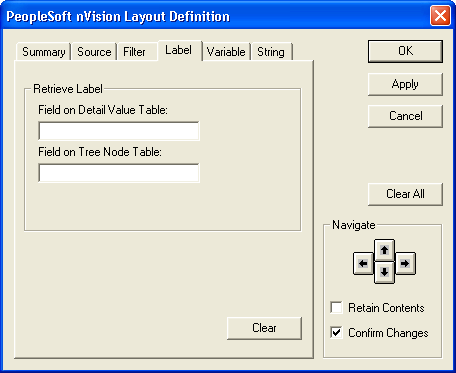
To define label criteria in PS/nVision:
Open any existing layout or create a new one.
Select from the menu.
In the PeopleSoft nVision Layout Definition dialog box, select the row or column to which you want to apply label criteria.
Select the Label tab.
Use the Retrieve Label group box to specify where you want the label to be retrieved from.
If you are labeling filter criteria that are based on detail table values, use the Field on Detail Value Table field to specify a label source. You should also use this field if you want to label the nPloded rows or columns of node-based filter criteria. Enter either the field name itself or a descriptive field from the detail value table, which is defined in the tree structure.
Note: If you are using fiscal year TimeSpans, you can also specify a special label for nPloded TimeSpans by entering ACCOUNTING_PERIOD in the Field on Detail Value Table field.
If you are labeling filter criteria based on tree node values, use the Field on Tree Node Table field to specify a label source. For detail or summary tree node values, enter either TREE_NODE or DESCR, as these are the only descriptive fields on the TREE_NODE_TBL (as delivered).
For node-oriented trees, enter either the field name itself or another descriptive field from the table that supplies the node values, as defined in the tree structure. For example, for filter criteria based on nodes in the DEPT_SECURITY tree, you might use DEPTID, DESCR, or SHORTDESCR.
Select your runtime options.
The Runtime Options group box is not visible until you enter a field name in the Retrieve Label group box.
If you select the Put labels in blank cells only option, the labels will not overwrite any text, PS/nVision variable, or strings that you have inserted in the layout.
If you have selected a column, you can also select the Resize column for labels option. This value automatically applies the Excel AutoFit command to the column at runtime, which makes the column as wide as the widest label.
Click the Apply button to save your changes and define label criteria for a different row or column.
Alternatively, click the OK button to save your changes and close the dialog box.