Using Process Status Notifications
This section discusses the process status notification.
Process status notification provides the ability to publish a process request status notification either locally or to a remote application. Upon receipt of the notification, you can trigger additional logic in your application based on the notification results. Notifications are published using service operations and routed by the Integration Broker. The service operation PRCS_STATUS_OPER is delivered and triggered when the SetNotifyAppMethod is invoked. This service operation does not contain any delivered routings. You can also create your own service operation and trigger it with the SetNotifyService method. Your PeopleCode program should call only one of these methods: either SetNotifyAppMethod or SetNotifyService. If both methods are used, the last method called takes precedence over the former.
SetNotifyAppMethod
This method allows you to create your own application class to handle the notification and information you want to send. This method will invoke the service operation PRCS_STATUS_OPER, as shown in this diagram:
Image: SetNotifyAppMethod
This example illustrates how to create application class that handles the notification and information through PRCS_STATUS_OPER service operation.
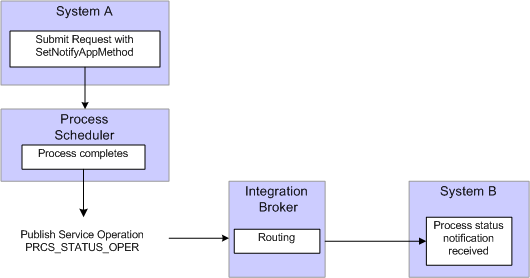
To use this method:
Create an application class to handle notifications.
This is an example of an application class to handle notifications:
class ProcessNotification method ProcessNotification(); method ReceiveNotification(&_MSG As Message); end-class; method ProcessNotification end-method; method ReceiveNotification /+ &_MSG as Message +/ Local Rowset &rs_msg, &NotifyInfo; Local Message &message; Local string &sName, &sValue; &rs_msg = &_MSG.GetRowset(); /************************************************************************/ /* Add logic you want to execute upon receiving notification */ /* For example : */ /* &RQST.SetNotifyAppMethod("RECEIVE_NOTIFICATION:ProcessNotification", */ /* "ReceiveNotification"); */ /* &RQST.AddNotifyInfo("SQR Report", "XRFMENU"); */ If &rs_msg(1).PRCS_STATUS.RUNSTATUS.Value = "9" Then /* process ran to success*/ &NotifyInfo = &rs_msg.GetRow(1).GetRowset(Scroll.PRCSNOTIFYATTR); /* if you have more name-value pairs */ /* add code to traverse the rows from the PRCSNOTIFYATTR rowset*/ /* e.g. Get the first name-value pair */ &sName = &NotifyInfo(1).PRCSNOTIFYATTR.PRCS_ATTRIBUT_NAME.Value; &sValue = &NotifyInfo(1).PRCSNOTIFYATTR.PRCS_ATTRIBUT_VALU.Value; /* logic to excute on success */ /* e.g. submit another process */ Local number &PrcsInstance; Local ProcessRequest &RQST; &RQST = CreateProcessRequest(); &RQST.ProcessType = &sName; &RQST.ProcessName = &sValue; &RQST.RunControlID = "test"; &RQST.RunLocation = "PSNT"; &RQST.OutDestType = "WEB"; &RQST.OutDestFormat = "PDF"; &RQST.RunDateTime = %Datetime; &RQST.TimeZone = %ServerTimeZone; &RQST.Schedule(); Else /* other processing */ End-If; /*************************************************************/ end-methodInclude SetNotifyAppMethod, using the application class and method created in step 1, in the process request.
Optionally, use AddNotifyInfo to include specific information in the message that will be published.
This is an example of a process request:
/*********************************************************************** * Construct a ProcessRequest Object. * ***********************************************************************/ &RQST = CreateProcessRequest(); &RQST.ProcessType = "SQR Report"; &RQST.Processname = "XRFMENU"; &RQST.RunControlID = "TEST"; &RQST.OutDestType = "WEB"; &RQST.OutDestFormat = "PDF"; &RQST.NotifyTextMsgSet = 65; &RQST.NotifyTextMsgNum = 237; &RQST.RunDateTime = %Datetime; &RQST.TimeZone = %ServerTimeZone; &RQST.SetNotifyAppMethod("RECEIVE_NOTIFICATION:ProcessNotification", "ReceiveNotification"); &RQST.AddNotifyInfo("SQR Report", "XRFMENU"); &RQST.Schedule(); &PRCSSTATUS = &RQST.Status; &PRCSINSTANCE = &RQST.ProcessInstance; If &PRCSSTATUS = 0 Then MessageBox(%MsgStyle_OK, "", 65, 366, "Process Instance", "XRFMENU",&PRCSINSTANCE); Else MessageBox(%MsgStyle_OK, "", 65, 0, "Process Instance", "Process Not submitted"); End-If;Add an outbound routing to the service operation PRCS_STATUS_OPER pointing to your remote system.
On the remote system add an inbound routing to the service operation PRCS_STATUS_OPER.
SetNotifyService
This method requires you to create your own service operation and service operation handler to publish the message when the process request completes.
Image: SetNotifyService
This example illustrates how to create service operation and service operation handler to publish messages.
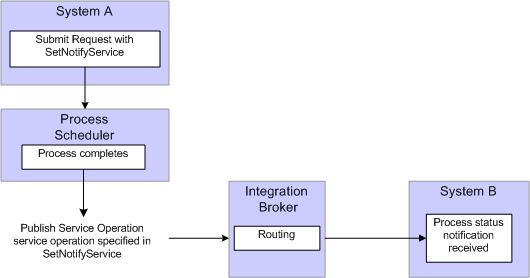
To use this method:
Create a service operation and service operation handler to handle the notification. The service operation must use the message definition PRCS_STATUS_MSG.
Note: This service operation and all its related metadata, such as message and handler classes must be on all participating systems. You can create a project in Application Designer and migrate the definitions.
Include SetNotifyService using the service operation created in step 1 in the process request.
Optionally, include AddNotifyInfo in the process request.
Add an outbound routing to the service operation you created in step 1 pointing to your remote system.
On the remote system add an inbound routing to the service operation you created in step 1.
This diagram illustrates how you can set up process status notification to run locally:
Image: Local process status notification
This diagram illustrates how you can set up process status notification to run locally.
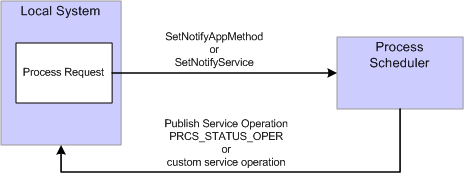
To enable process status notification locally:
Include SetNotifyService or SetNotifyAppClass in the process request.
Include AddNotifyInfo in the process request.
Add a local-to-local routing to the service operation PRCS_STATUS_OPER if you are using SetNotifyAppMethod. If you are using SetNotifyService, add the local-to-local routing to the service operation referenced in the SetNotifyService method.
To add the local routing to PRCS_STATUS_OPER service operation:
Select PeopleTools, Integration Broker, Integration Setup, Service Operations.
Select PRCS_STATUS_OPER.
Select the Generate Local-to-Local check box.
Click Save.
Submit the process request.
After the process request completes, you can check the service operation monitor to verify that your process notification was received.
Select PeopleTools, Integration Broker, Service Operations Monitor, Monitoring Asynchronous Services.
Select the Operation Instances tab.
Enter PRCS_STATUS_OPER (or your custom service operation if you used SetNotifyService) in the service operation field and click Refresh.
Click the Details link for your Transaction Id.
This is an example of the asynchronous details page. If any errors occur, the View Error/Info link can be used to view the error message. The View XML link will display the XML message.
Note: The message may contain report instance related information for process requests with an output type of Web or Windows. Refer to the message PRCS_STATUS_MSG for the details on the fields that are published. (Select PeopleTools, Integration Broker, Integration Setup, Messages and search for message name PRCS_STATUS_MSG).
Image: Asynchronous details page
This example illustrates the fields and controls on the Asynchronous details page.
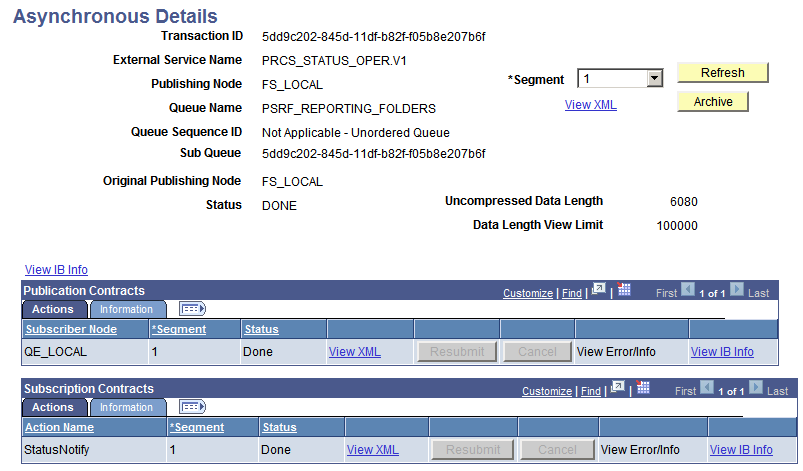
To enable process notification between systems:
Include SetNotifyService or SetNotifyAppClass in the process request.
Include AddNotifyInfo in the process request.
Add an outbound routing to the service operation PRCS_STATUS_OPER (or your custom service operation if you are using SetNotifyService) pointing to your remote system.
Select PeopleTools, Integration Broker, Integration Setup, Service Operations.
Select PRCS_STATUS_OPER.
Access the Routing tab.
Enter a Routing Name for your routing and click Add.
Enter the Sender Node (node name for the system where you are logged on).
Enter the Receiver Node (node of the PeopleSoft application where you want to send the notification).
Click Save.
On the Receiving system, follow the steps a thru d in step 3.
The Sending node is the remote system and the Receiving node is the current system.
Save the routing.