Understanding Pagelet Wizard
Pagelet Wizard provides a user-friendly, browser-based graphical user interface that leads you through the steps involved in creating and publishing a pagelet. Portal administrators and nontechnical users can use Pagelet Wizard to integrate and transform data from a variety of data sources.
Image: Numbered steps in Pagelet Wizard
You do not need to have PeopleSoft-specific application development tools or skills to use Pagelet Wizard to create pagelets. During the pagelet-creation process, Pagelet Wizard presents a series of numbered steps. Each step appears in a numbered path at the top of the page to indicate where you are in the pagelet creation process as shown in the following example:
The following example helps us understand the numbered steps in Pagelet Wizard.
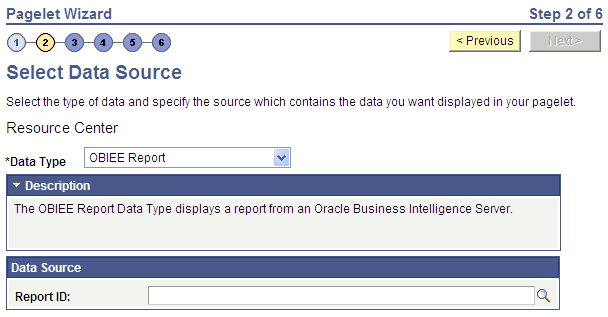
This labeled path assists you in navigating forward and back through the steps in the wizard, which enables you to review or edit pagelet definition values. Once you’ve completed a step, Pagelet Wizard automatically takes you to the next appropriate step.
Pagelet Wizard leads you through the following steps that are typically used to create a pagelet:
Specify pagelet information.
Select data source.
Specify data source parameters.
Select display format.
Specify display options.
Specify publishing options.
Note: Before you start building a pagelet with Pagelet Wizard, you should familiarize yourself with all data types supported by Pagelet Wizard.