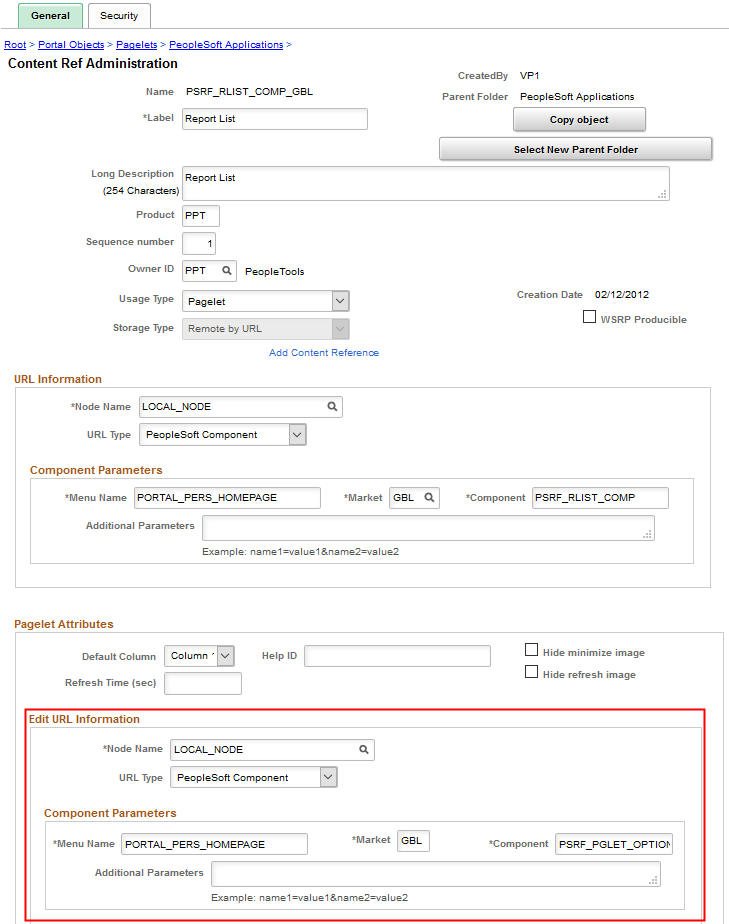Administering Pagelets in the Portal Registry
This section discusses how to:
Register homepage and template pagelets.
Modify pagelet attributes and security.
Register URL-based pagelets.
Register pagelet extensions.
Note: When you use Pagelet Wizard to register pagelets in the portal registry, Pagelet Wizard automates much of the process by interacting with the portal registry. You supply some key information in the pagelet definition, such as pagelet name, title, folder, and so on; Pagelet Wizard passes this information on to the portal registry.
However, the portal registry encapsulates other metadata about URLs that are accessed by way of the portal. Even if you use Pagelet Wizard to define and initially register a pagelet, you may still need to access the portal registry to update an attribute or to register additional entries.
Before you can access a pagelet through the portal or associate a template pagelet with a target or WorkCenter page, you must register the pagelet in the portal registry. You can register pagelets by using the Component Registration Wizard, or by using the following procedure:
To register a new homepage pagelet or template pagelet:
Select Then:
For template pagelets, click these links in this order: Portal Objects, Template Pagelets.
Template pagelets must be registered in this folder.
For homepage pagelets, click these links in this order: Portal Objects, Pagelets. Then select any subfolder; for example, you can register a homepage pagelet in the Portal Objects, Pagelets, Organizers folder.
Click the Add Content Reference link.
For template pagelets, select Target as the usage type.
For homepage pagelets, select Pagelet as the usage type.
Select Always use Local as the node name.
Select the URL type based on the location of the pagelet.
Select PeopleSoft Component for component-based template pagelets.
Select PeopleSoft Script for iScript-based template pagelets.
Select PeopleSoft Generic URL for Pagelet Wizard-based pagelets.
Set pagelet attributes as necessary.
Set the content reference attributes as necessary.
Set additional parameters, if needed.
Save the content reference.
Access the Content Ref Administration page. (Select Click the Edit link for a content reference.)
Image: Content Ref Administration page for a pagelet
This example illustrates the fields and controls on the Content Ref Administration page for a pagelet.
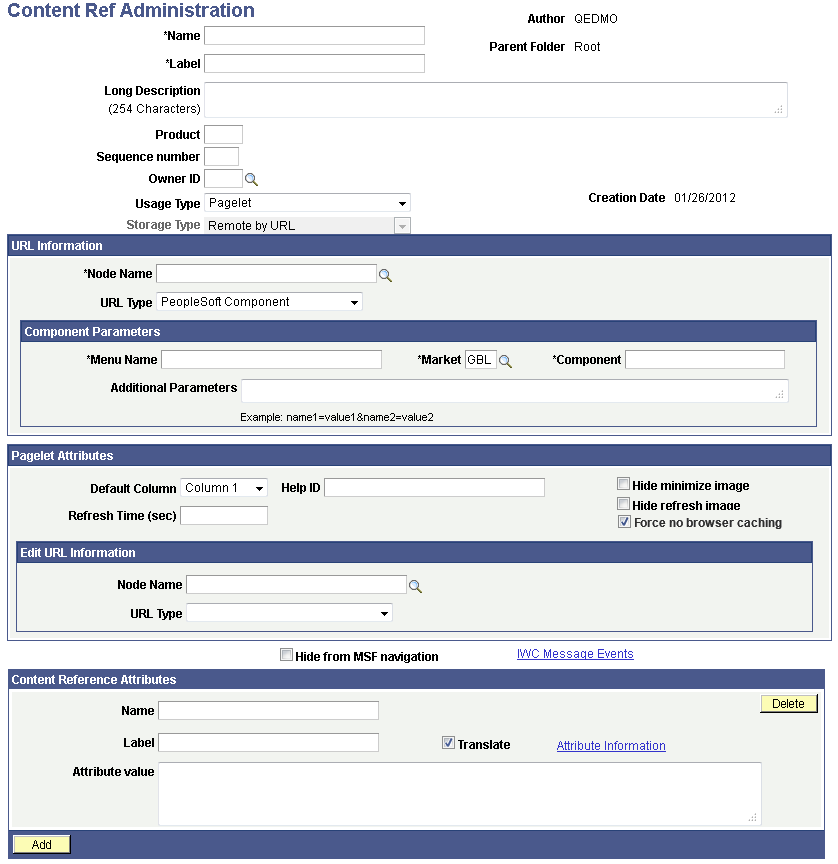
The portal registry stores every content reference that is available through the portal. The label and description defined here affect the appearance of the label and description in the navigation menu. Other attributes on this page affect the URL that will be used to reference the content associated with a definition.
See Understanding Portal Administration.
Access the Content Reference Security page. (Select Click the Edit link for a content reference. Select the Security tab.)
Image: Content Reference Security page for a pagelet
This example illustrates the fields and controls on the Content Reference Security page for a pagelet.
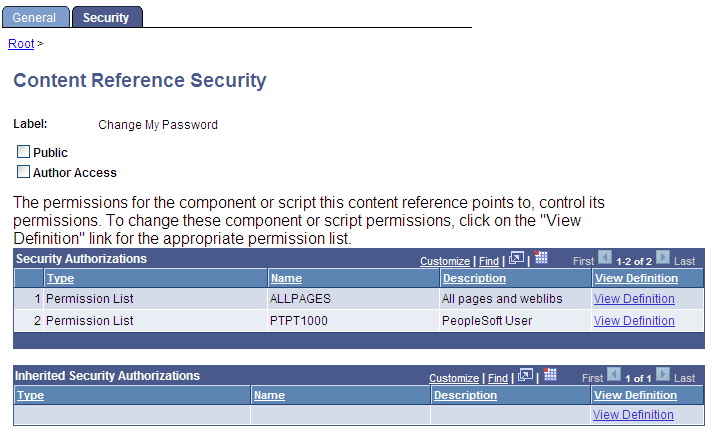
You can grant and review the permission lists and roles that provide access to homepage tabs and template pagelets on the Content Reference Security page. The page allows for any combination of permission lists and roles. You can also make the object publicly available or available to the author only, which can be useful for testing purposes. Permission lists and roles can be used to grant access to the content item associated with this definition.
Image: Content Ref Administration page for an iScript-based pagelet
This example illustrates the fields and controls on the Content Ref Administration page for an iScript-based pagelet.
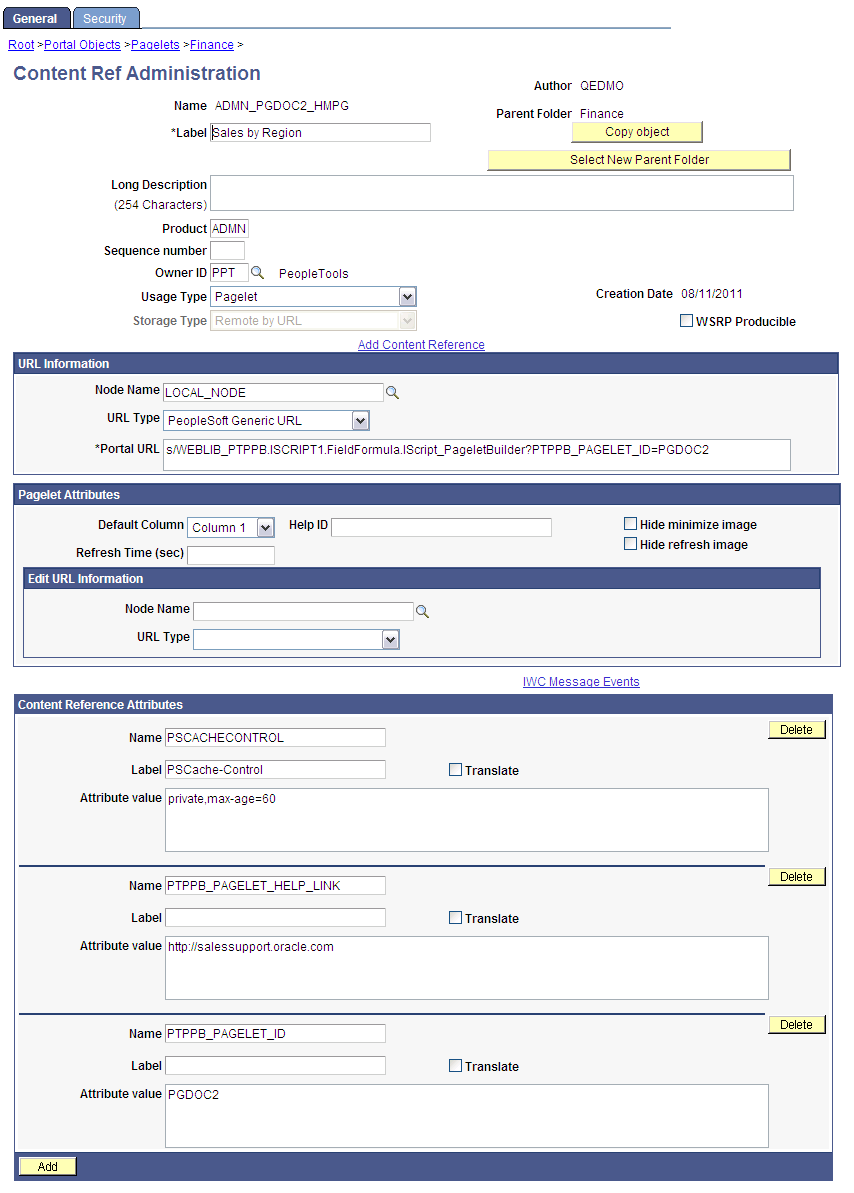
In the content reference definition for a pagelet, you can also specify a component to be used for pagelet personalization, which allows users to explicitly personalize the data shown in the pagelet by setting options on a personalization page.
Image: Pagelet Attributes group box specifying a component for pagelet personalization
In this example of the content reference definition for the Report List pagelet, the edit URL information within the Pagelet Attributes group box identify the node, URL type, and component containing the personalization page for this pagelet.