Displaying Remote Portlets on a Homepage (Consumer)
This section discusses how to:
Review content references.
Display remote portlets on a homepage.
Access the Content Ref Administration page for a remote portlet. (Select Click the desired folder name, then click Edit for the desired portlet.)
Image: Content Ref Administration page for a remote portlet
This example illustrates the fields and controls on the Content Ref Administration page for a remote portlet. You can find definitions for the fields and controls later on this page.
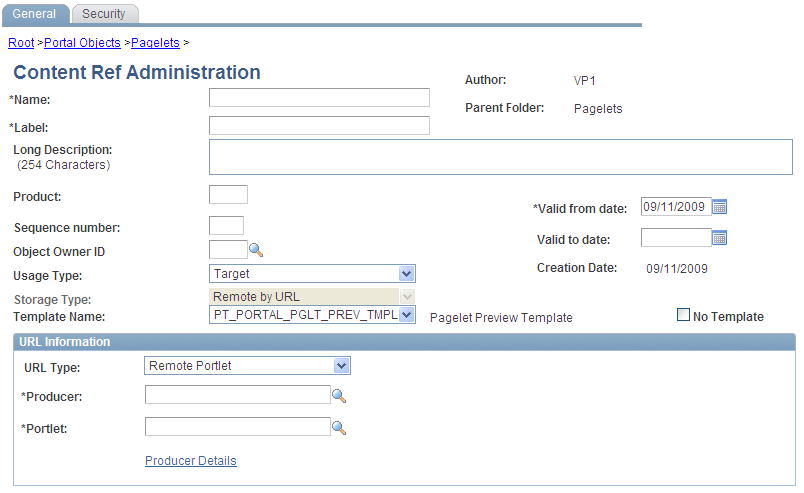
The field values that are automatically entered are based on the values entered for the producer via the portal wizard. These include:
|
Field or Control |
Definition |
|---|---|
| Name |
The defaults is WSRP_<portlet handle>. This field is read-only and cannot be changed. |
| Label |
Enter a meaningful label description for this portlet. The default is the remote portlet short title. |
| Parent Folder |
The default is the producer's title. Click the Select New Parent button to move the content reference to a different folder. |
| Usage Type |
The default is Pagelet. |
| Storage Type |
The default is Remote by URL. This field is read-only and cannot be changed. |
URL Information
|
Field or Control |
Definition |
|---|---|
| URL Type |
The default is Remote Portlet. |
| Producer |
The default is the producer's name. |
| Portlet |
The default is the portlet handle. |
| Producer Details |
Click to go to the consumption wizard's Import Producer Information page for this producer. |
Note: You create content references manually for offered portlets. Update fields by using the same default values explained in this section.
Access the Tab Content page. (Select Click the Edit button associated with the My Page content reference. Select the Tab Content tab.)
Image: Tab Content page for remote portlets
This example illustrates the fields and controls on the Tab Content page for remote portlets produced by XYZ Corp.
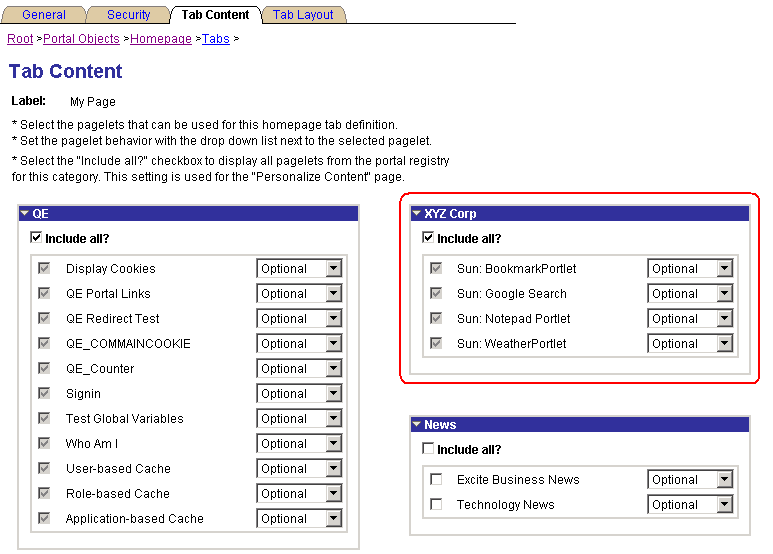
Note: This procedure is performed by the administrator.
To make newly created remote portlets available to end users:
On the Tab Content page, select the required portlets, or select the Include all? check box to display all portlets from the portal registry for remote content group box.
Click Save.
The selected portlets are now available for end users to display on their homepages.
To display the newly created remote portlets on a homepage:
On the homepage, click Personalize Content.
Select the remote portlets that you want to appear on your homepage.
Click Personalize Layout to organize your portlets.
Click Save to save your selections and return to your homepage.