Managing OBIEE Dashboards
Use the Manage Dashboard page to create and publish the definition for an OBIEE dashboard.
Navigation
Image: Manage Dashboard Page
This example illustrates the fields and controls on the Manage Dashboard page. You can find definitions for the fields and controls later on this page.
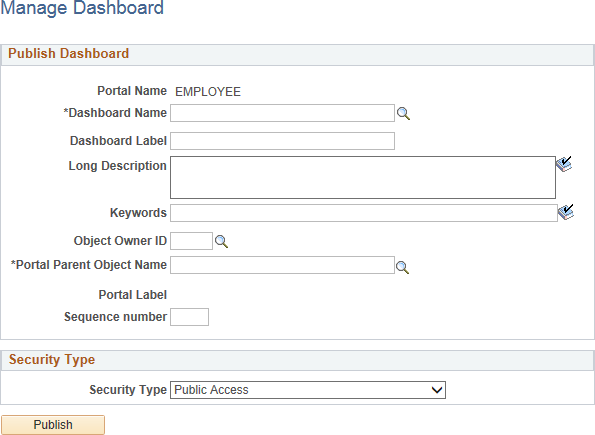
Publish Dashboard
|
Field or Control |
Definition |
|---|---|
| Portal Name |
Displays the name of the current portal. |
| Dashboard Name |
Select an existing dashboard definition from the OBIEE server. |
| Dashboard Label |
Enter a label for this dashboard definition. |
| Long Description |
Enter a description that appears as the tool tip text. |
| Keywords |
Enter a keyword or keyword phrase to be stored as a content reference attribute. Note: Two content reference attributes are created: KEYWORD (to store the keywords in the base language) and KEYWORD_LNG (to store the keywords in the current session language). See Defining Content References for more information on content reference attributes. |
| Object Owner ID |
Select the organization that owns the object. |
| Portal Parent Object Name |
Select the portal registry folder in which you want to place the dashboard definition. Click the look up button to access the Select the Dashboard Link Parent Folder page. |
| Portal Label |
Displays the label for the selected folder. |
| Sequence number |
Enter a number to specify the order of the dashboard link within the parent folder. |
| Publish |
Click the Publish button to save the OBIEE dashboard definition. |
Security Type
Use the fields in the Security group box to specify whether access to the dashboard is restricted by permission list and role or unrestricted and available to all users.
|
Field or Control |
Definition |
|---|---|
| Security Type |
Select from these values:
|
Selected Security
Insert rows into the Selected Security grid to specify the permission lists and roles that provide access to the dashboard. You can combine permission lists and roles by inserting multiple rows in the grid.
|
Field or Control |
Definition |
|---|---|
| Authorization Type |
For each row, select from these values:
|
| Authorization Name |
Specify the permission list or role name that provides access to the dashboard. Click the look up button to see a list of available names. |