Reconfiguring the Navigation Pagelet
Important! Menu pagelets and other forms of classic navigation are no longer supported. The information in this topic pertains to a prior version of PeopleSoft classic applications only. The default navigational interface for PeopleSoft applications in the current release is based on the fluid banner, which can be used for both classic and fluid applications. For information on working with the fluid user interface, see Working with Fluid Pages and Controls.
To reconfigure the Menu navigation pagelet:
Select
In the Folders group box, click Portal Objects, and then click Pagelets.
Click the PeopleSoft Applications link, and then click the Edit link for the Menu.
In the Field Name field, delete the existing value and enter ISCRIPT2.
Save the component.
The content reference will look like this:
Image: Menu pagelet after reconfiguration
After completing the preceding reconfiguration steps, the Menu navigation pagelet will appear similar to the following:
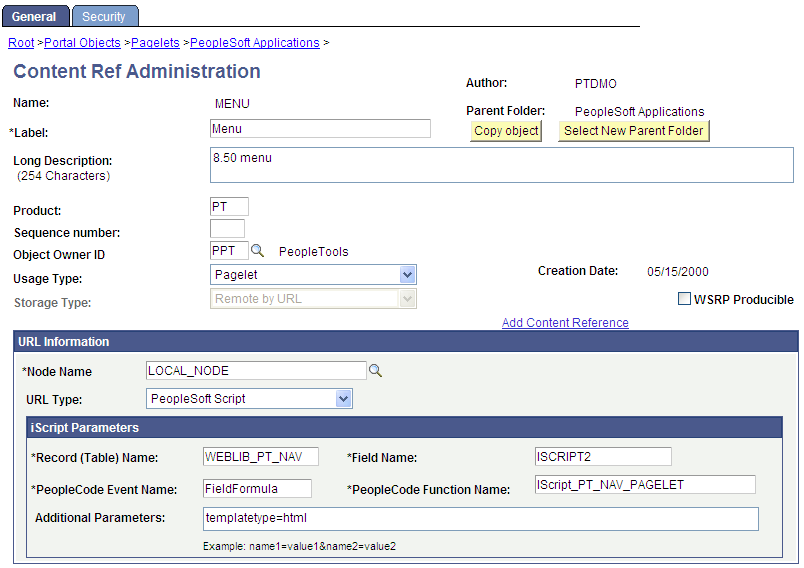
In the breadcrumbs, click the PeopleSoft Applications link.
Click the Edit link for Menu - Classic.
In the Label field, replace Menu - Classic with Menu.
In the Field Name field, replace ISCRIPT2 with ISCRIPT1.
Save the component.
The content reference will look like this:
Image: Menu - Classic pagelet after reconfiguration
After completing the preceding reconfiguration steps, the Menu - Classic navigation pagelet will appear similar to the following:
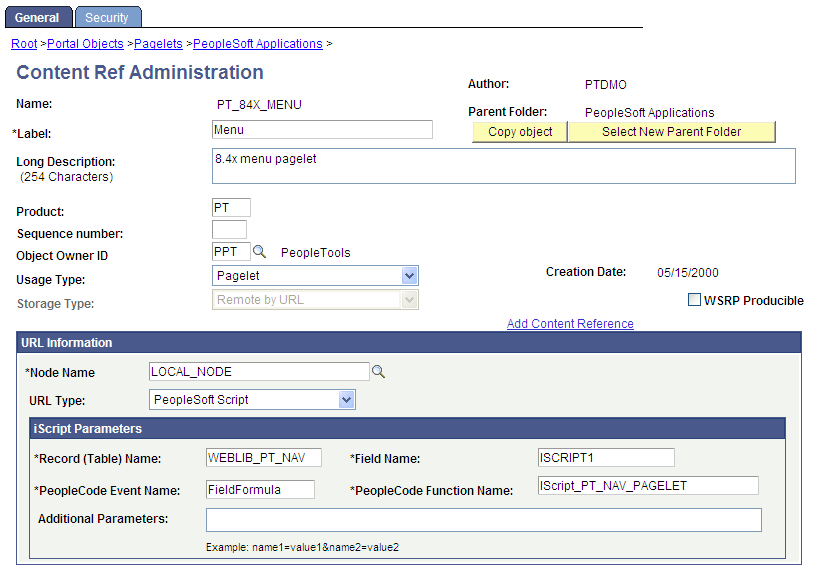
Stop and restart the application and web servers.