Defining Composite Query Prompts
Use the Composite Query Manager page - Prompts section and the Edit Prompt Properties page (PSCPQPROMPT_SEC) to add additional prompts to the composite query.
Navigation
Select Reporting Tools, Composite Query, Composite Query Manager.
Open an existing composite query or create a new one.
In the Composite Query Manager page, click the Actions link and select the Add Prompt option.
Image: Composite Query Manager page - Prompts section
This example illustrates the fields and controls on the Composite Query Manager page. The Prompts section lists the defined prompts for the current composite query. In the Prompts section, two options are available from the Action icon: select the Edit option to edit the current prompt properties and select the Remove option to delete the current prompt.
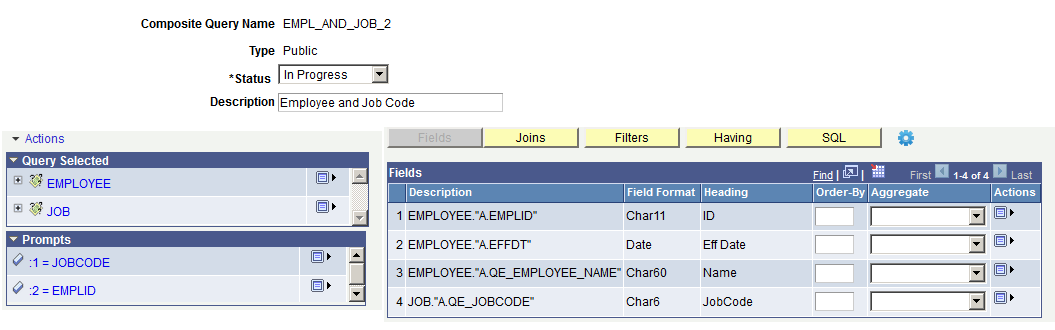
Image: Edit Prompt Properties page for Composite Query
This example illustrates the fields and controls on the Edit Prompt Properties page. Definitions for the fields and controls appear following the example.
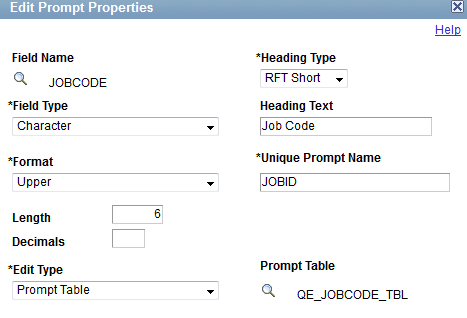
|
Field or Control |
Definition |
|---|---|
| Field Type, Format, and Length |
The values of these fields appear by default from the field definition in the database. |
| Decimals |
Defines the number of decimal places that are allowed. |
| Edit Type |
Select the appropriate type for the selected field:
|
| Heading Type |
Select a heading type for the prompt from the following values:
|
| Heading Text |
Displays the label for the text box where you enter the comparison value. To change the text, select the Text option from the Heading Type drop-down list and then enter the new label in the Heading Text box. |
| Unique Prompt Name |
A default value that Query Manager generates for globalization. Only base language users can set this value to identify a unique query prompt parameter. |
| Prompt Table |
If the edit type is Prompt Table, you can select a prompt table to use. If the edit type is Translate Table, the value in the drop-down list determines the values used. Composite Query assumes that the specified field has translate table values associated with it, and that the field is identified as a translate table field in its record definition. |
Note: The Edit Prompt Properties page in Composite Query Manager is similar to the Edit Prompt Properties page in Query Manager. See Defining Prompts.
To add prompts to composite queries:
Select Reporting Tools, Composite Query, Composite Query Manager.
Open an existing composite query or create a new one.
In the Composite Query Manager page, click the Actions menu link and select the Add Prompt option.
The Edit Prompt Properties page appears.
Specify prompt properties such as field name, heading type, unique prompt name, edit type, and so on.
Click the OK button to create the prompt.
The Composite Query Manager page reappears. The newly created prompt is added to the Prompts section.
Optionally, use the Action icons in the Prompts section to add the prompts as output fields, edit the prompts, or remove the prompts from the composite query.
To edit prompts in composite queries:
Select Reporting Tools, Composite Query, Composite Query Manager.
Open an existing composite query.
In the Composite Query Manager page - Prompts section, click the Actions icon for the prompt that you want to edit and select the Edit option.
The Edit Prompt Properties page appears.
Specify prompt properties such as field name, heading type, unique prompt name, edit type, and so on.
Click the OK button to accept the changes.
The Composite Query Manager page reappears listing the modified prompt.
To remove prompts from composite queries:
Select Reporting Tools, Composite Query, Composite Query Manager.
Open an existing composite query.
In the Composite Query Manager page - Prompts section, click the Actions icon for the prompt that you want to remove from the composite query and select the Remove option.
A warning message appears.
Click the OK button.
The Composite Query Manager page reappears. The selected prompt is removed from the Prompts section.
Note: Prompts are not removed from the composite query if they are used as part of the composite query. For example, you cannot remove the prompt from the composite query if that prompt is used as a filter in the composite query.