Defining Drilling URLs in Composite Queries
You can define drilling URLs for composite queries using Composite Query Manager. Depending on the drilling URL type you select, different pages and fields are available for you to build drilling URLs for the composite queries.
Image: Composite Query Manager page – Drilling URL section
This example illustrates the fields and controls on the Composite Query Manager page. The Drilling URL section lists the defined drilling URLs for the current composite query. The Fields section lists the drilling URLs that are used as separate columns in the output results.
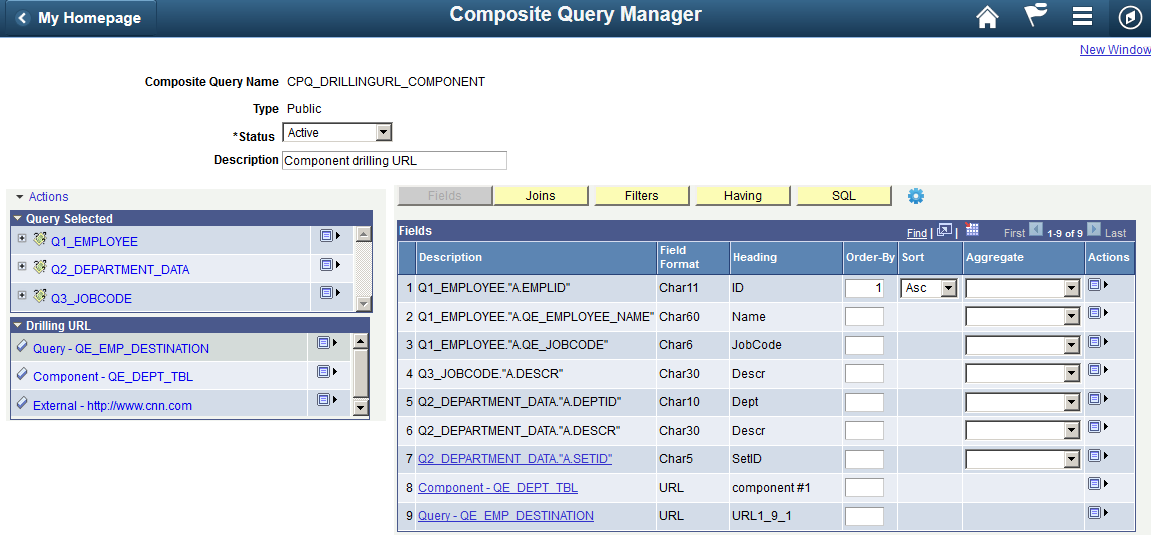
Use the Select Drilling URL Type page (PSCPQURLOPTIONS) to add and select a drilling URL type. The available options are Query, Component, and External.
Navigation
Select Reporting Tools, Composite Query, Composite Query Manager.
Create a new composite query or open an existing one.
In the Composite Query Manager page, click the Actions menu link and select the Add Drilling URL option.
Image: Select Drilling URL Type page
This example illustrates the Select Drilling URL Type page. Definitions for the fields and controls appear following the example.
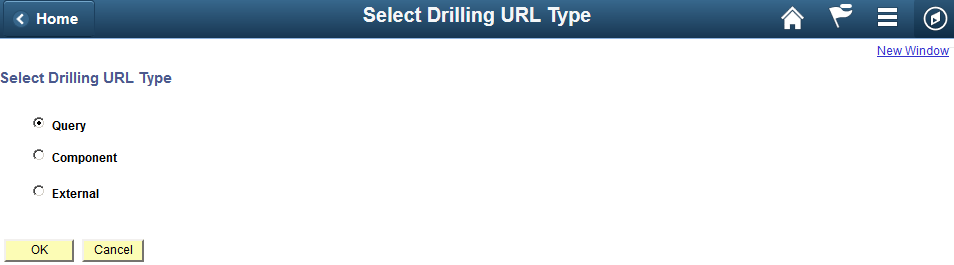
|
Field or Control |
Definition |
|---|---|
| Query |
Select this option and click the OK button to access the Drilling URL Details – Select a Query page, where you can select a query to build the drilling URLs in a query URL format. |
| Component |
Select this option and click the OK button to access the Drilling URL Details – Select a Component page, where you can select a component to build the drilling URLs in a component URL format. |
| External |
Select this option and click the OK button to access the Drilling URL Details – External URL page, where you can enter an external URL to build the drilling URLs in an external URL format. |
Use the Drilling URL Details – Select a Query page (PSCPQURL_SEC) to define the query drilling URLs in the composite queries.
Navigation
Select Reporting Tools, Composite Query, Composite Query Manager.
Create a new composite query or open an existing one.
In the Composite Query Manager page, click the Actions menu link and select the Add Drilling URL option.
In the Select Drilling URL Type page, select the Query option and click the OK button.
Image: Drilling URL Details – Select a Query page
This example illustrates the fields and controls on the Drilling URL Details – Select a Query page. Definitions for the fields and controls appear following the example.
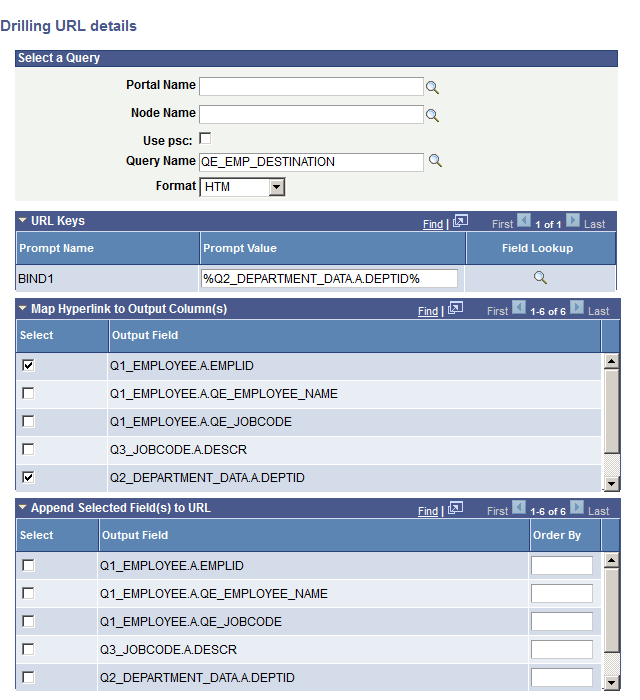
|
Field or Control |
Definition |
|---|---|
| Portal Name |
Optionally, enter or select a portal that is used to build drilling URLs at report runtime. Note: If the Portal Name field has no value, Composite Query uses value %PORTAL to form a drilling URL at report runtime. |
| Node Name |
Optionally, enter or select a node that is used to build drilling URLs at report runtime. Note: If the Node Name field has no value, Composite Query uses value %NODE to form a drilling URL at report runtime. |
| Use psc (content servlet) |
Define the content type that is used to build drilling URLs.
By default, this check box is deselected. |
| Query Name |
Type a query name in the field or click the query lookup icon to search for an existing query. |
| Format |
Select the format of report results that will be generated from the drilling URLs. Available options are HTM, XLS, and XML (XMLP format). |
| URL Keys |
The URL Keys section is available only after you define the value in the Query Name field. Use this section to define the mapping value between the drilling URL output component search keys and the drilling URL source query result column fields. Enter a valid prompt output value or use the Field Lookup icon to select the prompt output values from the list of available values. |
| Map Hyperlink to Output Column(s) |
Note: This step is required for the drilling URLs to be available in a composite query results page. Select the output columns to form the mapping between the drilling URLs and the selected output column. |
| Append Selected Field(s) to URL |
Use this section to select the output columns to append to the drilling URLs and to define the order of the appended value pair in the URLs. You can define multiple drilling URLs in a composite query, but each output field can only bind with one URL. |
| OK |
Click to finish defining the query drilling URL for the composite query and to return to the Composite Query Manager page. |
Use the Drilling URL Details – Select a Component page to build the component drilling URLs for composite queries.
Navigation
Select Reporting Tools, Composite Query, Composite Query Manager.
Create a new composite query or open an existing one.
In the Composite Query Manager page, click the Actions menu link and select the Add Drilling URL option.
In the Select Drilling URL Type page, select the Component option and click the OK button.
Image: Drilling URL Details – Select a Component page
This example illustrates the fields and controls on the Drilling URL Details – Select a Component page. Definitions for the fields and controls appear following the example.
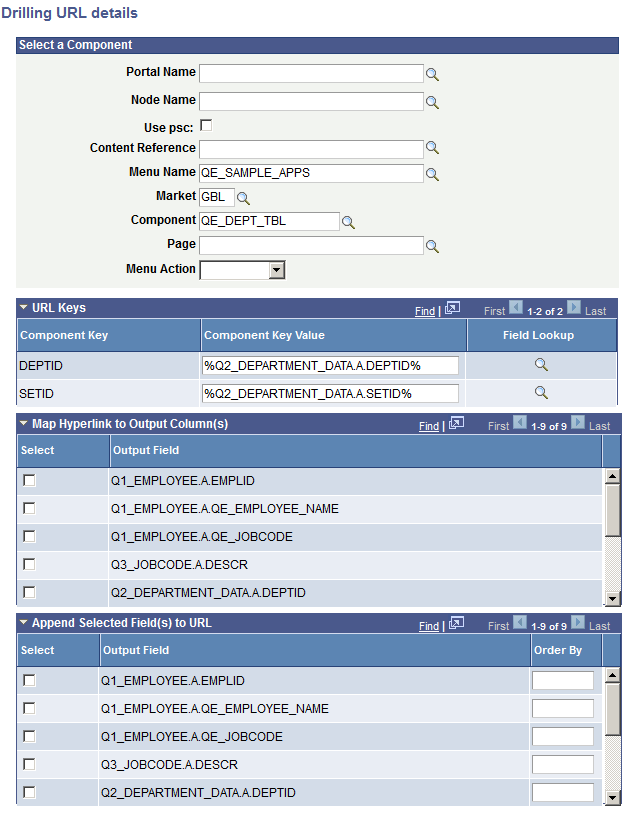
Note: Most fields in this page are similar to the ones described in the previous section, Defining Query Drilling URLs for Composite Queries. The following table lists and describes only the fields that are related to the component drilling URLs.
|
Field or Control |
Definition |
|---|---|
| Content Reference |
Enter the name of a content reference or use the search icon to select a content reference from an existing list. Note: The values of the Menu Name, Market, and Component fields are populated if you select a content reference using the search icon. |
| Menu Name |
Optionally, enter a menu name or click the lookup icon and select a menu name from an existing list. |
| Market |
Optionally, enter a market code or click the lookup icon and select a market code from an existing list. |
| Component |
Optionally, enter a component name or click the lookup icon and select a component name from an existing list. |
| Page |
Enter a page name or click the lookup icon and select a page name from an existing list. |
| Menu Action |
Select an action type to associate with the component. When you run the composite query, the component drilling URL expands with correct action mode within the URL. For different component actions, the drilling URL will be constructed differently. When you click the component drilling URL from the composite query results, it opens the target component with the correct action mode. The available menu actions are:
Note: The Menu Action lists the actions that were granted to the selected component when the component was created using Application Designer. If you have defined mapping between query result columns and all of the component search key fields, then clicking the component drilling URL bypasses the search page and open the main page directly. |
Use the Drilling URL Details – Enter an External URL page to build the external drilling URLs for composite queries.
Navigation
Select Reporting Tools, Composite Query, Composite Query Manager.
Create a new composite query or open an existing one.
In the Composite Query Manager page, click the Actions menu link and select the Add Drilling URL option.
In the Select Drilling URL Type page, select the External option and click the OK button.
Image: Drilling URL Details – External URL page
This example illustrates the fields and controls on the Drilling URL Details – External URL page. Use the URL field to enter the value of the external URL. Note that the URL field has no format restriction.
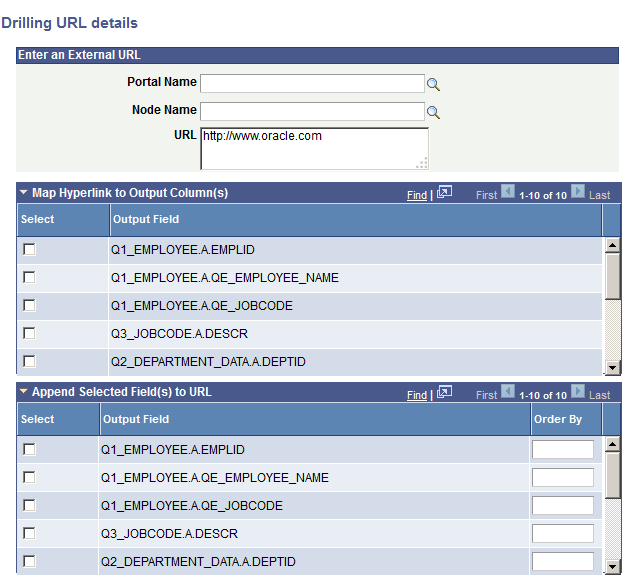
Note: Most fields in this page are similar to the ones described in the previous section, Defining Query Drilling URLs for Composite Queries.
To add the defined drilling URLs to the output fields list in a composite query:
Select Reporting Tools, Composite Query, Composite Query Manager.
Open an existing composite query.
The Drilling URLs section on the Composite Query Manager page lists the defined drilling URLs, if any.
In the Composite Query Manager page, Drilling URL section, click the Menu icon for the drilling URL that you want to add to the output field list.
Select the Add Field option.
The drilling URL is added to the Fields section, which displays a list of all output fields.
Save the composite query.
To edit the drilling URLs in a composite query:
Select Reporting Tools, Composite Query, Composite Query Manager.
Open an existing composite query.
In the Composite Query Manager page, Drilling URL section, click the Menu icon for the drilling URL that you want to edit.
Select the Edit option.
The Drilling URL Details page appears, displaying the fields and sections based on the drilling URL type of the selected drilling URL.
Specify the drilling URL properties.
Click the OK button to accept the changes.
The Composite Query Manager page reappears, displaying the modified drilling URL based on your selections.
Save the composite query.
To remove the drilling URLs from the composite query:
Select Reporting Tools, Composite Query, Composite Query Manager.
Open an existing composite query.
In the Composite Query Manager page, Drilling URL section, click the Menu icon for the drilling URL that you want to remove from the composite query.
Select the Remove option.
The selected drilling URL is removed from the Drilling URL section.
Save the composite query.