Masking of Data in Search Results
From PeopleTools 8.58, PeopleSoft provides the ability to mask personally identifiable information (PII) or sensitive data in the search results on classic and fluid search pages (component keyword search results and component real-time search results), and includes classic and fluid prompt page search results. If list view of the keyword search results page contains sensitive data, the list view is removed and if a facet contains sensitive data, the facet is removed.
To mask PII or sensitive data and to remove list view and facets, you can use the PeopleCode methods and functions.
See SetDisplayMask, CopyDisplayMask, SetFacetNamesToRemove, SetRemovelistView.
Note the following when you mask sensitive data for search results or prompt page search results:
Use the data masking methods in the SearchInit event PeopleCode of any SearchKey field.
In a method when you specify the number of trailing characters to be unmasked, the unmasked characters are always on the right irrespective of the left to right or right to left language selection.
If field type is Date, the mask is applied on the formatted date value (as per user preference).
When masking is applied, it uses field length; not data length. For example, if field length is 8 characters, and you set the trailing unmasked characters as 4, and the field data is abcdef, masking display as ****cdef.
If a masked field has translate values, it displays ten asterisks (*).
In component real-time search, a chart is not displayed if any field marked for masking forms the x-axis or series of the chart. The facet filters and grid displays the data with masking applied on the field. However, in Pivot Grid Viewer, you can view the chart because PeopleCode is not executed.
For data masking in fluid prompt pages, the prompt table search key record field property All Search Events for Prompt Dialogs should be selected. By default, the property is not selected. SearchSave and SearchInit PeopleCode gets executed only when this record field property is selected.
After drilling into a search result, if any key field is masked, then the field is set to blank when you return to the search page by selecting the Return to Search button.
In a grid, sorting is performed on the actual data, not the masked data.
In search criteria, a field can be disabled if it is sensitive data. A disabled field is removed from grid view if it does not contain masking information.
If the SetDisplayMask method is called on a search record field, then the field is displayed in grid view with masking format applied, even if it is a disabled field.
Image: Search results with masked values
This example illustrates a search results page with masked values for the National ID field.
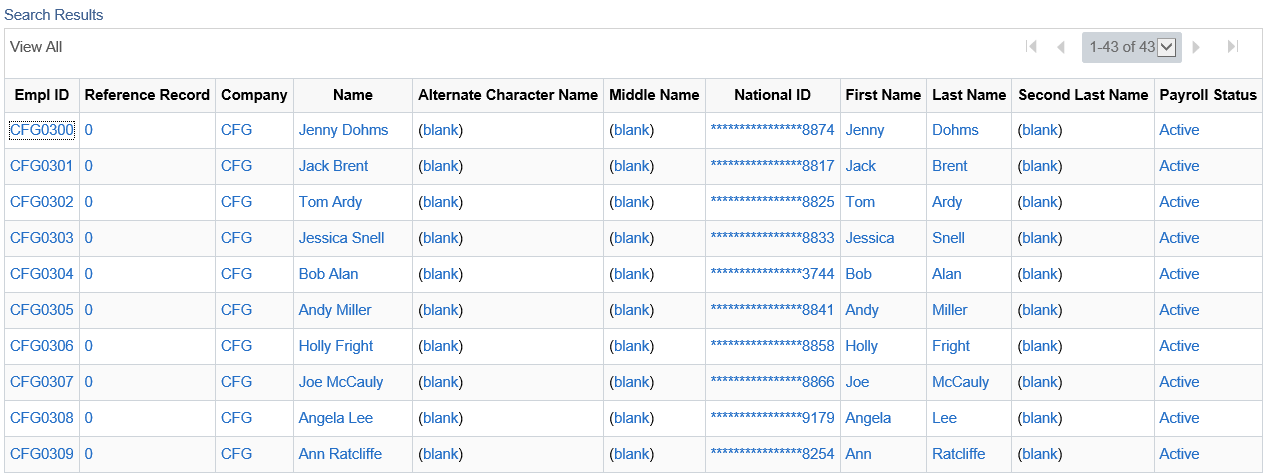
Note: Search results initiated from Global Search and the Search Test page are not masked.