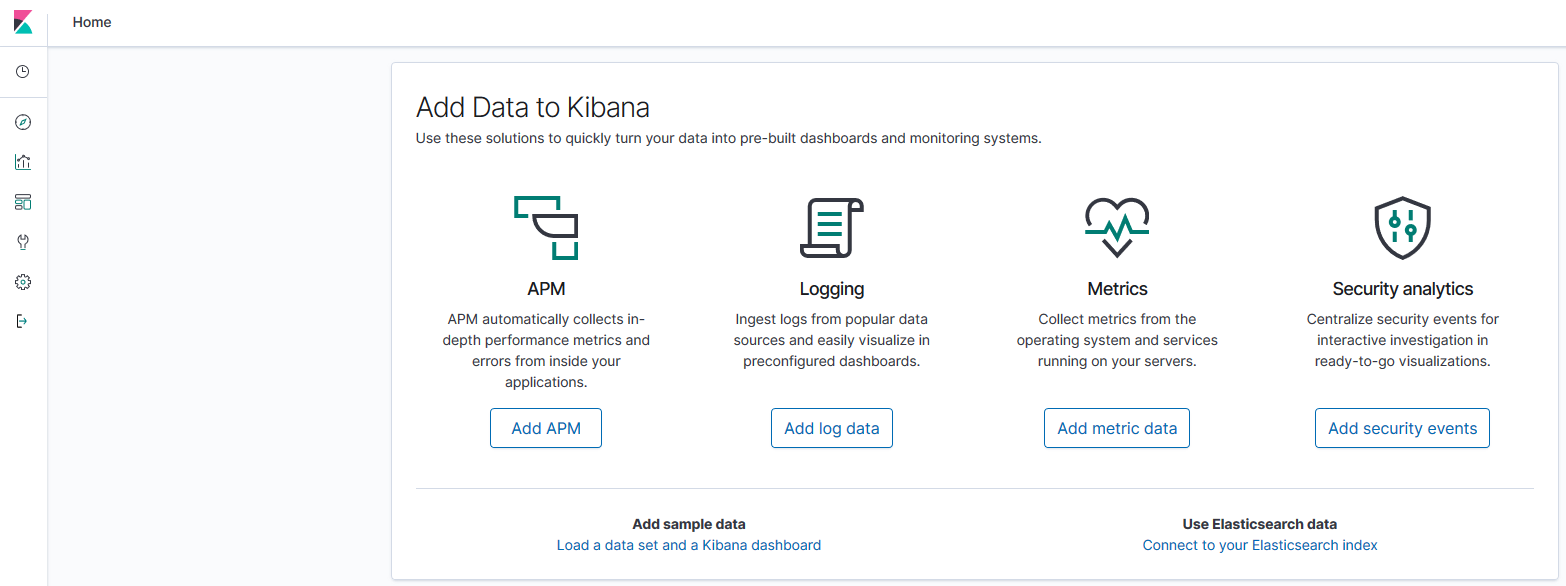Setting Up Kibana in PeopleSoft Search Framework
Before you can begin to set up Kibana for use in Search Framework, you should complete some prerequisites, such as the installation of PeopleTools 8.58 (PeopleTools 8.58.13 and later) and Elasticsearch 7.10.
To set up Kibana to provide data on Search Framework, Elasticsearch, and PeopleSoft application data, you need to complete the following steps:
Install Kibana.
Connect Kibana to the Elasticsearch server.
Start Kibana service.
Note: These instructions assume that PeopleTools 8.58 (PeopleTools 8.58.13 and later) and Elasticsearch 7.10 are installed in your environment.
Search Framework supports the installation of Kibana on Windows and Linux.
To install Kibana, you use the delivered ELK DPK. For instructions on installing Kibana, refer to the PeopleSoft Deployment Packages for Elasticsearch Installation (Doc ID 2205540.2) on My Oracle Support.
Important! For the implementation of Kibana with PeopleSoft, Kibana is delivered as part of ELK DPK because a security module is built into it. Therefore, you must use ELK DPK to install Kibana. For Kibana implementation with PeopleSoft, do not install Kibana from the elastic.co Web site.
Kibana is a Web-application, and you can install it on the same server where Elasticsearch is installed or you can install it on a separate server.
Note: Oracle recommends that you install Kibana on one of the Elasticsearch nodes in the cluster to ensure better connectivity between Elasticsearch and Kibana.
When you use the ELK DPK to install Kibana, the installation script prompts you to specify the Elasticsearch server that you want to connect to Kibana. You can connect to the Elasticsearch server that you are in the process of installing, or enter the credentials for a different Elasticsearch server.
For Kibana to be always available, you should ensure that the Elasticsearch server it connects to is always up and running.
After installing Kibana, you should complete the following tasks:
Set up Kibana for application data analytics.
Set up Kibana for monitoring system and Elasticsearch metrics.
Setting Up Kibana for Application Data Analytics
To set up Kibana for application data analytics, you should update the Kibana section of the Search Instance Properties page. You enter the host name and port of the server where Kibana is installed.
For more information, see Creating Search Instances.
Setting Up Kibana for Monitoring System and Elasticsearch Metrics
You should manually set up the connection between the Elasticsearch search instance in PeopleSoft and the Kibana monitoring server using the Configure Server page. For instructions on using the Configure Server page, see Configuring the Monitoring Server.
When you use an Elasticsearch cluster with three nodes, Kibana is connected to only one node of the cluster. The system monitoring job that keeps track of the cluster statistics is activated in the first node provided in the search instance configuration. If there is a change in the primary node in the search instance, it is necessary to stop the monitoring job and then start the monitoring job by using the system monitoring flag on the Configure Server page.
On the Windows platform, after you install Kibana, you need to start the Kibana service. Refer to the PeopleSoft Deployment Packages for Elasticsearch Installation (Doc ID 2205540.2) on My Oracle Support.
To start Kibana on Windows, perform the following steps:
Open a command prompt, and change directory to Kibana_Home\bin.
Run kibana.bat.
When the service status displays as Listening, you can access the Kibana service in a browser using the URL displayed in the command prompt.
The default port for Kibana is 5601, but you can change it by modifying the value in the kibana.yml configuration file.
http://example.com:5601The Kibana URL prompts you for an user name and password. You must enter the Elasticsearch administrator user name, that is, esadmin and the password, which you entered while installing Elasticsearch.
On the Linux platform, after you install Kibana, the Kibana service is automatically started. If the Kibana service is not started, you can start the service by running kibana.sh
An example of the Kibana home page:
Image: Kibana home page
This example illustrates the Kibana home page which you access using the URL.