Opening Tests
This section discusses how to open tests.
You can open a single test or multiple tests with PTF Explorer.
Opening a Single Test
To open a single test with PTF Explorer:
Expand folders to navigate to the desired test.
Highlight the test.
Use one of the following methods to open the test:
Right-click and select Open.
Select Test, Open from the PTF Explorer menu.
The test opens, and the test editor is the active window.
Opening Multiple Tests
To open multiple tests with PTF Explorer:
Expand the tree folders to view the desired tests.
Select each test that you want to open (use Ctrl+Click to multi-select).
Use one of the following methods to open all of the selected tests:
Right-click and select Open.
Select Test, Open from the PTF Explorer menu.
All of the tests open.
Use the Quick Open dialog box to search for and open one or more test assets. To access the Quick Open dialog box, select .
Image: Quick Open Dialog Box
This image illustrates the fields and controls on the Quick Open dialog box.
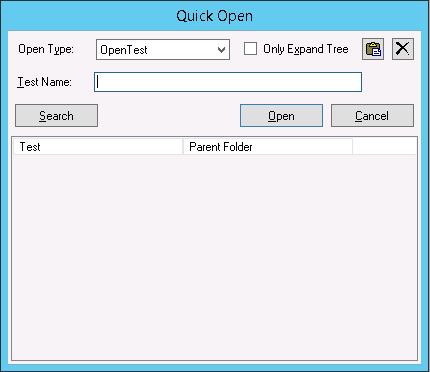
The following fields and controls are available on the Quick Open dialog box.
|
Field or Control |
Definition |
|---|---|
| Open Type |
Select the type of test asset to open. Options are:
|
| Only Expand Tree |
Select this check box to only expand the tree folder the asset is associated with, not load the test asset. |
| Test Name |
Enter the test name. |
| Case Name |
This field is available only when Open Type is set to Open Case. Enter the test case name. |
| Log Folder |
This field is available only when Open Type is set to Open Log. Enter the name of the log folder. |
| Log Name |
This field is available only when Open Type is set to Open Log. Enter the name of the log. |
| Search |
Click to search for tests that contain the value entered in Test Name. Partial matches are supported for Test Name when using the Search button. Matching tests appear in the grid. To open one or more tests in the grid, select the check box adjacent to the test name, then click Open. |
| Open |
Click to open the test asset. An exact match is required if you do not use Search before you click Open. |