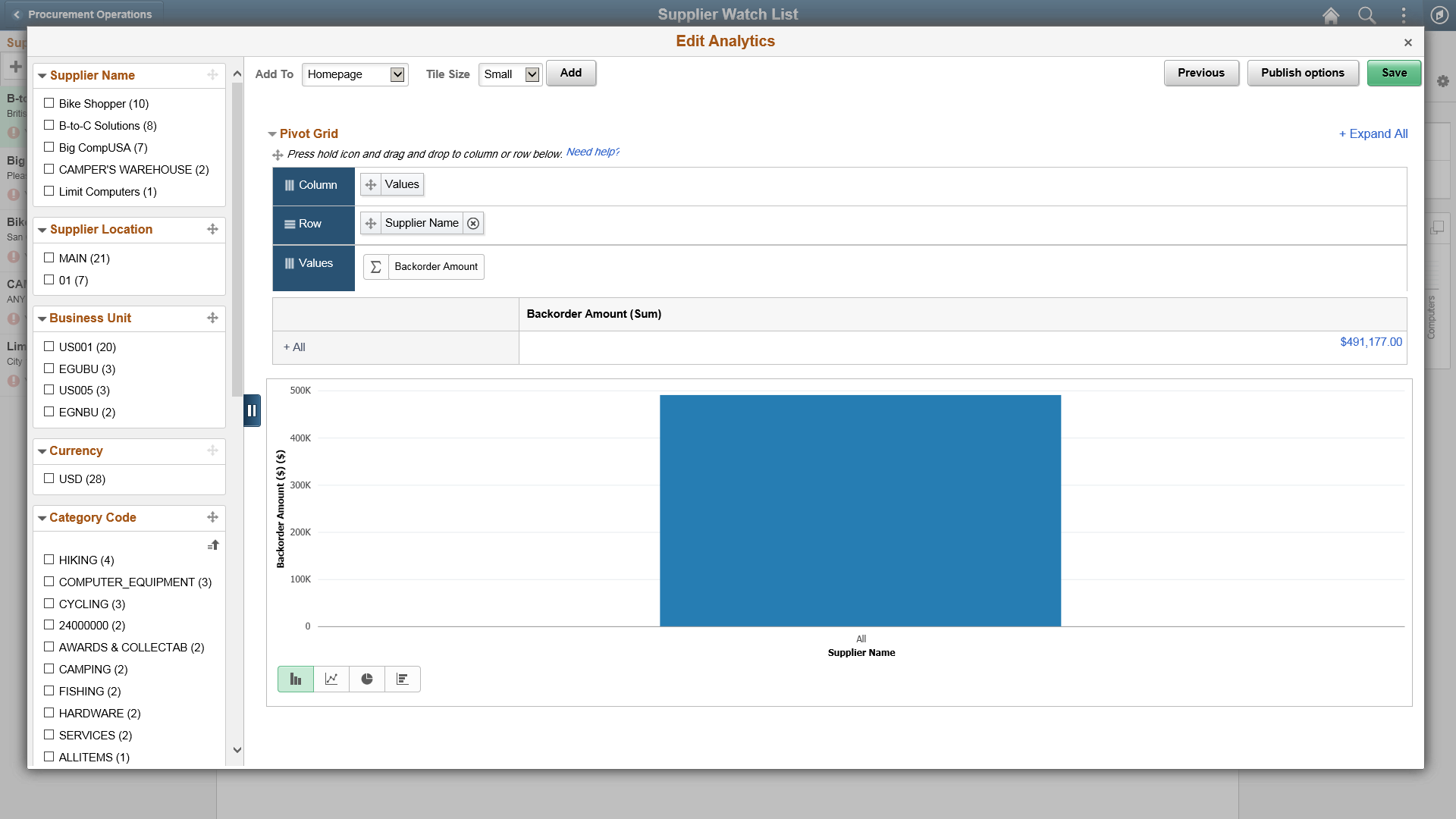Editing Simplified Analytics
You can edit analytics. When you view the analytic the Edit button is available. Click Edit button to open the Edit Analytics Wizard. The steps in the Edit Analytics Wizard are similar to those in the Create Analytics Wizard.
See Creating Simplified Analytics.
Use the Edit Analytics Wizard - Step 1 (PTPG_REPORT_WIZ_1) to modify the name of the analytic, select the analytic report templates, and display options.
Use the Edit Analytics Wizard - Step 2 (PTPG_REPORT_WIZ_2) to modify the fields for the analytic reports. You can modify editable fields too from Choose Editable Fields section.
Use the Edit Analytics Wizard - Step 3 (PTPG_REPORT_WIZ_3) to preview the analytic. Optionally, use this page to modify the analytic to finalize the design and then save the final configurations. Then publish the analytic. You can select the tile size for homepage or dashboard. You can also publish to the NavBar.
You can even use the options under Options menu to modify the analytic. See Using the Options Menu.
Image: Edit Analytics Wizard - Step 1
This example illustrates the fields and controls on the Edit Analytics Wizard - step 1.
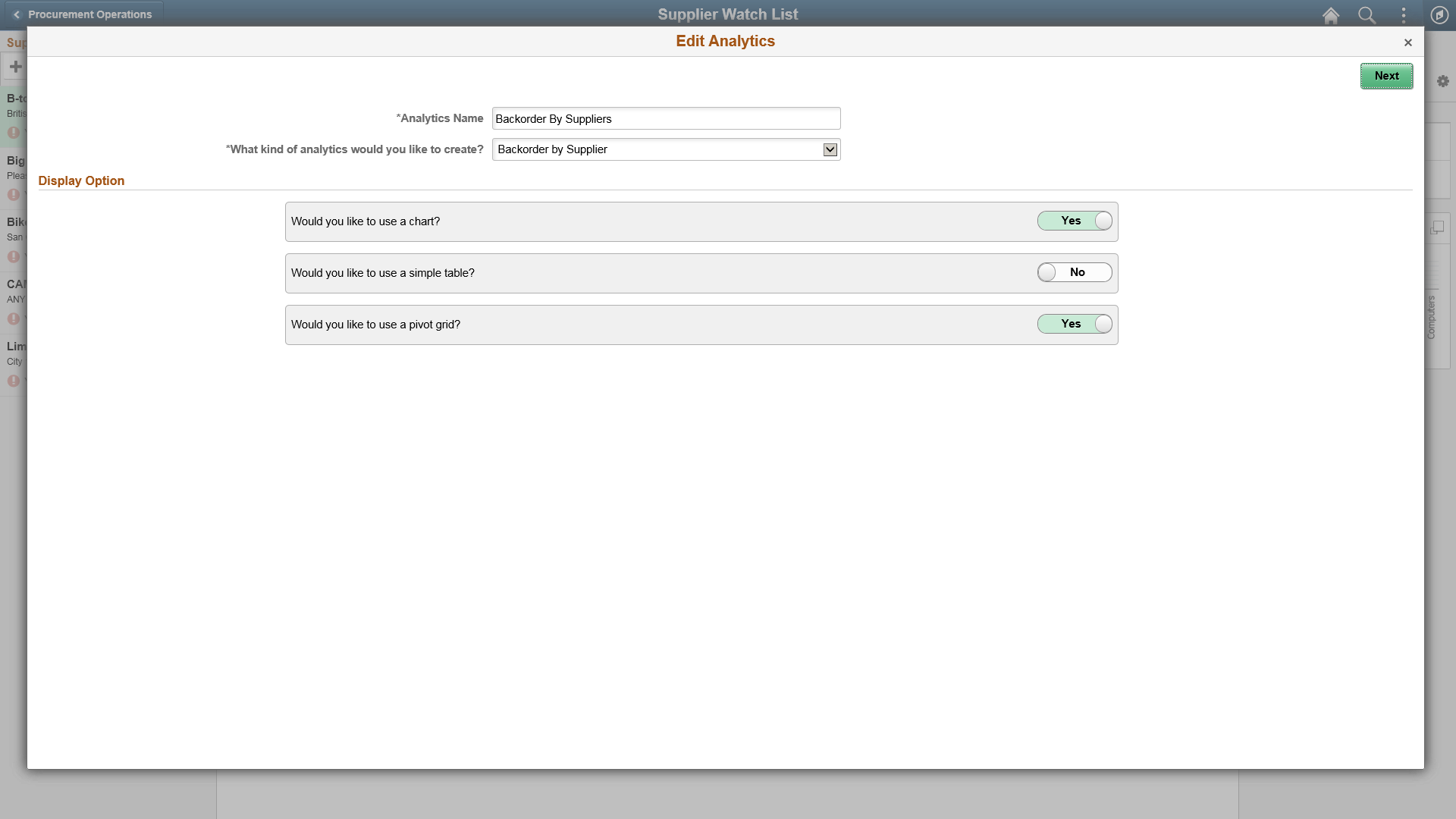
Image: Edit Analytics Wizard - Step 2
This example illustrates the fields and controls on the Edit Analytics Wizard - step 2.
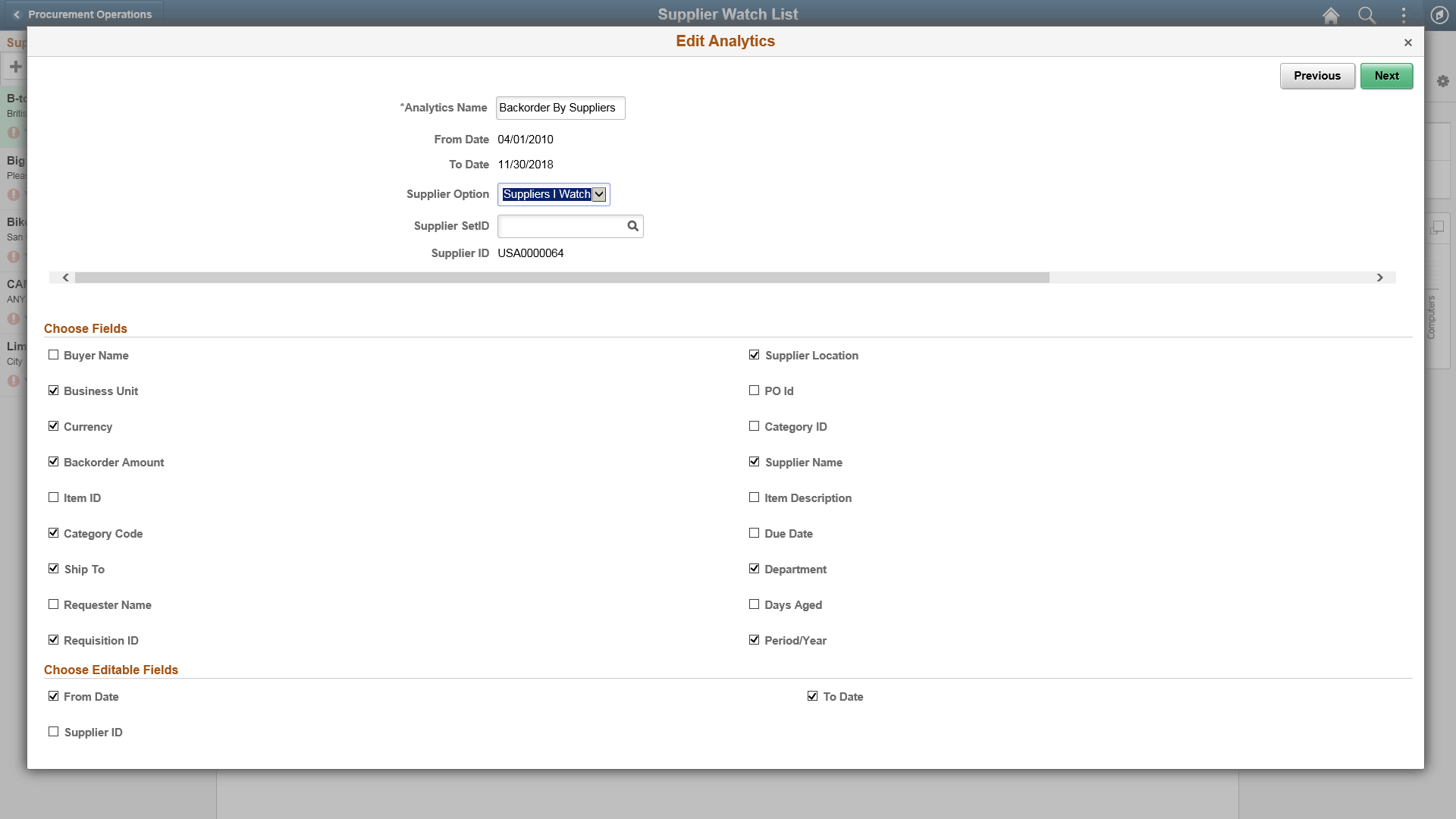
Image: Edit Analytics Wizard - Step 3
This example illustrates the Edit Analytics Wizard - step 3 - preview window.