Using Debug Utilities
This section provides an overview of debug utilities.
Note: The Trace Page / Trace Panel page is no longer actively used or maintained.
Select to access the PeopleTools Test Utilities page:
Image: PeopleTools Test Utilities
This example illustrates the fields and controls on the PeopleTools Test Utilities. You can find definitions for the fields and controls later on this page.
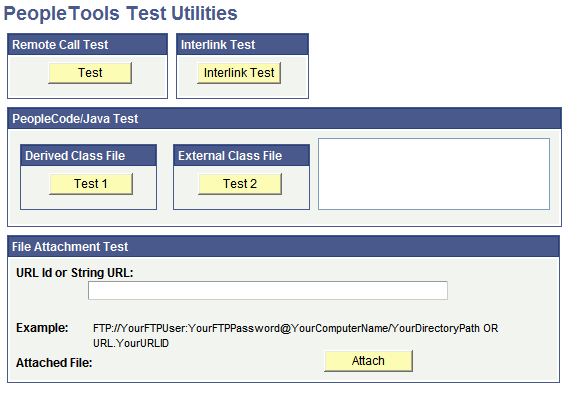
|
Field or Control |
Definition |
|---|---|
| Remote Call Test |
You use the Remote Call Test button to test the Remote Call configuration. |
| Interlink Test |
Used to test Business Interlinks. (Business Interlinks is a deprecated product). |
| PeopleCode/Java Test |
The Derived Class File button tests Java-PeopleCode integration. It tests to see that Java is being executed correctly through PeopleCode. The External Class File button tests Java PeopleCode integration. |
| File Attachment Test |
This enables you to test the file attachment PeopleCode functions with your file storage location. Enter the full path and password for the test file or a URL identifier (URL.URL_ID). For example: ftp://user01:password@ftpserver.oracle.com/myfiles or URL.FILEDB Click Attach to attach the file. Once the file is attached, you can View, Detach, and Delete the file. The file attachment PeopleCode functions and their usage within PeopleSoft applications are documented in detail in the PeopleCode Developer's Guide. When testing file attachment features, keep these usage stipulations in mind:
Note: The File Attachment Test does not allow .JSP files to be uploaded or downloaded. Note: PeopleTools supports uploading, downloading, and deleting empty file attachments. An empty file refers to a file that exists, but has a size of zero bytes. Note: The File Attachment Test utility enables only a single file to be uploaded at a time, because the underlying PeopleCode function is AddAttachment. PeopleTools supports uploading multiple files at a time by using the MAddAttachment PeopleCode function. Note: For the file attachment functionality, in specifying the URL for the FTP server, the FTP server's machine name can be more than 30 characters. The length of the full URL is limited to 120 characters. See Understanding the File Attachment FunctionsURL Maintenance. |
Example: File Attachment Test
The following shows the process of the file attachment test:
Enter a string URL or a URLID defined in the URL Maintenance utility, and click Attach.
Image: File Attachment Test example: Entering URL ID
This example illustrates the fields and controls on the File Attachment Test example: Entering URL ID. You can find definitions for the fields and controls later on this page.
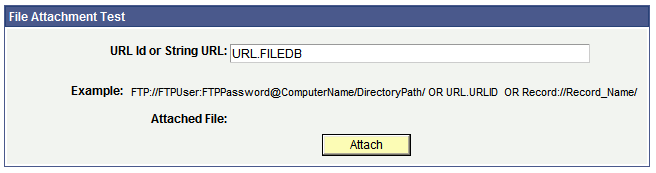
Browse to the location of the file to attach, and click Upload
Image: File Attachment dialog box
This example illustrates the fields and controls on the File Attachment dialog box. You can find definitions for the fields and controls later on this page.
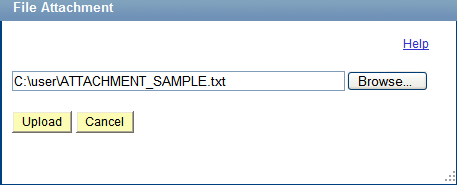
Confirm that the file has been stored in the appropriate repository (attached).
Image: File Attachment Test: Confirming file attachment
This example illustrates the fields and controls on the File Attachment Test: Confirming file attachment. You can find definitions for the fields and controls later on this page.
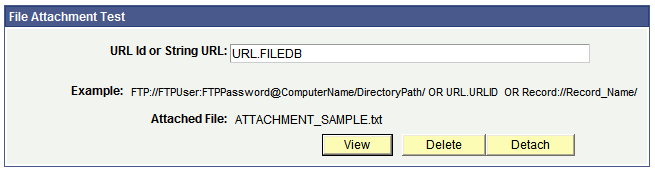
Note: Once the file has been uploaded, you can View, Delete, or Detach the file.
The Trace PeopleCode utility is discussed elsewhere in this PeopleBook.
The Trace SQL utility is discussed elsewhere in this PeopleBook.
Use the Image Manipulation testing pages to test the PeopleCode constructs related to managing images, such as the ResizeImage built-in method that enables users to resize an existing image as per the dimensions provided.
For the details on ResizeImage, see ResizeImage.
The following table briefly describes these test pages.
|
Test Page |
Description |
|---|---|
|
Image Size |
Define the image sizes. Each dimension can be added as a row with width, height and a name for the dimension. The label is expected to be unique. The list defines a complete list of allowed dimensions in an application. A duplicate entry with the same dimensions is allowed as long as the label is unique. |
|
Image Group |
Create a list of image sizes. The list created on the Image Size page acts as a master list for creating image groups. An image group may have a minimum of one image size added to it. The maximum number of rows allowed is determined by the available entries in the image size list. |
|
Test Utility |
A sample page used for testing image PeopleCode constructs (insert, crop, resize, and so on). |