Maintaining Approval Rules
Maintain approval rules using the Approval Step Maintenance (APPR_STEP_MAINT) component.
This section provides an overview of approval rule maintenance and discusses how to maintain approval rule steps.
Over time, your business rules might change. Perhaps you once required managerial approval for purchases over 100 USD and now you require approval only for purchases over 500 USD.
You can maintain approval rules in the same place that you create them: on the rules tab of the rule step property sheet. If you prefer to expose the rules to your users so that they can update the rules without using PeopleSoft Application Designer, you can use the Approval Step Maintenance page.
To access the Approval Step Maintenance page, select PeopleTools, Workflow, Approvals, Maintain Approval Rules.
Image: Approval Step Maintenance page
This example illustrates the fields and controls on the Approval Step Maintenance page.
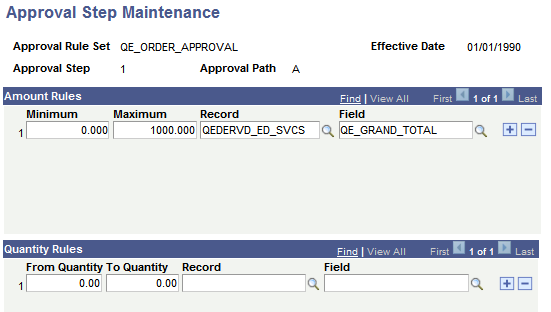
To maintain approval rules:
Search for an existing approval rule set, approval path, and approval step.
Use the standard search method to identify your approval rule and access the Approval Step Maintenance page.
Note: This page shows only one rule at a time; the page does not provide an overview of how all of the rules fit together in the approval rule set. Therefore, to use this page effectively, users must be able to identify the approval rule sets and their embedded paths and steps.
Update the amount rules.
If approval requirements are based on a monetary amount, enter the amount rules.
The user can authorize transactions whose monetary amount is between the values in the Minimum and Maximum fields.
Note: The Minimum and Maximum fields support 23.3 decimal precision. That is, 23 digits can appear to the left of the decimal, and 3 digits can appear to the right of the decimal.
The monetary amount that is evaluated comes from the associated Record and Field fields. Normally you do not change these values on the page, as doing so might require additional modifications that can be made only in PeopleSoft Application Designer.
Update the quantity rules.
If approval criteria are based on a (non-monetary) quantity, enter the quantity rule.
The user can authorize transactions whose monetary amount is between the values in the From Quantity and To Quantity fields.
The quantity that is evaluated comes from the associated Record and Field fields. Normally, you do not change these values on the page, as doing so might require additional modifications that can be made only in PeopleSoft Application Designer.
Review all of the rules.
If you specify more than one authorization rule for any step, users can authorize only transactions that meet all of the specified rules.
Save the page.