About Workflows
The Unifier Essentials workflow engine routes a business process form through business protocols.
When you participate in a business process workflow, you are taking action on the form. For example:
- Reviewing and approving an invoice
- Responding to a request for information.
Depending upon the workflow setup, you may choose the next recipient of the business process in the workflow, or this may be automatically selected for you. When you send the business process to the next step, it proceeds along the workflow and records each action taken at each step.
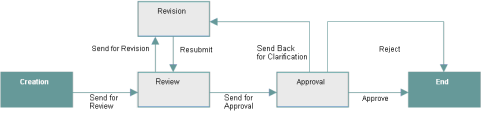
In the above example, the workflow proceeds as follows:
- Creation: The form is created and filled out and sent for review.
- Review: During the review, a reviewer has the following options:
- Return the form for revision (step 3)
- Send it forward for approval (step 4)
- Revision: Upon review, if the form is returned to incorporate suggested changes, you will have to resubmit it for review.
- Approval: In this step of the workflow, an approver can:
- Return the form for further clarification or revisions
- Reject the form or
- Approve the form
A rejection or approval status essentially ends the workflow. When a business process is approved or rejected, it is considered to be in a "Terminal" status, and this status cannot be changed. However, you can add comments and certain edits to the record.
- End: After a business process reaches a terminal status, it proceeds to the End step.
Note: A "terminal" status differs from a "terminated" status. A business process is at a terminal status when it reaches the final step in the workflow. A business process with a terminated status was stopped at some point before it reached the final step in the process.
See Also
Business Process Dates and Calendars
Viewing Messages or Cc'd Tasks
Accessing a BP Record from an External System
Business Processes in Company Logs and Navigation Nodes
Creating a Business Process (BP) Record
Filling Out a Business Process Form
Saving a Draft of a Workflow Business Process
Accessing Custom Business Process Help PDF File
Adding and Managing Line Items
Restricting Line Items by Using Copy with Conditions Option
Adding and Managing Line Items Using the Grid View Feature
Working with File Attachments and Markups
About Linking Business Process Records to other Business Process Records
Attaching External Emails from the Project or Shell Mailbox to a Record
Sending Attachments for E-Signature
Adding or Updating a Hyperlink
About Email Notifications for Business Processes
Managing Business Process Records
Printing and Distributing BP Forms
Auto-Populating BP Data Picker on BP Auto-Creation
Auto-Populating Record Due Date on BP Workflow Auto-Creation
Updates on Document Attributes for Business Processes
In This Section
Using Business Processes with Oracle Integration
Last Published Monday, April 14, 2025