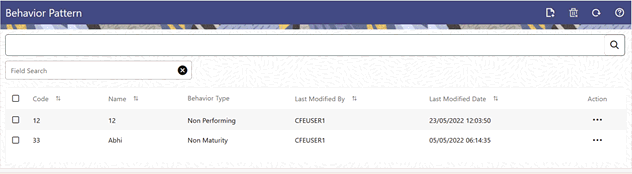
PBSM (Profitability and Balance Sheet Management) Cloud Service’s User Defined Behavior Patterns allow you to define Principal Amortization Schedules for Non-Maturity Products in your portfolio. You can utilize a Behavior Pattern to generate Cash Flows by entering the Amortization Type Code as “Behavior Pattern” along with the actual Behavior Pattern Code for the relevant Instrument Records.
Topics:
· Search for Behavior Patterns
The procedure for working with and managing Behavior Patterns includes the following steps:
· Searching for Behavior Pattern
· Creating a Behavior Pattern
· Viewing and Editing Behavior Patterns
· Copying Behavior Patterns
· Deleting Behavior Patterns
To open the Behavior Pattern Summary Window and search the Behavior Patterns, perform the following steps:
1. From the LHS menu, select Maintenance, and then select Behavior Pattern to open the Behavior Pattern Summary Page. This page is the gateway to all Behavior Patterns and related functionality. You can navigate to other pages relating to Behavior Patterns from this page.
Behavior Pattern Summary Page
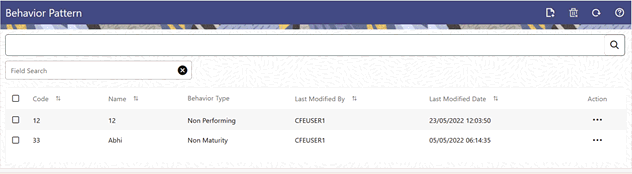
The Summary Page of Behavior Pattern displays the Search Criteria Pane, Field Search (Specific Search) Pane, and the already created Behavior Patterns and their details.
2. Click the Search icon and enter the Search Criteria from the following options:
§ Code
§ Name
§ Description
§ Behavior Type
3. Click Search to display the Behavior Patterns that match the criteria.
4. Click Search after entering the Search Criteria.
The search results are displayed in a table containing all the Behavior Patterns that meet the search criteria with the following details:
§ Code: The code of the Behavior Pattern.
§ Name: The name of the Behavior Pattern.
§ Behavior Type: The type of the Behavior Pattern.
§ Last Modified By: Displays the Name of the user who last modified the Behavior Pattern.
§ Last Modified Date: Displays the Date and Time at which a Behavior Pattern was last modified.
5. Click on the Action icon against the Behavior Pattern to do further actions as follows:
§ View: Click View to view the details of a Behavior Pattern in Read-Only format.
§ Edit: Click Edit to modify a previously saved Behavior Pattern. Note that you cannot change the Code.
§ Save As: Click Save As to create a copy of the selected Behavior Pattern.
§ Dependency Information: Click Check Dependencies to generate a report on all rules that utilize your selected Behavior Pattern.
§ Delete: Click Delete to delete the selected Behavior Pattern.
6. Click Cancel/Reset to remove the filter criteria on the Search Window and refresh the window.
The other method to search a Data File is using the Field Search Pane. You can enter any one of the details of a Data File and press the Enter key to display the details of the Data File.
You create Behavior Patterns to capture the principal run-off behavior of product types that do not have contractual maturities.
To create a Behavior Pattern, perform the following steps:
1. Navigate to the Behavior Pattern Summary Page.
2. Click Add to display the Behavior Pattern Details Page.
Behavior Patterns Details Page
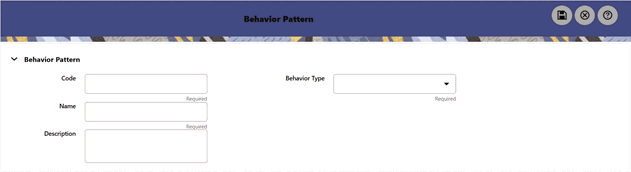
3. Enter a unique Numeric Code for the new Behavior Pattern. The code is must be mapped the appropriate instrument record’s AMRT_TYPE_CD and BEHAVIOUR_PATTERN_CD to connect the instrument to the appropriate pattern.
4. Enter the Name and a Description for the pattern.
5. Select the Behavior Pattern Type from the following options:
§ Non Maturity
§ Non Performing
§ Devolvement and Recovery.
6. Define the Behavior Pattern Tenor Specifications for the Maturity Branches.
7. The selection of the Behavior Pattern Type made in the previous step determines the information you must provide to successfully define that Pattern Type. For more information, see:
§ Defining Non-Maturity Behavior Patterns
§ Defining Non-Performing Behavior Patterns
§ Defining Devolvement and Recovery Behavior Patterns
NOTE:
The Behavior Pattern Details Page above, displays the specifications associated with the Non Maturity Pattern Type. Should you change this value for one of the other two alternatives, Non Performing or Devolvement and Recovery, the payment specifications section corresponding to the new Pattern Type get refreshed. Although you can change your selection of the Pattern Type at any point in this procedure, sometimes this might result in loss of data related to any prior selection.
Non-Maturity Behavior Patterns are commonly used for deposit products like Checking, Savings, and Money Market Accounts as well as for Credit Card Accounts. These account types are similar in that they do not have Contractual Cash Flows because Customers have the option to deposit or withdraw any amount at any time (up to any established limits).
When working with Non-Maturity Behavior Patterns, your percentage weights, assigned to maturity terms must add up to 100%.
To define a Non-Maturity Behavior Pattern, follow the Manual Method.
For Manual Model, you can perform the following steps:
1. In the Behavior Pattern Details Page, select Non Maturity as the Behavior Pattern Type.
2. Select Non-Maturity Products Profile Method as Manual.
Figure 3: Behavior Pattern with Type as Non-Maturity

3. Enter or select the following details:
§ Tenor: Used to specify the maturity term for the particular row. For example, if “1 Day” is defined, then the applicable percentage of the balance will runoff (mature) on the As-of-Date + 1 Day.
§ Multiplier: The unit of time applied to the tenor. The choices are as follows:
1 Days
2 Months
3 Years
§ Allocation Input Type: This field has a default value of Percentage for each maturity tier.
§ Percentage: The outstanding balance indicating how much of the outstanding balance will mature on the specified term. Enter a number 0 and 100.
§ Type: This allows you to classify the Runoff based on the appropriate type. If you select Percentage under 'Allocation Input Type', this allows you to select Core or Volatile.
NOTE:
There is no difference in behavior from a Cash Flow perspective, but the Runoff Amount will be written to a Principal Runoff Financial Element corresponding to the selected Runoff Type.
4. Click the Add icon to add additional payment strips to the Pattern. After defining the initial strip as Volatile, subsequent strips are usually classified as Core with varying maturity terms assigned.
5. Click Add Multiple Row icon to open a window. Enter the number of rows you want to add and click Add Rows.
6. The Upload Excel icon helps you to upload the Behavior Pattern information to an Excel Sheet. This feature will be available in future.
7. To delete a row, select the check box corresponding to the row you want to remove and click the Delete icon.
8. Click Save.
The Behavior Pattern is saved and the Behavior Pattern Summary Page is displayed.
Non-Performing Behavior Patterns are commonly used for balances that are classified as non-earning assets. These balances are typically sourced from the Management Ledger as aggregate balances. Users can assign expected maturity profiles to these balances classifying them into appropriate categories of Sub Standard, Doubtful, or Loss.
To define the Non-Performing Behavior Patterns, perform the following steps:
1. In the Behavior Pattern Details Page, select Non-Performing as the Behavior Pattern Type.
2. Click the Add icon to open the Non-Performing Behavior Patterns Summary Page.
Behavior Pattern with Type as Non-Performing

3. Enter or select the following details:
§ Tenor: Specify the maturity tenor for the first maturity strip. For example, if “1 Day” is defined, then the applicable percentage of the balance will runoff (mature) on the As-of-Date + 1 Day.
§ Multiplier: The unit of time applied to the Tenor. The choices are:
1 Days
2 Months
3 Years
§ Percentage: The relative amount of the Principal Balance that will mature on the date specified by the Tenor + Multiplier. The percentage amounts can exceed 100% for Non-Performing Patterns.
§ Type: This allows you to classify the Runoff based on the appropriate type. The options are:
1 Substandard
2 Doubtful
3 Loss
NOTE:
There is no difference in behavior from a Cash Flow perspective, but the Runoff Amount will be written to a Principal Runoff Financial Element corresponding to the selected Runoff Type.
4. Click the Add icon to add additional payment strips to the Pattern and define appropriate assumptions for each strip.
5. To delete a row, select the check box corresponding to the row(s) you want to remove and click the Delete icon.
6. Click Save.
The Behavior Pattern is saved and the Behavior Pattern Summary Page is displayed.
Devolvement and Recovery Behavior Patterns are commonly used for estimating Cash Flows associated with Letters of Credit and Guarantees. These product types are categorized as Off-Balance-Sheet Accounts. Users can assign expected maturity profiles to the related balances classifying them into appropriate categories of Sight Devolvement and Sight Recovery or Usance Devolvement and Usance Recovery. Sight Devolvement and Recovery are the most common types.
To define the Non-Performing Behavior Patterns, perform the following steps:
1. In the Behavior Pattern Details Page, select Devolvement and Recovery as the Behavior Pattern Type.
2. Click the Add icon to open the Non-Performing Behavior Patterns Summary Page.
Behavior Pattern with Type as Devolvement and Recovery

3. Enter or select the following details:
§ Tenor: Specify the maturity tenor for the first maturity strip. For example, if “1 Day” is defined, then the applicable percentage of the balance will Runoff (mature) on the As-of-Date + 1 Day.
§ Multiplier: The unit of time applied to the Tenor. The choices are:
1 Days
2 Months
3 Years
§ Percentage: The relative amount of the Principal Balance that will mature on the date specified by the Tenor + Multiplier. The percentage amounts can exceed 100% for devolvement and recovery patterns.
§ Type: This allows you to classify the Runoff based on the appropriate type. The options are:
1 Sight Devolvement: indicates the Beneficiary is paid as soon as the Paying Bank has determined that all necessary documents are in order. This is the preferred approach.
2 Sight Recovery
3 Usance Devolvement: Usance: is a period, which can be between 30 and 180 days after the bill of Lading Date.
4 Usance Recovery
NOTE:
There is no difference in behavior from a Cash Flow perspective, but the Runoff Amount will be written to a Principal Runoff Financial Element corresponding to the selected Runoff Type.
4. Click the Add icon to add additional payment strips to the Pattern and define appropriate assumptions for each strip.
5. To delete a row, select the check box corresponding to the row(s) you want to remove and click the Delete icon.
6. Click Save.
The Behavior Pattern is saved and the Behavior Pattern Summary Page is displayed.
You can view existing Behavior Pattern, and you can edit existing patterns, provided you have Read/Write Privileges.
To view and edit a Behavior Pattern, perform the following steps:
1. Navigate to the Summary Screen and select Behavior Pattern.
2. Search for a Rule.
For further information, see the Searching for Rules Section.
3. Click in the Action column and select View or Edit to open the rule you want to update.
4. Update the rule details.
5. Click Apply or Save, depending on the rule type.
You can copy patterns to avoid having to enter data multiple times. This saves time and effort and also reduces mistakes.
To copy a Behavior Pattern, perform the following steps:
1. Navigate to the Summary Screen and select Behavior Pattern.
2. Search for a Rule.
For more information, see the Search for Behavior Pattern Section.
3. Click in the Action column and select Save As to duplicate the rule.
4. Select a folder where you want to save the rule copy.
5. Enter a unique Name for the new rule.
(Optional) Enter a brief Description of the rule.
6. Select the Access Type.
7. Click the Save button.
You can delete patterns that are no longer required. A pattern cannot be retrieved after deletion.
Restrictions on deleting patterns are:
· You cannot delete patterns if you have only Read Privileges. Only users with Read/Write Privileges and pattern owners can delete patterns.
· You cannot delete a pattern that has a dependency.
To delete a Behavior Pattern, perform the following steps:
1. Navigate to the Summary Screen and select Behavior Pattern.
2. Search for a Rule.
For more information, see the Searching for Rules section.
3. Click in the Action column and select Delete.