Selecting Aconex Project Fields for CIC Analytics
After the initial ETL run is complete and Aconex data is available in CIC Analytics, a master list of all enabled project fields in Aconex is displayed in the CIC Analytics administration application. You will need to select a subset of this master list that are to be made available for creating Aconex data visualizations and dashboards in CIC Analytics.
To select a subset of project fields from Aconex that are to be made available in CIC Analytics for data visualizations:
- Sign in to the CIC Administration application.
http://<host>:<port>/cicadmin
- From the
 Home menu, select a data source. For example, select Staretl10 or Aconex_Staging.
Home menu, select a data source. For example, select Staretl10 or Aconex_Staging.Note: <id> is the identifier of the data source.
- In the sidebar, click
 Project Fields.
Project Fields. - From the master list of project fields in the Available Project Fields page, select the check box of a required project field to make it available in CIC Analytics, and click Next.
Note: The master list contains only those project fields that have an Enabled status, and are linked with Mails/Docs in Aconex in-app. Disabled project fields or those that are not linked with Mails/Docs are not included in this master list.
A maximum of 50 project fields (common + non-common) of the following data types can be selected in the common and non-common folders:
- Textual (includes Text, Text Area, Select List Single, Select List Multiple, and Yes/No)
- Numerical (includes Length, Time, %, Area, Currency, and Temperature)
- Date
For example, select 20 common textual project fields, and 30 non-common textual project fields for CIC Analytics.
- In the Selected Project Fields page, validate your selection. You can also manually re-categorize common project fields as non-common (if required) by de-selecting the check box in the Common column.
To undo a manually marked project field, go back to the Available Project Fields page, deselect that project field, and click Next. It will be removed from the Non common list.
To include the project field again, go to the Available Project Fields page, select that project field, and click Next. It will start appearing in the Common list again.
Common project fields are fields that have the same label and type, and are used in multiple Aconex projects.
Non-common project fields are limited to a specific project.
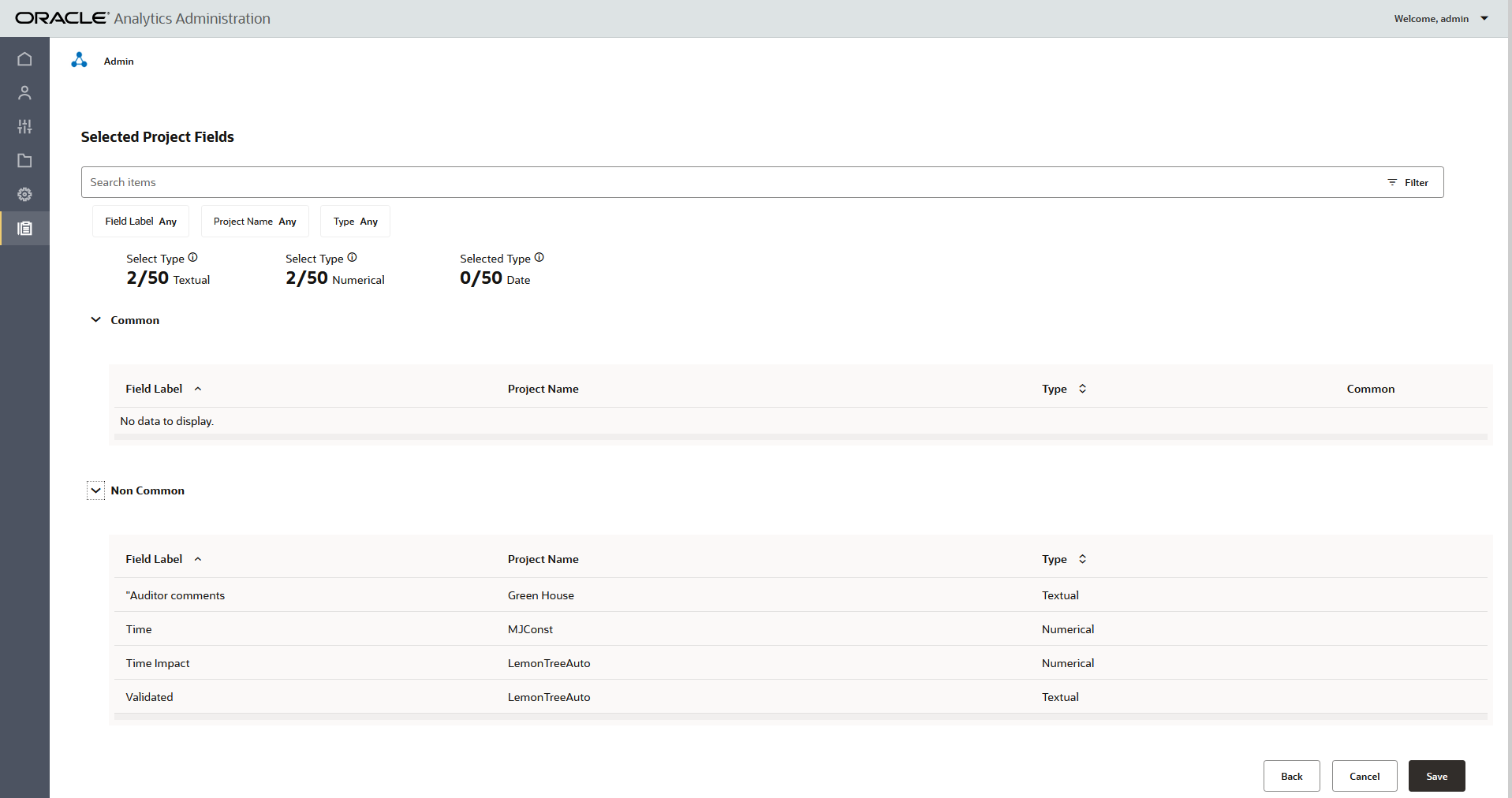
- Click Save to confirm the changes.
- Run the ETL to make these project fields available in the RPD for data visualizations and dashboards.
Related Topics
Configuration Settings for Aconex Data Source
Last Published Wednesday, July 3, 2024