Accepting Enrichment Recommendations
When you edit a dataset in the transform editor, CIC Analytics suggests recommendations for enriching your data.
You can upload or open an existing data set to modify the data using enrichment recommendations. After making the changes to the data set, you can create a workbook.
If an enrichment recommendation adds information to data such as enhancing a zip code attribute column with the state name, a new column is added to the data set containing the name of the states associated with the zip codes. When you select a recommendation, the change is added to the Preparation Script. If you delete or undo the change, the recommendation is displayed once again as an available option in the Recommendation Panel (2 in the illustration).
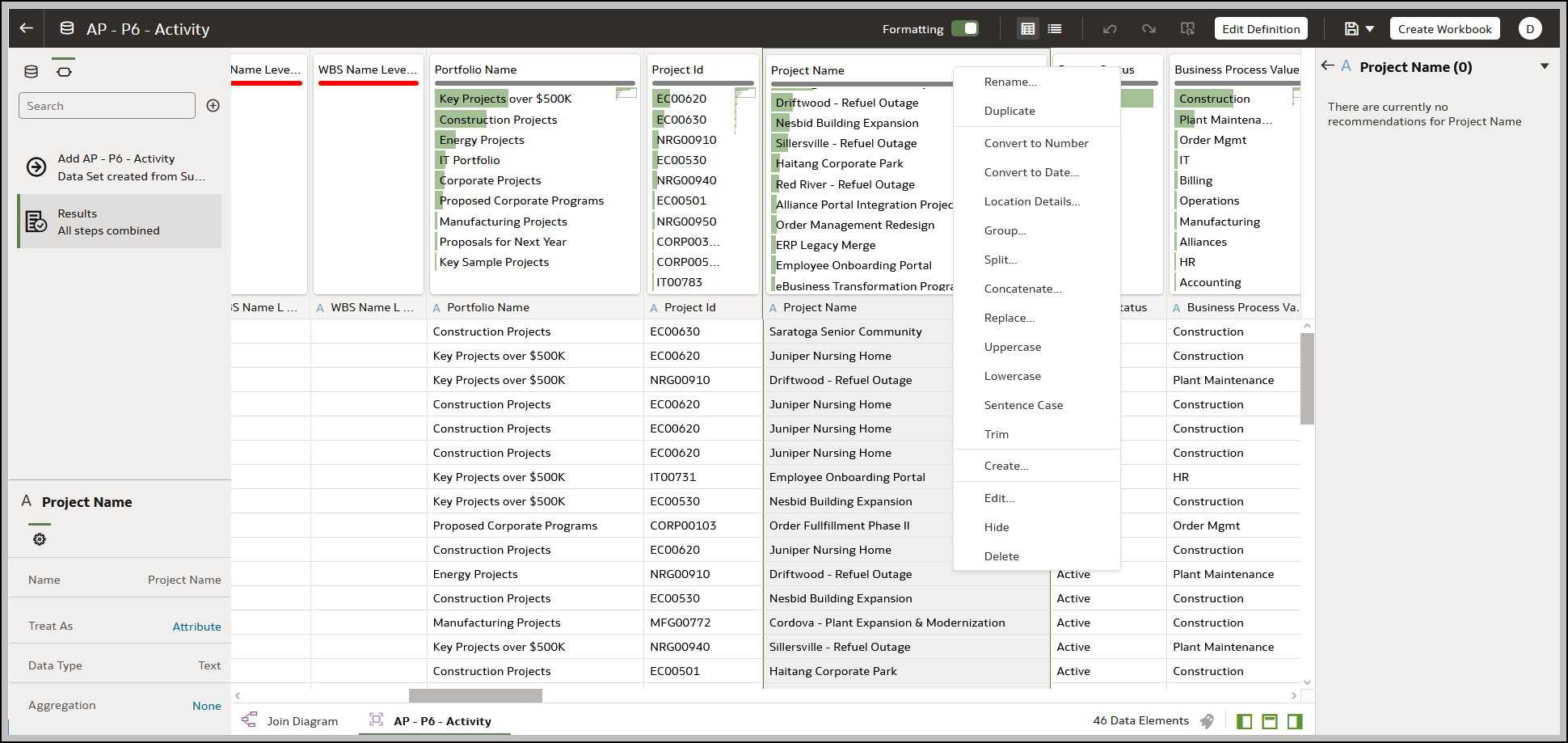
If you don’t apply the Preparation Script and you close the workbook or the data set, you lose all the data changes you’ve performed.
- On the Home page, open a dataset or workbook.
- Select the dataset, click the Actions Menu
 , and then select Open. In the Data Diagram or Join Diagram, right-click a data source and click Open to display the transform editor.
, and then select Open. In the Data Diagram or Join Diagram, right-click a data source and click Open to display the transform editor. - Select the workbook that contains the dataset, click the Actions Menu
 , select Open, then click Data. In the Data Diagram or Join Diagram, right-click a data source and click Open to display the transform editor.
, select Open, then click Data. In the Data Diagram or Join Diagram, right-click a data source and click Open to display the transform editor.Note:CIC Analytics displays a Data Diagram for single-table datasets or a Join Diagram for multi-table datasets. For file-based data sources, Oracle Analytics displays the transform editor directly.
- Select the dataset, click the Actions Menu
- Select a column to enrich, then in the Recommendation Panel, click recommendations to add them as steps to the Preparation Script.
Note: Make sure that you've toggled the Column Action Panel option bottom right to display recommendations.
- Use the Preparation Script panel to review your data enrichments and make changes if required.
For example, hover-over a step and click X to remove an enrichment.
- To save your data preparation changes and apply them to your data, click Save Dataset.
If you're working with a single table dataset or a file-based dataset, click Apply Script.
Note:If the System Knowledge or Custom Knowledge has been updated and you have author privileges on the dataset, you can reprofile and refresh the results for the currently open dataset by clicking Refresh Profile. Use Refresh Profile Results to reprofile the data if the System Knowledge has been updated after an upgrade, or the Custom Knowledge has been updated and you want to incorporate this in the currently open dataset.
Last Published Friday, December 8, 2023