Creating Datasets From Subject Areas
A workbook can contain one or more subject areas and data sets and/or data sources. For example a spreadsheet data source.
You must have permission to use a specific data set to create a workbook. If you don't have permissions to the specific workbook, that workbook isn't available for you to use in any other workbook as a dataset or analysis. Permissions are also applied when another user views or works with the workbooks that you create from data sets. You can set permissions on the workbook, depending on how you'd like to share it with other users.
To see the list of available subject areas, click the Subject Area link in the Add Data Set page.
Note: You can’t modify subject areas like you can with spreadsheets. Subject areas are pre-configured in the Analytics warehouse, and therefore, element names, types, etc. can't be altered. For example, you can’t change a column’s data type or aggregation rule, or change the column from a measure column to an attribute column.
To add subject areas as a data set:
- On the Home page, click Create, and then click Dataset.
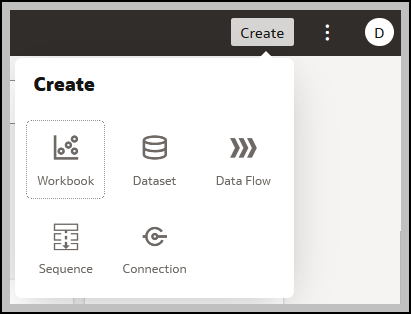
- Click Local Subject Area to select subject areas for creating the data set.
- Click Search or scroll to select a subject area from the available list.
- Click
 Add to select multiple subject areas to the data set.
Add to select multiple subject areas to the data set. - Click OK.
- Expand each selected subject area and double-click to include desired columns in the data set.
- In the Add Data Set field, enter a name for the data set created and click Add.
- Click Ctrl+S to save the project.
- In the Name field, enter a name for the data set.
- In the Description field, describe the purpose of the data set.
- Click Save.
On the Home page, the data set will now display under the Workbooks section.
Related Topics
About Data Sources and Subject Areas
Last Published Friday, December 8, 2023