Adding Reference Lines to Visualizations
You can use advanced analytics reference lines to identify the range of data element values in a visualization.
- On the Home page, select a workbook, click the Actions menu, and then select Open.
- Confirm that you’re working in the Visualize canvas.
- In the Data Panel, click the Analytics
 icon.
icon. - Drag and drop Reference Line into a visualization. Alternatively, you can double-click Reference Line to add it to the selected visualization.
- In the Properties pane select the Analytics
 tab.
tab.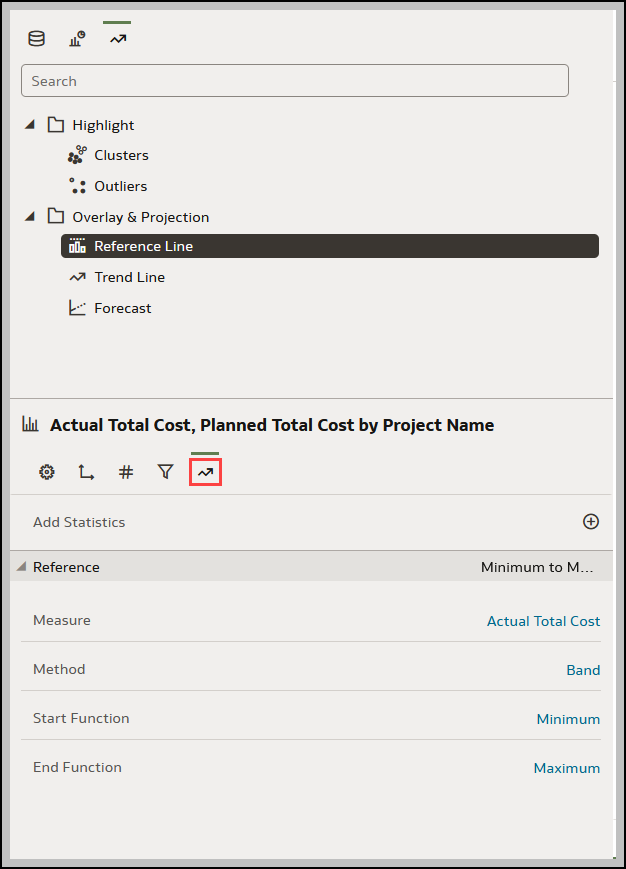
- In the Method row, click the value to select Line or Band.
- Click the current reference Function and select the function you want to use.
- When you choose the Line method, select a reference function and enter the appropriate values as required.
- When you choose the Band method, select one or more reference functions, and enter appropriate values if required.
- Click Save.
Based on the selected Method or reference Function, a line is displayed in the visualization to highlight the value.
Related Topics
Using Advanced Analytics Functions
About Advanced Analytics Functions
Adding Advanced Analytics Functions to Visualizations
Last Published Friday, December 8, 2023