Exporting a Workbook or Folder as a File
You can export a workbook or folder as an archive file (.DVA) that another user can import.
The .DVA file includes items that you specify such as the associated datasets, connection strings, connection credentials, and stored data.
- On the Home page, click Navigator, and then click Catalog.
- In the Catalog page, highlight the workbook or folder that you want to share and click Actions menu, then select Export to open the Export dialog.
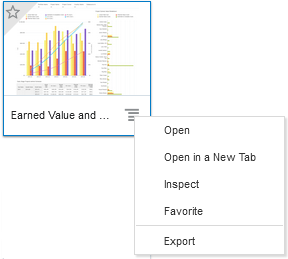
- For Name, keep the default name or enter a new name for the export file (.DVA file).
- Enable the Include Data option to include the data when sharing a workbook or folder.
- Enable the Include Connection Credentials option so that users can open the workbook without having to sign in. Use the following guidelines to set this field:
- Excel, or CSV, or TXT data source - These data sources don’t use a data connection, therefore you can clear the Include Connection Credentials option.
- Click Save to export to a .DVA file.
- Click OK to specify that you want to save the .DVA file rather open it in your browser.
- Browse to a folder where you want to save the .DVA file.
- Click Save to save the .DVA file to the folder that you specified.
Related Topics
Importing and Sharing Workbooks and Visualizations
Exporting a Visualization or Story - Future Release
Exporting a Visualization's Data to a CSV File
Printing a Visualization, Canvas, or Story
Last Published Friday, December 8, 2023