Applying Conditional Formatting to a Visualization
Apply conditional formatting to a visualization to highlight important events in your data. You can apply existing conditional formatting rules or create your own rules.
- On the Home page, select a workbook, click the Actions menu, and then select Open.
- Click Visualize.
- From the visualization toolbar, click Manage Conditional Formatting Rules.
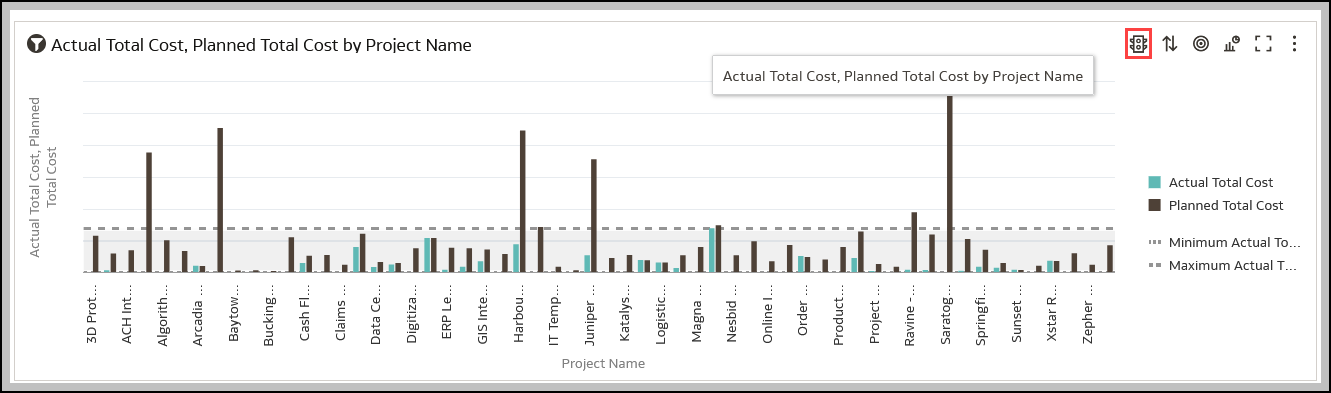
Available formatting rules are displayed at the left side (not selected by default).
- To highlight data by applying an existing rule to your visualization:
- If you want to display existing rules available to all visualizations or just the current measure, click the drop-down list in the top left hand corner, and select either All Visualizations or the name of the current visualization.
If you select All Visualizations and the workbook doesn't have any rules in that category, you won't be able to select any rules. Select the name of the current visualization to display rules that you can apply.
- Click the check box next to a rule to apply that formatting rule to your visualization. Activated rules have a green tick.
If a rule is displayed without a check box, click the drop-down list above the rules list and select a measure to display rules that you can use.
- If you're applying multiple rules to the same measure, use the grab handles to position the rules in the order you want (rules at the top activate first).
If you're applying multiple rules to a measure, the last rule that evaluates to true is the one that colors the item. For example, if rule 1 is revenue greater than one million and highlights in green, and rule 2 is revenue less than target and highlights in red, an item where revenue meets both criteria will highlight in red.
- If you want to display existing rules available to all visualizations or just the current measure, click the drop-down list in the top left hand corner, and select either All Visualizations or the name of the current visualization.
- To highlight data by applying a new rule to your visualization:
- Optional: Change the default name in the Name field to a more user-friendly term.
- In Measure, specify the data measure that the rule evaluates.
For example, to highlight sales channels where revenue is greater than one million, you might select Revenue.
- Use the operator field and adjacent value field to specify the threshold.
For example, to highlight sales channels where revenue is greater than one million, select the greater than symbol > in the operator field and enter 1,000,000 in the value field.
You can also create a rule by clicking one of the Presets and defining a value for each threshold. For example, click 3 Steps Threshold to create a set of stoplight thresholds.
- Click Save.
Related Topics
Highlighting Important Data Events with Conditional Formatting
What Can I Do With Conditional Formatting?
Last Published Friday, December 8, 2023