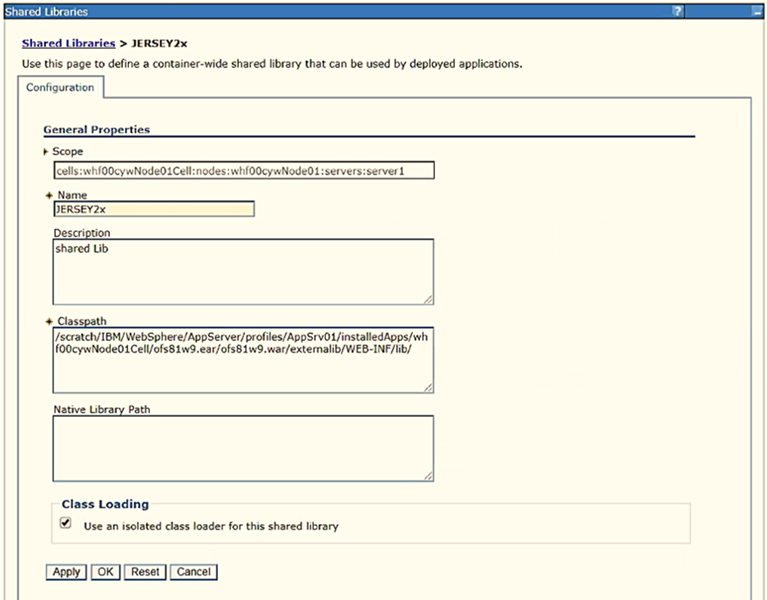
This step assumes the installation of a web server exists as per the prerequisites. If an installation already exists, skip, and proceed to the next step.
Webserver configuration includes the following activities. See the Configure the Web Server section in the OFS AAI Release 8.1.2.0.0 Installation and Configuration Guide to complete these procedures.
· Configure WebSphere Application Server for Application Deployment
§ Create a New Profile in WebSphere
§ Manage IBM WebSphere SDK Java Technology Edition Versions
§ Manage Applications in WebSphere
§ Configure WebSphere Application Server to Initialize Filters before Initializing Load-On Startup Servlets
§ Configure WebSphere Application Server Persistence to JPA Specification 2.0
§ Configure WebSphere Application Server to Use a Load Balancer or Proxy Server
§ Delete WebSphere Profiles
§ Configure WebSphere HTTPS
§ Configure WebSphere Memory Settings
· Configure WebLogic for Application Deployment
§ Create Domain in WebLogic Server
§ Configure WebLogic Memory Settings
· Configure Apache Tomcat Server for Application Deployment
§ Tomcat User Administration
§ Configure Servlet Port
§ Configure SSL Port
§ Configure Apache Tomcat Memory Settings
§ Configure Tomcat for User Group Authorization
§ Uninstall WAR Files in Tomcat
NOTE:
· See the Oracle Financial Services Analytical Applications Infrastructure Security Guide for configurations to secure your web server.
· You must enable a sticky session/affinity session configuration on the webserver. See the respective product-specific Configuration Guide for more details. Additionally, you also must enable the sticky session/ affinity session configuration at the Load Balancer level if you have configured a Load Balancer in front of the webserver.
· Make a note of the IP Address/ Hostname and port of the web application server. This information is required during the installation process (required if the webserver is not configured).
· Add umask 0027 in the .profile of the UNIX account which manages the WEB server to ensure restricted access permissions.
· See the OFSAA Secure Configuration Guide/ Security Guide mentioned in the Related Documents section for additional information on securely configuring your web server.
This section provides information for additional configuration required for the web servers on OFSAAAI.
NOTE:
The instructions in this section are applicable if you are upgrading from an earlier version of OFS AAI to 8.1.2.0.0.
· Configuration for WebSphere: To configure WebSphere, see the Configure WebSphere Application Server for Application Deployment section. Additionally, configure for REST services. For details, see the Configuring WebSphere for the REST Services Authorization section in the OFS Analytical Applications Infrastructure Administration Guide.
· Additionally, you must configure the Work Manager in WebSphere and map it to the OFSAA instance. For details, see the Work Manager Configurations section in the OFS Analytical Applications Infrastructure Administration Guide.
· Configuration for WebLogic: To configure WebLogic, see the Configure WebLogic forApplication Deployment section. Additionally, configure for REST services. For details, see the Configuring WebLogic for the REST Services Authorization section in the OFS Analytical Applications Infrastructure Administration Guide.
· Additionally, you must configure the Work Manager in WebLogic. For details, see the Work Manager Configurations section in the OFS Analytical Applications Infrastructure Administration Guide.
· Configuration for Tomcat: For the successful execution of Data Mapping in Tomcat, perform the configurations mentioned in the Configuration for Tomcat section in the OFS Analytical Applications Infrastructure Administration Guide.
For additional configurations, see the Configure Apache Tomcat Server for the Application Deployment section.
This is a mandatory security procedure for WebSphere to restrict the unauthorized access of configuration files in directories. For detailed information, see the Oracle Financial Services Analytical Applications Infrastructure Security Guide.
Perform the following configuration to set the WebSphere shared library to support jersey 2x and Jackson 2.9x libraries.
1. Click Environment from the menu on the left to expand and view the list. Click Shared Libraries to open the Shared Libraries window.
Figure 26: WebSphere Shared Libraries
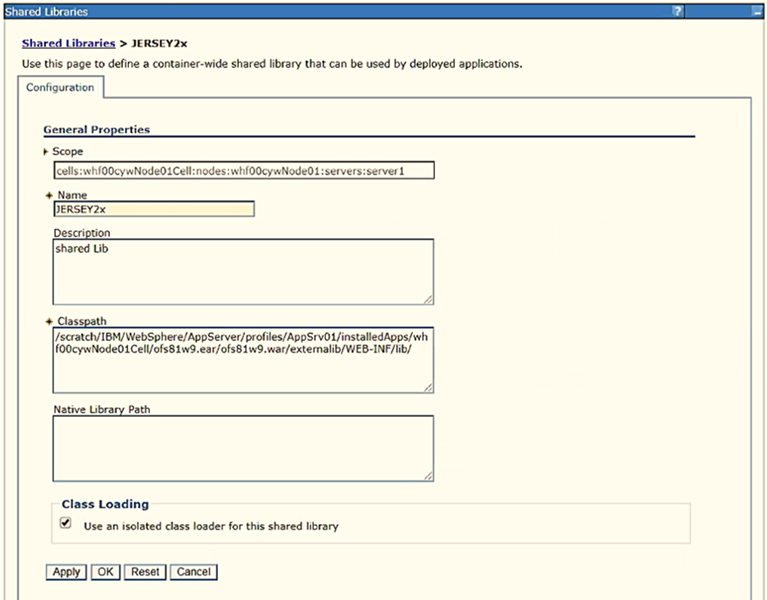
2. Enter the following details:
§ Name: Enter a uniquely identifiable name.
§ Description: Enter a valid description.
§ Classpath: Enter the absolute path where the JARs related to Jersey 2.x and Jackson 2.9x are copied. These jars are available in the <OFSAA_HOME>/ficweb/webroot/externallib/WEBINF/lib/ directory after creation of the EAR file. Another format of representation of the path is <ofsaa_deployed_area_location>/externallib/WEBINF/lib/.
3. Select Use an isolated class loader for this library.
4. Click OK to save to master configuration.
5. Select the application or module and map the shared libraries. Click OK. In the following figure, ofsa is selected.
Figure 27: WebSphere Shared Library References
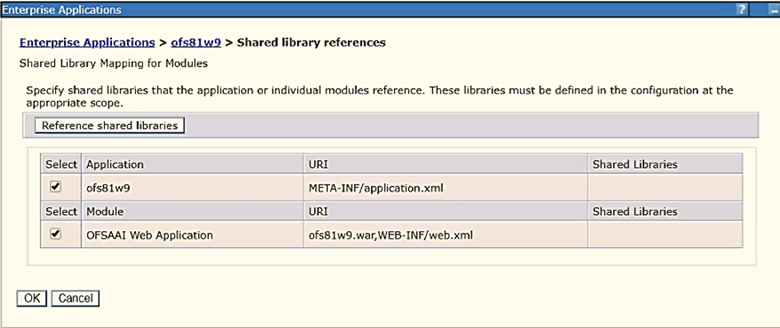
6. From the Shared Library Mapping window, move the required shared libraries from Available to Selected. In the following figure, JERSEY2x is selected.
Figure 28: WebSphere Shared Libraries Mapping Selection

7. Click OK.
8. Similarly, select the next application or module and repeat the procedure from steps 5 to 7.
Figure 29: WebSphere Shared Libraries Select Next Application

9. Disable the built-in JAX-RS via JVM property.
a. Navigate to the WebSphere admin console in Servers > WebSphere Application Servers > yourServerName.
b. In the Server Infrastructure section, go to Java and Process Management > Process definition> Java Virtual Machine > Custom properties.
c. Add the following property:
com.ibm.websphere.jaxrs.server.DisableIBMJAXRSEngine=true
NOTE:
If the application does not come up post the steps
mentioned above, then, navigate to Application
Servers > server 1>Web
container >Custom properties and modify
the following property to True:
com.ibm.ws.webcontainer.emptyServletMappings
= true
com.ibm.ws.webcontainer.initFilterBeforeInitServlet=true
com.ibm.ws.webcontainer.invokeFilterInitAtStartu

10. Restart the application.