What you can do on the Reference Records Graphic window
With the Reference Records Graphic, you can:
- View high-level record information
When you first open the graphic, it displays the original parent record that you opened, along with all child records that are directly attached to it. Child records are color coded based on their BP type. If you hover over a record, the system will display the type of record, record number, and record status. The direction of the connection is indicated by a gray arrow, pointing from the parent record to the child record.
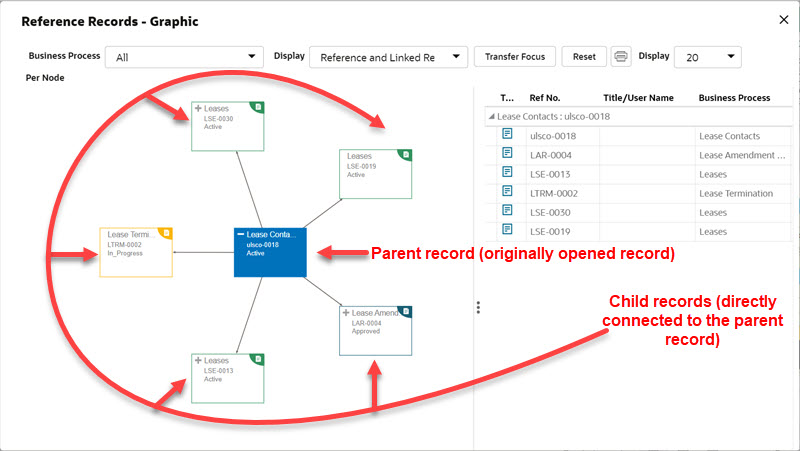
On the right pane is a log that displays all the visible referenced records, as well as linked records and line items. Each parent record has a list of all connected child records underneath, which can be collapsed or expanded by clicking the gray arrow next to the record name. The icon in the first column indicates the type of connection that exists between records. If it is a referenced record, a blue page icon is displayed. If it is a linked record, a blue link icon is displayed. If it is a linked line item, a yellow link icon ![]() is displayed.
is displayed.
- Rearrange records
You can rearrange records by clicking and dragging each record to a desired space in the graphic window.
Note: You cannot click and drag multiple records at a time. Each record must be rearranged individually.
- Expand the graphic
You can expand the records in the graphic by clicking the Plus icon in the top left corner of a record. All records that are connected to that record will appear with arrows connected to them. If the expanded record is also connected to a record that is already visible, an arrow will appear connecting the two. After it is expanded, the Plus icon will be replaced with a Minus icon, which you can use to collapse the record. If there is no icon, that means there are no more child records to that record.
- Move the display (convenient for large graphics)
You can click and drag any open space in the graphic to move the display, using the mouse wheel to zoom in and zoom out.
- Filter visible items on the graphic
There are many ways to filter information on the graphic to focus on specific information. As information is updated on the graphic, the log in the right pane is updated as well. The Business Process drop-down menu allows you to hide all records except for records of the selected business process type. You can also change the Display of the graphic based on the:
- Type of connection
- Number of connected records
In the first Display drop-down menu, you can filter the graphic to view only linked records, reference records, or both. In the second Display drop-down menu, you can restrict the number of child records that can appear when expanding a record by setting the value to 20, 50, 100, or 200.
- View or edit a record (if you have permissions)
From the graphic, you can open a record by double-clicking on it from the log or the graphic. In addition, if you have permissions, you can edit and take action on the record the same way you would by opening the record directly from a Unifier log. When you finish the edits and close the form, the system will return to the Reference Graphic window. The records you can edit must be at the same level as the focused record. If the referenced record that you open from the graphic resides at another level (such as in a different shell, project, or at the company level), you will not be able to edit it; it will open in view mode only, regardless of your permissions.
Notes:
- If you make changes to the record (including referencing links, linked records, title, status, etc.), the graphic and the reference list on the right pane will not reflect these changes until you click the Expand, Collapse, Reset, or Transfer Focus buttons.
- The edits and actions you take on the form from the Reference Graphic window will behave in the same way they would if you opened the record from a log; that is, roll-ups will occur, workflow actions and auto-creations will proceed, email notifications will be sent, etc.
- If you have only view permissions, regardless of where the record is in the workflow, the system will display the view form from the End step of the workflow.
- Print the graphic
Click the Print button to open the standard print window for your browser.
- Transfer the focus of the graphic to another record and its references
You can change the focus of the graphic to another record and display all of its referencing records. The record you transfer to will change to blue to indicate that all referencing records shown on the graphic are now connected to the new record. In addition, the list on the right panel will change accordingly.
- Reset the graphic
To set the graphic back to its original state, click Reset. This will undo all display changes, record expansions, and focus transfers.
Last Published Thursday, October 16, 2025