Searching and Finding a Shell
Since shell hierarchies can be extensive, you can use the Search ( ) feature to locate specific shells.
You can search for a shell by using either the Geocode Search parameters or the Shell parameters.
To search for a shell by using the Geocode Search parameters:
- Go to the home dashboard of the shell (anchor shell) that contains the shell you want to find (the top node in the left navigator.)
- Click the Workspaces tab.
- From the toolbar in the left pane, click Search ( ) to open the Search window. The Search window has the following options:
- Clear
- Apply
- Dock Right / Dock Bottom
- Close
- Scroll down and enter values in the fields under the Geocode Search section.
Select an address or a latitude and longitude.
- In the Address field, enter a full or partial address for the shell.
- In the Latitude and Longitude fields, enter the values, if you know them.
If you do not know the latitude and longitude, then you can select the View Map option (Co-ordinates) to open the Geocode (Latitude/Longitude) Picker window.
- Select the Address, City, State, Country, Postal Code field and enter a full or partial address.
- To see the location on the map displayed in the window, you can select the Map It option. Unifier fills in the Decimal Degrees for the latitude and longitude as well as the Degrees, Minutes, and Seconds. The Map It option is also available for Decimal Degrees and Degrees, Minutes, and Seconds. To clear the fields, select the Clear option.
- Click on the Done option to go back to the previous Search window. Unifier fills in the Latitude and Longitude fields in the Search window.
- In the Search window, you can enter a value in the Radius field to specify a search radius surrounding the address or latitude and longitude coordinates.
- When finished, click Apply.
- When you finished finding the shell, click the Cancel Search button at the bottom of the log to return the dashboard to normal view.
To search for a shell by using the Shell parameters:
- Go to the home dashboard of the shell (anchor shell) that contains the shell you want to find (the top node in the left navigator.)
- Click the Workspaces tab.
- From the toolbar in the left pane, click Search ( ) to open the Search window. The Search window has the following options:
- Clear
- Apply
- Dock Right / Dock Bottom
- Close
- Enter values in the fields under the Shell section.
For all the fields in the Shell section, you can change the "contains" and "equals" values to: does not contain, equals, does not equal, is empty, and is not empty, respectively.
- When finished entering values, click Apply.
- When you finished finding the shell, click the Cancel Search button at the bottom of the log to return the dashboard to normal view.
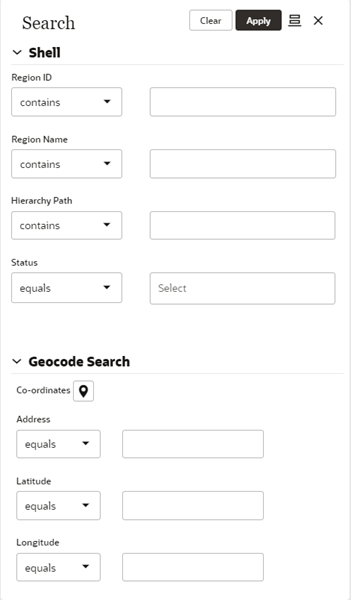
Last Published Wednesday, December 20, 2023