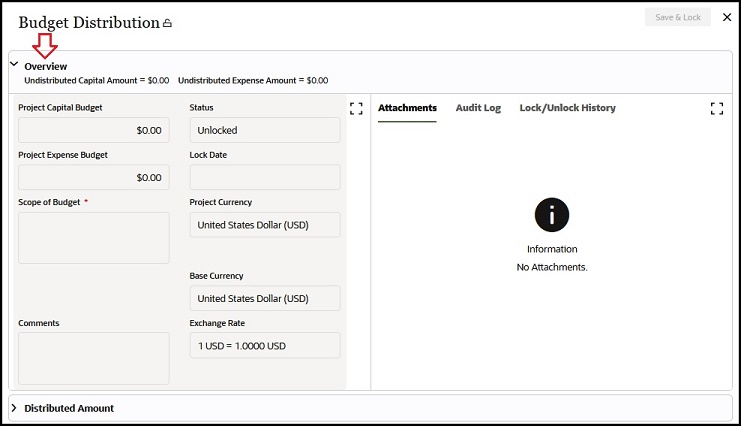Project or Shell Cost Sheet Toolbar Options
The following explains the project or shell cost sheet toolbar options, after you open the project or shell cost sheet from the company cost sheet.
Refresh
Use this option to update the information displayed on the screen.
Use this option to print the information displayed on the screen (Print), export the list displayed to an external files (Export to CSV or Export to Excel).
Find on Page
Use this option to search the information displayed on the screen in order to find a particular item or entry.
Clicking this option will open a row on top of the rows within the log, and you can enter values in each column to start a search for a specific item in the log.
Menu Options (the three horizontal lines with an arrow)
This option enables you to access the following features:
Feature | Description |
|---|---|
Export | Enables you to export the following:
|
Snapshots | To open the Snapshot Log window and access all of the snapshots taken from the cost sheet. |
Currency | To select one of the following currency options for the cost sheet:
|
Budget Distribution | To open the Budget Distribution window. Note that the open padlock icon signifies that the budget for this cost sheet is unlocked. See the "Working with Budget Distribution Overview" and the "Working with Budget Distribution Distributed Amount" topics below for details. |
Row Coloring | To apply color to the columns. Your options are:
|
Properties | To open the Properties window. This option enables you to review properties such as CBS code label, CBS item label, whether the cost sheet has been enabled to received data from P6, and so forth. The Properties fields are read-only. |
Audit Log | To see a record of all of the actions that have been taken on the project or shell cost sheet. The following are captured in the Audit Log window:
Use the toolbar options to refresh, print, or find items within the Audit Log window. |
Currency
This is a toggle key enabling you to switch to Base Currency or switch to Project Currency.
Working with Budget Distribution Overview
When you click Budget Distribution from the Menu Options, as shown in the image below, the Overview block provides two sets of information within two panes. For example, the left pane provides information about the project budget capital, expense, and scope, and the right pane provides properties information within the following tabs:
- Attachments tab
Contains any available files that have been attached to the budget as supporting record.
- Audit Log tab
Lists all of the actions taken on the budget.
- Lock/Unlock History tab
Provides a history regarding the times that the budget has been locked or unlocked, which includes date, time, explanation, and user name.
Working with Budget Distribution Distributed Amount
When you click Budget Distribution from the Menu Options, as shown in the image below, the Distribution Amount block shows cost code details and properties. The Distribution Amount block is divided into two panes:
- The left pane lists the cost codes and the cost codes information related to the budget distribution.
- The right pane is the properties pane which contains the information to a selected cost code that is listed in the left pane.
These properties pane has the following tabs:
General tab
When you select a cost code from the left pane, this tab shows the CBS details for that cost code. All the fields are read-only.
Attachments tab
When you select a cost code from the left pane, this tab lists any files that are attached to that cost code.
Notes tab
When you select a cost code from the left pane, this tab lists any notes related to that cost code.
Use the Distribution Amount block toolbar options to refresh, print, find, or collapse-expand the groups of cost codes listed (if any).
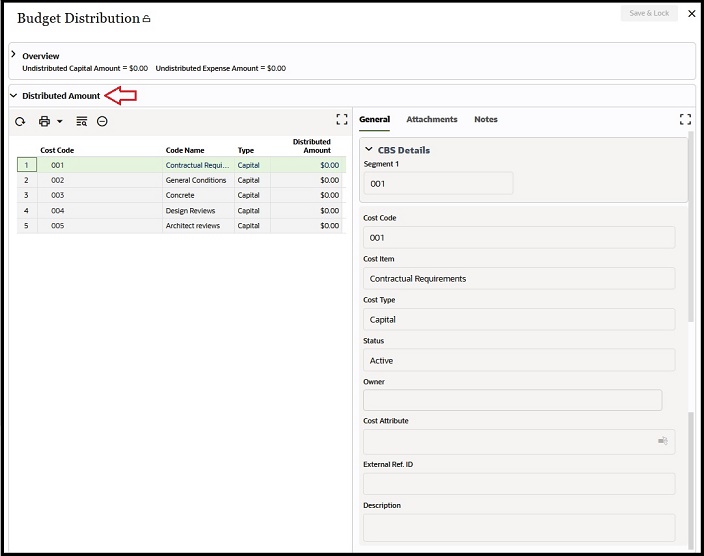
Related Topics
Project or Shell Cost Sheet Columns
Last Published Monday, August 28, 2023