Add a Drill Down Block to My Dashboard
You can add a Drill Down block that allows you to access greater levels of data detail.
Note: If a Drill Down block has Cost Sheet columns that are based on a formula, then the data will not be displayed:
Example
The pie chart below shows data for the following two projects (Contract by Projects):
- Parking Extension
- Terminal Expansion
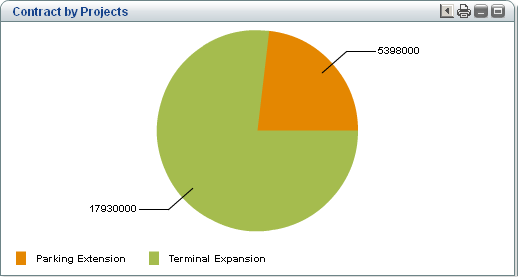
If you double-click on the pie chart for the Terminal Expansion project, then the amount associated vendors pie chart will display (greater levels of data detail), as shown (Contract by Vendor):
- Acme Equipment
- Pacific Building Interiors
- L. Loring & Company
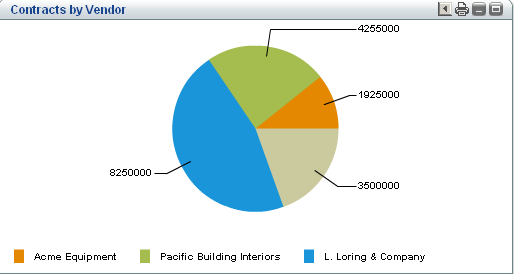
Note: If you want to use filters on your dashboard blocks, you must first define a Drill Down block.
To add a drilldown block to your shell dashboard
- On the Edit Dashboard window, click Add > Drilldown. The Edit Drilldown Block window opens. Drilldown functionality is supported for charts only, and is not available for grids or tables. Drilldown will stop when a grid or table is encountered. See the first table below.
- Click Add to add Drilldown Details. The Edit Drilldown Details window opens. See the second table below.
- When complete, click OK, and click OK to exit the Edit Dashboard window.
This item | Does this |
|---|---|
Data Cube | Select the data cube definition to use. Data cubes are queries that can be defined and reused to create charts on your dashboard. Your company administrator defines the data cubes. |
Block Title | Add a title for this block. |
Block Filter Elements | Group By elements from the data cube. This determines which columns from the data cube definition will be used to group data for filtering. |
In this field: | Do this: |
|---|---|
Title | Enter a title for the drilldown. |
Show Data From | Select the shells to use as data sources. |
Display Type | Select the type of display, for example, a bar chart. |
Source Grouped By | Select the columns from the data cube definition that will be used to group data. |
Output Type | Select Record Count or Summary Value. |
Report On | Select the columns from the data cube to be defined as Summary. |
Summary Type | Select the summary type. |
Show Result | Select the type of result, for example, Actual Value. |
Show Total | Select to show the totals for the data. |
Decimal Places | Select the number of decimal places. |
Use 1000 Separator (,) | Select to use a comma (,) as a separator. |
Negative Number Format | Specify the format for negative numbers. |
Currency Format | Select the currency format. |
Additional Information
If a Drill Down dashboard (Table or Grid) is set to show data from current shell, then when you create a report of your records the report will contain all the pertinent records as hyperlinks, which can take you to the details of that record.
If a Drill Down dashboard (Table or Grid) is set to show data from sub-shells, then when you create a report of your records the report, will contain all the pertinent records without any hyperlinks, by design.
Last Published Monday, August 28, 2023