Company Workspace Landing Page (Admin)
When you go to your company workspace tab, you will see the company landing page, as shown below:
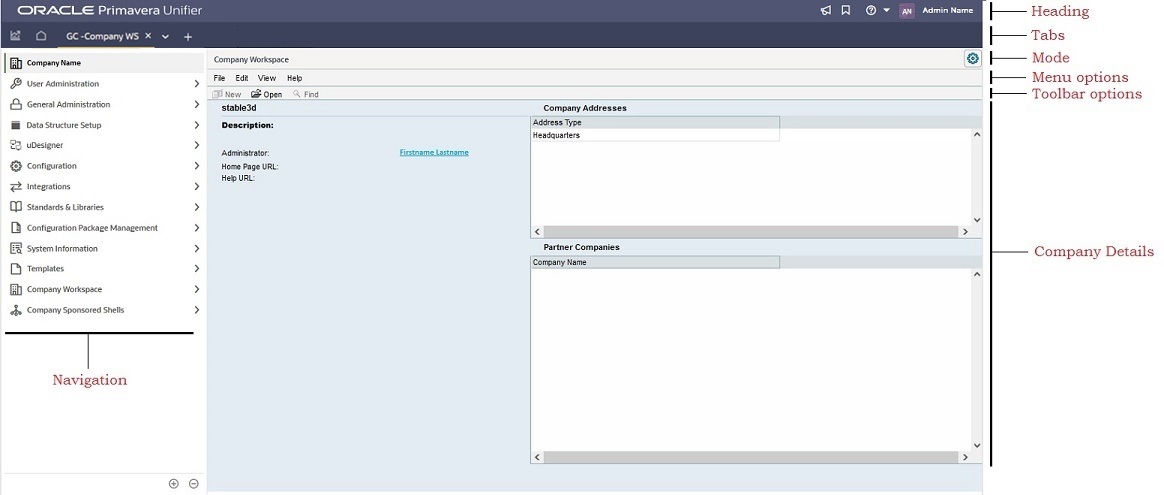
As shown, the company landing page has a heading which displays the Oracle Primavera Unifier logo and enables you to access the following:
- Announcements icon ( ): Displays a log of recent announcements.
- Bookmarks icon (
 ): Displays all bookmarked locations.
): Displays all bookmarked locations. - View Help menu icon ( ): Displays a list of tabs that lead to additional support resources.
- User control panel icon (Image and the user's name): Contains your user preferences and login details.
Below the heading, the tab row enables you go to the Analytics tab (![]() ) (depending on your permissions), Home tab (Home workspace) ( ), Company Workspace tab, and shell tabs. You can close all the tabs except the Home tab (Home workspace). You can click the New tab icon ( ) to open a window that enables you to search for company or shells by:
) (depending on your permissions), Home tab (Home workspace) ( ), Company Workspace tab, and shell tabs. You can close all the tabs except the Home tab (Home workspace). You can click the New tab icon ( ) to open a window that enables you to search for company or shells by:
- Opening all locations and searching, for example, in all projects, all properties, or buildings.
- Opening the company or shells that are displayed (categorized under: Recent Locations, Key Locations, and Bookmarks).
Below the tabs row is the mode row, which enables you switch the mode of operation, from the User mode to the Admin mode or reverse (![]() User mode and
User mode and ![]() Admin mode).
Admin mode).
Below the mode row is the menu options row, which provides access to the following menu options:
- File
- New: Creates a new Company Workspace. A company can only have one Company Workspace. This node is read-only.
- Open: Opens the Edit Company window, which provides access to company properties through the following tabs:
- General: Enables you to manage multiple company features, such as company name and description.
- Address: Enables you to enter multiple company addresses, including one for the company headquarters.
- Security: Enables you to configure policies for multiple items, including file security and account logins.
- Contact: Enables you to provide contact information that can be used when users need support and training.
- E-Signatures: Enables you to configure account settings for DocuSign and Adobe Acrobat Sign and select a default system for e-signatures.
- Outgoing E-mails: Enables you to manage the size of attachments that can be included on an outgoing email.
See Access Company Details (Edit Company Window) for details about the tabs.
- Edit
- Delete: Removes a Company Workspace. This node is read-only.
- View
- All: Displays a list of all Company Workspaces. This node is read-only.
- Find: Enables you to search for a specific Company Workspace. This node is read-only.
- Audit Log: Opens the Audit Log window, which displays a history of all actions that have been taken on the Company Workspace, including changes to the hyperlink security policy. The following are captured in the Audit Log window:
- Date
- Event
- Action
- Field
- Old Value
- New Value
- User Name
- Proxy User
- Attachment
- Help
- User Help: Accesses the User Help web page.
- Admin Help: Accesses the Administrator Help web page.
- uDesigner Help: Accesses the uDesigner Help web page.
- Unifier Library: Accesses the Administrator Help web page.
- User Productivity Kit: Accesses the portfolio type training.
Below the menu options row, the toolbar options row enables you to open the Edit Company window. For more information, see the File > Open > <option> descriptions provided earlier. The New and Find options on this row are not available.
Below the toolbar options row is the area that displays more details about the company such as the:
- Description of the company
- Administrator information
- Home Page URL of the company
- Help URL for the company
- Company Addresses
- Partner Companies
On the left side of the company landing page, the following navigation (left Navigation) grouping nodes and functional nodes are displayed:
Note: You can click a grouping node to expand it and access the functional nodes that are associated with that grouping node. In some instances, some of the items under the grouping nodes are considered sub-grouping nodes which have their respective functional nodes, as shown in the following lists (the indented bullets).
The following topics explain each grouping and functional nodes, in the Company Workspace landing page (Admin mode).
In This Section
Configuration Package Management
Company Sponsored Projects (Standard)
Last Published Wednesday, October 15, 2025