Launching a Manager
Before the user can use a manager, you must launch that manager in uDesigner, by using an attribute form or a detail form.
An attribute form or a detail form will enable:
- You to set up the manager for proper functioning.
- The manager to collect data.
- The application to fuction, by arranging or assembling the needed data.
- The adjustment of data for analyses, calculations, and other tasks.
Example
- You can design a cost attribute form with fields that show additional information about a CBS code.
- You can design a fund attribute form with fields that define segments and reference fields for fund codes.
An attribute form or a detail form is:
- Different from a business process form (BP form) because an attribute form or a detail form is not attached to workflows.
- For collecting information that is not relevant to the steps in a workflow.
For a company, you can design either an attribute form, or your can design a detail form, but not both.
You must create an attribute form or a detail form and import the form to the production environment before you import any BP forms or other components; otherwise, the system uses a default attribute form for the company.
Once you create an attribute form or a detail form:
- You can modify the form.
- You cannot create, or design, a new form.
For example, this Resource Attribute form, designed in uDesigner ...
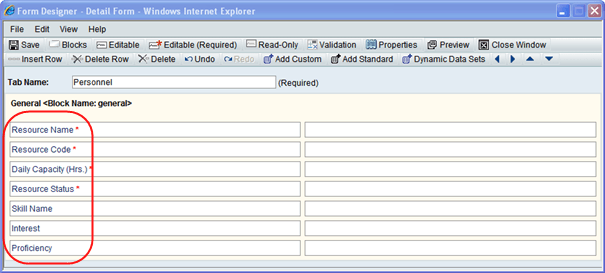
... appears as the General tab of the Create Resource form that the Primavera Unifier administrator uses to add a resource to the company's pool of resources ...
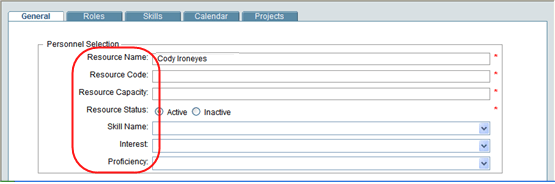
... which in turn, populates the resource picker with the names the user can choose from.
Related Topics
Design Requirements for Launching a Manager
Starting an Attribute or Detail Form for a Manager
Adding Blocks to the Attribute Form
Designing a Formula for Fund or Account Codes
Last Published Wednesday, October 15, 2025