Apply filters to large tables or complex pages in the application so their complexity and time to display are reduced. For example, rather than displaying all activities for all resources from all projects, likely to result in an unmanageable volume of data, you might filter the Activities page to display only the activities assigned to you from a single project. In this example, your filter criteria include an identifier for the single project and an identifier for you.
Some pages feature basic filter options while others handle the most advanced logical parameters. Applied alone or in combination, filters represent a powerful tool for managing vast amounts of data.
Basic Filters
The application presents simple filters you can apply to refine the data displayed. Basic filters do not require you to define very detailed parameters.
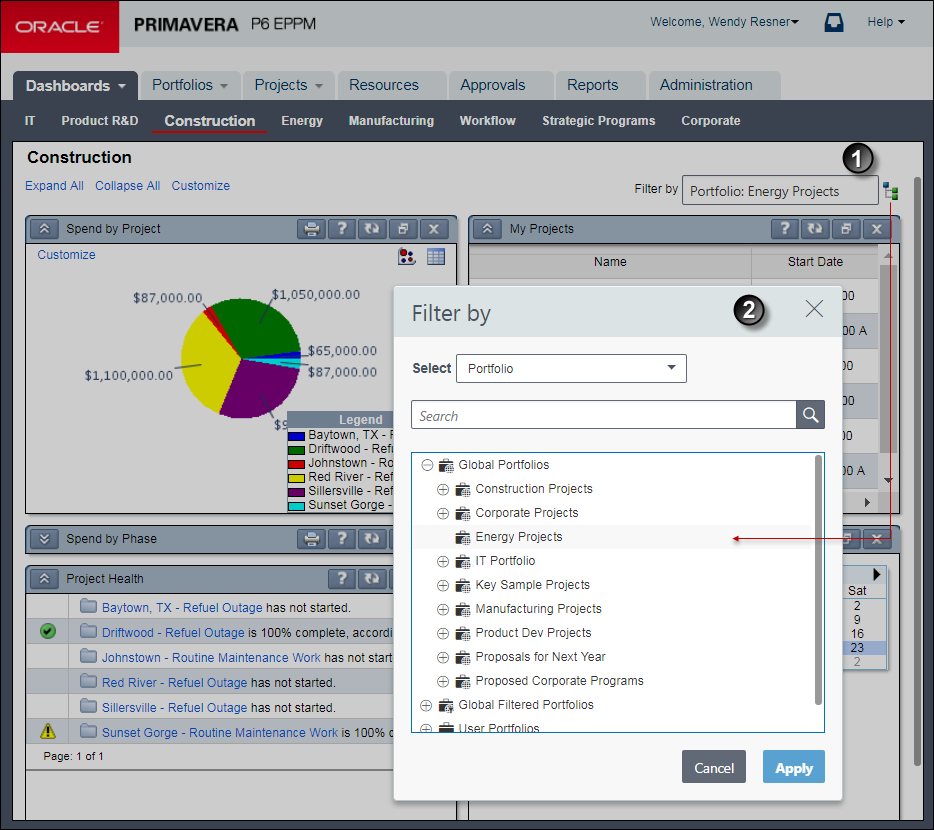
Table of Basic Filter Elements
Item | Description |
|---|---|
| A dashboard filter: In this example, the user has decided to apply a filter to their Construction dashboard. The applied filter will determine the data that appears in all the portlets of the dashboard. |
| The dashboard filtered by portfolio: The filter parameters the user selected are basic. Essentially, the user selects a portfolio. Notice here that the user could have elected to filter the dashboard by a special type of portfolio called a filtered portfolio that is itself defined by more advanced filter criteria. These examples illustrate how you can use filters to refine the precision of the data you need while eliminating the noise or data you do not need. |
Advanced Filters
You can create advanced filters to control with pinpoint accuracy the data displayed. Advanced filters enable you to define what some users might perceive as complicated logical parameters.
Example: A project manager for Release 2 is tasked with assigning resources to all Design and Engineering Phase activities. She wants to examine all of Cindy Lee's assignments to see if she is available to assign to other activities that have not yet started and do not yet have resources assigned to them. Her filter criteria is demonstrated below:
Release equals Release 2 (a custom project code)any of the following rulesPhase equals to Design and Engineering PhasePrimary Resource equals LeeC - Cindy LeePrimary Resource is empty
The PM applies both her own user filter and the standard Not started activities only filter to view activities matching either set of criteria in order to cast a wider net and review the results.
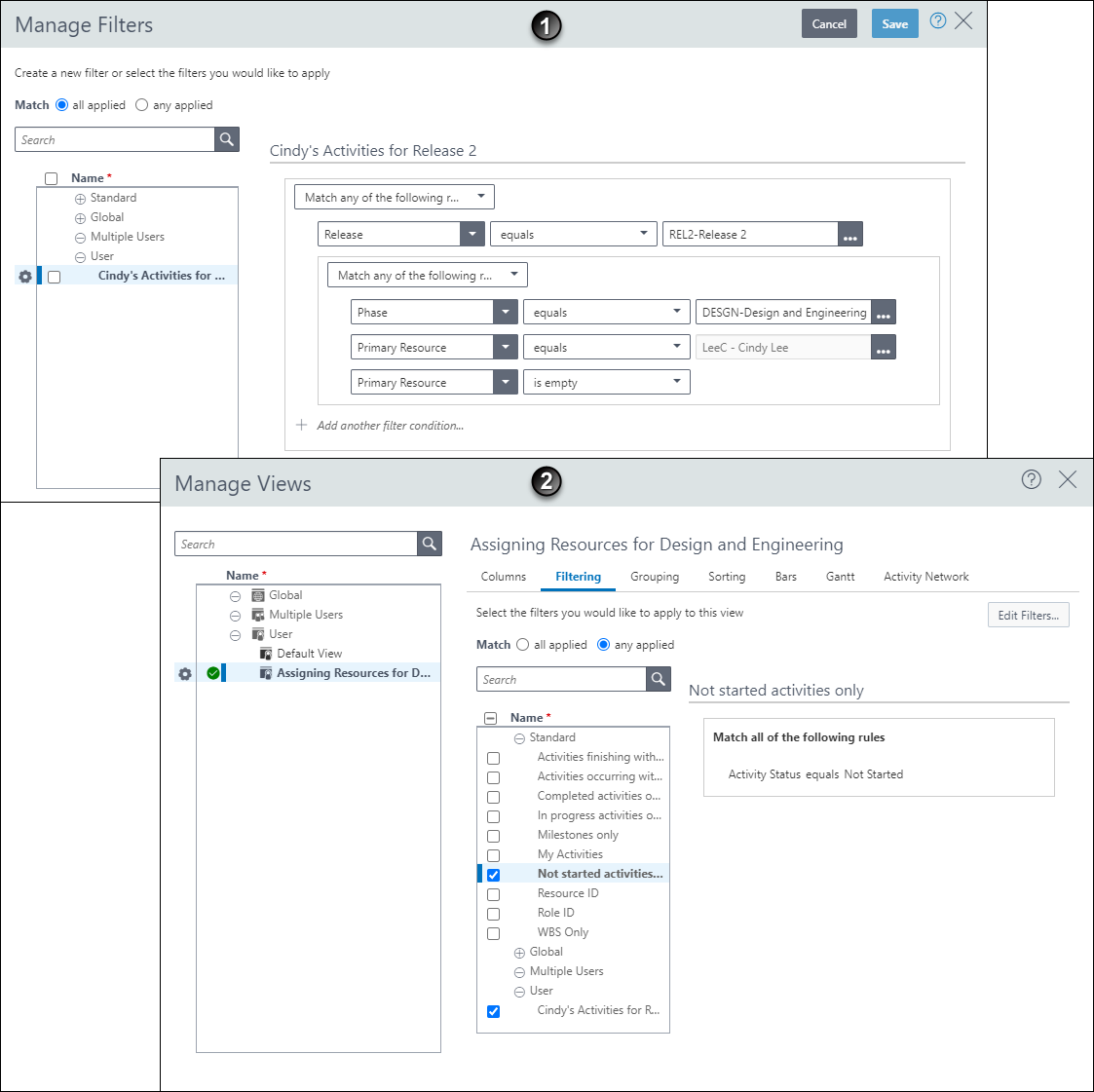
Table of Advanced Filter Elements
Item | Description |
|---|---|
| Creation of a new filter: In this example, the user wants to reduce the number of activities on the Activities page. After naming the new filter, the user defines custom parameters to constrain the data. |
| Filters applied to the current activity view: After creating the new single user filter, the user marks it and also marks one of the standard filters. The user has also elected to show matches for any applied filters. |