The Resource Analysis tab enables you to specify which projects are included in remaining value calculations and which dates and time interval are used to calculate time-distributed data for resource spreadsheets and profiles.
All Projects
All closed projects (except what-if projects): When electing to show remaining values for open versus closed projects, choose this option to include data for all closed projects other than what-if projects. Live data displays for open projects and stored summary data for closed projects.
All closed projects with leveling priority equal/higher than: When electing to show remaining values for open versus closed projects, choose this option to include data for all closed projects with a specific leveling priority.
Opened projects only: Choose this option when you want to include data for open projects only.
Time-Distributed Data
Remaining Early dates: When electing to show remaining values, choose this option to calculate values based on remaining start/finish dates.
Forecast dates: When electing to show remaining values, choose this option to calculate values based on forecast start/finish dates.
Note:
- If you manually plan future period resource/role allocation in the Resource Usage Spreadsheet, you can not enter or edit values for Remaining Units if you choose to show remaining values based on forecast dates.
Interval for time-distributed resource calculations: Choose the time interval, such as day or week, that you want to use when storing live resource allocation information. Note that, if the layout's timescale interval is set lower than this interval, the calculated amount displays in the first timescale increment. For example, if you set the calculation interval to week and set the layout's timescale interval to day, the total for the week displays on the first day. Refer to the following graphics.
This graphic shows both the timescale and calculation intervals set to week.
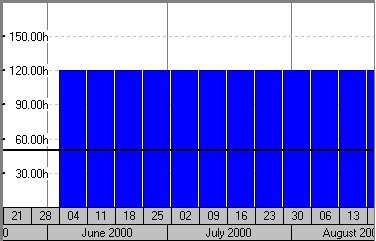
This graphic shows the same data, but the timescale interval is set to day and the calculation interval is set to week.
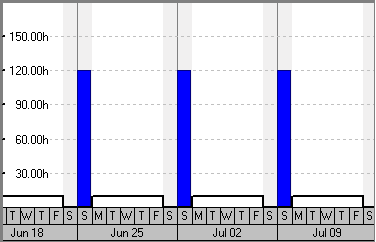
Display the Role Limit based on
Role limits are calculated and displayed in charts and spreadsheets (such as the Resource Usage Profile and Resource Usage Spreadsheet) based on the option you select below:
Custom role limit: Choose this option if you want to calculate role limits using the custom limits defined for each role in the Roles dictionary. You should only choose this option if role limits have been defined; if you select this option when role limits have not been defined, all roles will have a calculated role limit of zero.
Calculated primary resource's limit: Choose this option if you want to calculate role limits using the limits defined for each role's primary resource. This option is selected by default.
Notes
- For the most efficient forecast of summary data, Oracle recommends that you select the same interval as specified for the timescale in the profile/spreadsheet.
- If you manually plan future period resource/role allocation in the Resource Usage Spreadsheet, when the displayed timescale intervals in the Resource Usage Spreadsheet are smaller than the minimum timescale interval used for time-distributed resource calculations, you can not enter or edit future period values in the spreadsheet. For example, if this option is set to Week, you can only enter or edit data in weekly, monthly, quarterly, yearly, or financial period future period buckets.