A business flow is executed as a distinct sequence of flow steps. Each flow step executes a specific action within a flow. For example, the Load step loads data from the source application.
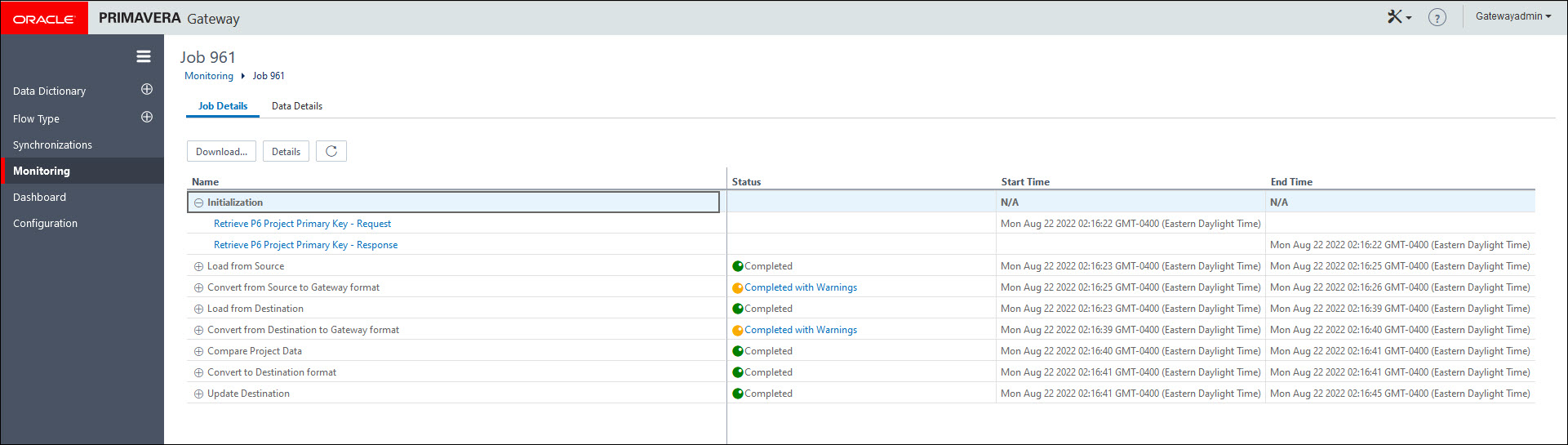
The flow step sequence of a business flow can be modified by adding additional custom steps to the sequence. Primavera Gateway allows you to create custom steps through various methods. This section describes the flow step sequence used in each type of business flow.
The following types of flow steps are used in any Gateway business flow:
Initialization
This step initializes the projects in the source application before the data is loaded into Gateway. It is available in Project Data flows and Migration Data flows for the following providers only:
- P6 EPPM
- Primavera Cloud
- Unifier
For single project jobs, the Initialization step displays as the first step.
For parent-child jobs, the Initialization step displays for the parent job because the projects need to be initialized before the number of child jobs is determined. It is the only step displayed for the parent job. This step is not displayed for any child jobs. The start and end times of each step is stored in GMT and displays as per your local time.
- Notes:
- “Baseline” Requests / Responses can be suffixed with a number which corresponds to the baselines selected in the relevant parameter. Numbering starts with: 0, 1, 2, 3, etc.
- Primavera Cloud has a hard limit which can cause multiple Request / Responses suffixed with a number. Numbering starts with 1, 2, 3, etc.
The step will only display when the Project Filter within the Business Flow / Synchronization uses an option other than Lookup In <product>.
Load
This step loads the source data and passes it on to the next step.
Convert
This step converts the source data to the Gateway data structure or Gateway data structure to the destination data structure.
Compare
This step compares the source and destination data and identifies changed, deleted, and added objects so that the system can synchronize the data efficiently.
To ensure that the data follows the same structure when it is compared, both the source and the destination data must be converted to the Gateway format before it can be compared. When identifying objects that are deleted in the source data, the compare step uses the cross reference table to determine whether the data has been synchronized in the past, the presence of the data in the cross reference table indicates that the data has been synchronized in the past. During the Compare step, the system marks objects that have been deleted in the source data for deletion in the destination system only if the record is in the cross reference table and a delete parameter is associated with the flow.
This step compares the source and destination data and identifies the delta or differences for the next step.
Review
(Optional) This step enables you to review the source data before updating the data in the destination application.
Update
This step saves the data into the destination system.
(Optional) External Custom Step
This step loads the external custom step if defined for a data flow specific to an integration. The external custom step can be added anywhere in the above flow sequence.