
If you are a new Oracle Cloud Applications user, you will receive a Welcome to Oracle Cloud Email that asks you to activate your cloud account. You need to follow the instructions in the Email to provide some additional required information and activate your cloud account.
You will then receive a follow-up Email with the information you need to sign in and start using your Cloud Applications.
To activate your cloud account, perform the following steps:
1. Click Create New Cloud Account in the Email.

2. Complete the New Cloud Account Information form to sign up for your new Oracle Cloud Account in the Create Cloud Account Window.
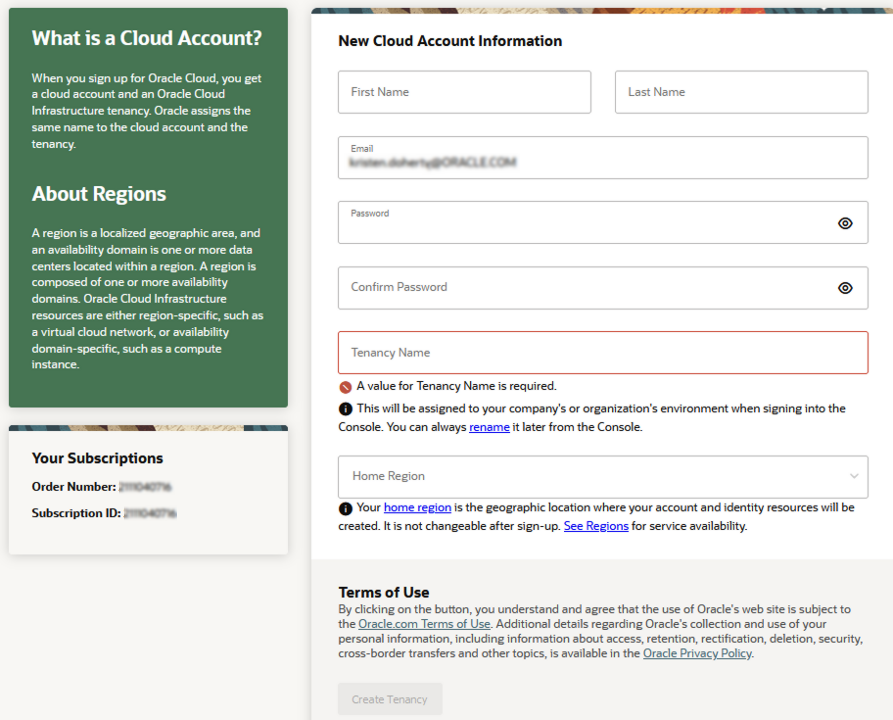
Enter the following details:
§ First Name and the Last Name
§ Email address - You must provide the same Email address at which you received your Welcome Email. Instructions to log into your new Oracle Cloud Account will be sent to this Email address.
§ Password to access the New Cloud Account.
§ Re-enter the Password for confirmation
§ Tenancy Name - New Tenancy name to be associated with the Cloud account.
§ Home Region - Select your home region, where the identity resources and account is located. Ensure to check the service availability before selecting the home region.
3. Click Create Tenancy after entering all the details in the New Cloud Account Information form.
The New Cloud Creation Confirmation Screen is displayed.
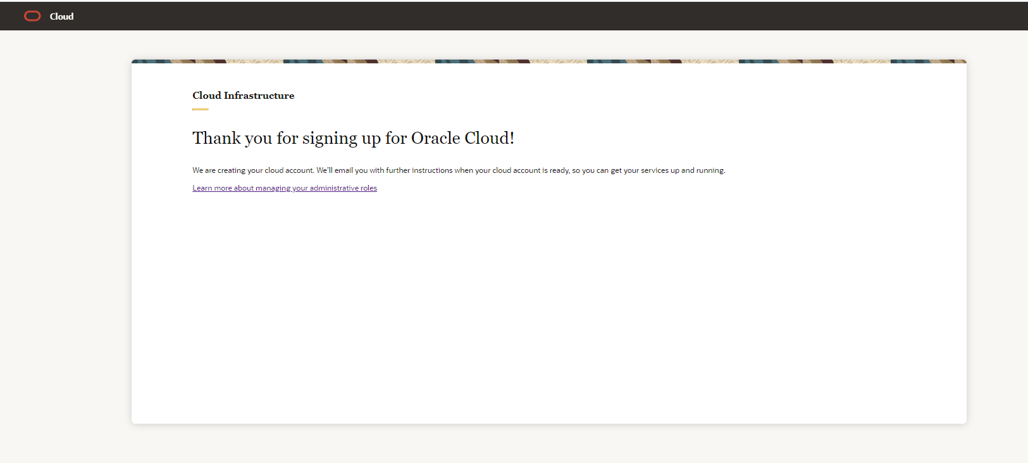
After successful activation, you’ll receive a Setup Complete Email with your login credentials. Use this information to sign in to your account and change your password on the initial login.
NOTE:
Creating your cloud account will provision two instances of the Oracle Financial Services Accounting Foundation Cloud Service, namely Non-production and Production.