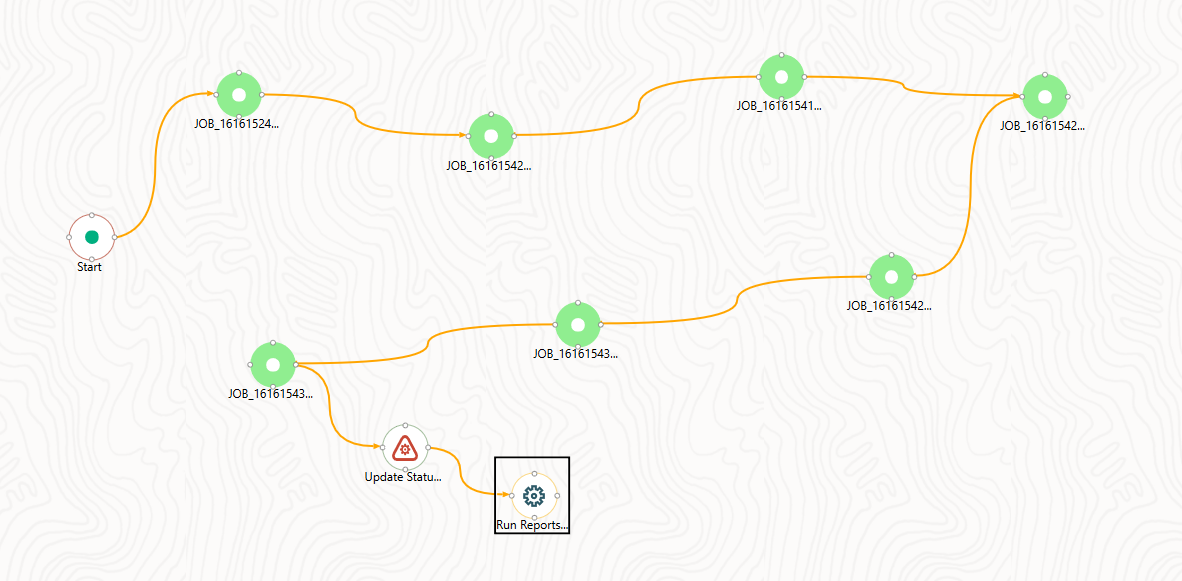
Pipelines are defined in AFCS to design and execute the sequence of tasks that are either AFCS Tasks or External Tasks, to derive a well-defined outcome. This flow is defined by using various AFCS Artifacts from the Component Toolbar.
Using Process Modeller, we can perform as follows:
Orchestrate a Run Pipeline using Process Orchestration Modeling.
Topics:
A Run Process is used to create a Run Definition in Rule Run Framework (RRF) using Process Orchestration Process. Visual representation of the Run is enabled through Process Orchestration by the construction of a Run Pipeline. Various Widgets that enable the construction of a Run Pipeline are available in the Component Toolbar.
Figure: Run Pipeline Example
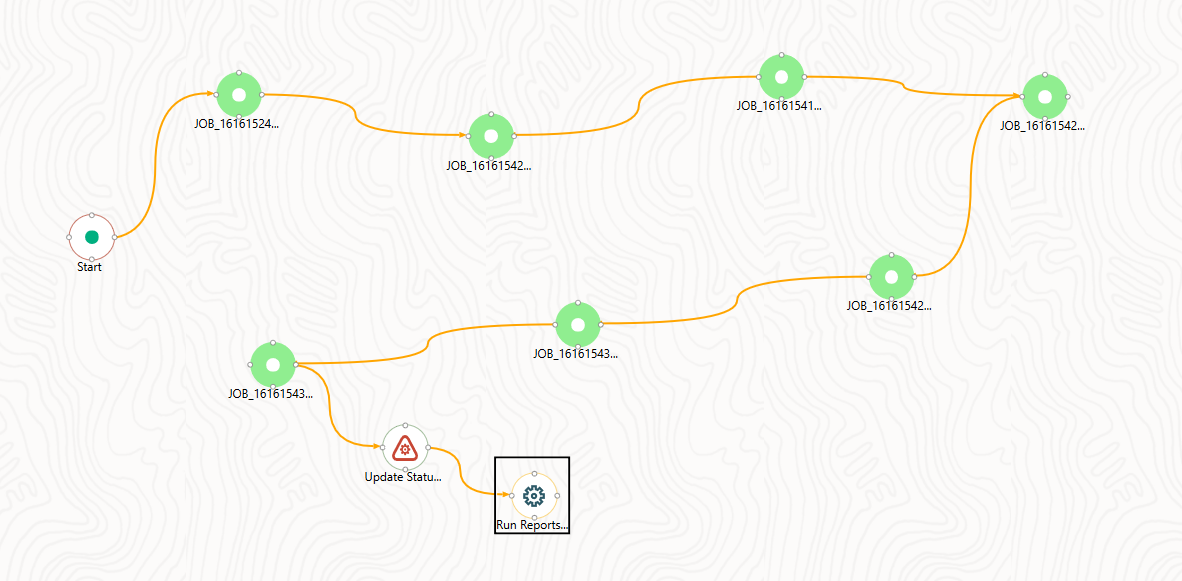
1. Click the Add Button in the Process Modeller Summary Window.
2. Enter a Process Name and Process Description. The Process ID is a system-generated unique value.
3. Select the appropriate package from the App Package ID drop-down.
4. Select Run Pipeline from the Type drop-down list.
5. Select the
service that you want to connect to and create the Run Process from the
Service ID Workspace drop-down list.
The list displays all the Services that are mapped to the AFCS Service.
6. Click the
Accept  Icon
to save it.
Icon
to save it.
The Process Flow Canvas is displayed.
7. By default, the START Activity from the Toolbar appears, which indicates the beginning of the Process.
You can construct a Run Pipeline using only Widgets.
For details, see Configuring AFCS Tasks in Your Process Flow.
You can construct Run Pipeline using already constructed pipelines. The same pipeline can be used across different Run Pipelines.
For more information, see the Calling another Pipeline from Your Parent Pipeline Section.
You can construct Run pipeline by combining Widgets and Sub Pipeline.
This section details how to apply filter conditions at the Run Pipeline level. You can apply filter conditions on the Sub Pipeline level also.
For more information, see Calling another Pipeline from Your Parent Pipeline.
To apply a filter on a Run Pipeline
1. From the Process Modeller Summary
window, click the  submenu
icon corresponding to the Run Pipeline for which you want to apply filter
condition and click Filter.
submenu
icon corresponding to the Run Pipeline for which you want to apply filter
condition and click Filter.
The Filter
Details window is displayed.
2. Select the Filter Type as Hierarchy from the drop-down list. Currently, only Hierarchy Filter is supported.
3. Select the
Filter from the Filter List drop-down list.
This list displays all Business Hierarchies defined in the information
domain.
4. Click Add Filter.
The Filter is displayed under the Hierarchy Filter Details
window.
5. Click  to view
the Hierarchy Browser window and select the
hierarchy members.
to view
the Hierarchy Browser window and select the
hierarchy members.
6. Select a member/node
and click  to select the
same. Click
to select the
same. Click  to select
the member as Self, Self Children, Parent, Siblings, and Children.
to select
the member as Self, Self Children, Parent, Siblings, and Children.
For more information, see Hierarchical Member Selection Modes.
In the Hierarchy Browser Window you can also:
§ Click  to sort members based on the path.
to sort members based on the path.
§ Click  to sort hierarchy
(top to bottom).
to sort hierarchy
(top to bottom).
§ Click  to sort based on level.
to sort based on level.
§ Click  or
or  to
expand or collapse the members under a node.
to
expand or collapse the members under a node.
§ Click  or
or  to
expand a branch or collapse the selected branch.
to
expand a branch or collapse the selected branch.
§ Click  to focus only on the selected branch.
The Available Values Pane shows the members
of the selected branch only. Click
to focus only on the selected branch.
The Available Values Pane shows the members
of the selected branch only. Click  to
go back to normal view.
to
go back to normal view.
§ Click  to display member's numeric
codes in the right. The icon changes to
to display member's numeric
codes in the right. The icon changes to  .
.
§ Click  to display member's numeric
codes on the left. The icon changes to
to display member's numeric
codes on the left. The icon changes to  .
.
§ Click  to show only member names. This is
the default view. The icon changes to
to show only member names. This is
the default view. The icon changes to  .
.
§ Click  to display member's alphanumeric
codes in the right. The icon changes to
to display member's alphanumeric
codes in the right. The icon changes to  .
.
§ Click  to display member's alphanumeric
codes on the left. The icon changes to
to display member's alphanumeric
codes on the left. The icon changes to  .
.
§ Click  to display only member names. This
is the default view. The icon changes to
to display only member names. This
is the default view. The icon changes to  .
.
§ Select
a member and click  or
or  to re-arrange the members
in the Selected Values pane.
to re-arrange the members
in the Selected Values pane.
§ Select
a member and click  to move
it to the top or click
to move
it to the top or click  to
move it to the bottom.
to
move it to the bottom.
§ Click  to launch the Search panel. Here you
can search based on Dimension Member
Numeric Code, Dimension Member
Name, or Dimension
Member Alphanumeric
Code. You can also search in the grid based
on member name using the Search field.
to launch the Search panel. Here you
can search based on Dimension Member
Numeric Code, Dimension Member
Name, or Dimension
Member Alphanumeric
Code. You can also search in the grid based
on member name using the Search field.
7. Click OK to save.
8. Click  to remove any selected filters.
to remove any selected filters.
To aid the selection process, certain standard modes are offered through a drop-down. The available modes are Self, Self Children, Parent, Siblings, and Children.
Based on the hierarchy member security applied, the nodes/members of the hierarchy are displayed in enabled or disabled mode. The members that are in enabled mode only can be selected. That is, the members that are mapped to your user group only can be selected. For example, if you choose Self Children, the immediate children of the selected hierarchy that are mapped to your user group only will be moved to the selected pane.
· The Self Mode is the default mode displayed. In this mode, only the specific member selected in the available pane is selected on the selected pane.
· Choose the Self Children Mode when you want a specific member and only its immediate children to be selected onto the selected pane.
· Choose the Parent Mode when you want to select only the parent member of a selected member onto the selected pane.
· Choose the Siblings Mode when you want to select all the sibling members of the selected member (those members under the same Parent) onto the selected pane.
· Choose the Children Mode when you want only the immediate children of a specific member to be selected onto the selected Pane Mode.
You can also click  to
select all the members to the Selected Values
Pane. Click
to
select all the members to the Selected Values
Pane. Click  to deselect
a selected member from the Selected Values Pane
or click
to deselect
a selected member from the Selected Values Pane
or click  to deselect
all the members.
to deselect
all the members.
You can execute a Run Pipeline using the following options:
· From UI
To execute Run Pipeline from UI:
1. From the Process Modeller Summary
Window, click the  submenu
icon corresponding to the Run Pipeline you want to execute:
submenu
icon corresponding to the Run Pipeline you want to execute:
2. Click Execute Run to execute the Run Pipeline.
The Select Run Params Window is displayed.
3. Select values for the Run Parameters and click OK.
The execution of the Run Pipeline is triggered using the selected FIC MIS DATE. The RUNSKEY is generated and inserted into the “DIM_RUN” table. For the RUNSKEY generated, the corresponding user-selected parameters are inserted into the “RUN_EXE_PARAMETERS” table.
The Abort feature facilitates you to abort a Run Pipeline that is in the process of execution.
To abort a Run Pipeline
1. From the Process Monitor window, click the  submenu
icon corresponding to the Run Pipeline you want to abort and click Abort.
submenu
icon corresponding to the Run Pipeline you want to abort and click Abort.
2. Enter comments if any, for aborting the Run Pipeline Execution.
You can resume a Run Pipeline which has not been executed successfully or which has been explicitly interrupted, or canceled, or put on hold during the Execution Process. By resuming a Run Pipeline, you can continue its execution directly from the point of interruption or failure and complete executing the remaining tasks.
To resume a Run Pipeline
1. From the Process Monitor Window, click the  submenu
icon corresponding to the Run Pipeline you want to resume and click Resume.
submenu
icon corresponding to the Run Pipeline you want to resume and click Resume.
2. Enter comments if any, for restarting the Run Pipeline Execution.
You can re-run a Run Pipeline that was previously executed, irrespective of the previous execution state.
To re-run a Run Pipeline perform the following steps:
1. From the Process Monitor Window, click the  submenu
icon corresponding to the Run Pipeline you want to re-run and click Re-Run.
submenu
icon corresponding to the Run Pipeline you want to re-run and click Re-Run.
2. Enter comments if any, for re-running the Run Pipeline Execution.
This section describes the additional functionalities that can be performed in the Process Modeller Window.
Topics:
This option allows you to modify a Pipeline.
To modify a Pipeline perform the following steps:
1. From the Process Modeller window, search for the Pipeline
and click the Pipeline Name.
The Process Flow Tab is displayed.
2. Modify the Process Flow, Definition, Application Rules, and Data Fields as required.
NOTE:
When you try to delete a component in the Business Pipeline that is used as a Sub Pipeline, a confirmation message is displayed.
After you click OK to confirm the deletion, an alert is displayed with the list of the Business Pipelines where the Sub Pipeline is used.
You should click OK again to delete the component.
This option allows you to view the workflow of an already existing Business Process.
From the Process Modeller Window,
click  to
view the sub-menu and select View.
to
view the sub-menu and select View.
You can view the Process Flow of the Pipeline.
This option facilitates you to quickly create a new Business Process based on an existing Process by updating the Process Flow or other required details.
To copy a Business Process perform the following steps:
1. From the Process Modeller Window, click the  submenu
icon to view the sub-menu and select Copy.
submenu
icon to view the sub-menu and select Copy.
The Process Details window is displayed.
2. Enter a unique Process ID, Process Name, and Process Description. If you select the same App Package ID, then Data Fields and Application Rules are also copied.
3. Select the newly created Process and click the Process Name. Modify the Process flow and other details if required.
This option allows you to delete a Business Pipeline or Run Pipeline.
To delete a Pipeline perform the following steps:
1. From the Process Modeller Window, click the icon corresponding to the Pipeline
you want to delete.
icon corresponding to the Pipeline
you want to delete.
A confirmation message is displayed.
2. Click  Accept to confirm the deletion. If this Pipeline
is used as a Sub Pipeline in other Business Pipelines, an alert is displayed
with the list of Business Pipelines where this is used.
Accept to confirm the deletion. If this Pipeline
is used as a Sub Pipeline in other Business Pipelines, an alert is displayed
with the list of Business Pipelines where this is used.
3. Click Delete Anyway to delete the Pipeline or click Cancel to cancel the delete operation.