 Icon in the Browser URL Address Bar.
Icon in the Browser URL Address Bar.Topics:
· Access to the Accounting Foundation Cloud Service.
· Appropriate User Privileges to access the services.
· Technical and Functional knowledge to understand and execute the REST APIs and configuration knowledge.
· Knowledge of REST Concepts, JSON, and browser-based REST Client.
· Knowledge of interactive and automatic tools to verify the APIs such as Postman and Command Line Interfaces (CLI).
The account creation email from Oracle contains the Identity Domain Name for the Accounting Foundation Cloud Service Instance. If you do not have this information, then contact your Service Administrator.
The Authentication Process involves the use of cURL Commands in a CLI Tool to generate the access token and invoke REST APIs. The Authentication Token is generated through the OAuth Client ID and Secret Credentials created in IAM/IDCS during Provisioning. The Authentication Token does not require that you log in to the AFCS Application to invoke the REST APIs from external applications.
Ensure that you have the appropriate log-in credentials to access the Accounting Foundation Cloud Service and the appropriate roles to perform specific operations using the API Resources. The following is the list of steps for Authentication and further subsections provide the details:
1. Download the Application Certificate
2. Get the OAuth Client ID and Client Secret
4. Invoke the API using the Access Token
The Application Certificate is required for verification purposes when you use cURL commands. You may choose not to download the certificate if you plan to turn off the cURL Certificate Verification and use an insecure connection (if you add the --insecure Flag to the cURL command).
To download the Application Certificate, do as follows:
1. Log in to the AFCS Application.
2. Click the
View site information/Verified
by  Icon in the Browser URL Address Bar.
Icon in the Browser URL Address Bar.
3. Select More information.
Figure: Certificates - More Information
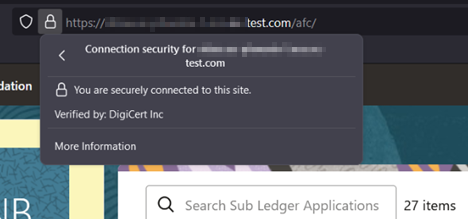
4. Click View Certificate and then click PEM(cert) to download the certificate.
Figure: Download PEM (cert)

To get the OAuth Client ID and Client Secret, follow these steps:
1. Enter the IDCS URL in the Browser's URL Address Bar.
The Oracle Cloud Account Sign In Window appears.
2. Log in to Oracle Identity Cloud Service (IDCS).
3. Select the
Navigation  Icon to view a list of available functions.
Icon to view a list of available functions.
4. Select Oracle Cloud Services.
For more information, see Access Service Consoles from Administering Oracle Identity Cloud Service.
5. From the Oracle Cloud Services Window, select the required AFCS Internal Application Service (in AFCS <tenant-id> INTERNAL Format) from the list.
Figure: AFCS <tenant_id> INTERNAL

NOTE:
If the AFCS <tenant-id>INTERNAL Applications are not available, select AFCS <tenant-id>.
6. Click the Configuration Tab.
The Client ID and Client Secret Details are displayed in the General Information Section.
Figure: Client ID and Client Secret
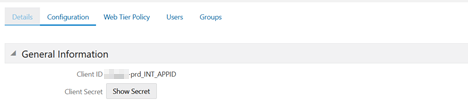
7. Copy the Client ID and Client Secret.
8. Open a CLI Tool.
9. Generate the Access Token as shown in the following section.
To generate the Access Token, add the Client ID, Client Secret, User Name, and Password using cURL Commands in the CLI Tool. The following is an example:
echo -n "<tenant_oauth_app_client_id>:<tenant_oauth_app_client_secret>" | base64 -w 0 (generates basic base64 encoded authorization token)
curl -H "Authorization: Basic <base64 encoded tenant_oauth_app_client_id:tenant_oauth_app_client_secret>"
-H "Content-Type: application/x-www-form-urlencoded;charset=UTF-8" --request POST
https://<idcs-URL.identity>.<TENANT>.com/oauth2/v1/token
-d "grant_type=password&scope=urn:opc:idm:__myscopes__&username=<username>&password=<password>"
echo -n "<PROD_APP_ID_INTERNAL>" | base64 -w 0
curl -H "Authorization: Basic <Basic_Auth_Token>
-H "Content-Type: application/x-www-form-urlencoded;charset=UTF-8" --request POST
https://<idcs-URL.identity.TENANT.com/oauth2/v1/token
-d "grant_type=password&scope=urn:opc:idm:__myscopes__&username=<UserName>&password=<Password>"
After generating the Access Token, invoke the API as shown in the following section.
To invoke the API using the generated Access Token, do as shown in the following example using cURL Commands in the CLI Tool:
curl -iL -H "Authorization: Bearer <access token>" -H "Content-Type: <content_type>" -d "<request_body>" --cacert <certificate(.pem)> -X <http_verb> <api_url>
curl -iL -H "Authorization: Bearer <AUTH_TOKEN>"
-H "Content-Type: application/json" -d "{\"type\":\"files\",\"data\":[{\"fileName\":\"testtoken\",\"mimeType\":\"text/plain\",\"fileSize\":
123}]}" --cacert outcert.pem -X POST https://<OCI-URL>/<TENANT><APP_ID>/dsa/utils/getObjStoreParUrl
· GET: Retrieve information about the service instance.
· POST: Create, scale, backup, start, and stop the service instance.
The following media type is supported by the Accounting Foundation Cloud Service REST APIs:
· application/json
The REST API supports headers that may be passed in the header section of an HTTP Request or Response.
The following table provides information about supported headers.
When you call the Accounting Foundation Cloud Service REST APIs Resources, the Response Header returns one of the standard HTTP Status Codes.
The following table lists the common HTTP Response Codes.
HTTP Status Code |
Description |
|---|---|
200 OK |
The request was successfully completed. A 200 status is returned for a successful GET or POST Method. |
201 Created |
The request has been fulfilled and resulted in a new resource being created. The response includes a Location Header containing the canonical URI for the newly created resource. A 201 status is returned from a synchronous resource creation or an asynchronous resource creation that was completed before the response was returned. |
202 Accepted |
The request has been accepted for processing, but the processing has not been completed. The request may or may not eventually be acted upon, as it may be disallowed at the time the processing takes place. When specifying an Asynchronous (__detached=true) Resource creation (for example, when deploying an application), or update (for example, when redeploying an application), a 202 is returned if the operation is still in progress. If __detached=false, a 202 may be returned if the underlying operation does not complete in a reasonable amount of time. |
400 Bad Request |
The request could not be processed because it contains missing or invalid information (such as a validation error on an input field, a missing required value, and so on). |
401 Unauthorized |
The request is not authorized. The Authentication Credentials included with this request are missing or invalid. |
403 Forbidden |
The user cannot be authenticated. The user does not have the authorization to perform this request. |
404 Not Found |
The request includes a resource URI that does not exist. |
405 Method Not Allowed |
The HTTP verb specified in the request (DELETE, GET, POST, PUT) is not supported for this request URI. |
406 Not Acceptable |
The resource identified by this request is not capable of generating a representation corresponding to one of the media types in the Accept Header of the request. For example, the client's Accept Header request XML be returned, but the resource can only return JSON. |
409 Conflict |
The client's ContentType Header is not correct (for example, the client attempts to send the request in XML, but the resource can only accept JSON). |
415 Not Acceptable |
The client's ContentType Header is not correct (for example, the client attempts to send the request in XML, but the resource can only accept JSON). |
500 Internal Server Error |
The server encountered an unexpected condition that prevented it from fulfilling the request. |
503 Service Unavailable |
The server is unable to handle the request due to temporary overloading or maintenance of the server. The REST Web Application is not currently running. |