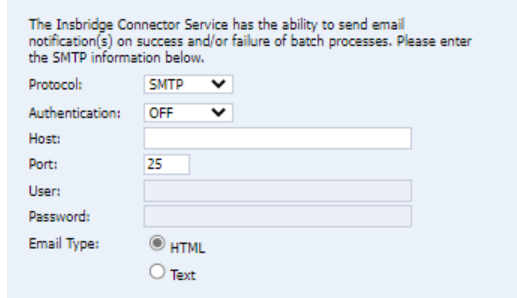Status Table Definitions
The status table presents the current information regarding the node.
Getting Status
- Navigate to IBSS -> Nodes.
- Click on the GET STATUS button. The Get Status button returns the status of every node.
- Get Status table contains columns which are Node Name, Node Status, Service Status, Config last time Changed, Connector last time Changed, JMS Status, Email Status and EJB Timer Status.

Node Name
- This column shows the name of all the registered nodes.
- If the node is active (or up) then the Node Name appears as a hyperlink.
- Clicking the Node Name hyperlink opens a new IBSS page with information for that node.
- If the node is inactive (or down) then only the Node Name is displayed in the table.
Node Status
- This column shows the Node Status as Active / Inactive for all the registered nodes.
- If node is up then the Node Status cell value is Active.
- If Node is down then the Node Status cell value is Inactive.
Service Status
- This column shows the Service Status as ON / OFF / Unknown for all the registered nodes.
- If node is active and the Connector Service is in a running state then the Service Status cell value is ON.
- If node is active and Connector Service is stopped then the service status cell value is OFF.
- If node is inactive then the Service Status cell value is Unknown.
Config Last Time Changed
- This column shows the last time the SoftRater Config file was changed for all registered nodes. The date format is: YYYY-MM-DD HH: MM:SS PM/AM.
- The updated config properties for each node are reflected after starting the Insbridge Connector Service for all nodes or resetting the environments for all nodes.
- If node is inactive (or down) then Connector Last Time Changed status cell value is ‘ – ‘ (dash).
Connector Last Time Changed
- This column shows the last time the connector properties were changed for all the registered nodes. The date format is: YYYY-MM-DD HH: MM:SS PM/AM.
- The updated connector properties for each node are reflected after starting the connector service for all the nodes or resetting the environments of all the nodes.
- If a node is inactive (or down) then the Connector Last Time Changed status cell value is ‘ – ‘ (dash).
JMS Status
- This column shows the JMS status as Success / Error of all the registered nodes.
- Check the JMS configuration set up values in Connector Properties section:
- Go to IBSS -> Nodes -> Services
- Click Properties button of on Insbridge Connector Services.
- For Success status values must be:
- WebSphere
- Context Factory: com.ibm.websphere.naming.WsnInitialContextFactory
- Provider URL: iiop://<ip address>:<port> [e.g: iiop://localhost:9817]
- Weblogic
- Context Factory: weblogic.jndi.WLInitialContextFactory
- Provider URL: t3://<ip address>:<port> [e.g: t3://localhost:7001]
- Tomee
- Context Factory: org.apache.activemq.jndi.ActiveMQInitialContextFactory
- Provider URL:tcp://<ip address>:<port> [e.g:tcp://localhost:61616]
- If above fields have wrong data, then JMS status cell value will be Error.
- Updated JMS properties values for each node are reflected after starting or resetting the connector service for all the nodes.
- If node is inactive (or down) then JMS status cell value is ‘ – ‘ (dash).
Email Status
- This column shows the Email Status as Success / Error for all the registered nodes.
- Check the SMTP configuration set up values in Connector Properties section:
- Go to IBSS
 Nodes
Nodes Services
Services - Click Properties button of on Insbridge Connector Services.
- For Success status values must be:
- SMTP
- SMTPS
- JNDI
-
Authentication dropdown has been newly added as a feature. This lets the customer choose if they had to enable/disable the authentication protocol for their corresponding email server.
- If above fields have wrong data, then the Email Status cell value will be Error.
- Updated email properties for each node are reflected after starting or resetting the connector service for all the nodes.
- If node is inactive (or down) then Email status cell value is ‘ – ‘ (dash).
EJB Timer Status
- This column shows the last time the EJB Timer Status properties were changed for all the registered nodes. The date format is: YYYY-MM-DD HH: MM:SS PM/AM.
- The updated EJB Timer Status properties for each node are reflected after starting the connector service or after resetting the environments of all nodes.
- If a node is inactive (or down) then the EJB Timer Status cell value is ‘ – ‘ (dash).
Starting and Stopping All Nodes
- Start All Service:
- Go to IBSS -> Nodes -> Services to start the connector services of all the nodes.
- Click on Start for the Insbridge Connector Service.
- Reset All Environment:
- Go to IBSS -> Nodes to Reset the Environment for all the nodes.
- Click Execute. This resets all active nodes.
- If a Node is Inactive (or down) then the Config last time changed status cell value is ‘ – ‘ (dash).