Change Password
The Change Password screen is available only when security has been enabled.
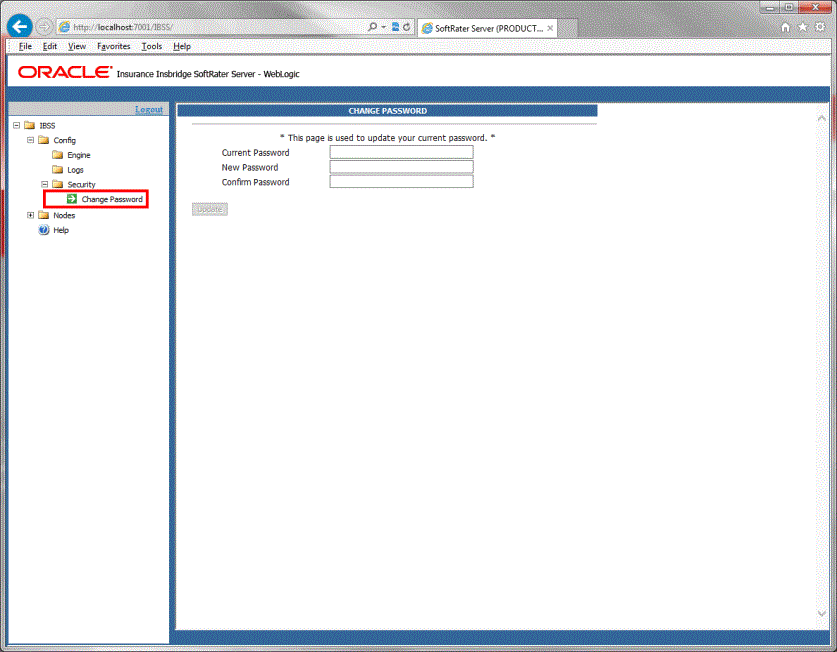
Changing Default Password for Security Authentication
- From the IBSS home page, navigate to security.
- Under the security menu, select Change Password option. The Change Password screen is displayed.
- Enter the default password in the Old Password field.
- Enter a password of your choosing in the New Password field. The passwords should be atleast 8 characters long.
- Click Update to update your password.
- After changing your password you must reset the environments for every node in order for the changes to be activated. The option to reset environments for every node is on the Nodes folder. The reset happens immediately.
Password Rules and Behavior
- The Update button gets enabled only when all the three fields are populated.
- If the values entered in the New Password and Confirm Password fields do not match then error message Passwords do not match. is displayed in the screen.
- When the mandatory fields are updated, the password value is encrypted.
- This encrypted new password value is updated in the insbridge configuration xml file
-
Password must be a combination of alphabetic, numeric and special characters and at least 8 Character Long
-
New Password must satisfy the following:
-
Special character(s)
-
Upper case letter(s) or Lower case letter(s)
-
Numeric character(s)
-
Resetting the Password
For security purposes, information regarding resetting a lost or forgotten password is not included in this help document. For information regarding these, please log a Service Request using My Oracle Support at https://support.oracle.com/.

