5. Perform Online Application Upgrade Using EBR
EBR (Edition-Based Redefinition) is a feature supported in Oracle Database which facilitates to upgrade the database component of an application while it is in use, thereby minimizing or eliminating downtime.
Upgrading by this process means, copying the database objects that comprise the application and redefining the copied objects in isolation. These changes do not affect application users and they continue to run the unchanged application. When you are sure that the changes are correct, you can make the upgraded application available to all users.
Note
If you require EBR (Edition Based Redefinition) to be enabled, the same can be done after successful application database installation. To configure OFSLL with EBR, follow the below configuration process.
Before you begin,
- Place the executable file (config_ebr.sh) in staging folder.
- The procedures directory consists of sql files which are executed by the installation scripts to create procedures in the schema. Hence, create a directory for installation to write the sql files which will be used in subsequent steps.
- Ensure that the above mentioned directories have read, write and execute permissions before installation.
To Configure EBR on OFSLL Schema
- Navigate to staging directory and execute the installer script config_ebr.sh

- On seeing the below prompt, enter OFSLL_HOME path. When the script prompts for confirmation, enter ‘y’ to continue.

- On seeing the below prompt, enter Oracle DB Home Path. When the script prompts for confirmation, enter ‘y’ to continue.

- On seeing the below prompt, enter Oracle SID. When the script prompts for confirmation, enter ‘y’ to continue.

- Verify the critical environment variables and confirm 'Y' to continue.
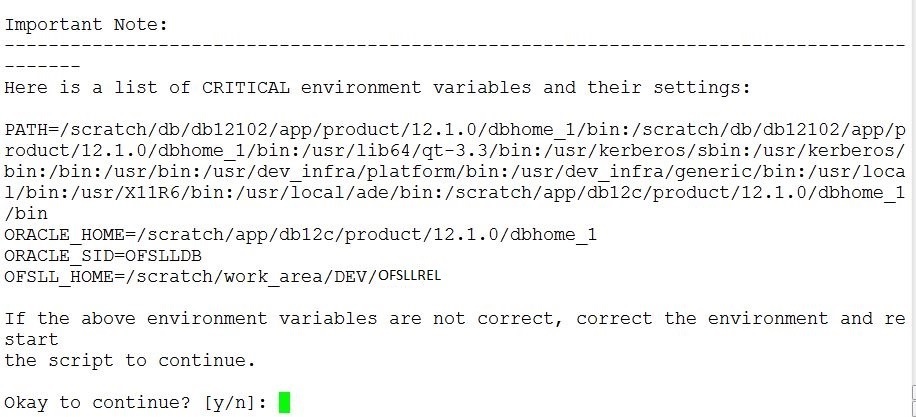
- Enter Oracle sysdba user id and press ‘Enter’. You are prompted to enter password of Oracle sysdba. Enter the password and press ‘Enter’.

- Enter User ID who owns OFSLL objects and press ‘Enter’. You are prompted to enter password for the user. Enter the password and press ‘Enter’.

- Enter the staging area path where EBR installation scripts reside and press ‘Enter’. The below screen is provided as an example.

- The installer creates required procedures in the schema.

- When prompted, enter the path of directory for procedures to write sql files and press ‘Enter’. This is the same directory which was created before starting the installation process.

- Enter name of the directory object that is to be created to access the above path and press ‘Enter’.

- The installation process starts and the installer creates the required procedures and executes them.
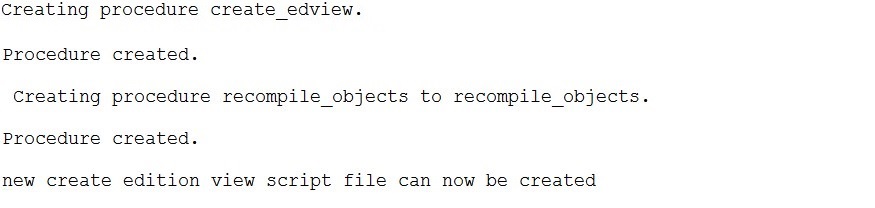
The installation completes after recompiling all the invalid objects.