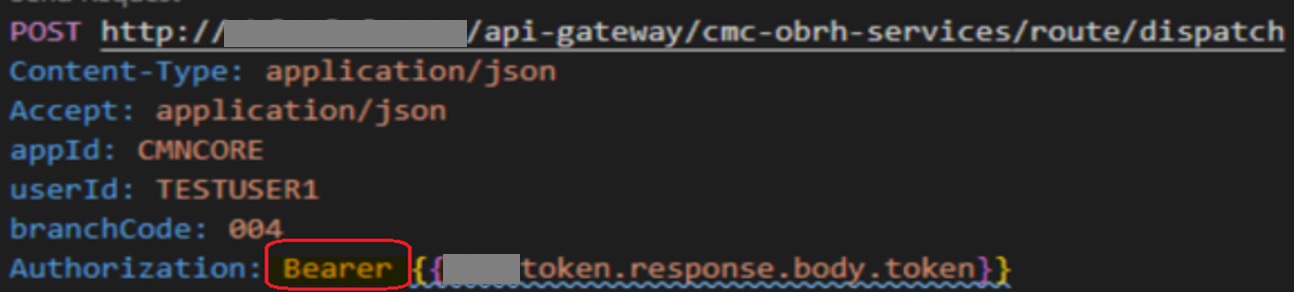2. Administration System
In Administration > System, you can record setup data related to the application’s overall functionality and performance. This data affects;
- The mechanics of the system
- The processes of the system
- The search for Location of files to complete the tasks.
Navigating to Administration System
- On the Oracle Financial Services Lending and Leasing home screen, click Setup > Setup > Administration > System
The System drop-down link records the following data:
- System Parameters
- Lookups
- User Defined Tables
- Audit Tables
- User Defined Parameters
- Transaction Codes
- Data Files
- Securitization
- Events
- Batch Jobs
- Reports
- Error Messages
- Translations
- Label Configuration
- Seed Data
- Sales Tax
- Data Masking
- Webhook
Using these parameters, you can control the behavior of the system from a technical perspective. For example, determine parameter values, define what information is audited, and record default values. The product provides default values for all these screens.
2.1 System Parameters
System parameters define information or values used throughout the system. They act as switches that control the manner in which a function is implemented, or whether or not the system performs a particular task. Parameters are used throughout the system to control everything from user access to what information is stored on any given form. Parameters also define configuration data, such as the location of the system files, the URLs for the report and image servers, and other administration controlled data. Some of the system parameters are setup when the system is installed, but the values associated with the parameters need to be reviewed and maintained.
There are three types of parameters in the system, grouped by what part of the system they affect:
Parameter Type: |
Parameter Range: |
System parameters |
These parameters apply to the entire system. Examples: batch processes, archiving, aging. |
Organization parameters |
These parameters apply to the organization, division, and user responsibility. Examples: User login control, password expiration. |
Company parameters |
These parameters apply to the company and branch. Examples: decision fax control, scoring model. |
Hence, the System Parameters screen contains the following three tabs:
- System Parameters
- Organization Parameters
- Company Parameters
2.1.1 System Parameters Setup
The System Parameters Setup screen displays and records each system wide parameter, along with its current value and whether or not it is enabled. These parameters relate to the overall processing of the system, such as application server file locations and data purging configuration.
Note
You can only define these parameters. Changing the values of any of these parameters affects the related processing.
To set up the System Parameters
- Click Setup > Setup > Administration > System > System Parameters > System. The system displays the System Parameter screen
- In the System Parameters section, perform any of the Basic Operations mentioned in Navigation chapter.
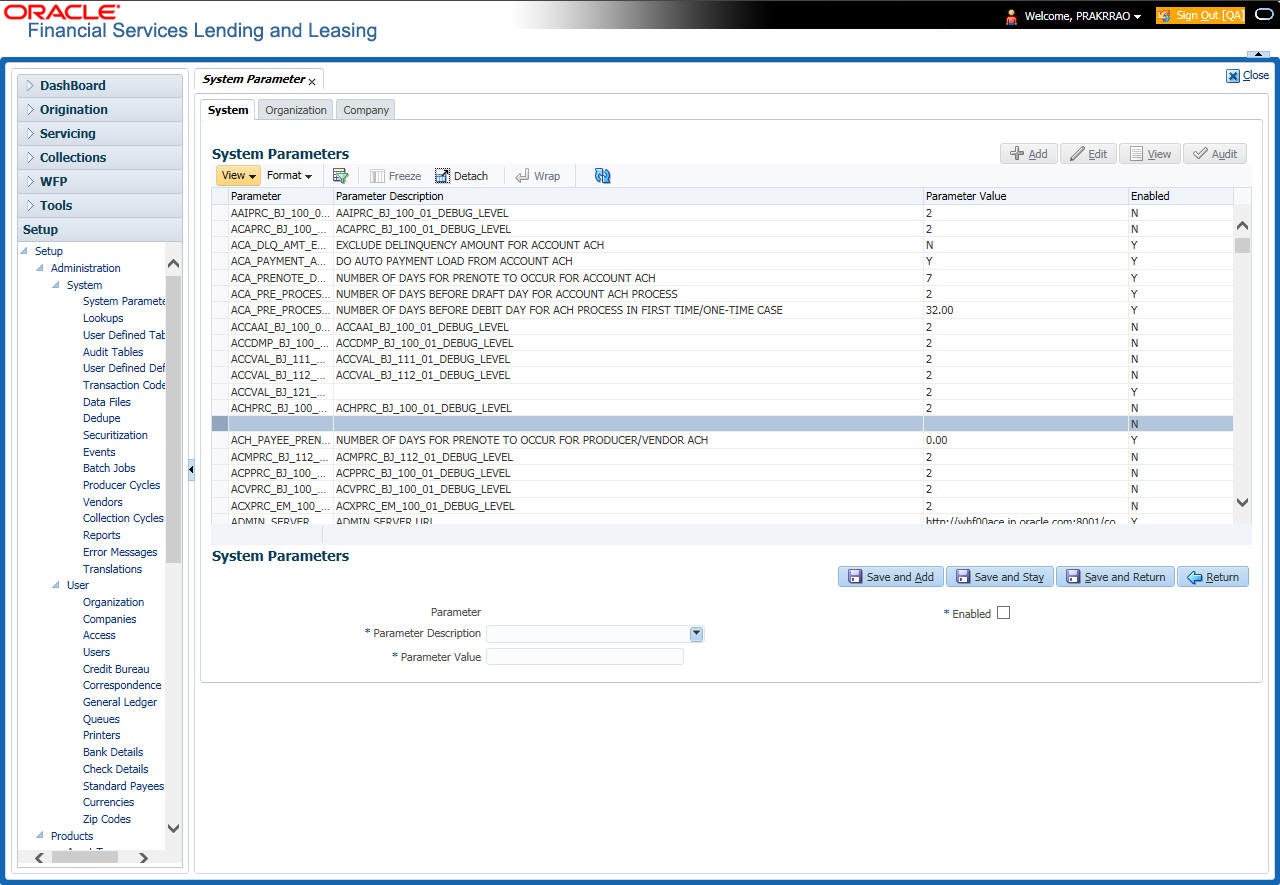
A brief description of the fields is given below:
Field |
Do this |
Parameter |
System parameter of the specified parameter description is displayed here. |
Parameter Description |
Select the description of system parameter from the drop-down list. |
Parameter Value |
Specify the value for the system parameter (required). |
Enabled |
Check this box to enable the parameter. |
- Perform any of the Basic Actions mentioned in Navigation chapter.
For a detailed list of available parameters, refer to Appendix “System Parameters” chapter.
2.1.1.1 FCUBS Integration
Oracle Financial Services Lending and Leasing (OFSLL) is integrated with Oracle FLEXCUBE Universal Banking System (FCUBS) with the capability to integrate the centralized CIF (Customer Information Files), ELCM (Enterprise Limits and Collateral Management) and CASA (Current Account and Savings Account) modules.
To work with the integrated environment functionalities, you need to enable the following core banking indicator.
Parameter |
Parameter Description |
CMN_CORE_BANK |
CORE BANKING INTERFACE INDICATOR |
Note
Re-qualification is pending for Core and Direct Banking Integration.
For detailed information about integration changes, you can refer to ‘FCUBS Integration Documents’ section at OTN library (http://docs.oracle.com/cd/E59770_01/homepage.htm).
2.1.2 Organization Parameters
The Organization parameters control the system functions related to user log in, such as passwords and expiration dates, responsibility levels and the ability to access the system features. Individual parameters can be created with different values for uniquely defined organizations, divisions, and responsibility combinations.
When determining which parameter to use, the system selects the best match based on a hierarchical sort by the Organization, Division, and Responsibility fields, with values of ALL being a lower order match than an exact match.
For example:
Assume the organization parameter UIX_APP_VIEW_ALL_APPS (VIEW ALL APPLICATIONS) is as follows:
- If a user belongs to an organization as ‘DMC’ with a responsibility of SUPERUSER and is using the Underwriting screen of Lending menu, the system will return with a value N, and the system will not allow the user to view all applications.
- If the user belongs to any organization with a responsibility of SUPERUSER, and is using the Underwriting screen of Lending menu, the system will return with a value Y, and the system will allow the user to view all applications.
Note
Be aware that while the system allows for Organization parameters to be defined at all three hierarchical (organization, division, and responsibility) levels, not all will be applicable to each parameter. For example, while you can define the UIX_SMTP_SERVER (Email server for user) for a responsibility, you would normally want only to define this parameter based on organization or division.
To set up the Organization Parameters
- Click Setup > Setup > Administration > System > System Parameters > Organization tab.
- In the Organization Parameters section, perform any of the Basic Operations mentioned in Navigation chapter.
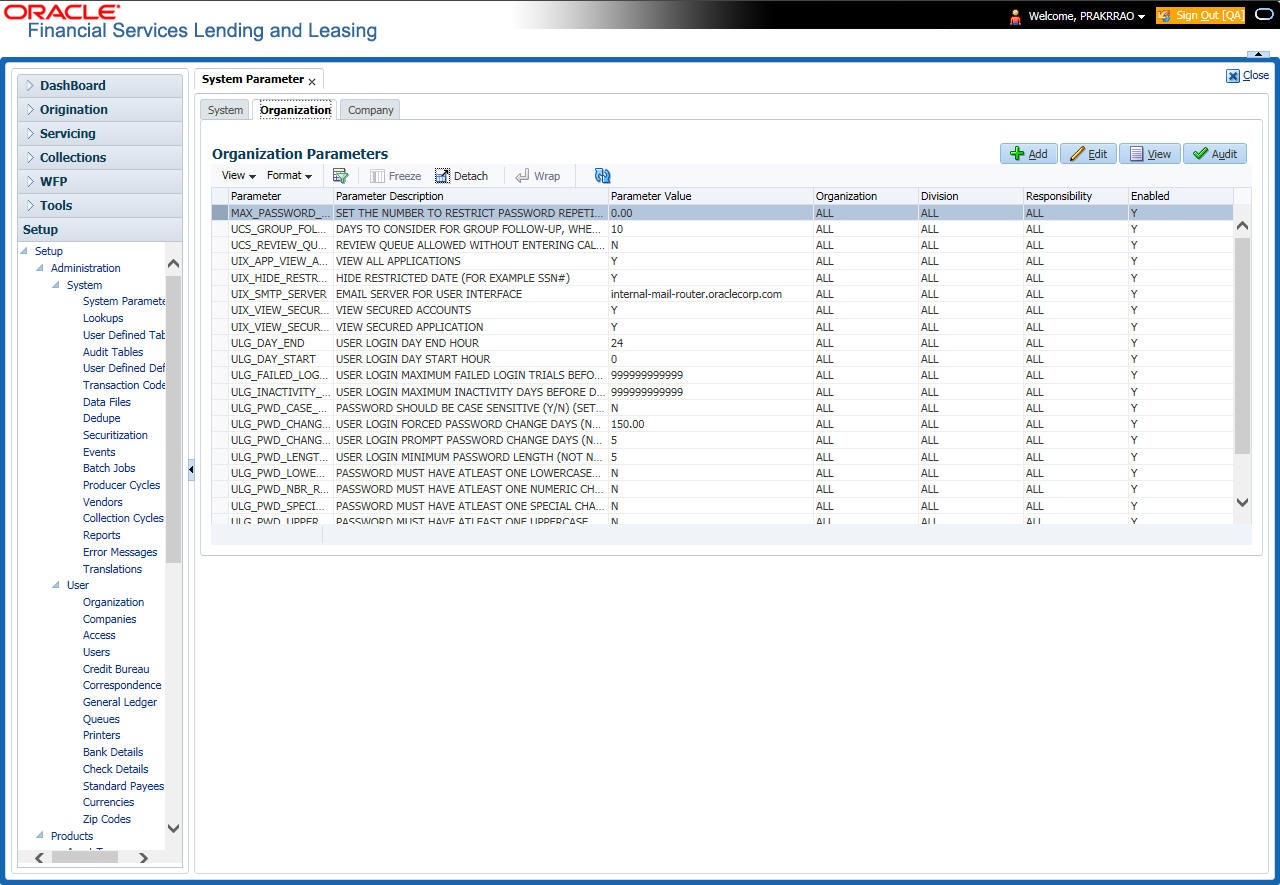
A brief description of the fields is given below:
Field |
Do this: |
Parameter |
Parameter of the specified parameter description is displayed here. |
Parameter Description |
Select the description of system parameter from the drop-down list. |
Parameter Value |
Specify the value for the system parameter. |
Organization |
Select the organization for which the parameter will be valid from the drop-down list. |
Division |
Select the department for which the parameter will be valid from the drop-down list. |
Responsibility |
Select the responsibility for which the parameter will be valid from the drop-down list. IMPORTANT: In selecting which organization parameter to use, the system searches for a best match using the following attributes: 1. Organization 2. Division 3. Responsibility Hence, Oracle Financial Services Software recommends creating a version of each organization parameter, where ALL is these fields. |
Enabled |
Check this box to enable the parameter. |
- Perform any of the Basic Actions mentioned in Navigation chapter.
For a detailed list of available parameters, refer to Appendix “System Parameters” chapter.
2.1.3 Company Parameters
The Company parameters control the system processes associated with functions that may vary for different companies or branches. These parameters address credit scoring, credit bureau interfaces, fax services, and fax generation. Individual parameters may be set up with different values for uniquely defined company and branch combinations.
When these parameters values are requested by the system, the system responds with the “best” match based on a hierarchical sort ordered on company and branch fields, with values of ALL being a lower order match than an exact match. For example, assume the company parameter UIX_RUN_AAI_ACT (online account creation and activation) has been defined as:
The system uses these two parameters to determine whether to create and activate an account online.
- When processing items for the company US01, the system will return a value N and not create and activate an account online.
- When processing items for the company other than US01 and within the value All, the system will return with a value Y and create and activate an account online.
To set up the Company Parameters
- Click Setup > Setup > Administration > System > System Parameters > Company tab.
- On the Company Parameters screen, perform any of the Basic Operations mentioned in Navigation chapter.
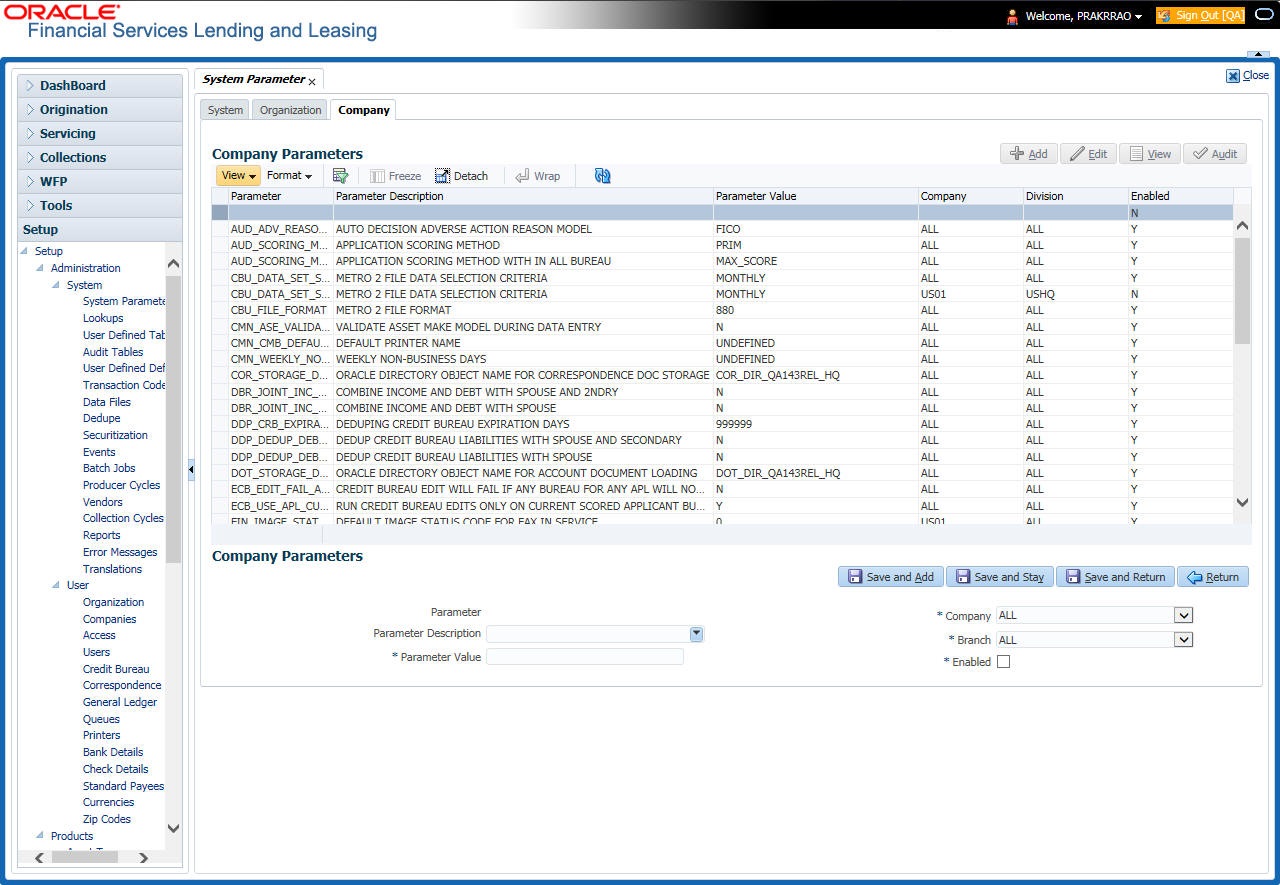
A brief description of the fields is given below:
Field |
Do this: |
Parameter |
The system displays the parameter, when you select parameter description. |
Parameter Description |
Select the description of system parameter from the drop-down list. |
Parameter Value |
Specify the value for the system parameter. |
Company |
Select the portfolio company for which the parameter will be valid from drop-down list. |
Branch |
Select the portfolio branch for which the parameter will be valid from the drop-down list (required). IMPORTANT: In selecting which company parameter to use, the system searches for a best match using the following attributes: 1. Company 2. Branch For this reason, the Software recommends creating a version of each company parameter where ALL is the value in these fields. |
Enabled |
Check this box to enable the parameter. |
- Perform any of the Basic Actions mentioned in Navigation chapter.
For a detailed list of available parameters, refer to Appendix “System Parameters” chapter.
2.2 Lookups
The Lookups setup screen defines the contents in many drop-down fields used throughout the system. Fields that make use of drop-down field will accept only entries that are stored on this screen.
The Lookups screen contains two sections: Lookup Types and Lookup Codes. Lookup types and codes can be system-defined or user-defined. The lookup types describe the function of the related lookup codes.
For system-defined lookup types, only the Description field may be changed.
A system-defined lookup type (Lookup Types block, System Defined is selected) is one that is critical to the system and cannot be changed. However, you can still modify the lookup type description and Record indicator (Enabled/Disabled).
A user-defined lookup type (Lookup Types block, System Defined is not selected) is one that can be modified, depending on a user's business needs. You can modify the description, system indicator and record indicator. If a lookup type is user-defined, the lookup code belonging to that lookup type can either be system-defined or user-defined.
A system-defined lookup code (Lookups screen, System Defined is selected) is one on which the system processing is dependent. Without this lookup code, the process produces incorrect results or fails.
A user-defined lookup code (Lookups screen, System Defined is not selected) is one that can be defined or altered by a user.
WARNING: System-defined lookup types are those that are required by the system. Their related lookup codes will also be system defined. If you update and save a user-defined lookup type as a system-defined-lookup type (that is, change the System Defined button from No to Yes in the Lookup Type sub screen), the system will not allow you to change the lookup type back to user-defined in the future.
Note
Lookup codes cannot be deleted, as they may have been used in the past, and the display and processing of that data is still dependent on the existing setup.
Typically, the system Administrator would modify the descriptions of lookup codes and add new lookup codes to the existing lookup types as needed.
To set up the Lookups
- Click Setup > Setup > Administration > System > Lookups. The system displays the Lookups screen. The details are grouped into two:
- Lookup Types
- Lookup Codes
- In the Lookup Types section, perform any of the Basic Operations mentioned in Navigation chapter.
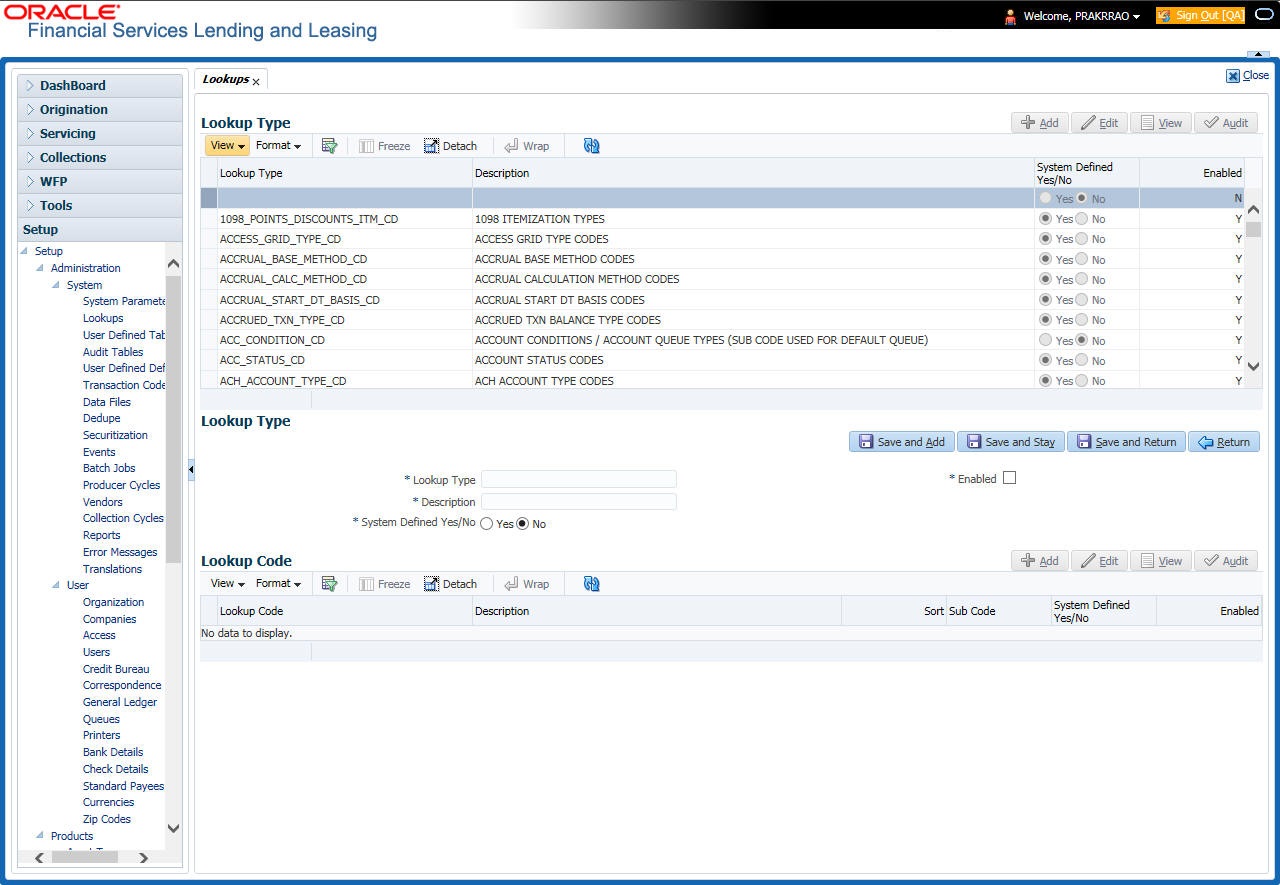
A brief description of the fields is given below:
Field |
Do this: |
Lookup Type |
Specify the lookup type. |
Description |
Specify the description for the lookup type . |
System Defined Yes/No |
Select ‘Yes’, if you wish to maintain the lookup type as system defined and ‘No’, if you wish to maintain lookup type as User defined. |
Enabled |
Check this box to enable the lookup type. |
- Perform any of the Basic Actions mentioned in Navigation chapter.
- In the Lookup Codes section, you can setup individual codes that a field or process using the related lookup type can have. Perform any of the Basic Operations mentioned in Navigation chapter.
A brief description of the fields is given below:
Field |
Do this: |
Lookup Code |
Specify the lookup code. These are solely dependent on the function of the Lookup Type. |
Description |
Specify the lookup code description. This may be changed as per your business requirement. |
Sort |
Specify the sort order for the lookup code. This determines the order these lookup codes are displayed or processed. |
Sub Code |
Specify the sub code for the lookup code. |
System Defined Yes/No |
Select ‘Yes’, if you wish to maintain the lookup code as system defined and ‘No’, if you do not want to maintain it as system defined. System defined lookup codes cannot be modified, except for changing the Description or Sorting fields. If the lookup type is not system defined, then the code can be modified. |
Enabled |
Check this box to enable the lookup code. |
- Perform any of the Basic Actions mentioned in Navigation chapter.
2.3 User Defined Tables
In User Defined Tables you can maintain user-defined tables, such as the data attributes the system uses on its Search screens.
In the following example, the list of attributes in the Criteria column are computed from the User Defined Tables screen.
To set up a user-defined table, you must:
- Define the fields on the table.
- Join the related tables.
- Assign the table a lookup type.
You can create tables for different products, funding, and collateral types.
After creating the user-defined tables, the system sorts the attributes to make the system usage more efficient. These details are used with different functions of the system, including:
- Tracking follow-up items
- Creating details in bankruptcy, foreclosure/repossession, and deficiency
Note
Many of these tables, (Asset Tracking Attributes for example) may be configured during the initial setup of the application to provide for your specific business needs. Others, such as Application Search, may be changed whenever your business needs change. Still others should not be changed without consulting Oracle Financial Services Software, as changing them would require changes to existing code for the expected results to be implemented. As a thumb rule, it is better to add or disable information on the User Defined Tables screen than to edit existing entries.
To set up the User Defined Tables
- Click Setup > Setup > Administration > System > User Defined Tables. The system displays the User Defined Tables screen. The details are grouped into two:
- User Defined Tables
- User Defined Table Attributes
- In the User Defined Tables section, perform any of the Basic Operations mentioned in Navigation chapter.
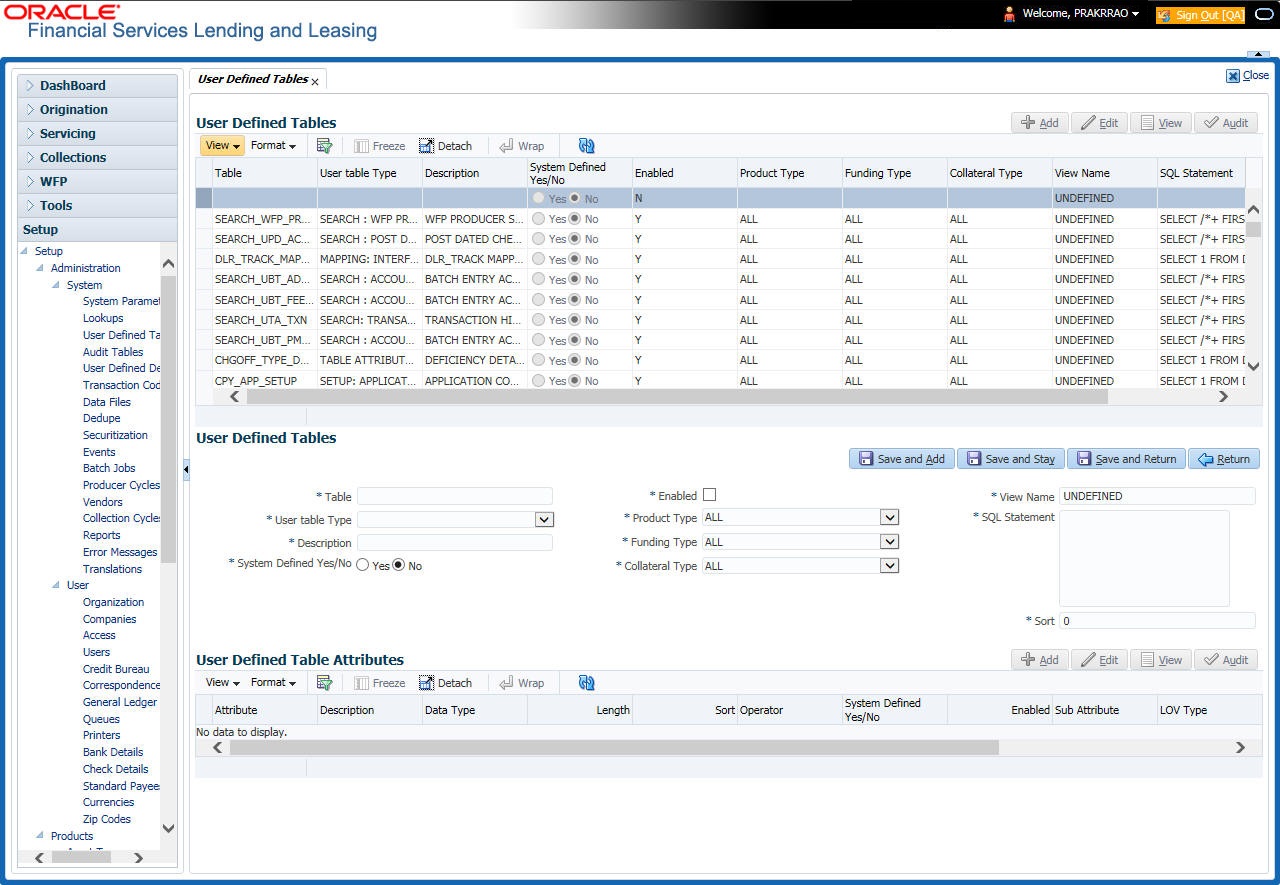
A brief description of the fields is given below:
Field |
Do this: |
Table |
Specify the user-defined table name. |
User Table Type |
Select the user-defined table type from the drop-down list. This determines where and how the related data is being used. |
Description |
Specify the description for user-defined table. |
System Defined Yes/NO |
Select ‘Yes’, if you wish to maintain the User table type as system defined and ‘No’, if you do not want to maintain it as system defined. System defined entries cannot be modified. If the entry is not system defined, then it can be modified. |
Enabled |
Check this box to enable the user-defined table (optional). |
Product Type |
Select the product typefrom the drop-down list. |
Funding Type |
Select the funding type associated with the user-defined table from the drop-down list. |
Collateral Type |
Select the collateral type associated with the user-defined table from the drop-down list. |
View Name |
Specify the view name. |
SQL Statement |
Specify the SQL version of the statement. For Example: For SEARCH_ACC_ACCOUNTS table, the SQL is as follows: SELECT /*+ FIRST_ROWS */ ACC_AAD_ID FROM ACCOUNTS WHERE Note: For the above SQL, the where criteria is part of the User Defined Table Attributes |
Sort |
Specify the sort order for the user-defined table relative to other tables of the same type. |
- Perform any of the Basic Actions mentioned in Navigation chapter.
- In the User Defined Table Attributes section, perform any of the Basic Operations mentioned in Navigation chapter.
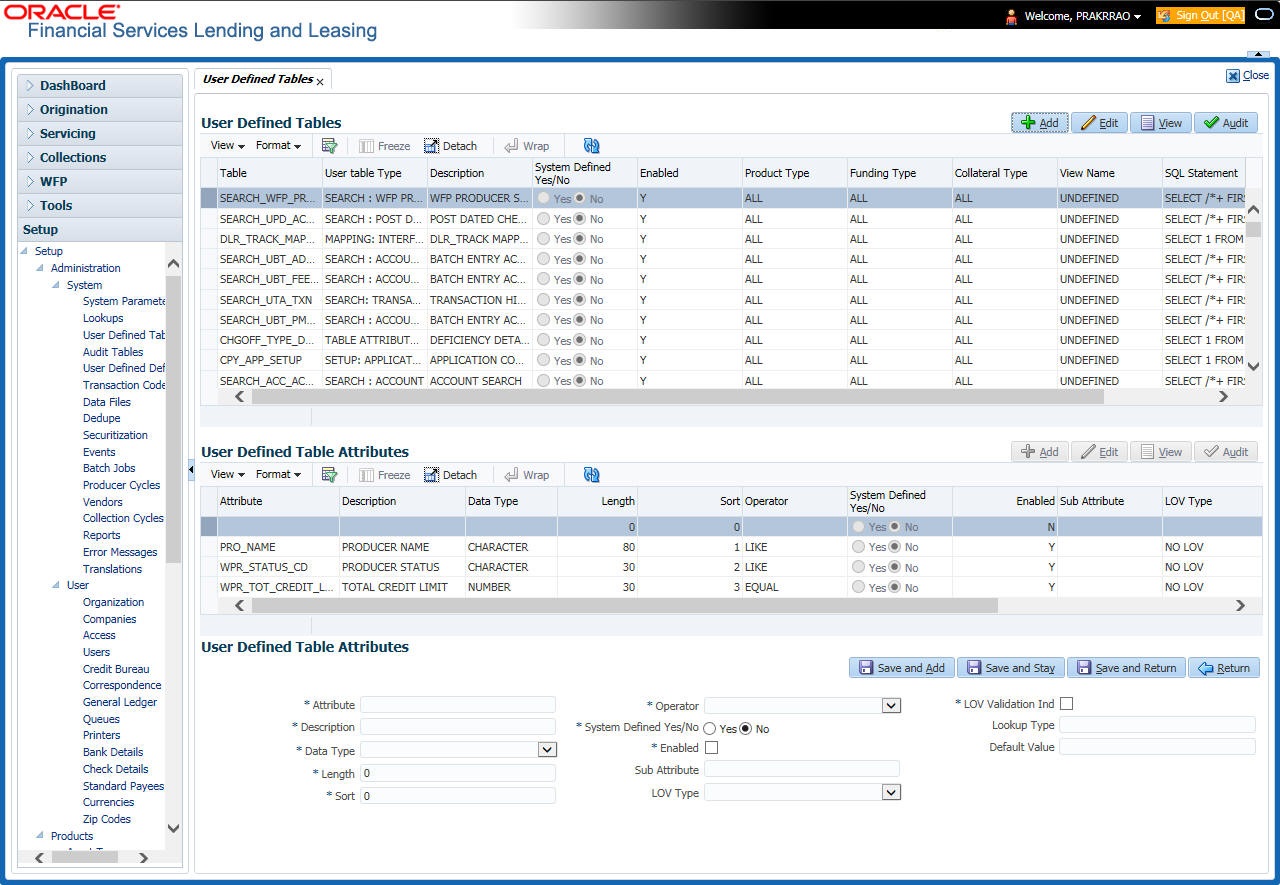
A brief description of the fields is given below:
Field |
Do this: |
Attribute |
Specify the user-defined table attribute. |
Description |
Specify the description for the user-defined table attribute. |
Data Type |
Select the data type for the attribute (CHARACTER, NUMBER, or DATE) from drop-down list. |
Length |
Specify the maximum length of the user-defined table attribute. |
Sort |
Specify the sort order of the user-defined table attribute. If the sort order is changed it will only affect new instances of the User Defined Table, and will not affect existing data. |
Operator |
Select the operator for the user-defined table attribute from the drop-down list. |
System Defined Yes/No |
Select ‘Yes’, if you wish to maintain the User table attribute as system defined and ‘No’, if you do not want to maintain it as system defined. System defined entries cannot be modified. If the entry is not system defined, then it can be modified. |
Enabled |
Check this box to enable the user-defined table attribute so that the attribute will be considered when creating new instances of the User Defined Table. |
Sub Attribute |
Specify the sub-attribute for the attribute (sub attributes are used to associate related attributes). |
LOV Type |
Select the list of value (LOV) type for the user-defined table attribute from the drop-down list. |
LOV Validation Ind |
Check this box to enable LOV validation of the user-defined table attribute. This indicates whether the data must come from the LOV. |
Lookup Types |
Specify the lookup type of the LOV associated with the user-defined table attribute. |
Default Value |
Specify the default value for the user-defined table attribute. |
- Perform any of the Basic Actions mentioned in Navigation chapter.
2.4 Audit Tables
The system allows you to track changes in the database during loan origination. This includes the tracking of:
- Account status history
- Audit history of specified fields
The Audit Tables Setup screen records the tables and columns requiring an audit. the system stores the following details for the fields you want to audit for changes:
- Current value in field
- New value field
- User who changed the field’s content
- Date and time when the value was changed
IMPORTANT: The system recommends that only a database administrator perform the following steps.
To set up the Audit Tables
- Click Setup > Setup > Administration > System > Audit Tables. The system displays the Audit Tables screen. The details are grouped into two:
- Audit Tables
- Audit Columns
- In the Audit Tables section, perform any of the Basic Operations mentioned in Navigation chapter.
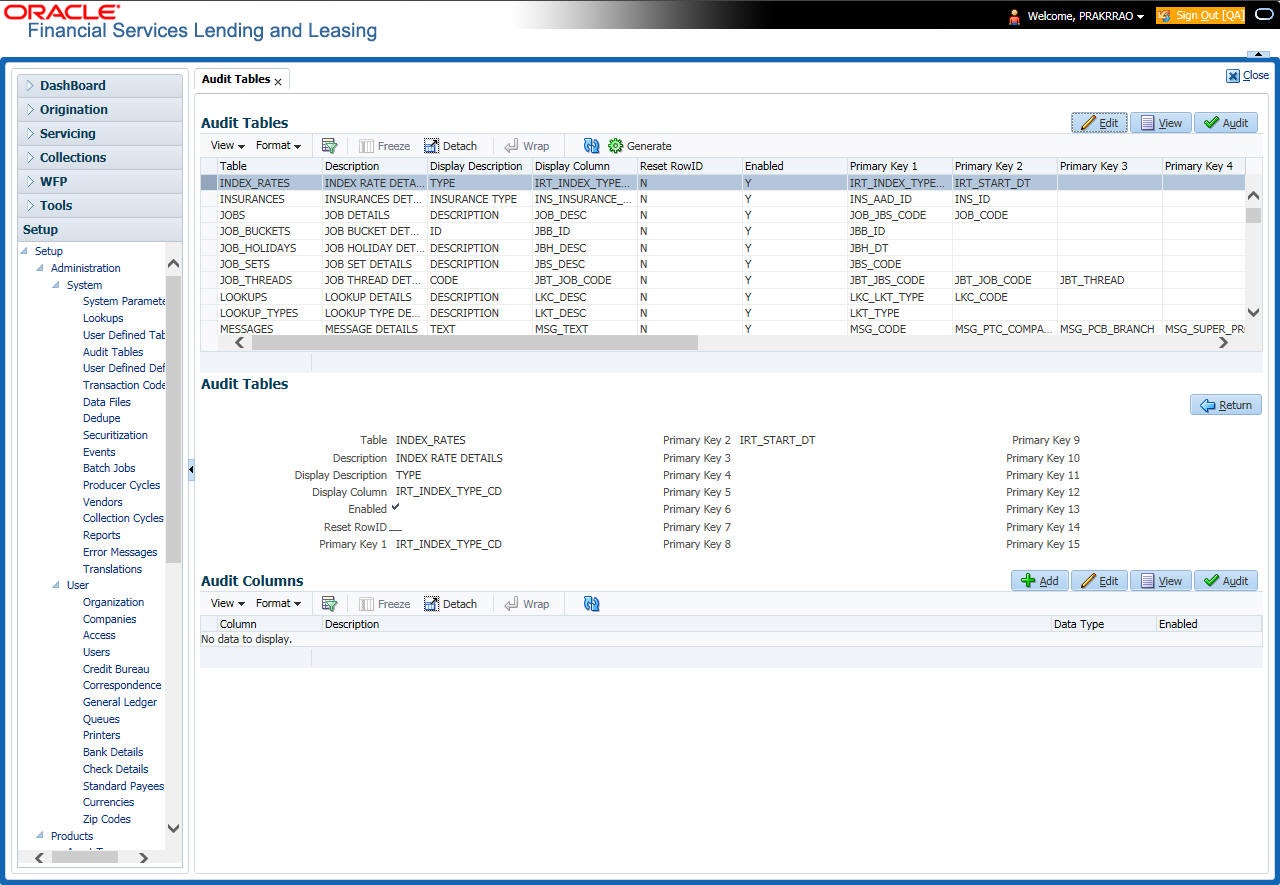
A brief description of the fields is given below:
Field |
Do this: |
Table |
The table name on which audit trigger needs to be created is displayed here (the system table being audited). |
Description |
Specify the table description. |
Display Description |
Specify the column description to be displayed on audit screen. |
Display Column |
Select the table column to be displayed on audit screen from the drop-down list. |
Enabled |
Check this box to enable the audit table so that it will be considered while generating the database triggers. |
Reset Row ID |
Check this box to allow resetting the row identifier. |
Primary Key 1 (unlabeled) |
The table primary key column 1 is displayed here. (These columns define how to access the data in the table.) |
Primary Key 2 (unlabeled) |
The table primary key column 2 is displayed here. |
Primary Key 3 (unlabeled) |
The table primary key column 3 is displayed here. |
Primary Key 4 (unlabeled) |
The table primary key column 4 is displayed here. |
Primary Key 5 (unlabeled) |
Table primary key column 5 is displayed here . |
Primary Key 6 (unlabeled) |
Table primary key column 6 is displayed here. |
Primary Key 7 (unlabeled) |
The table primary key column 7 is displayed here. |
Primary Key 8 (unlabeled) |
The table primary key column 8 is displayed here. |
Primary Key 9 (unlabeled) |
The table primary key column 9 is displayed here. |
Primary Key 10 (unlabeled) |
The table primary key column 10 is displayed here. |
Primary Key 11 (unlabeled) |
The table primary key column 11 is displayed here. |
Primary Key 12 (unlabeled) |
The table primary key column 12 is displayed here. |
Primary Key 13 (unlabeled) |
The table primary key column 13 is displayed here. |
Primary Key 14 (unlabeled) |
The table primary key column 14 is displayed here. |
Primary Key 15 (unlabeled) |
The table primary key column 15 is displayed here. |
- Perform any of the Basic Actions mentioned in Navigation chapter.
- In the Audit Tables Columns section, perform any of the Basic Operations mentioned in Navigation chapter.
A brief description of the fields is given below:
Field |
Do this: |
Column |
Specify the column name on which the audit needs to be created from drop-down list (column in the table that is being audited) |
Description |
Specify the column description (description of the data contained in the column). |
Data Type |
The data type for the attribute is displayed here. |
Enabled |
Check this box to enable the audit column. |
- Perform any of the Basic Actions mentioned in Navigation chapter.
- Once the required fields data is created or updated, click ‘Generate’ in Audit Tables section to initiate a trigger to update the details in the system.
2.5 User Defined Parameters
The User Defined Parameters setup screen facilitates to define field-level configurations which helps to perform various day to day business specific calculations. In this screen you can define parameters and logic for each field to compute and populate data.
For example, you can setup User Defined Parameters in the system to calculate Trade Equity, Collateral Coverage Ratio, Net Rental Yield and so on.
Note
Currently system supports defining user defined parameters for entities like Account and Collateral. The computed values are populated into Customer Service > Account Details > Account Information section and Servicing > Collateral Management > Collateral Details screen respectively on clicking Calculate Parameters button.
Defining user defined parameters basically involves identifying a scenario and creating/configuring the required parameters. Here, a scenario can refer to what category of accounts are to be considered for computation.
User defined parameters consists of the following two types of configurable parameters:
Parameter |
Description |
Target Parameters |
These parameters store values for the customizable user defined fields in user defined tables and is used for calculation based on Selection Criteria. These parameters are available as per the ‘View Name’ defined in user defined tables for each Account and Collateral Entity and persist the calculation values into the table columns of database after its first execution. |
Formula Parameters |
These parameters are used for computation of the target parameters. These contain the generic formula/logic that can be used for any computation based on System Defined Functions and Table Columns. These parameters does not persist the calculation values into the table columns of database. |
Since system supports Account and Collateral entity types, the configurable user defined Target/Formula parameters along with selection criteria can be defined using specific table type as indicated below:
Entity Type |
Parameter Type |
Description |
Accounts |
Formula Parameters |
Formula parameters are used for computation of the target parameters for Account Entity. OFSLL supports predefined set of calculation based Formula Parameters. These parameter definitions start with’ $’ in User Defined Tables. These parameters does not have any selection criteria. Existing factory shipped seed data provided by OFSLL product like GL date, System Date, ACC_DLQ_DAYS and so on is based on below User Defined Table Type: USER DEFINED: ACCOUNTS FORMULA PARAMETERS USER DEFINED: COMMON FORMULA PARAMETERS USER DEFINED: COMMON CUSTOMER SERVICE FORMULA PARAMETERS |
Target Parameters |
These calculations are based on formula parameters and other target parameters. A selection criteria is available for each calculation. These are based on User Defined Table Type: USER DEFINED: ACCOUNT TARGET PARAMETERS |
|
Selection Criteria |
These parameters define the criteria on which accounts are picked for calculation of defined target parameters. These are available only for Target parameters and are based on User Defined Table Type: USER DEFINED: ACCOUNT CRITERIA PARAMETERS |
|
Collateral |
Formula Parameters |
These Formula parameters are used for computation of the target parameters for Collateral Entity. They are based on below User Defined Table Type: USER DEFINED: COLLATERAL FORMULA PARAMETERS USER DEFINED: COMMON FORMULA PARAMETERS USER DEFINED: COMMON CUSTOMER SERVICE FORMULA PARAMETERS |
Target Parameters |
These are based on User Defined Table Type: USER DEFINED: COLLATERAL TARGET PARAMETERS |
|
Selection Criteria |
These are available only for Target parameters and are based on User Defined Table Type: USER DEFINED: COLLATERAL CRITERIA PARAMETERS |
Note
The execution of User Defined Parameters require additional processing at the server level and can have significant performance impact delaying the EOD processing. Hence it is recommended to have careful consideration while defining the Target and Formula parameter configurations.
In this framework, you can either create new parameters and/or use the available pre-defined formula parameters to populate computed values to custom user defined fields.
For example - a formula parameter can be defined with an expression as *$TOTAL_ITM_GRP_IEQ + $PAID_BAL_ADV which is total equity in itemizations on account added with total advance amount paid. An expression can have a stored function (represented with $ sign) and Account Columns (fields).
There are some formula parameters in the system with basic pre-defined calculation which can readily be used for configuration along with account fields. Pre-defined formula parameters are associated with specific acronyms appended with parameter name for identification. The table below lists the available per-defined formula parameters. However, you can also define custom formula parameters with acronyms.
User Defined Column Description |
Description |
$GL_DATE |
Value of GL Date System Parameter |
$SYSTEM_DATE |
Current System Date |
$COLLATERAL_VALUE |
Sum of all collateral current valuation |
$PRIMARY_COLLATERAL_VALUE |
Sum of all primary collateral current valuation |
$ASE_GRAND_FATHER_POINTS |
Sum of all grandfather points |
$ASE_TIER_POINTS |
Total Tier Points |
$INTEREST_ACCRUED |
Interest Accrued on Account for a specific date. This is used to calculate Trade Equity Calculation. |
$OUTSTANDING_AMOUNT |
Current Account Outstanding Amount |
$OUTSTANDING_BAL_ (BALANCE TYPE *) |
This is a dynamic balance value calculation based on type variable. For example: - $OUTSTANDING_BAL_ADV - Will calculate outstanding Advance/Principal amount |
$PAID_BAL_(BALANCE TYPE *) |
This is a dynamic balance value calculation based on type variable. For example: - $PAID_BAL_ADV - Will calculate paid Advance/Principal amount |
$SUM_PRIN_ESC_MAX_EXPIRY_DT |
This is used to calculate sum of total principal amount till Extended Service Warranty Max Expiry Date. |
$TOTAL_ITM_GRP_ (ITM GROUP*) |
This is a dynamic itemization group value calculation based on type variable. For example: - $TOTAL_ITM_GRP_IDC - Will calculate total ITM LOAN AMOUNT DOWN PAYMENT CASH group amount |
$TOTAL_ITM_ (ITM*) |
This is a dynamic itemization value calculation based on type variable. For example: - $TOTAL_ITM_IDC_1 - Will calculate total ITM DOWN PAYMENT amount |
Both the parameters (formula and target) supports the following data types:
- Number / Integer (both are considered as floating numbers)
- Date
- Character
While defining specific parameter, system auto-filters the variable list based on the supported data type.
To enable any target parameters, ensure that there is at the least one enabled formula parameter and selection criteria defined. Also while defining target parameters, ensure that there is no circular dependency where two or more parameters are either directly or indirectly dependent on each other. For example, If formula parameter A is defined as ACC_FIELD1 + formula parameter B, and formula parameter B is defined as ACC_FIELD2 + formula parameter A. In such a case, system displays an error indicating ‘CIRCULAR DEPENDENCY DETECTED FOR PARAMETER:<<PARAMETER NAME>>’.
The user defined parameters calculation can be triggered in any of the following ways:
Option |
Trigger |
Action Type |
User Interface |
Clicking ‘Calculate Parameters’ button in Account Details screen, Account Information section. Target parameters of Frequency = None and Daily are computed and updated for an account and all collaterals associated to the account. |
System calculates and updates target parameter through background job process which is created to update UDP values asynchronously. Error/Validation messages received during calculation of user defined fields are displayed under Background job and not displayed in UI. |
Clicking ‘Calculate Parameters’ button in Collateral Management, Collateral Details screen. Target parameters of Frequency = None and Daily are computed and updated only for the selected collateral. |
||
Batch Job for Account Target Parameters update |
On executing batch jobs - USER DEFINED ROOT BATCH JOB and USER DEFINED ACCOUNT TARGET PARAMETER CALCULATOR in SET-CUP batch job-set |
On execution, this batch job calculates all target parameters defined for Account that satisfy the selection criteria. Root batch job is parent batch job and is executed first to pick all accounts eligible for calculation for the child batch job i.e. Account Target Parameter Calculator. This helps to enhance system performance. The batch job periodically calculates for target parameters of frequency other than None and updates the Next Run Date for parameter as per frequency defined. Note that, batch job picks-up accounts only once per day and refers to company specific GL date. Accounts in OFSLL are associated to specific company - branch combination. Hence this batch set and job should be configured at every company branch level. |
Batch Job for Collateral Target Parameters update |
On executing batch jobs - USER DEFINED ROOT BATCH JOB and USER DEFINED COLLATERAL TARGET PARAMETER CALCULATOR in SET-CUP1 batch job-set |
On execution, this batch job calculates all target parameters defined for collateral entity that satisfy the selection criteria. Root batch job is parent batch job and is executed first to pick all accounts eligible for calculation for the child batch job i.e. Collateral Target Parameter Calculator. This helps to enhance system performance. The batch job periodically calculates for target parameters of frequency other than None and updates the Next Run Date for parameter as per frequency defined. Note that, batch job picks-up accounts only once per day and refers to company = ALL GL date. Collateral in OFSLL are not associated to any specific company hence this batch set and job should be configured for company = All. |
Event |
Configured Event Action Type - 1. UPDATE ACCOUNT USER DEFINED PARAMETERS 2. UPDATE COLLATERAL USER DEFINED PARAMETERS For more details on defining event action type, refer to ‘Events (New Framework)’ section. |
Update Account/Collateral Target Parameters of frequency = None and Daily when specific type of changes occurs in OFSLL for Account/Collateral event entity. |
Restful Web Service |
Calculate Parameter Update Service (available in common Swagger module) |
When third-party system post a request to update specific or all Target Parameters for a single Account, single Collateral or all collateral associated to an account based on 'Entity Type' parameter updated in web service request. This parameter accepts only ACC for accounts and ASE for Collateral target parameters. Target parameter of frequency None and Daily are updated through this web service. Refer swagger documentation for more details. |
During executing, system looks into the enabled user defined parameters, and considering only those accounts matching the selection criteria, values are computed into the user defined fields.
During computation of target parameters, system displays an error if there are more than one definition defined for a target parameter.
To set up the User Defined Parameters
- Click Setup > Setup > Administration > System > User Defined Parameters.
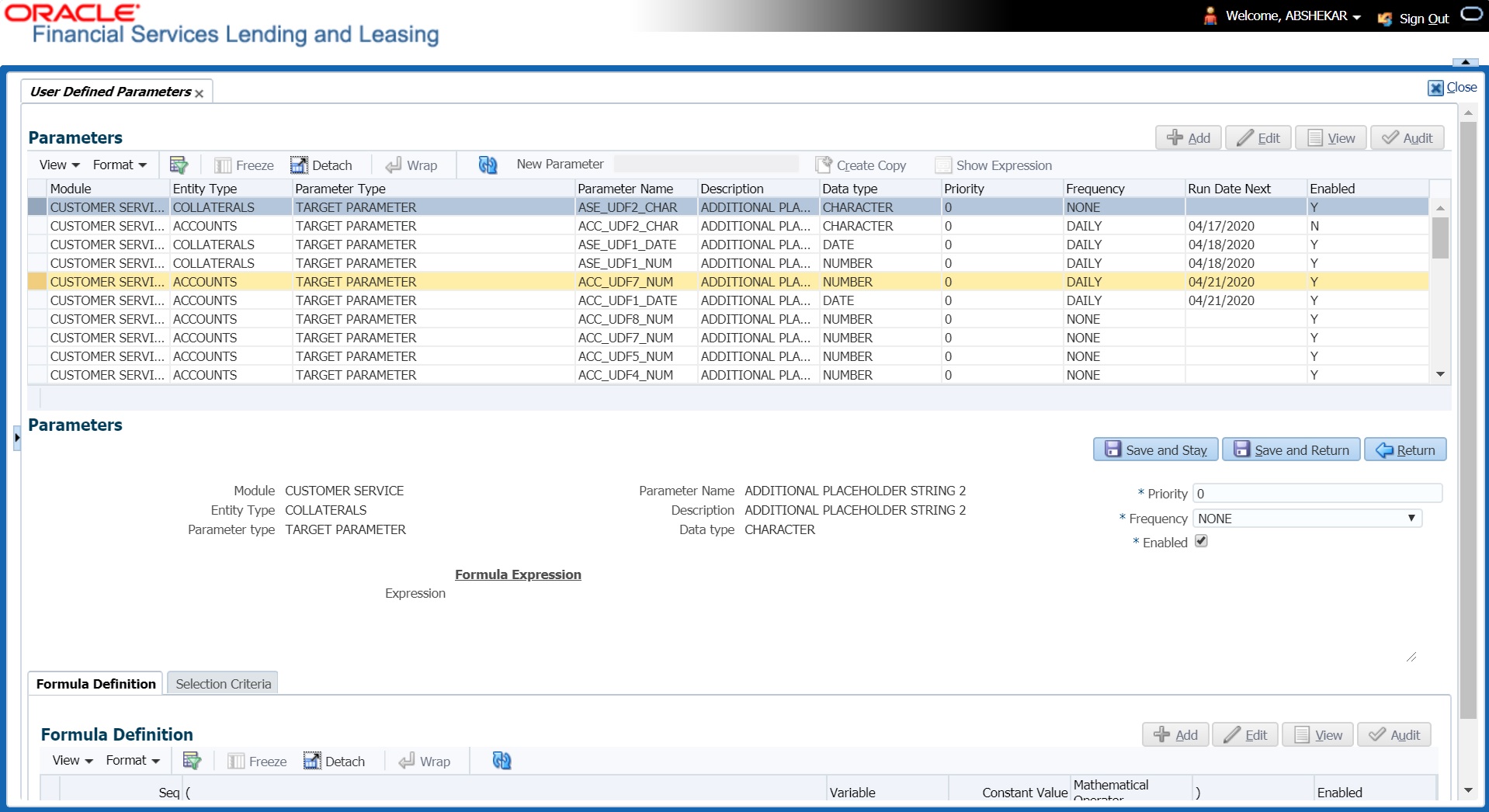
- In the Parameters section, do one of the following:
- Use the ‘Create Copy’ feature to quickly create new parameter with the existing parameter details. For Target Parameters, select required record and click ‘Create Copy’. For Formula Parameters, select required record, specify ‘New Parameter’ name and click ‘Create Copy’. The new parameter created this way will be in disabled state by default.
- Add/Edit user defined parameter by performing any of the Basic Operations mentioned in Navigation chapter.
A brief description of the fields is given below:
Field |
Do this: |
Module |
Select the module from the drop-down list. The list is displayed based on the modules that support User Defined Parameters calculation. Currently only Customer Serving (accounts) is supported. |
Entity Type |
Select the required entity for which calculation is to be defined from the drop-down list. The list is populated based on entity type maintained in CUP_ENTITY_CD lookup code. Currently, system supports ACCOUNTS and COLLATERALS entity types. Note that, entity can be selected only while creating User Defined Parameter and the same cannot be modified in Edit mode. |
Parameter Type |
Select the type of parameter to be defined as either Target Parameter or Formula Parameter from the drop-down list. |
Parameter Name |
For Target Parameter, system displays the list of custom fields available in user defined table for selection. Select the required Parameter from the drop-down list. By default the first field in the user defined table is selected. For Formula Parameter, this is a text field to record the new parameter name. Specify the name of the formula parameter. |
Description |
For Target Parameter, the description is auto-populated from user defined table and is Read-Only. For Formula Parameter, specify the description of the formula parameter. |
Data Type |
For Target Parameter, the data type associated for the parameter is auto-populated from user defined table and is Read-Only. For Formula Parameter, select the data type as one of the following from the drop-down list - INTEGER, DATE, NUMBER, or CHARACTER |
Priority |
Specify the order in which system should evaluate the parameter definitions while executing the batch job or on clicking ‘Calculate Parameters’ button. For example, if a formula parameter A has dependency on parameter B, then B has to be calculated first in the order and priority is set as ‘0’. |
Frequency |
Select the required frequency at which the target parameters are to be calculated from the drop-down list. Frequency field is applicable only for Target Parameters and the list of frequency supported is populated based on values maintained in CUP_FREQUENCY_TYPE_CD lookup code. Note the following: - Frequency can be defined only in Edit mode. - Frequency is not applicable for Formula Parameters. - Frequency ‘None’ can be selected for target parameters that are required to be calculated on adhoc basis. |
Run Date Next |
View the date on which the Target parameter is calculated. The Run Date Next is auto calculated based on frequency defined. This field is applicable only for Target parameters and for frequency other than ‘None’. Note the following: - For multi-company implementation, it is recommended to add same User Defined Parameter definition multiple times for each company. This in-turn updates ‘Run Date Next’ for each company and supports updating values at different zone based on batch job setup. - Currently the ‘Run Date Next’ is updated even if not all the records are computed based on selection criteria. Since this impacts to restart failed records, the same shall be addressed in subsequent patch releases. |
Enabled |
Check this box to enable the parameter definition. |
- Perform any of the Basic Actions mentioned in Navigation chapter.
2.5.1 Formula Definition
The Formula Definition section allows you to define a mathematical expression of the formula to evaluate the parameter definition. The expression may consist of one or more sequenced entries. All arithmetic rules apply to the formula definition. If errors exist in the formula definition, the system displays an error message in this section when you choose Show Expression.
- In the Formula Definition section, perform any of the Basic Operations mentioned in Navigation chapter.
A brief description of the fields is given below:
Field: |
Do this: |
Seq |
Specify the sequence number (the order in which the formula definition variable will be assembled and evaluated). |
( |
Specify a left bracket, if you need to group part of your formula definition. |
Variable |
Select the variable from the drop-down list which consists of a validated list derived from user defined table type as indicated below: - For Number, system displays only numeric fields - For Date, system displays numeric + date fields - For String, system displays numeric + character fields Parameters for ‘Account’ entity type in Customer Service is derived from: USER DEFINED: ACCOUNTS FORMULA PARAMETERS USER DEFINED: COMMON FORMULA PARAMETERS USER DEFINED: COMMON CUSTOMER SERVICE FORMULA PARAMETERS Parameters for ‘Collateral’ entity type in Customer Service is derived from: USER DEFINED: COLLATERAL FORMULA PARAMETERS USER DEFINED: COMMON FORMULA PARAMETERS USER DEFINED: COMMON CUSTOMER SERVICE FORMULA PARAMETERS |
Constant Value |
Specify the constant value (optional). - For Number, system supports only numeric constants - For Date, system supports only numeric constants - For String, system supports both numeric and character constants Note: System displays an error indicating ‘VARIABLE OR CONSTANT VALUE IS REQUIRED’ if both Variable and Constant Value or None is provided. |
Mathematical Operator |
Select the math operator to be used on the adjacent formula definition rows, from the drop-down list. The list is derived and displayed based on data type / variable as indicated below: - For Number, system allows all numeric operators (+, -, x, and %). - For Date, system supports (+ and -) operators. - For String, system supports concatenation (i.e. +) operator. |
) |
Specify a right bracket, if you are grouping part of your formula definition. |
Enabled |
Check this box to enable the formula and indicate that it is included when building a parameter definition. |
- Perform any of the Basic Actions mentioned in Navigation chapter.
- In the Parameters section, click ‘Show Expression’. The mathematical expression appears in the Formula Expression section (in sequential order) in the Expression field.
2.5.2 Selection Criteria
The sub tab is enabled only for Target Parameters and facilitates to define the selection criteria indicating the type of accounts to be picked for computation. The parameters are derived from user defined table - USER DEFINED: ACCOUNT CRITERIA TYPE CODE and USER DEFINED: COLLATERAL TYPE CODE as per Account and Collateral Entity type.
- In the Selection Criteria section, perform any of the Basic Operations mentioned in Navigation chapter.
Note
Although system allows to define customized selection criteria, the execution of additional selection criteria requires additional processing at server level and can have significant performance impact delaying the EOD processing/web services. Hence it is recommended to have careful consideration while defining the additional selection criteria (like using user-defined tables and columns) and/or get approval from your database administrator before using any selection criteria.
A brief description of the fields is given below:
Field: |
Do this: |
Seq |
Specify sequence numbers. |
( |
Specify left bracket. |
Parameter |
Select the parameter from the drop-down list. The list is populated based on the values maintained in user defined table - Customer Service: USER DEFINED: CUSTOMER SERVICE CRITERIA PARAMETERS. |
Comparison Operator |
Select comparison operator from the drop-down list. |
Criteria Value |
Specify criteria value. |
) |
Specify right bracket. |
Logical Expression |
Select logical operator from the drop-down list. |
Enabled |
Check this box to enable the selection criteria. |
- Perform any of the Basic Actions mentioned in Navigation chapter.
Click ‘Check Criteria’ for system to validate the query and display the results.
If the formula expression is mathematically incorrect when parameters are calculated, system displays error indicating ‘INVALID FORMULA EXPRESSION: <<FORMULA PARMETER>>’.
2.6 Transaction Codes
The system uses transaction codes to define the actions and tasks it can perform; for example, activating an account, changing a due date, applying a late fee, and charging off an account.
The Transaction Codes Setup screen catalogs and defines these core system actions.
Three sub screens, Parameters, Access Grid, and Products, record any additional information required to perform a transaction, the user types that can perform the transaction, and the product type to which the transaction codes apply.
Note
The Software recommends that you restrict the access to the seed data once you are in production.
To set up the Transaction Codes
- Click Setup > Setup > Administration > System > Transaction Codes. The system displays the Transaction Codes screen.
- In Transaction Super Group section, you can view the following information
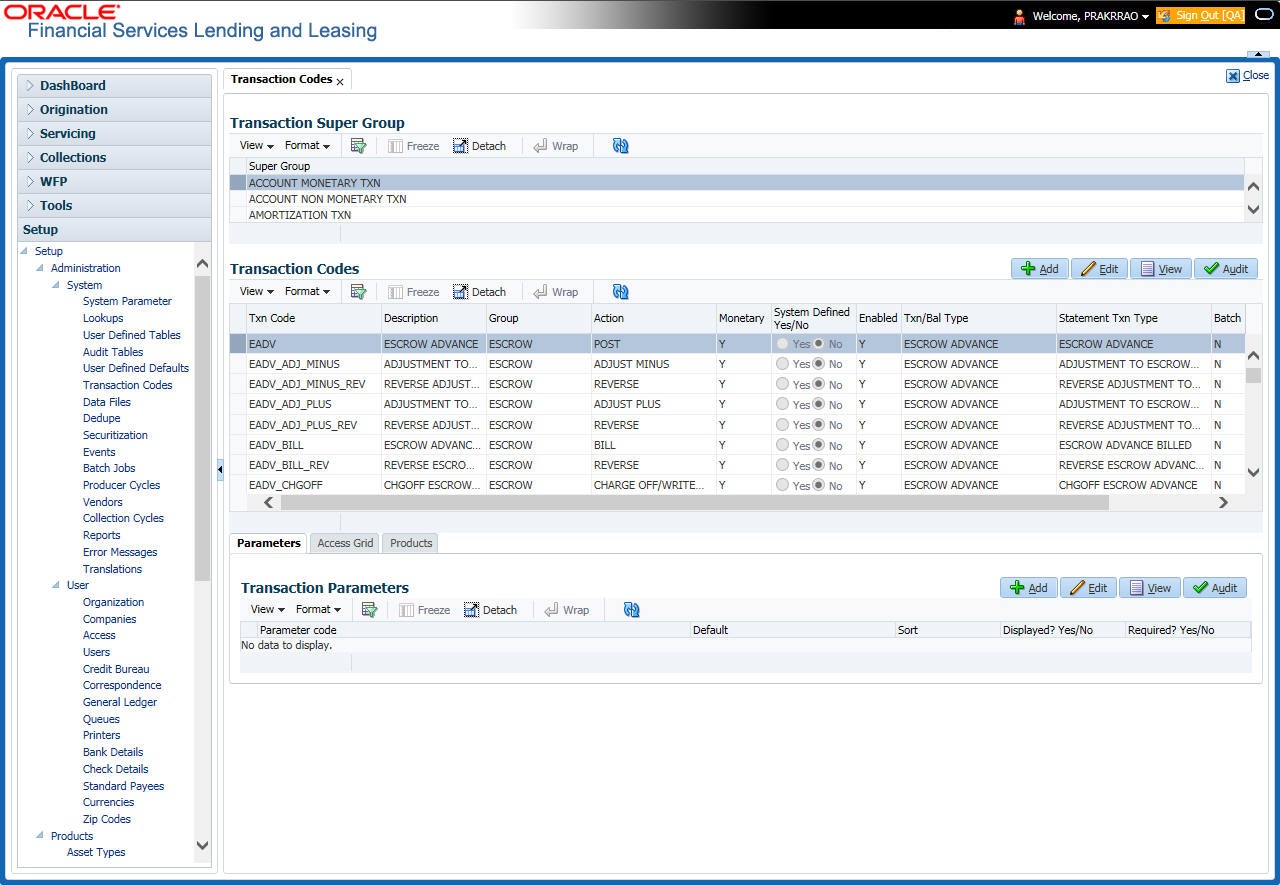
A brief description of the fields is given below:
Field |
Do this: |
Super Group |
Select the Super Group you want to work with in the Transaction Codes screen. |
- Perform any of the Basic Actions mentioned in Navigation chapter.
- In the Transaction Codes section, perform any of the Basic Operations mentioned in Navigation chapter
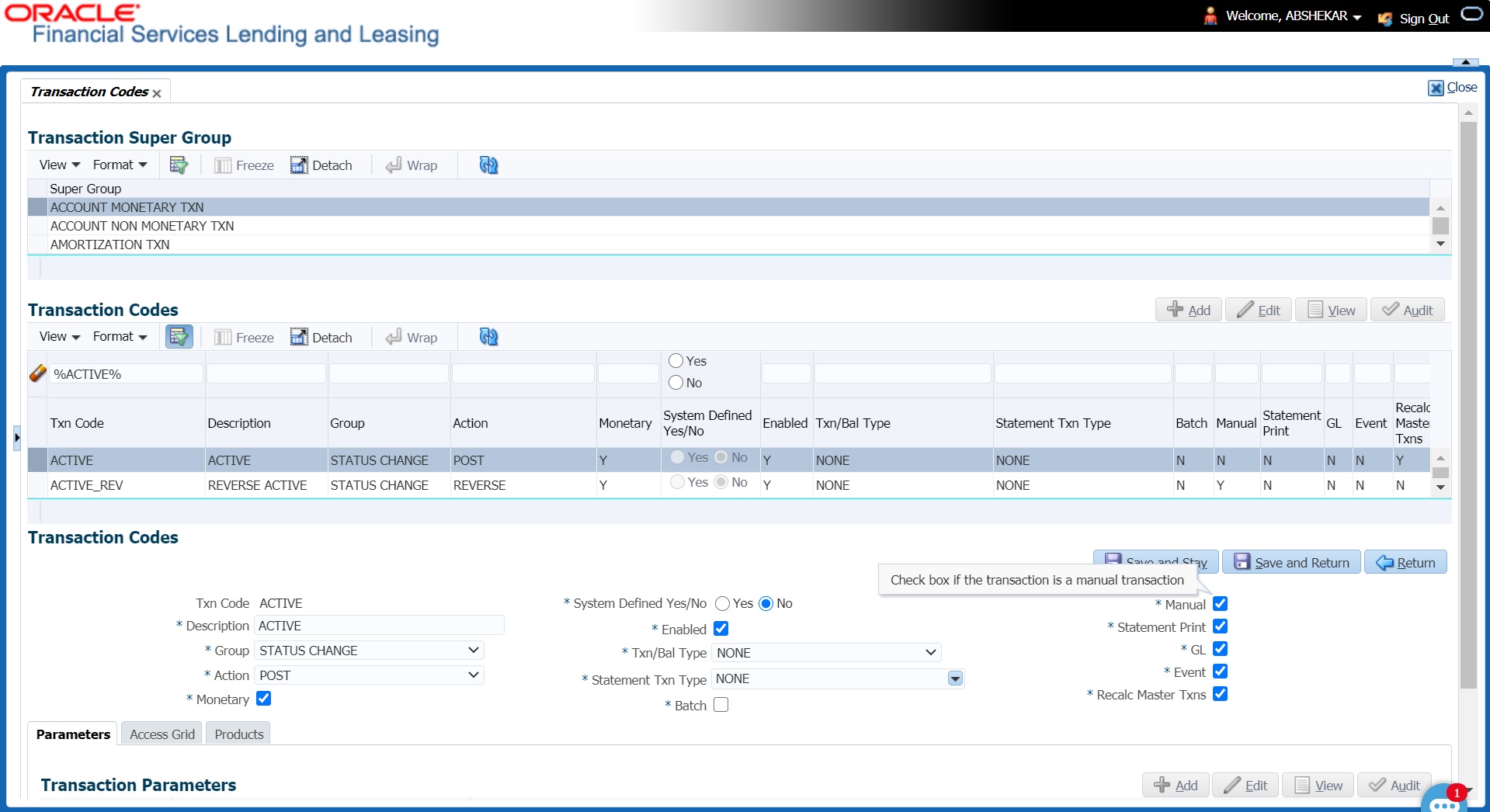
A brief description of the fields is given below:
Field |
Do this: |
Txn Code |
Specify the transaction code (required). |
Description |
Specify the description for the transaction. |
Group |
Select the transaction group (the group within the Transaction Super Group that the transaction code belongs to) from the drop-down list. |
Action |
Select the action type code for the transaction (what action will take place when the transaction occurs) from the drop-down list. |
Monetary |
Check this box to maintain the transaction as a monetary transaction. If unchecked, then the transaction is nonmonetary. |
System Defined Yes/No |
Select ‘Yes’, if you wish to maintain the transaction code as system defined and ‘No’, if you do not want to maintain it as system defined. System defined entries cannot be modified. If entry is not system defined, then it can be modified. |
Enabled |
Check this box to enable the transaction. |
Txn/Bal Type |
Select the transaction / balance type affected by the Transaction from the drop-down list. |
Statement Txn Type |
Select the statement transaction type (how the transaction should appear on the customer statement) from the drop-down list. |
Batch |
Check this box to perform the transaction in a batch process. |
Manual |
Check this box, if the transaction is a manual transaction. If you define a transaction as manual, the system recommends that the transaction that reverses it also be defined as manual. |
Stmt Print |
Check this box to print the transaction on customer statements. |
GL |
Check this box, if the transaction is a general ledger transaction. |
Event |
On selecting this check box, the particular Monetary/Non-Monetary transaction is considered for triggering of respective Monetary and Non-monetary transaction posting Event type. The particular Monetary/Non-Monetary transaction is available while defining Event Actions. For more information, refer to Events (New Framework) section. |
Recalc Master Txns |
Check this box for system to recalculate and repost consolidated fee at Master Account level. This is done automatically by identifying those monetary transactions which should trigger recalculation of Late Charge, Cycle Based Late Fee and Cycle Based Collection Late Fee at Master Account level when backdated transaction is posted on any Associated Account that is marked for fee consolidation. For more information, refer to ‘Cycle Based Fees’ and ‘Fee Consolidation’ sections in ‘Contract’ setup screen. |
- Perform any of the Basic Actions mentioned in Navigation chapter.
2.6.1 Transaction Codes sub screens
The Transaction Codes screen contains three sub screens:
- Parameters
- Access Grid
- Products
Note
Please contact your System Administrator / Implementation Manager before making any changes in these sub screens.
2.6.1.1 Parameters
Here, you can define the parameter information for the associated transaction. The Parameters apply exclusively to these super groups:
- ACCOUNT MONETARY TXN
- ACCOUNT NON MONETARY TXN
- SECURITIZATION TXN
- ESCROW MONETARY TRANSACTIONS
- ESCROW NON MONETARY TRANSACTIONS
- ESCROW ANALYSIS AND DISBURSEMENTS
- AMORTIZATION TXN
- PRODUCER MONETARY TXN
- FUNDING TXN
- ACCOUNT CONDITION TXN
- CORRESPONDENCES
- FEE ASSESSMENTS
(For manual transactions, these are the parameters that appear when you click Load Parameters on the Customer Service screen’s Maintenance screen.)
Note
Treat the Transaction Parameters sub screen as containing view-only information. This is very sensitive data and you should not change it without consulting Oracle Financial Services Lending and Leasing.
To set up the Parameters
- Click Setup > Setup > Administration > System > Transaction Codes > Parameters.
- In the Transaction Parameters section, perform any of the Basic Operations mentioned in Navigation chapter.
A brief description of the fields is given below:
Field |
Do this: |
Parameter Code |
Select the parameter code associated with the transaction code, from the drop-down list. |
Default |
Specify the default value for the transaction parameter (value to initially populate, or used if no value is supplied). |
Sort |
Specify the sort order for the transaction parameter. |
Displayed? Yes/No |
Select ‘Yes’ to display the parameter and ‘No’ if you do not want to display in current use. |
Required? Yes/No |
Select ‘Yes’ if the parameter is required and ‘No’ if you do not require the parameter. (You must select Required as empty values are not allowed.) |
- Perform any of the Basic Actions mentioned in Navigation chapter.
2.6.1.2 Access Grid
The Access Grid sub screen allows you to control access to each transaction according to user responsibility, account status, and account condition. It allows the administrator to control when these transactions may be conducted. Normally, you would create or modify the access based on either the user responsibility or account condition. Account status access is left unchanged.
To set up the Access Grid sub screen
- Click Setup > Setup > Administration > System > Transaction Codes > Access Grid.
- In the Transaction User Access Definition section, perform any of the Basic Operations mentioned in Navigation chapter.
A brief description of the fields is given below:
Field |
Do this: |
Access Type |
Select the access grid function type (ACCOUNT CONDITION and ACCOUNT STATUS) that is being used to control the creation of the associated transaction, from the drop-down list. |
Access Value |
Select the access function grid value from the drop-down list (based on a lookup associated with the Access Type. Multiple entries for each access type may be created as long as each has a different access value). |
Allowed? Yes/No |
Select ‘Yes’ if the access is allowed and ‘No’ if the access is not allowed (indicates whether the current Access Type / Access Value may create the associated transaction). |
System Defined Yes/No |
Select ‘Yes’, if you wish to maintain access type as system defined and ‘No’, if you do not want to maintain it as system defined. System defined entries cannot be modified. If entry is not system defined, then it can be modified. |
- Perform any of the Basic Actions mentioned in Navigation chapter.
2.6.1.3 Products
The Products sub screen allows you to define the products to which the transaction codes apply. It allows the administrator to control if the associated transaction code will be available for use for specific product types and or funding types.
Normally, an Access Value of ALL is defined for one or more Access Types with a given Allowed value. Additional Access Values are then defined for the same Access Types with the opposite Allowed value. This controls access to the associated transaction.
To set up the Products sub screen
- Click Setup > Setup > Administration > System > Transaction Codes > Products.
- In the Transaction Product Definition section, perform any of the Basic Operations mentioned in Navigation chapter.
A brief description of the fields is given below:
Field |
Do this: |
Product Type |
Select the product type associated with the transaction code from the drop-down list. |
Funding Type |
Select the funding type associated with the transaction code from the drop-down list. |
Allowed? Yes/No |
Select ‘Yes’ if the transaction is allowed and ‘No’ if the transaction is not allowed (indicates whether the current Access Type / Access Value may create the associated transaction). |
- Perform any of the Basic Actions mentioned in Navigation chapter.
2.7 Data Files
The Data Files Setup screen organizes information pertaining to the various input/output data files that the system can generate. The system uses the Data Files Setup screen to outline the file layouts of each data file produced/received within the system, including the length and data type of each column name.
These files are typically produced during the nightly process.
One major advantage for the system-defined data files is the format mask of each column name within each data file. A format mask is like a stencil that forces data input to be of the same format before accepting the data.
You can change the order in which the fields are displayed in the file.
Note
Any addition or removal of a field or change in the data type length requires the Software involvement.
Data Files screen consists of the following two tabs:
- Output
- Input
2.7.1 Output tab
The Output tab in the Data Files screen allows you to define the structure of output data file through the following sections:
- Data File Definitions
- Record Definitions
- Column Definitions
2.7.1.1 Data File Definitions
The Data File Definitions section defines specific data files. Each is associated with a specific Output Data Definition (ODD) batch job that gathers the data that the file will contain. While new data file definitions may be created they will have no use unless a batch job is also created to populate the data.
To set up Data File Definitions
- Click Setup > Setup > Administration > System > Data Files > Outpout tab.
- In the Data Files Definitions section, perform any of the Basic Operations mentioned in Navigation chapter.
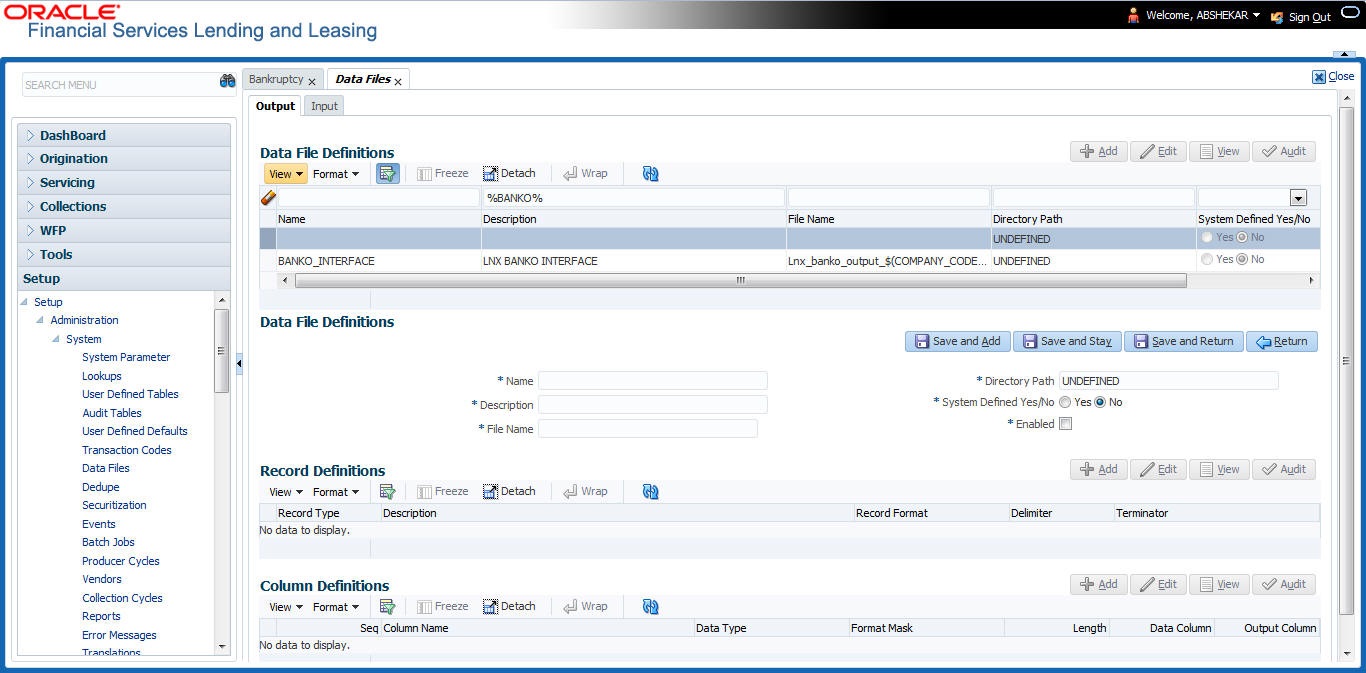
A brief description of the fields is given below:
Field |
Do this: |
Name |
Specify data file type (name of data file definition). |
Description |
Specify data file description. |
File Name |
Specify data file name. Prefix used for files generated for this Data File. This is the only field on the Data File Definitions screen that can or should be modified by your Administrator. The generated file name will be in the form of <File Name>_<Company ID>_<Branch ID>_<MMDDYYYY>_<Process ID>.dat. The inclusion of _<Company ID> and _<Branch ID> depends entirely on the associated batch process. |
Directory Path |
Specify the directory path. |
System Defined Yes/No |
Select ‘Yes’, if you wish to maintain the data file definition as system defined and ‘No’, if you do not want to maintain it as system defined. System defined entries cannot be modified. If the entry is not system defined, then it can be modified. |
Enabled |
Check this box to enable the data file definition. |
- Perform any of the Basic Actions mentioned in Navigation chapter.
2.7.1.2 Record Definitions
Each data file definition is made up of one or more record definitions. These define organization of the data. The associated batch file determines how these records are used. The order in which the data is populated determines the order in which those records will appear in the output file. This is generally related to the order the records appear in the Data File Definition section.
- In the Record Definitions section, perform any of the Basic Operations mentioned in Navigation chapter.
A brief description of the fields is given below:
Field |
Do this: |
Record Type |
Specify the type of record being defined. |
Description |
Specify record description. |
Record Format |
Select the format of output data (FIXED, VARIABLE) from the drop-down list. |
Delimiter |
Specify the delimiter (column separator used with VARIABLE format). |
Terminator |
Select the record terminator code (how the end of each record is indicated within the file -- CARRIAGE RETURN, LINE FEED, or CARRIAGE RETURN AND LINE FEED) from the drop-down list. |
- Perform any of the Basic Actions mentioned in Navigation chapter.
2.7.1.3 Column Definitions
Each record definition is made up of one or more column definitions. These define the output of the data. Much of this data is informational; it indicates what data is being provided by the associated batch job. Unless otherwise noted, the data should not be changed without changing the associated batch job.
- In the Column Definitions section, perform any of the Basic Operations mentioned in Navigation chapter.
A brief description of the fields is given below:
Field |
Do this: |
Seq |
Specify the order in which the output data dump will process the column information. |
Column Name |
Specify name/description of the column (informational only). |
Data Type |
Specify the data type. This describes the type of data the column is expected to contain (CHARACTER, DATE, or NUMBER). This effects how the ODD process handles the data, and should not be changed . |
Format Mask |
Select the format mask for the column from the drop-down list. For DATE or NUMBER columns, this field defines the output format of the data. For example; Date fields may be entered using the MM/DD/YYYY format, Number fields may be entered as decimal numbers with varying degrees of precision. Other formats for each data type are available. |
Length |
Specify the column length (the maximum number of characters of the output data to be included in the output file). Each output data details column may contain up to 240 characters of data. If the output data details column contains more data than the length value the data will be truncated. For VARIABLE records the length should be set to “-1” or a Delimited file will be created with FIXED LENGTH columns. |
Data Column |
Specify the data column sequence. This is the column that will be used to select the data that is being output. This should not be changed. |
Output Column |
Specify the output column sequence. This is the column that will appear in Output File. The Output Data Dump process allows for the output of 250 columns of data per record. No output column should be repeated in the setup for a record. |
- Perform any of the Basic Actions mentioned in Navigation chapter.
2.7.2 Input tab
Oracle Financial Services Lending and Leasing facilitates processing of a input data file received from external interface into the system through an automated batch job (IDDPRC_BJ_000_01) triggered on regular intervals.
The Input tab in the Data Files screen allows you to define the input data file through the following sections:
- Input Data File Definitions
- Column Definitions
2.7.2.1 Input Data File Definitions
In the Input Data File Definitions section, you can define and maintain the structure of input data file to populate data from external system.
Oracle Financial Services Lending and Leasing also supports bulk upload of data into the system through input file processing for a set of process listed in Setup > Administration > System > Lookups > Lookup Code section.
Lookup Type: INCOMING_FILE_TYPE_CD
Description: INCOMING LOG FILE TYPE CODE
In addition, there is also an option for configurable bulk upload of data in which the input file delimiter is configurable to required value. For more information, refer to Configurable Bulk Upload section.
To set up Input Data File Definitions
- Click Setup > Setup > Administration > System > Data Files > Input tab.
- In the Input Data Files Definitions section, you can make use of the copy option to copy the Input file definition and corresponding column definitions. To do so, click on the required record in the list, select the target company for which records needs to be created from ‘Company’ drop-down list and click ‘Create Copy’. The following records are copied:
- ITU_TXN_UPLOAD
- ASSET_ASE_UPLOAD
- ASSET_ATA_UPLOAD
- ASSET_ATR_UPLOAD
- ASSET_AVL_UPLOAD
- CURE_LTR
- BKRP_NEW
- BKRP_UPDATE
Records for above files are created with 'External Table Name' as 'External Table Name_Company code'.
- Perform any of the Basic Operations mentioned in Navigation chapter.
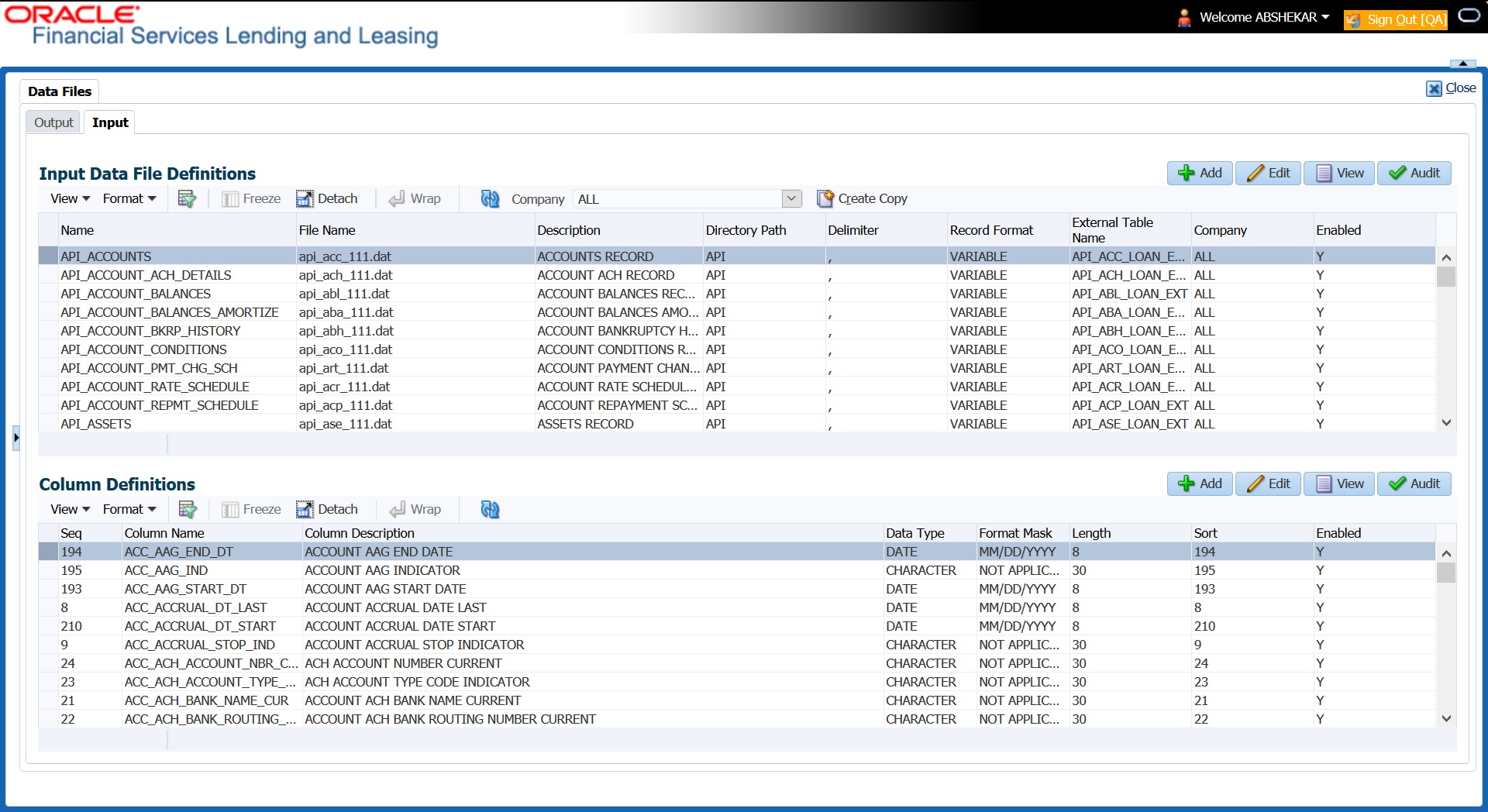
A brief description of the fields is given below:
Field |
Do this: |
Name |
Specify a unique name for the input data file. |
File Name |
Specify the data file name with the correct prefix. |
Description |
Specify data file description. |
Directory Path |
Specify the directory path configured within OFSLL Database server to process the input data file. |
Delimiter |
Specify the delimiter used to separate column data. (Ex: Comma). |
Record Format |
System defaults the record format as ‘VARIABLE’. |
External Table Name |
View the name of external table from which input data is populated. |
Company |
View the company name selected in external table. |
Enabled |
Check this box to enable the input data file definition. |
- Perform any of the Basic Actions mentioned in Navigation chapter.
2.7.2.2 Column Definitions
Each input data file definition is made up of one or more column definitions. These define the structure of data to be loaded from external system.
- In the Column Definitions section, perform any of the Basic Operations mentioned in Navigation chapter.
A brief description of the fields is given below:
Field |
Do this: |
Seq |
Specify the order in which the input data dump will process the column information. |
Column Name |
Specify name of the column. |
Column Description |
Specify description of the column. |
Data Type |
Select the data type from the drop-down list. The selected data type describes the type of data the column is expected to contain such as INTEGER/DATE/NUMBER/CHARACTER. This effects how the input data file processing handles the data, and should not be changed. |
Format Mask |
Select the format mask for the column from the drop-down list. The list displays the format depending on the Data Type selected. For example; Date fields may be entered using the MM/DD/YYYY format, Number fields may be entered as decimal numbers with varying degrees of precision. Other formats for each data type are available. |
Length |
Specify the column length (the maximum number of characters of the data to be included in the input file). Each input data details column may contain up to 240 characters of data. If the output data details column contains more data than the length value the data will be truncated. For VARIABLE records the length should be set to “-1” or a Delimited file will be created with FIXED LENGTH columns. |
Sort |
Specify the order in which the column definitions are to be sorted for display in the external interface screen (Customer Service > External Interfaces). There can be a maximum of 61 column definitions. |
Enabled |
Default selected. If not, you can check this box to enable the column definition. |
- Perform any of the Basic Actions mentioned in Navigation chapter.
2.7.2.3 Configurable Bulk Upload
In the process of configurable bulk upload of data, the input file delimiter is configurable to required value and data is processed based on the column definitions defined. This option is supported for Transactions and Collateral uploads to create new transactions and asset records in bulk.
For bulk upload of data, the input CSV (comma separated values) file is to be constructed in specific format as defined in Setup > Data Files > Input screen’s ‘Input Data File Definitions’ and ‘Column Definitions’ sections.
For example, consider the following Column Definition details:
Seq |
Column Name |
Column Description |
Data Type |
Length |
Sort |
1 |
ASE_OPERATION_IND |
OPERATION IND |
CHARACTER |
30 |
1 |
2 |
ASE_NBR |
ASSET NUMBER |
NUMERIC |
30 |
2 |
3 |
ASE_REGN_DT |
REGISTRATION DATE |
DATE |
30 |
3 |
If the delimiter in Input Data file definitions is set as ‘,’ (comma), then the csv can be constructed in same format and sequence of column definition as indicated below with each row as one record:
ASE_OPERATION_IND,ASE_NBR,ASE_REGN_DT
NEW,20151200010476,12/08/2015
EXISTING,20111300010468,13/10/2011
NEW,20101400010812,14/11/2016
The CSV file is to be paced in the directory path/work area which is the base path defined in system parameter - UIX_INCOMING_FILE_PATH (INCOMMING FILE PATH OF APP SERVER) by the system administrator and further appended by the configurable sub folder name such as ITU or ICC. For example: /scratch/work_area/<domain name>/input/itu.
Following are the Lookup code maintained in Setup > Administration > System > Lookups > Lookup Code section for respective process type:
Process Type |
Lookup Code |
Description |
Transaction File Upload |
ITU |
TRANSACTION UPLOAD |
Asset File Upload |
ICC |
INPUT CREATE COLLATERAL |
- For Transaction File Upload, only one csv file can be created with multiple records and on processing, the data is populated into Servicing > Customer Service > Transaction > History > Transactions tab.
- For Asset File Upload, separate csv files are to be created to upload the data into Collateral Management screen’s Collateral details, Valuation, Addons/Attributes, and Tracking sections respectively.
On executing the scheduled batch job in SET-IFP, IDDPRC_BJ_000_02 (BULK INPUT DATA INSERTION), the data in csv file is processed and is displayed in Servicing Customer Service > External Interfaces tab. Such data does not need authorization and is directly uploaded on validating the sequence, position, and format.
The status of batch job can be viewed in DashBoard > System Monitor > Batch Jobs screen. The records which resulted in error are listed in the bad file.
2.8 Securitization
With the Securitization Setup screen, the system provides a powerful tool that enables financial institutions to create account pools, to track and manage portfolios.
The Securitization Setup screen enables you to:
- Query account information
- Select accounts based on selection criteria
- Create a pool of selected accounts for sale
- Maintain the pools created and report transactions on these accounts
- Report on investors
- Repurchase pools or specific accounts from pools.
Securitization screen enables you to define the securitization cycles, as well as the responsibilities that can access the various statuses in each cycle. The following diagram demonstrates the status cycle:
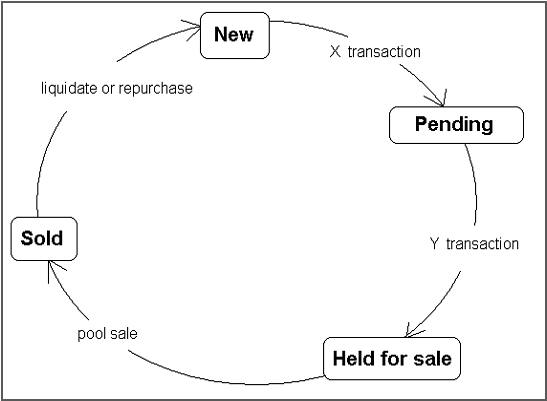
To create a cycle
- On the Oracle Financial Services Lending and Leasing home screen, click Setup > Setup > Administration > System > Securitization. The system displays the Status Cycle set up screen. The details are grouped into three:
- Status Cycle
- Current/Next Status
- Status Change Responsibilities
- In the Status Cycle section, you can view the following details.
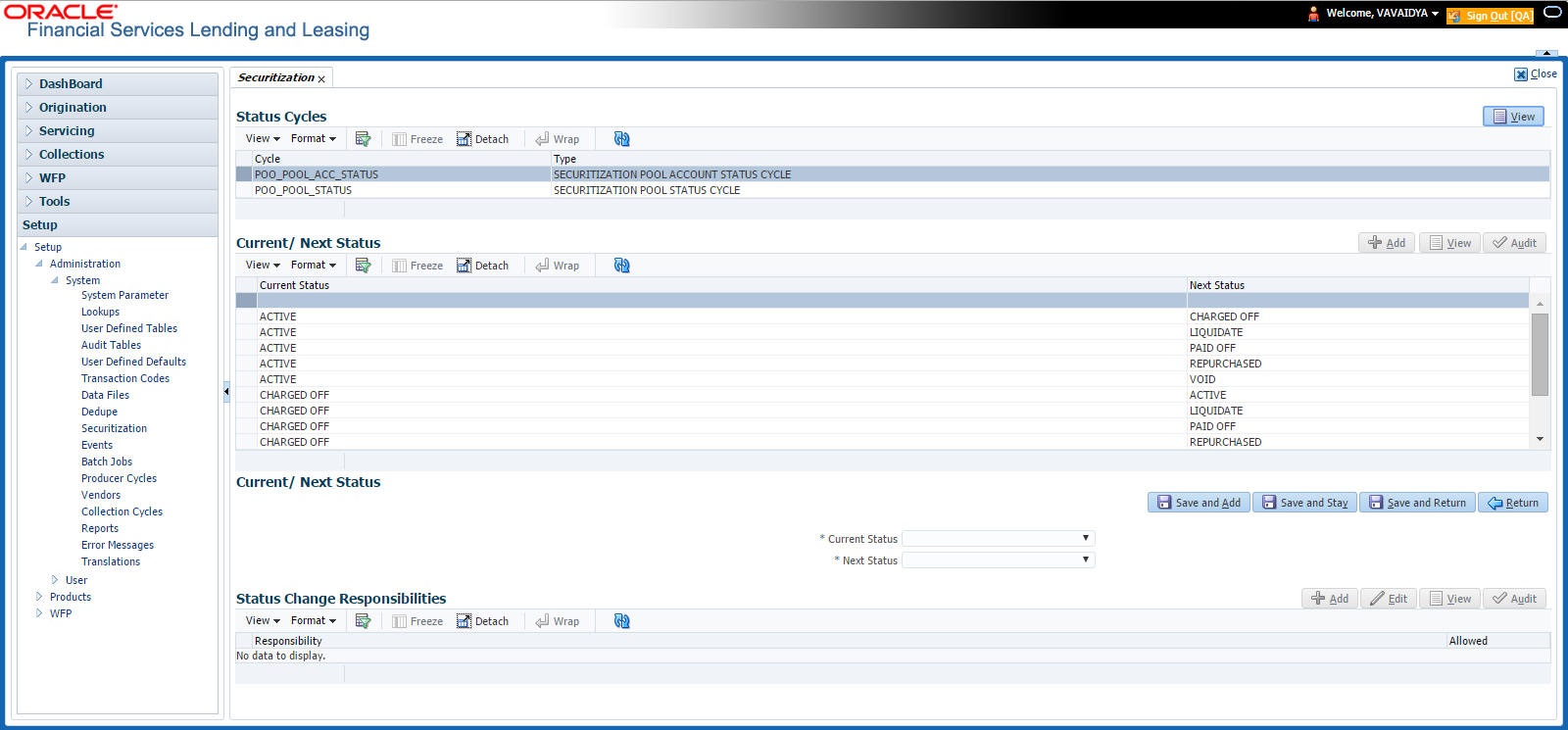
A brief description of the fields is given below:
Field: |
Do this: |
Cycle |
View the cycle code. |
Type |
View the cycle type. |
- Perform any of the Basic Actions mentioned in Navigation chapter.
- In the Current/Next Status section, perform any of the Basic Operations mentioned in Navigation chapter.
A brief description of the fields is given below:
Field: |
Do this: |
Current Status |
Select the current status from the adjoining drop-down list. |
Next Status |
Select the next status from the adjoining drop-down list. |
- Perform any of the Basic Actions mentioned in Navigation chapter.
- In the Status Change Responsibilities section, you can define the responsibilities that are authorized to change the code. Perform any of the Basic Operations mentioned in Navigation chapter.
A brief description of the fields is given below:
Field: |
Do this: |
Responsibility |
Select the responsibility that will be capable of executing this transition, from the drop-down list. |
Allowed |
Select ‘Yes’ to allow change to the status responsibility and ‘No’ to disallow. |
- Perform any of the Basic Actions mentioned in Navigation chapter.
2.9 Events
In the current version of Oracle Financial Service Lending and Leasing, the Events framework has undergone changes in the processing type from earlier Engine based framework to Entity based framework and OFSLL is enabled to support both old and new type of events processing.
If you have upgraded from an older version of OFSLL, the existing events listed in ‘Event Types’ tab and action types listed in ‘Event Action Types’ tab will still be functional as intended but cannot be added or modified. Along with these two tabs, the data in ‘Online’ and ‘Batch’ tab are also displayed in read-only mode. However, new events and action types can only be created in ‘Events’ tab.
- For existing events defined in the system, refer to Events (Existing Framework).
- To work with new events framework, refer to Events (New Framework).
2.9.1 Events (Existing Framework)
During account processing, when an account moves from one status/sub status to another, or changes condition, the system can trigger an event and perform the associated event actions. This can occur either online or in batch mode.
Note
Only predefined events and actions can be set up on the Events Setup screen. You cannot create new event types or action types.
As processing events and associated actions require additional processing at the server level, the performance of the transactions, for which the events are setup, may be adversely affected dependent upon your specific configuration.
In the Events screen you can view “trigger events” with associated actions which the system performs during account processing. The fields on this screen are both system and user defined. There are four sub screens on the Events screen to set up and maintain these events:
- Events Types
- Event Action Types
- Online
- Batch
Event Types and Action Types sections of this screen provide a master table for setting up the online and batch events. This setup triggers the event, which in turn triggers the actions associated with the events, during account processing.
Navigating to Events
- On the Oracle Financial Services Lending and Leasing home screen, click Setup > Setup > Events.
2.9.1.1 Event Types
Click Setup > Setup > Administration > System > Events > Lease > Events Types.
- In the Event Types tab, you can view the existing events and its details maintained in the system.
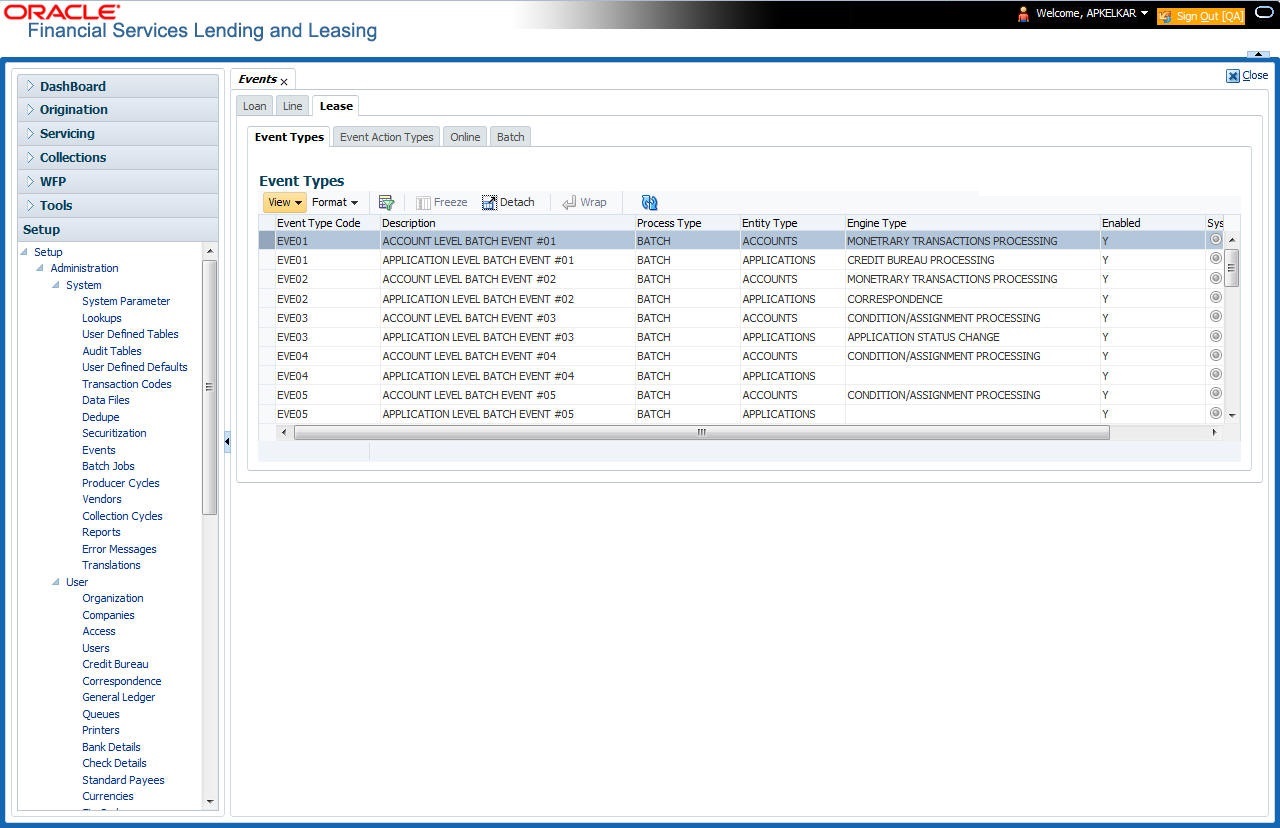
A brief description of the fields is given below:
Field: |
Do this: |
Event Type Code |
View the event type code. |
Description |
View the event description. |
Process Type |
View the event action processing type (BATCH or ONLINE). |
Entity Type |
View the entity type (ACCOUNTS or APPLICATIONS). |
Engine Type |
View the engine type (MONETARY TRANSACTIONS PROCESSING, NON-MONETARY TRANSACTION PROCESSING, CONDITION/ASSIGNMENT PROCESSING, APPLICATION STATUS CHANGE, CREDIT BUREAU PROCESSING, LETTERS PROCESSING or CORRESPONDENCE). |
Enabled |
‘Y’ indicates event type is enabled and ‘N’ indicates disabled. |
System Defined |
If ‘Yes’ indicates that the event type is system defined. If ‘No’ indicates that the event type is user defined. |
2.9.1.2 Event Action Types
The Event Action Types section is system defined and lists the action codes supported in the system.
- Click Setup > Setup > Administration > System > Events > Lease > Event Action Types.
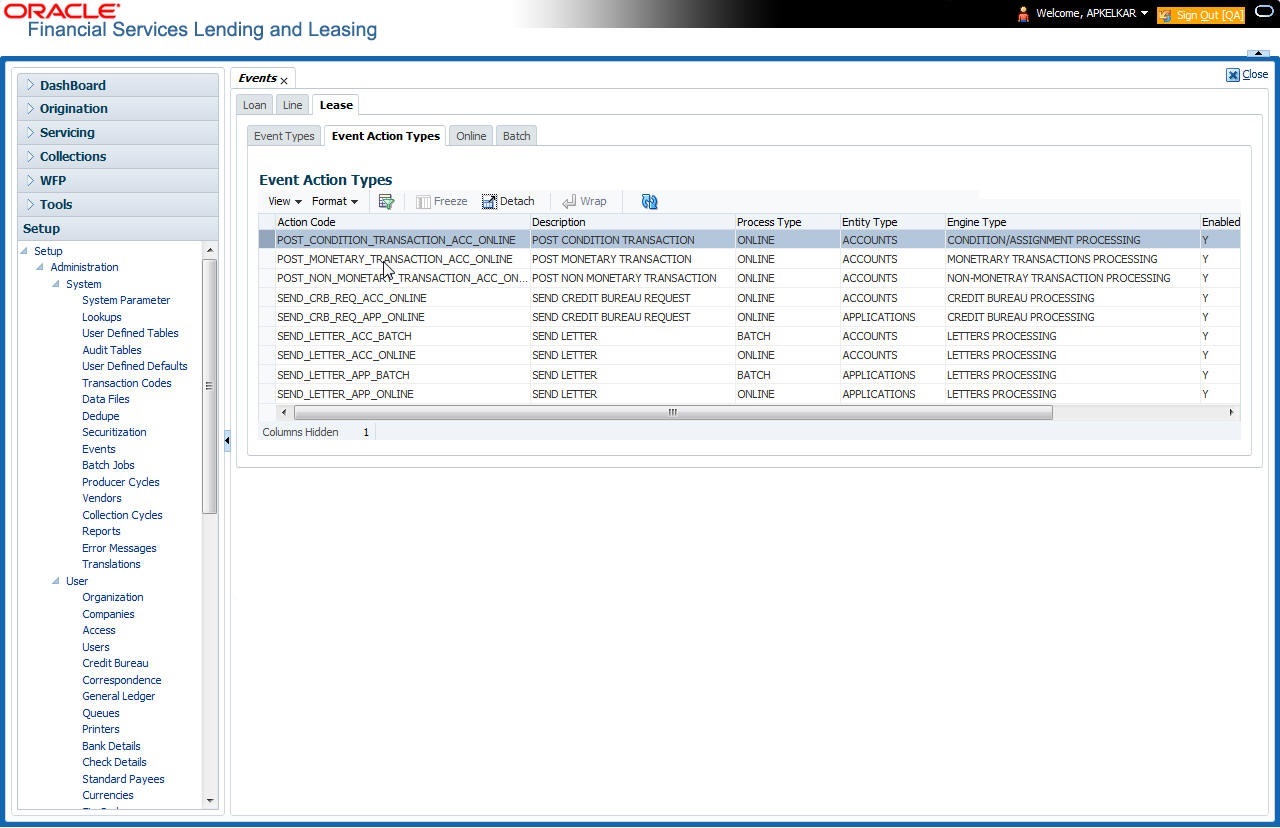
A brief description of the fields is given below:
Field: |
Do this: |
Action Code |
View the action code. |
Description |
View the action description. |
Process Type |
View the event action processing type (BATCH or ONLINE). |
Entity Type |
View the entity type. |
Engine Type |
View the engine type. |
Enabled |
‘Y’ indicates event action type is enabled and ‘N’ indicates disabled. |
System Defined |
If ‘Yes’ indicates that the event action type is system defined. If ‘No’ indicates that the event action type is user defined. |
2.9.1.3 Online
The Online tab allows you to view the online events defined in the system along with the event criteria actions. The system supports the following online events:
- For change in account’s status system processes the event's actions when the:
- Account status of ACTIVE is reversed
- Account status is changed to PAID
- Account status change to PAID is reversed
- Account status is changed to CHARGE OFF
- Account status change to CHARGE OFF is reversed.
- The opening or closing of an accounts conditions. The system processes the event’s actions when the:
- Account condition Delinquent is opened
- Account condition Delinquent is closed
- CHG OFF Reversal
- Paid Off Reversal
- BKRP is closed
- BKRP Is Opened
- When Queue is Closed
- When status/ Sub status changed to 'Approved- Rehashed'
- Account condition SCHG is closed
- Account condition SCHG is Opened
- The posting of a non-monetary transaction to the account.
The events that can be performed online after each of the events listed above are as follows:
- Send correspondence for an account
- Generate correspondence for an account
- Send a credit bureau request for an account
- Post a monetary transaction for an account
- Post a condition transaction for an account
To view Online Event
Click Setup > Setup > Administration > System > Events > Lease > Online.
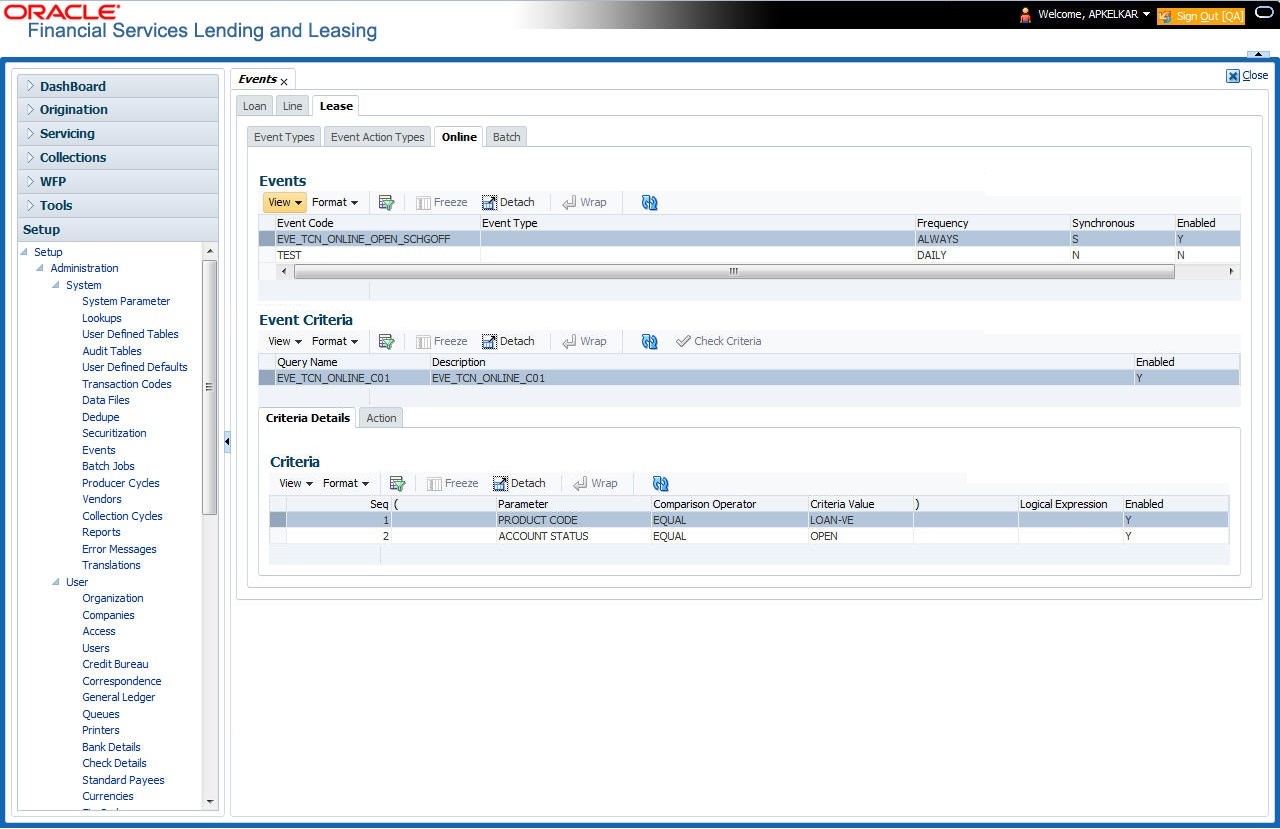
A brief description of the fields is given below:
Field: |
Do this: |
Event Code |
View the event code. |
Event Type |
View the event type. |
Synchronous |
‘S’ indicates that the event is synchronous (i.e. any failure in triggering the event will fail to trigger the entire transaction). If ‘A’ indicates that the event is asynchronous (i.e. any failure in the event will not affect the transaction, which will be successfully completed). |
Enabled |
‘Y’ indicates event type is enabled and ‘N’ indicates disabled. |
The Event Criteria section allows you to view the query defined for an event.
A brief description of the fields is given below:
Field: |
Do this: |
Query Name |
View the query name. |
Description |
View the query description. |
Enabled |
‘Y’ indicates event criteria is enabled and ‘N’ indicates disabled. |
Criteria Details
The Criteria Details sub tab allows you to view the defined selection criteria for the event. System uses these criteria to determine which account to include in the event action.
Note
Although system allows to define customized selection criteria, the execution of additional selection criteria requires additional processing at server level and can have significant performance impact delaying the EOD processing/web services. Hence it is recommended to have careful consideration while defining the additional selection criteria (like using user-defined tables and columns) and/or get approval from your database administrator before using any selection criteria.
A brief description of the fields is given below:
Field: |
Do this: |
Seq |
View sequence number. |
( |
Indicates opening bracket. |
Parameter |
View the parameter selected for the criteria. |
Comparison Operator |
View the comparison operator selected for the criteria. |
Criteria Value |
View the criteria value. |
) |
Indicates closing bracket. |
Logical Expression |
View the logical operator selected for the criteria. |
Enabled |
‘Y’ indicates event selection criteria is enabled and ‘N’ indicates disabled. |
Actions
In the Actions sub tab, you can view the actions that the system performs when event is triggered. There can be more than one event action for a particular event and the Seq field defines the order in which the event action should occur.
A brief description of the fields is given below:
Field: |
Do this: |
Description |
View the event action description. |
Seq |
View sequence number defined for the action. |
Enabled |
‘Y’ indicates event action is enabled and ‘N’ indicates disabled. |
For each event action, view the Action Parameters defined. A brief description of the fields is given below:
Field: |
Do this: |
Description |
View the parameter description. |
Value |
View the parameter value. |
Required |
‘Y’ indicates action parameter is required and ‘N’ indicates not-required |
2.9.1.4 Batch
The Batch screen allows you to view the events performed as a batch transaction by the system. The system supports the following predefined batch events for account processing. (These batch events are listed in the Events Types tab):
- ACCOUNT LEVEL BATCH EVENT #01
- ACCOUNT LEVEL BATCH EVENT #02
- ACCOUNT LEVEL BATCH EVENT #03
- ACCOUNT LEVEL BATCH EVENT #04
- ACCOUNT LEVEL BATCH EVENT #05
- ACCOUNT LEVEL BATCH EVENT #06
- ACCOUNT LEVEL BATCH EVENT #07
- ACCOUNT LEVEL BATCH EVENT #08
- ACCOUNT LEVEL BATCH EVENT #09
- ACCOUNT LEVEL BATCH EVENT #10
To view the Batch Event
Click Setup > Setup > Administration > System > Events > Lease > Batch.
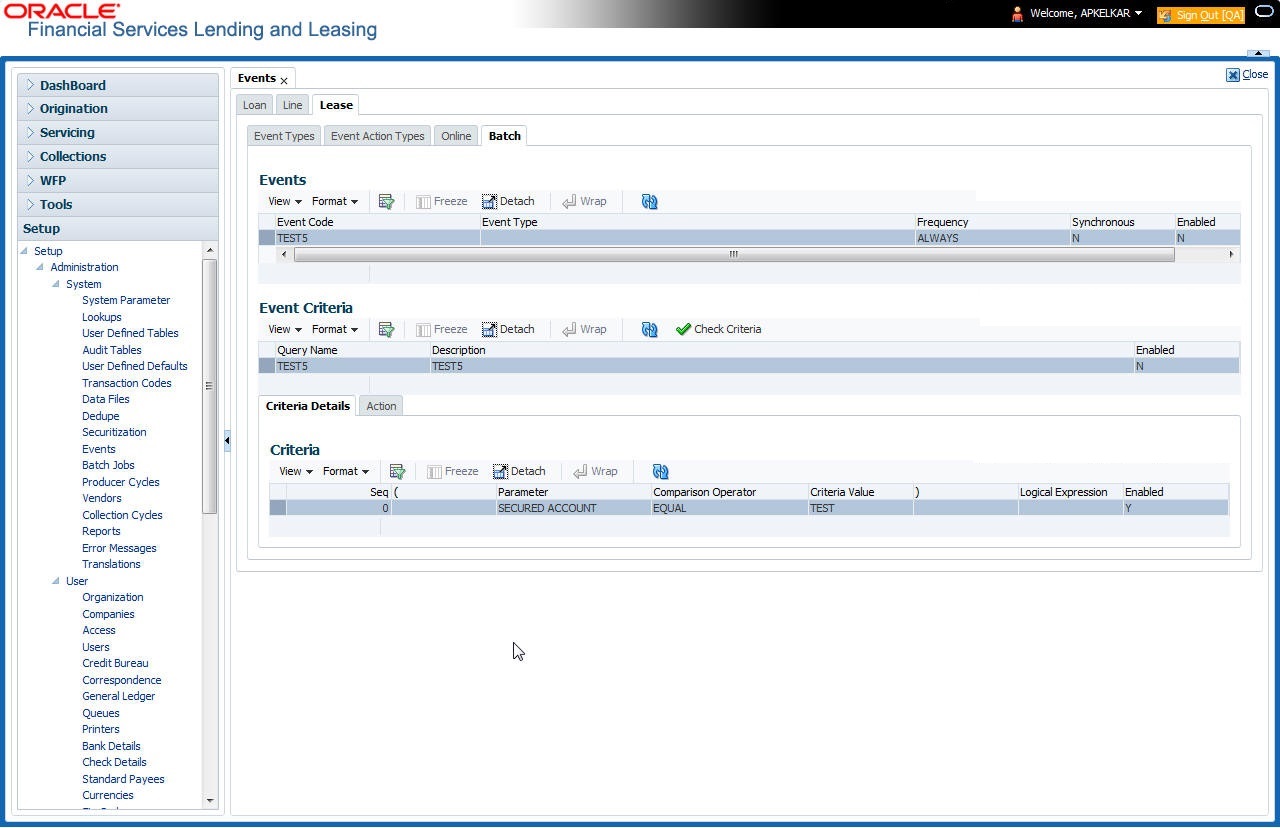
A brief description of the fields is given below:
Field: |
Do this: |
Event Code |
View the event code. |
Event Type |
View the event type. |
Frequency |
View the event frequency. |
Enabled |
‘Y’ indicates event type is enabled and ‘N’ indicates disabled. |
The Events Criteria section allows you to view the query name and event description defined for an event.
A brief description of the fields is given below:
Field: |
Do this: |
Query Name |
View the query name. |
Description |
View the event description. |
Enabled |
‘Y’ indicates event criteria is enabled and ‘N’ indicates disabled. |
Criteria Details
The Criteria Details sub tab allows you to view the defined selection criteria for the event. System uses these criteria to determine which account to include in the event action.
Note
Although system allows to define customized selection criteria, the execution of additional selection criteria requires additional processing at server level and can have significant performance impact delaying the EOD processing/web services. Hence it is recommended to have careful consideration while defining the additional selection criteria (like using user-defined tables and columns) and/or get approval from your database administrator before using any selection criteria.
A brief description of the fields is given below:
Field: |
Do this: |
Seq |
View sequence number. |
( |
Indicates opening bracket. |
Parameter |
View the parameter selected for the criteria. |
Comparison Operator |
View the comparison operator selected for the criteria. |
Criteria Value |
View the criteria value. |
) |
Indicates closing bracket. |
Logical Expression |
View the logical operator selected for the criteria. |
Enabled |
‘Y’ indicates event selection criteria is enabled and ‘N’ indicates disabled. |
Action
In the Actions sub tab, view the actions that the system performs after the event is triggered. There can be more than one event action for a particular event. The Seq field defines the order in which the event action should occur. System supports the following batch event actions:
- Send letter for an account
- Generate correspondence for an account
A brief description of the fields is given below:
Field: |
Do this: |
Description |
View the event action description. |
Seq |
View sequence number defined for the action. |
Enabled |
‘Y’ indicates event action is enabled and ‘N’ indicates disabled. |
For each event action, view the Action Parameters defined. A brief description of the fields is given below:
Field: |
Do this: |
Description |
View the parameter description. |
Value |
View the parameter value. |
Required |
‘Y’ indicates action parameter is required and ‘N’ indicates not-required |
2.9.2 Events (New Framework)
Events in OFSLL refers to user/system generated actions on the system such as updating an account condition as delinquent or moving the status of a collateral from ‘INACTIVE’ to ‘ACTIVE’ and so on. Whenever such a type of event occurs some defined action can be performed by the system.
When there is change in entities like Account, Customer and so on by performing an insert/update operation on the base table, system can trigger a defined event with an associated event action to expose the same for third-party applications through JMS message or perform OFSLL actions like posting Comment/Call Activity and so on.
The Events tab serves as a common framework for Loan, Line and Lease modules. In a single flow you can define ‘events’ with associated actions for entities like Account, Customer and so on with the type of processing mode as either Online or Batch mode. Further, you can define one or more event criteria as a trigger when the corresponding event occurs. For each defined criteria you can define the available event action and associated action parameter(s) to initiate corresponding action in external / internal system.
Events Workflow
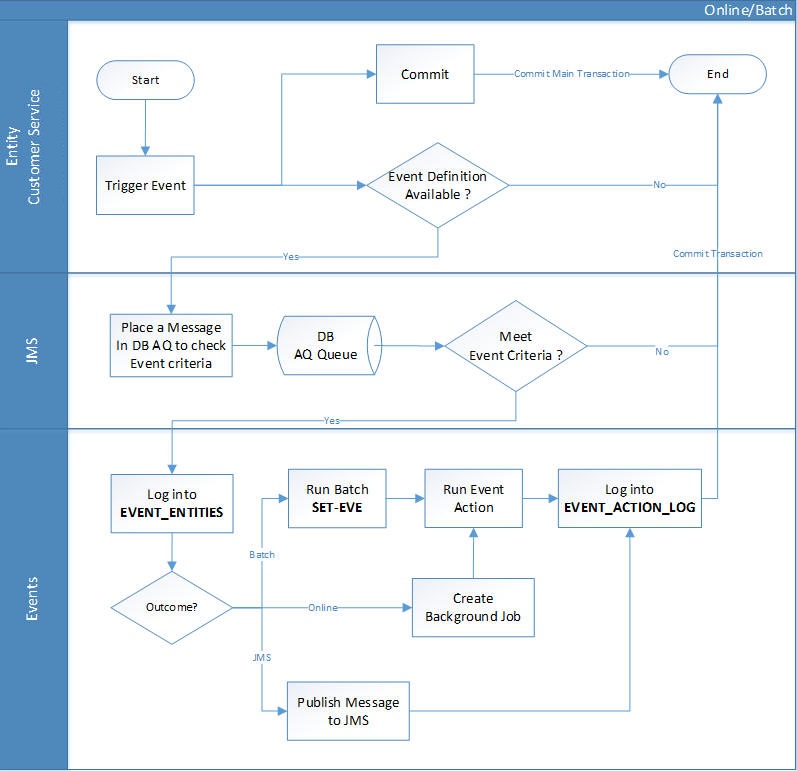
As per the above workflow:
- During Servicing stage, when an event is triggered, the main transaction is committed and a new parallel transaction is created to check if there is an event definition available.
- If there is an event definition available, system places an AQ (Advanced Queueing) message in database to check for any matching event criteria. There can be one or more criteria for an event in database which is further evaluated to get the matching criteria. On identifying a matching criteria, the defined event with criteria is logged into event entities.
- Based on the Event Type, system executes the associated Event Actions.
- If the event is configured to Batch mode, the event action is performed when the following batch jobs - EVEPRC_BJ_100_01 (BATCH EVENTS PROCESSING for the Entities Account/Application/Assets) and/or EVEPRC_BJ_100_03 (BATCH EVENTS PROCESSING for the Entities Customer/Business/Vendors/Producers) is executed.
- If the event is configured to Online mode, system performs the corresponding actions immediately.
- If the Event Action is defined as JMS, a json message is generated with the below format. You can configure additional details into the message by using response User Defined Tables. The data added in this table will be represented in Custom Block as illustrated in the example below.
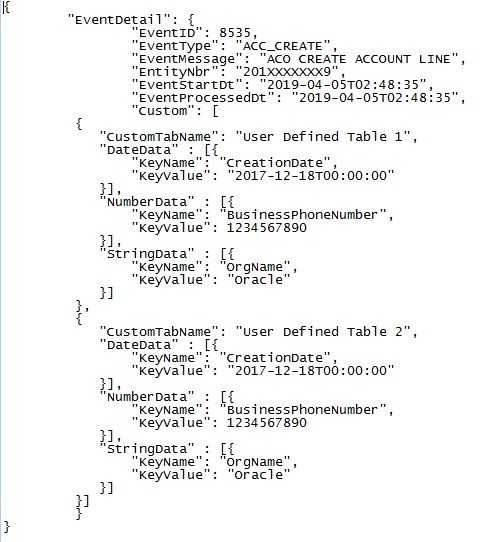
- The following table indicates parameters available for JMS action type definition.
Parameter
Description
Display
EVENTID
System Generated Sequence
N
EVENTTYPE
Lookup Code of Event Type Code
N
EVENTMESSAGE
User entered event action message.
Y
ENTITYNBR
Entity Number. For example, Account / Customer Number
N
EVENTSTARTDATE
Event Generation Date and Time
N
EVENTPROCESSDATE
Event Process Date and Time
N
Note
The parameter marked as ‘Y’ in Display column are only available in event action screen for user configuration. Other parameters are system defined and will be part of every event.
- For each Event Action, there is a User Defined Table maintained in the system and the same is configurable. There is also User Defined Table maintained based on Response Parameters and the response fields can be used to configure Entity Key, Non-Key and Data columns for custom block of json message. Following combination of Event to UDT mapping are maintained in the system:
- Entity Type | Event | Criteria UDT Type
- Entity | Event Action | UDT Type | UDT Response Type
For complete list of the Events and Actions mapping maintained in the table 'event_action_type_mapping’, refer to the reference below:
https://docs.oracle.com/cd/F40454_01/pdf/refdocs/Events_UDT_Mapping.pdf
Navigating to Events
On the Oracle Financial Services Lending and Leasing home screen, click Setup > Administration > System > Events > Events tab.
To define an Event
- Click Setup > Setup > Administration > System > Events > > Events tab.
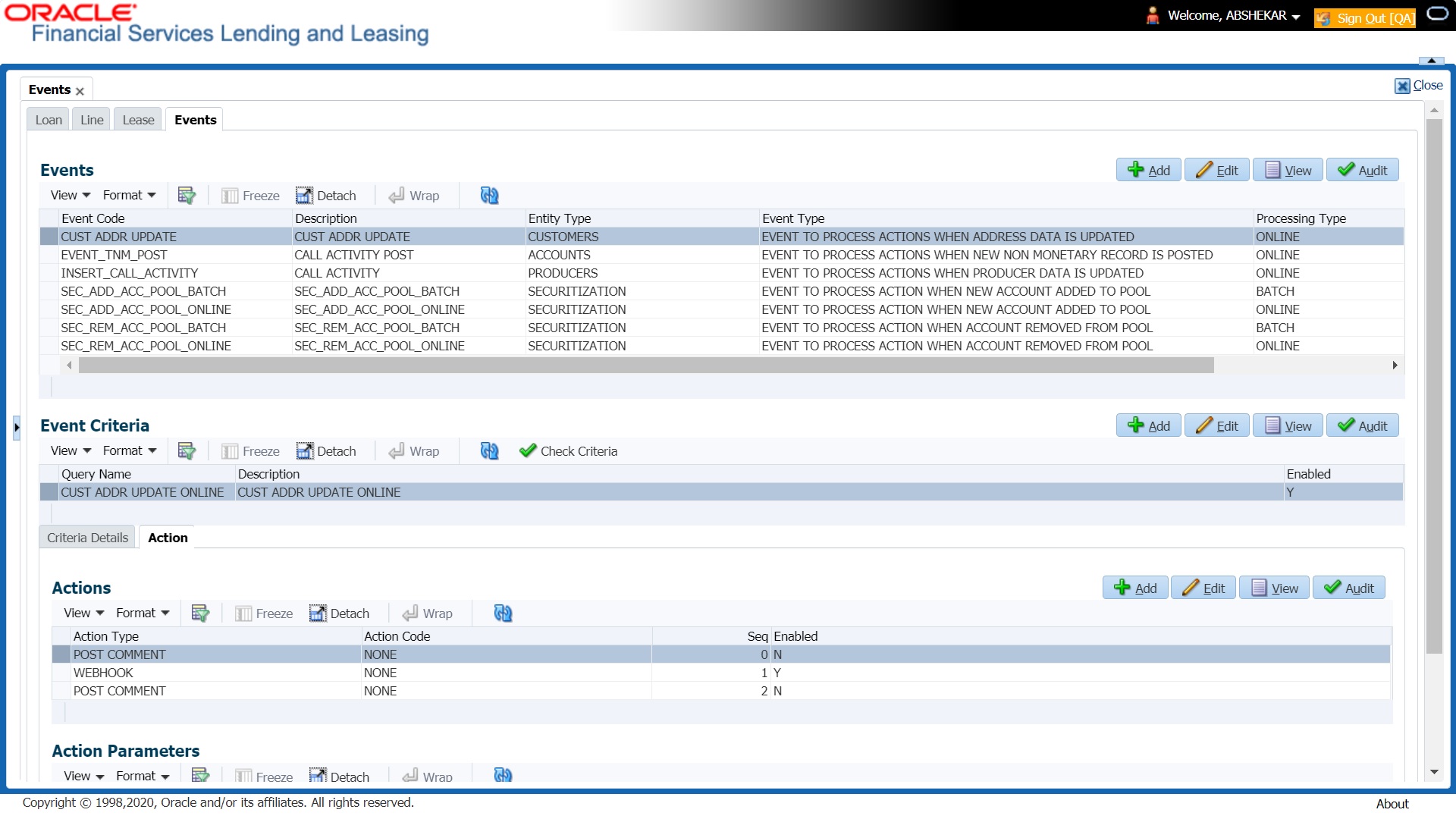
A brief description of the fields is given below:
Field: |
Do this: |
Event Code |
Specify the unique event code. |
Description |
Specify the event description. |
Entity Type |
Select the entity type from the drop-down list. The list is populated based on EVENT_ENTITY_TYPE_CD lookup code. |
Event Type |
Select the event identification type for the entity from the drop-down list. The list is populated based on EVENT_TYPE_CD lookup code. |
Processing Type |
Specify the processing type as either ONLINE or BATCH from the drop-down list. The list is populated based on EVENT_PROCESS_TYPE_CD lookup code. - For Online events, when the event is triggered corresponding actions are processed immediately. Here all the event action executions are asynchronous and does not impact main transaction. - For Batch events, the event is triggered when the following batch jobs - EVEPRC_BJ_100_01 (BATCH EVENTS PROCESSING for the Entities Account/Application/Assets) and/or EVEPRC_BJ_100_03 (BATCH EVENTS PROCESSING for the Entities Customer/Business/Vendors/Producers) is executed and actions are processed. |
Enabled |
Check this box to activate the event type. |
- Perform any of the Basic Actions mentioned in Navigation chapter.
In the Event Criteria sub tab, you can create a query to an event.
- In the Event Criteria sub tab, perform any of the Basic Operations mentioned in Navigation chapter.
A brief description of the fields is given below:
Field: |
Do this: |
Query Name |
Specify the unique query name. |
Description |
Specify the event criteria description. |
Enabled |
Check this box to enable the event criteria. |
- Perform any of the Basic Actions mentioned in Navigation chapter.
Criteria Details
The Criteria Details sub tab allows you to define the selection criteria for the event. System uses these criteria to determine which account to include in the event action.
- In the Criteria Details sub tab, perform any of the Basic Operations mentioned in Navigation chapter.
Note
Although system allows to define customized selection criteria, the execution of additional selection criteria requires additional processing at server level and can have significant performance impact delaying the EOD processing/web services. Hence it is recommended to have careful consideration while defining the additional selection criteria (like using user-defined tables and columns) and/or get approval from your database administrator before using any selection criteria.
A brief description of the fields is given below:
Field: |
Do this: |
Seq |
Specify sequence number. |
( |
Specify the opening bracket. |
Parameter |
Select the parameter from the drop-down list. |
Comparison Operator |
Select comparison operator from the drop-down list. |
Criteria Value |
Specify the criteria value. |
) |
Specify the closing bracket. |
Logical Expression |
Select the logical operator from the drop-down list. |
Enabled |
Check this box to enable the criteria details. |
- Perform any of the Basic Actions mentioned in Navigation chapter.
Actions
In the Actions sub tab, you can define the event action that the system need to perform when the event is triggered. You can define more than one event action for a particular event and use the Seq field to define the order in which the event action should occur.
- In the Action sub tab, perform any of the Basic Operations mentioned in Navigation chapter.
A brief description of the fields is given below:
Field: |
Do this: |
Action Type |
Select the action type from the drop-down list. The list is populated based on EVENT_ACTION_TYPE_CD lookup code. |
Action Code |
The action code is displayed as ‘None’ by default. |
Seq |
Specify the sequence number of executing the event action. |
Enabled |
Check this box to enable the event action. |
- Perform any of the Basic Actions mentioned in Navigation chapter.
Action Parameters
In the Action Parameters sub tab, you can define the action parameters with corresponding values for each event action.
- To define the Action Parameters, in the Action sub tab, click Add or Edit. You can also perform any of the Basic Operations mentioned in Navigation chapter.
- Click ‘Load Parameters’. The applicable Action Parameters are loaded for update.
A brief description of the fields is given below:
Field: |
Do this: |
Description |
System auto populate the description from user defined table based on Action code selected. |
Value Type |
Select the value type as one of the following which is to be included during event action execution from the drop-down list. The list is populated based on EVENT_VALUE_TYPE_CODE lookup code. - CONSTANT - SYSTEM DRIVEN - USER INPUT - COLUMN VALUE (For this value type, the Action Parameter values are displayed from User Defined Tables based on the Event Type. However, note that if the column value cannot be fetched due to multiple records or if no record exist, then action parameter value is displayed blank/null). Currently the Column Value is configured to refer only Accounts table (Entity Type) and can process the following Event Actions Type: - POST COMMENT - POST MONETARY TRANSACTION - POST NON MONETARY TRANSACTION For SEND CORRESPONDENCE Action Type, there are additional parameters - USER DEFINED ELEMENT and USER DEFINED CONSTANT available in Setup > Correspondence screen to provide input during execution of Event Action.The same is available in Events screen and can be modified before triggering the event action. |
Value |
If the Value Type is selected as CONSTANT, specify the required action parameter value. If the Value Type is selected as SYSTEM DRIVEN, you can add the following values for system to derive the parameter values during the execution of the Event. $GLDATE - GL DATE System Parameter Value $PAYMENTAMOUNT - Account Monthly Payment Amount $OUTSTANDINGAMOUNT - Account Total Outstanding Amount $RATE - Account Rate $TOTALTERM - Account Total Term $AVAILABLETERM - Account Available Term |
Required |
‘Y’ indicates the action parameter is required, else No. |
- Perform any of the Basic Actions mentioned in Navigation chapter.
2.9.3 Monitoring JMS Event Actions
You can verify the status of events and event actions on the Monitor Jobs screen of the System Monitor screen.
To monitor events
- On the Oracle Financial Services Lending and Leasing home screen, click Dashboard > Dashboard > System Monitor > JMS Queues.
The JMS Queues screen displays the ‘Status’ for all asynchronous events processed in the system.
For more details, refer to Dashboard > System Monitor section in any of the User Guides.
2.10 Batch Jobs
“Batch jobs” refer to the back-end processes that automatically run at a certain time. There are two types of batch jobs:
- Business processes (such as billing and delinquency processing)
- Housekeeping tasks (such as application aging and application purging)
2.10.1 Batch Jobs
The Batch Job screen allows you to set up, monitor, and maintain batch jobs in the system.
Batch jobs can be set up to be performed on a daily, weekly, monthly, and ad-hoc basis. Batch jobs can also be configured to trigger an e-mail or phone message if a batch job fails.
Critical batch jobs control job flow and system date rollover to allow recovery during errors. Errors are instances where a process did not successfully complete. Failures indicate that a particular job encountered errors that require remedial action. The number of errors allowed before failure is defined for each job. Some errors automatically result in a failure.
Navigating to Batch Jobs:
- On the Oracle Financial Services Lending and Leasing home screen, click Setup > Setup > Administration > System > Batch Jobs. The Batch Jobs details are further grouped into two tabs:
- Batch Jobs tab
- Job Holidays tab
2.10.1.1 Batch Jobs
In the Batch Job Setup screen, you can track and maintain all batch processes within the system. Using this form, the system administrator can configure the frequency and start time of each batch process, as well as set the number of threads to improve performance.
“Threading” allows a specific job to be separated into smaller units that are processed at the same time. This allows Oracle Financial Services Lending and Leasing to complete the job in less time.
You can set up multiple batch jobs within a batch set. In the Batch Job Sets section, each process is listed with the last run date (Last Run Dt field) and the next scheduled process date (Next Run Dt field). In the Freq Code and Freq Value fields, you can determine the frequency of each batch set, such as daily, weekly and monthly. You can also set up batch sets to incorporate a dependency on another batch set. This way, if the initial batch fails, the dependent set will not be processed.
In the Batch Jobs section, you can configure the process to run on weekends and holidays using the respective option boxes.
CAUTION: As the batch job setup widely affects the Oracle Financial Services Lending and Leasing system, Oracle Financial Services Software suggests that the system administrator has a clear understanding of the various functionalities within Oracle Financial Services Lending and Leasing before creating and updating the batch processes.
For the standard job set please review the Visio document, dbk_std_detail_design_job_sets.vsd
Configure Batch Jobs at Company Level
OFSLL is enabled to process the configured batch jobs at each Company level giving a flexibility to schedule and run batch job or EOD processing at desired time zone. Irrespective of Company or Branch, the batch jobs can be run independently on specific time in scheduler. For more details on configuring the batch job at each company definition level, refer to Appendix - Configuration at Company Level chapter.
To setup a Batch job
- Click Setup > Setup > Administration > System > Batch Jobs.
- In the Batch Job Sets section, you can make use of the copy option to copy the whole batch job set at one go with header and detailed records for each company definition. To do so, select the Company from drop-down list and click ‘Create Copy’. System copies the batch job sets from the selected Company record to the Company selected from drop-down list. All those batch job set which are not already available in the selected Company are copied.
Note that:
- The ‘Create Copy’ option can be used multiple times.
- The Company drop-down list is displayed based on the User Access defined for the logged-in user.
- Perform any of the Basic Operations mentioned in Navigation chapter.
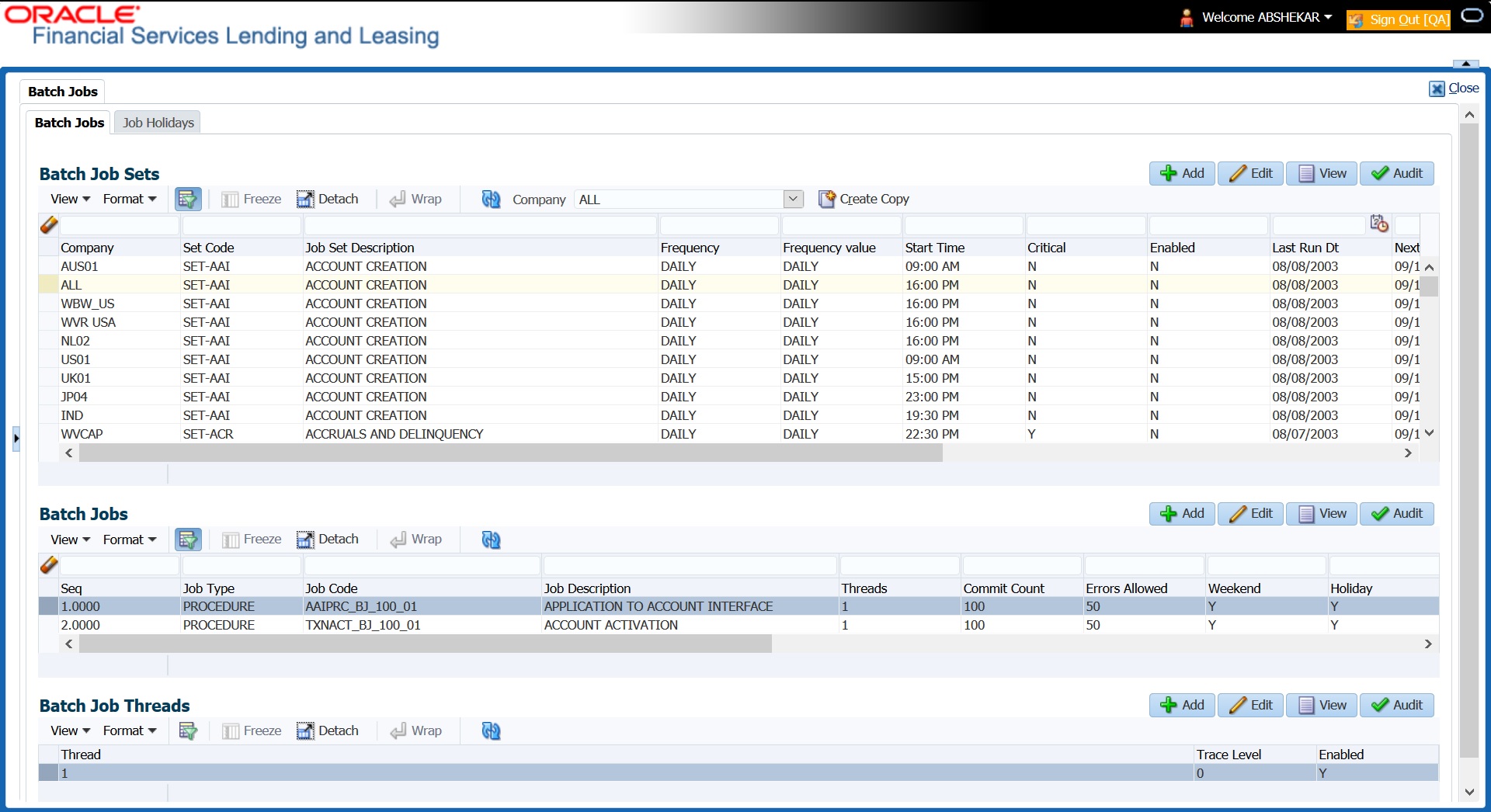
A brief description of the fields is given below:
Field: |
Do this: |
Company |
Select the company from the drop-down list. The list is populated only with those Company Definitions to which you have been provisioned access. This company is considered if system is setup to process batch jobs at Company level. For more information, refer to ‘Appendix - Company Level GL Date Configuration’ section. |
Set Code |
Specify the code for the batch job set. |
Job Set Description |
Specify the description for the batch job set. |
Frequency |
Select the frequency at which the job set is to be executed from the drop-down list. |
Frequency Value |
Select the frequency value from the drop-down list. The frequency value will be displayed based on the frequency code selected. |
Start Time |
Specify the start time for the job set. |
Critical |
Check this box to set job as critical. A “critical” job is one that prevents the General Ledger (GL) post date from rolling forward, should the job fail. |
Enabled |
Check this box to enable the job set. |
Last Run Dt |
The system displays the last run date of the job set. |
Next Run Dt |
Specify the next run date for job set. You can select the data from adjoining calendar icon. |
Parent |
Select the parent job set from drop-down list. |
Dependency |
Select the type of dependency on the parent from drop-down list. |
- Perform any of the Basic Actions mentioned in Navigation chapter.
- In the Batch Job section, perform any of the Basic Operations mentioned in Navigation chapter.
A brief description of the fields is given below:
Field: |
Do this: |
Seq |
Specify the batch job sequence number. Note: Within a job set, jobs are executed sequentially based on the sequence number assigned. |
Job Type |
Select the batch job request type from the drop-down list. |
Job Code |
Specify the batch job request code. |
Job Description |
Specify the batch job description. |
Threads |
The system displays the number of threads used by the job. |
Commit Count |
Specify the number of rows after which auto-commit is triggered. |
Errors Allowed |
Specify the number of errors allowed. |
Weekend |
Check this box to perform batch jobs on weekend. |
Holiday |
Check this box to perform batch jobs on a holiday. (Holidays are defined on the Job Holidays screen.) |
Enabled |
Check this box to enable the batch job. |
Parent |
Select the parent batch job from the drop-down list. |
Dependency |
Select the dependency clause of the batch job from the drop-down list. |
Command |
Specify the command line for the job (required). |
RollbackSegment |
If you choose, use this field to specify the rollback segment for job. |
- Perform any of the Basic Actions mentioned in Navigation chapter.
- In the Batch Job Thread section, perform any of the Basic Operations mentioned in Navigation chapter.
A brief description of the fields is given below:
Field: |
Do this: |
Thread |
Specify the name of thread. |
Trace |
Specify the SQL trace level (0, 1, 4, 8, 12). The higher the number, the more activities the system can trace. |
Enabled |
Check this box to enable the thread. |
- Perform any of the Basic Actions mentioned in Navigation chapter.
2.10.1.2 Job Holidays
The system allows you to define holidays within the company on Job Holidays screen. You can then use the Batch jobs screen to set up whether you want the system to perform batch jobs on these days or not, using the Holiday box of Batch Jobs section .
To define job holidays
- Click Setup > Setup > Administration > System > Batch Jobs > Job Holidays.
- In the Job Holidays section, perform any of the Basic Operations mentioned in Navigation chapter.
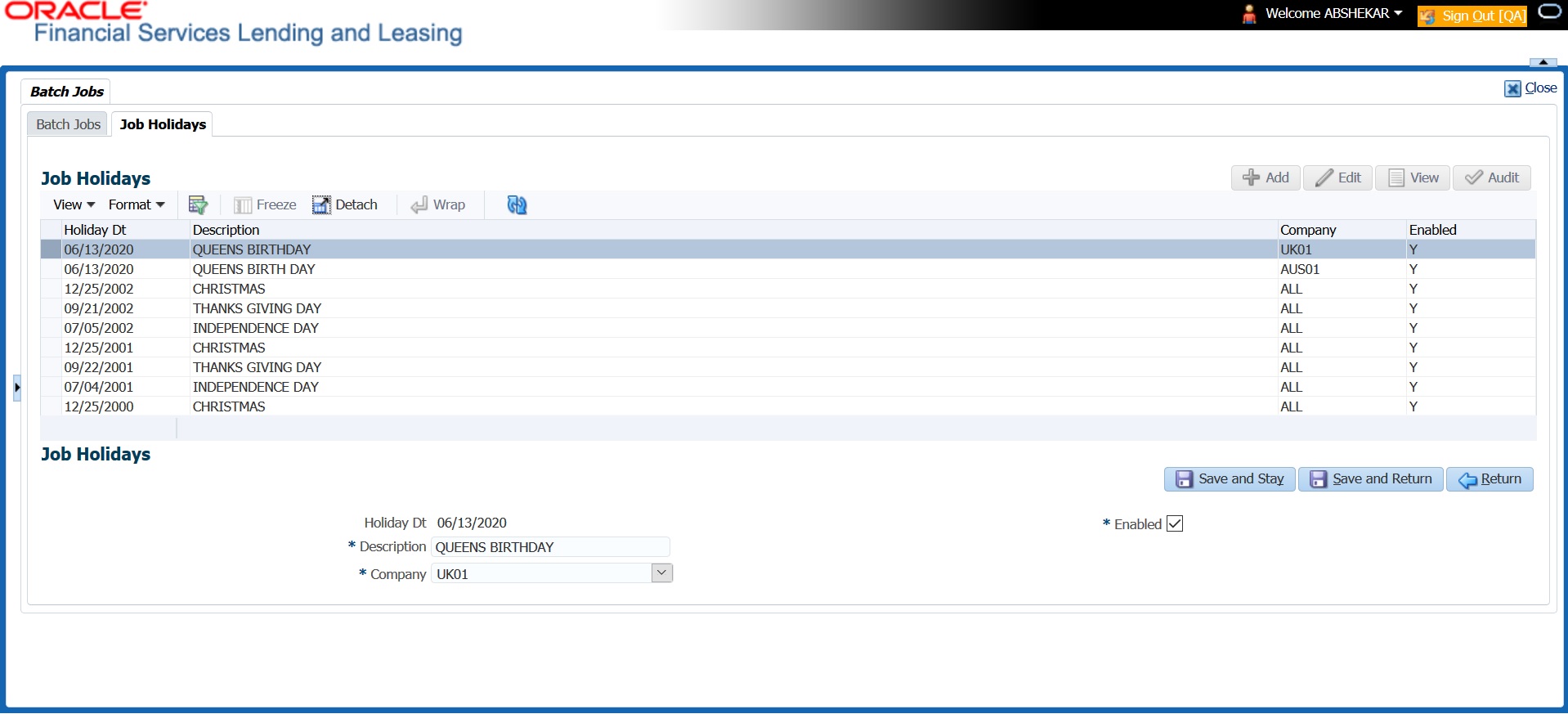
A brief description of the fields is given below:
Field: |
Do this: |
Holiday Dt |
Specify the date of the job holiday. You can select the date from the adjoining calendar icon. |
Description |
Specify the job holiday description (required). |
Company |
Select the company from the drop-down list. The list is populated only with those Company Definitions to which you have been provisioned access. This company is considered if system is setup to process holiday at Company level. For more information, refer to ‘Appendix - Company Level GL Date Configuration’ section. |
Enabled |
Check this box to enable the holiday. |
- Perform any of the Basic Actions mentioned in Navigation chapter.
2.10.2 Batch Jobs Available
The below table provides a list of Batch Jobs maintained in the system and a brief description to each:
Engine Type |
Description |
Batch Job |
Description |
Origination |
Servicing |
Collection |
Product Type |
Comment |
AAE |
Application Account Interface |
aaiprc_bj_100_01 |
APPLICATION TO ACCOUNT INTERFACE |
No |
Yes |
No |
Common |
This process periodically picks up applications in 'Approved-Verified' status and creates accounts. |
ACH |
ACH Accounts |
acaprc_bj_100_01 |
ACCOUNT ACH PROCESSING |
No |
Yes |
No |
Common |
This process produces the ACH file for the eligible customer payments. |
ACH |
ACH Producers |
acpprc_bj_100_01 |
PRODUCER ACH PROCESSING |
Yes |
Yes |
No |
Common |
This process produces the ACH file for the eligible producer payments. |
ACH |
ACH Vendors |
acvprc_bj_100_01 |
VENDOR ACH PROCESSING |
No |
Yes |
No |
Common |
This process produces the ACH file for the eligible vendor payments. |
ACH |
ACH Producer/Vendors/Customer/Third Party |
acxprc_bj_100_01 |
ACH Producer/Vendors/Customer/Third Party |
Yes |
Yes |
No |
Common |
This process producers the ACH file for the eligible Producer/Vendors/Customer/Third Party |
AGE |
Aging Applications |
agaapp_bj_100_01 |
APPLICATION AGING PROCESS |
Yes |
No |
No |
Common |
This process puts applications into 'Aged-Application' substatus. |
AGE |
Aging Contracts |
agccon_bj_100_01 |
CONTRACT AGING PROCESS |
Yes |
No |
No |
Common |
This process puts contracts into 'Aged-Contract' substatus. |
ALT-PFS |
ALLOTMENT EXTRACT FILE DUMP |
PFSEFTPRC_BJ_111_01 |
BACKUP EFT |
No |
Yes |
No |
Common |
This process creates the Backup EFT file |
ALT-PFS |
ALLOTMENT EXTRACT FILE DUMP |
PFSLBAPRC_BJ_100_01 |
POSTING ALLOTMENT PAYMENTS |
No |
Yes |
No |
Common |
This process posts the payments from the allotment file received from the bank |
ALT-PFS |
ALLOTMENT EXTRACT FILE DUMP |
PFSODDALT_BJ_100_01 |
ALLOTMENT EXTRACT FILE DUMP |
No |
Yes |
No |
Common |
This process sends the allotment draft notice to the bank |
ALT-PFS |
ALLOTMENT EXTRACT FILE DUMP |
PFSNSFPRC_BJ_100_01 |
NSF BATCH |
No |
Yes |
No |
Common |
This process posts the NSF file received from the bank |
API |
API Accounts |
accaai_bj_100_01 |
API AAI |
No |
Yes |
No |
Common |
This process creates accounts from validated conversion applications/contracts |
API |
API Accounts |
accdmp_bj_100_01 |
MOVE API_XX TO ITABS |
No |
Yes |
No |
Common |
This process copies data from conversion API tables to conversion applications table |
API |
API Accounts |
accval_bj_111_01 |
VALIDATE ITABS (LOAN) |
No |
Yes |
No |
Loan |
This process validate all conversion applications loan accounts by running the edits |
API |
API Accounts |
accval_bj_112_01 |
VALIDATE ITABS (LINE) |
No |
Yes |
No |
Line |
This process validate all conversion applications line of credit accounts by running the edits |
API |
API Accounts |
acmprc_bj_100_01 |
LOAD API_COMMENTS |
No |
Yes |
No |
Common |
This process creates account comments from conversion applications/contracts |
API |
API Accounts |
APIDMP_BJ_100_01 |
LOAD API RECORDS |
No |
Yes |
Yes |
Common |
This process directly reads data from database folder and using the external tables loads it into API tables for creating accounts. This eliminates the need/dependency of SQL loader and Control files. Ensure that account data in Input file has same structure as defined in Setup > Data Files > Input definition specifically for Loan, Line & Lease accounts. |
SET-API2 |
ASYNCHRONOUS ACCOUNT CREATION |
ACXVAL_BJ_100_01 |
VALIDATE IAPP TABS |
Yes |
Yes |
Yes |
Common |
This process is used to validate the data from the Account On-Boarding request. This process is the first stage in processing asynchronous account creation using Account on-boarding web service and is controlled based on value defined in system parameter - ACCOUNT_PROCESSING_THRESHOLD. |
SET-API2 |
ASYNCHRONOUS ACCOUNT CREATION |
ACXAAI_BJ_100_01 |
ASYNCHRONOUS ACCOUNT CREATION |
Yes |
Yes |
Yes |
Common |
This process is used for asynchronous accounts creation using Account on-boarding web service. This process is the next stage after successful validation of account creation request without any errors. Based on the request and system parameter value in ACCOUNT_PROCESSING_THRESHOLD accounts are created in the system with all the details and with Status of account as Active, Error, Void. Note: These Accounts can have Account Number generated externally or require OFSLL to generate these number. |
COL |
Appointment Cancellation |
capprc_bj_100_01 |
APPPOINTMENT CANCEL PROCESSING |
No |
Yes |
Yes |
Common |
This process cancels all the expired appointments. |
COL |
Payment Promise Processing |
cppprc_bj_100_01 |
BROKEN PROMISE PROCESSING |
No |
Yes |
No |
Common |
This process updates any broken promises as of the run time. |
CRB |
Credit Bureau Reporting |
cbuutl_bj_100_01 |
CREATE METRO2 FILE |
No |
Yes |
No |
Common |
This process creates the METRO2 file for Credit Bureau reporting for the specified date. |
DOT |
Document Tracking Load |
dolprc_bj_000_01 |
ACCOUNT DOCUMENT LOAD |
No |
Yes |
Yes |
Common |
This process reads acct_doc_load directory. Attach the documents to specified accounts and move documents to appropriate directory |
DLX |
Accounts Dialer Exclusion |
ODXPRC_BJ_100_01 |
ACCOUNTS DIALER EXCLUSION |
N |
Y |
Y |
Common |
This process generates a dialer exclusion file with account details and checks if the maintained call action result entry is made on any account during the specified time interval. |
GLP |
GL Interface |
gliprc_bj_100_01 |
GL SUMMARIZATION |
No |
Yes |
No |
Common |
This process summarizes GL transactions for the day. |
GOV |
Debt Reporting IRS 1099A /1099C |
gdraap_bj_100_01 |
IRS 1099-A PROCESSING |
No |
Yes |
No |
Common |
This process generates the 1099-A flat file for government reporting. |
GOV |
Debt Reporting IRS 1099A /1099C |
gdrcad_bj_100_01 |
IRS 1099-C PROCESSING |
No |
Yes |
No |
Common |
This process generates the 1099-C flat file for government reporting. |
GOV |
HMDA Reporting |
ghrprc_bj_100_01 |
IRS HMDA PROCESSING |
Yes |
No |
No |
Common |
This process generates the HMDA flat file for government reporting. |
GOV |
Interest Reporting IRS 1098 |
girprc_bj_100_01 |
IRS 1098 PROCESSING |
No |
Yes |
No |
Common |
This process generates the 1098 flat file for government reporting. |
JOB |
Scheduler |
jsctst_bj_000_01 |
Scheduler |
Yes |
Yes |
Yes |
Common |
This process test the job scheduler |
LBP |
Lockbox |
lbxprc_bj_100_01 |
LOAD LOCKBOX PROCESSING |
No |
Yes |
No |
Common |
This process loads any lockbox files available. This process can be set to run periodically throughout the day. |
LNT |
Lien Tracking |
OFDPRC_BJ_111_03 |
OUTPUT LIEN TRACKING FOR DATA CHANGE |
N |
Y |
N |
Common |
This process generates output file with changes in customer information such as Address/Phone no./Borrower/Co-borrower name. |
LNT |
Lien Tracking |
OFDPRC_BJ_111_04 |
OUTPUT LIEN TRACKING FOR VOID ACCOUNT |
N |
Y |
N |
Common |
This process generates output file for 'Void Accounts' to be sent to dealer track. |
LTR |
Collections Letter |
lcolt1_bj_100_01 |
GENERATE FIRST COLLECTION LETTER |
No |
No |
Yes |
Common |
This process generates the first collection letter for eligible accounts. |
LTR |
Collections Letter |
lcolt2_bj_100_01 |
GENERATE SECOND COLLECTION LETTER |
No |
No |
Yes |
Common |
This process generates the second collection letter for eligible accounts. |
LTR |
Collections Letter |
lcolt3_bj_100_01 |
GENERATE THIRD COLLECTION LETTER |
No |
No |
Yes |
Common |
This process generates the third collection letter for eligible accounts. |
LTR |
Customer Service Letter |
lcspdf_bj_111_01 |
PAID IN FULL LETTER |
No |
Yes |
No |
Loan |
This process generates the paid-in-full letter for the relevant accounts. |
LTR |
Customer Service Letter |
lcspoq_bj_111_01 |
PAYOFF QUOTE LETTER |
No |
Yes |
No |
Common |
This process generates the payoff quote letter for the requested accounts. |
LTR |
Customer Service Letter |
lcsstm_bj_100_01 |
CUSTOMER STATEMENT LETTER |
No |
Yes |
No |
Common |
This process generates the customer statement letter for requested accounts. |
LTR |
Customer Service Letter |
lcswel_bj_111_01 |
WELCOME LETTER |
No |
Yes |
No |
Loan |
This process generates the welcome letter for the newly funded accounts. |
LTR |
Origination Letter |
loraco_bj_111_01 |
Origination Adverse Action Letter(Conditional) (Loan) |
Yes |
No |
No |
Loan |
This process generates the adverse action letter for relevant applications. |
LTR |
Origination Letter |
loradv_bj_111_01 |
Origination Adverse Action Letter (Loan) |
Yes |
No |
No |
Loan |
This process generates the adverse action letter for relevant applications. |
ODD |
Coupon Book Dump File |
ocnprc_bj_100_01 |
CUSTOMER COUPON BOOK GENERATION |
No |
Yes |
No |
Common |
This process generates coupon books, if appropriate. |
ODD |
Output Data Dump File |
oddprc_bj_000_01 |
CREATE OUTPUT DATA DUMP FILES |
Yes |
Yes |
Yes |
Common |
This process creates any defined output data dump files set in the system. |
ODD |
Collections Letter |
olclt1_bj_100_01 |
COLLECTION LETTER 1 FILE CREATION |
No |
No |
Yes |
Common |
This process generates the first collection letter for eligible accounts. |
ODD |
Collections Letter |
olclt2_bj_100_01 |
COLLECTION LETTER 2 FILE CREATION |
No |
No |
Yes |
Common |
This process generates the second collection letter for eligible accounts. |
ODD |
Collections Letter |
olclt3_bj_100_01 |
COLLECTION LETTER 3 FILE CREATION |
No |
No |
Yes |
Common |
This process generates the third collection letter for eligible accounts. |
ODD |
Origination Letter |
oloaco_bj_100_01 |
ADVERSE ACTION CONDITIONAL LETTER FILE CREATION |
Yes |
No |
No |
Common |
This process generates the adverse action letter for relevant applications. |
ODD |
Origination Letter |
oloadv_bj_100_01 |
ADVERSE ACTION LETTER FILE CREATION |
Yes |
No |
No |
Common |
This process generates the adverse action letter for relevant applications. |
ODD |
Customer Service Letter |
olspdf_bj_100_01 |
PAID IN FULL FILE CREATION |
No |
Yes |
No |
Common |
This process generates the paid-in-full letter for the relevant accounts. |
ODD |
Customer Service Letter |
olspoq_bj_100_01 |
PAY OFF QUOTE FILE CREATION |
No |
Yes |
No |
Common |
This process generates the payoff quote letter for the requested accounts. |
ODD |
Customer Service Letter |
olswel_bj_100_01 |
WELCOME LETTER FILE CREATION |
No |
Yes |
No |
Common |
This process generates the welcome letter for the newly funded accounts. |
ODD |
Producer Statement Dump File |
opsprc_bj_100_01 |
DEALER STATEMENTS GENERATION |
No |
Yes |
No |
Common |
This process generates the dealer/producer statements at the specified frequency. |
ODD |
Customer Statement Dump File |
ostprc_bj_100_01 |
CUSTOMER STATEMENTS GENERATION |
No |
Yes |
No |
Common |
This process generates the customer statement for eligible accounts. |
PRQ |
Payable Requistion Customer |
pcuprc_bj_100_01 |
CUSTOMER REFUND PAYMENT REQUISITIONS |
No |
Yes |
No |
Common |
This process creates requisitions for customer overpayment refunds. |
PRQ |
Payable Requisition Producer |
ppores_bj_100_01 |
MONTH END DEALER RESERVE PAYMENT REQUISITIONS |
No |
Yes |
No |
Common |
This process creates requisitions for dealer compensation payments on month-end. |
PRQ |
Payable Requisition Vendor |
pvnprc_bj_100_01 |
VENDOR INVOICE PAYMENT REQUISITIONS |
No |
Yes |
No |
Common |
This process creates requisitions for vendor invoice payments |
PUR |
Archive Accounts |
pacarc_bj_100_01 |
ARCHIVE ACCOUNT DATA TO OTABLES |
No |
Yes |
Yes |
Common |
This process archives account data from ACCOUNTS table to OACCOUNTS table. |
PUR |
Archive Accounts |
pacarc_bj_100_02 |
ARCHIVE ACCOUNT DATA TO OOTABLES |
No |
Yes |
Yes |
Common |
This process archives account data from OACCOUNTS table to OOACCOUNTS table. |
PUR |
Archive Applications |
paparc_bj_100_01 |
ARCHIVE APPLICATION DATA TO OTABLES |
Yes |
No |
No |
Common |
This process archives application-related data from APPLICATIONS to OAPPLICATIONS table. |
PUR |
Archive Applications |
paparc_bj_100_02 |
ARCHIVE APPLICATION DATA TO OOTABLES |
Yes |
No |
No |
Common |
This process archives application-related data from OAPPLICATIONS to OOAPPLICATIONS table. |
PUR |
Archive GL |
pglarc_bj_100_01 |
ARCHIVE GL DATA TO OTABLES |
No |
Yes |
Yes |
Common |
This process archives General Ledger data from GL tables to OGL tables. |
PUR |
Archive GL |
pglarc_bj_100_02 |
ARCHIVE GL DATA TO OOTABLES |
No |
Yes |
Yes |
Common |
This process archives General Ledger data from OGL tables to OOGL tables. |
PUR |
Purge Job Requests |
pjrjrq_bj_100_01 |
Purge Job Requests |
Yes |
Yes |
Yes |
Common |
This process purges job requests from the system. |
PUR |
Purge Output Data Dump |
pododh_bj_100_01 |
PURGE OUTPUT DATA HEADERS |
No |
Yes |
Yes |
Common |
This process purges Output Data Headers from the system. |
PUR |
Archive Securitization |
ppaarc_bj_100_01 |
ARCHIVE POOL DATA TO OTABLES |
No |
Yes |
No |
Common |
This process archives securitization data from TABLE to corresponding OTABLE. |
PUR |
Archive Securitization |
ppaarc_bj_100_02 |
ARCHIVE POOL DATA TO OOTABLES |
No |
Yes |
No |
Common |
This process archives securitization data from OTABLE to corresponding OOTABLE. |
PUR |
Archive Producers |
pprarc_bj_100_01 |
ARCHIVE PRODUCER DATA TO OTABLES |
Yes |
Yes |
Yes |
Common |
This process archives producer data from PRODUCERS table to OPRODUCERS table. |
PUR |
Archive Producers |
pprarc_bj_100_02 |
ARCHIVE PRODUCER DATA TO OOTABLES |
Yes |
Yes |
Yes |
Common |
This process archives producer data from OPRODUCERS table to OOPRODUCERS table. |
PUR |
Archive Producers Txns |
ppxarc_bj_100_01 |
ARCHIVE PRODUCER TXNS DATA TO OTABLES |
No |
Yes |
No |
Common |
This process archives producer transaction data from PRODUCERS table to OPRODUCERS table. |
PUR |
Archive Producers Txns |
ppxarc_bj_100_02 |
ARCHIVE PRODUCER TXNS DATA TO OOTABLES |
No |
Yes |
No |
Common |
This process archives producer transaction data from OPRODUCERS table to OOPRODUCERS table. |
PUR |
Archive Statements |
pstarc_bj_100_01 |
ARCHIVE ACCOUNT STATEMENT AND TXNS DATA TO OTABLES |
No |
Yes |
No |
Common |
This process archives account statement and transaction data from TABLE to corresponding OTABLE. |
PUR |
Archive Statements |
pstarc_bj_100_02 |
ARCHIVE ACCOUNT STATEMENT AND TXNS DATA TO OOTABLES |
No |
Yes |
No |
Common |
This process archives account statement and transaction data from OTABLE to OOTABLE. |
PUR |
Terminate User |
ptuusr_bj_100_01 |
Terminate User |
Yes |
Yes |
Yes |
Common |
This process terminates user satisfying the selection criteria. |
PUR |
Archive Txns (To O tables) |
ptxarc_bj_100_01 |
ARCHIVE TXNS DATA TO OTABLES |
No |
Yes |
No |
Common |
This process archives data from TXNS table to OTXNS table. |
PUR |
Archive Txns (To OO tables) |
ptxarc_bj_100_02 |
ARCHIVE TXNS DATA TO OOTABLES |
No |
Yes |
No |
Common |
This process archives data from OTXNS table to OOTXNS table. |
PUR |
Purge User Logins |
pululg_bj_100_01 |
Purge User Logins |
Yes |
Yes |
Yes |
Common |
This process purges user login data from the system. |
PUR |
Archive Vendor Assignments |
pvaarc_bj_100_01 |
ARCHIVE VENDOR ASSIGNMENTS DATA TO OTABLES |
No |
Yes |
Yes |
Common |
This process archives vendor assignment data from TABLE to OTABLE. The criteria for archival is based on following validation - Work Order Status = Closed / Completed / Repossessed + Days mentioned in system parameter ‘PVA_ARCHIVE_DAYS’. |
PUR |
Archive Vendor Assignments |
pvaarc_bj_100_02 |
ARCHIVE VENDOR ASSIGNMENTS DATA TO OOTABLES |
No |
Yes |
Yes |
Common |
This process archives vendor assignment data from OTABLE to OOTABLE based on the days mentioned in system parameter ‘PVA_OARCHIVE_DAYS. |
PUR |
Archive Vendor Invoices |
pviarc_bj_100_01 |
ARCHIVE VENDOR INVOICES DATA TO OTABLES |
No |
Yes |
Yes |
Common |
This process archives vendor invoice data from TABLEs to OTABLEs. The criteria for archival is based on following validation - Invoice Status = ‘Close’ + Days mentioned in system parameter ‘PVI_ARCHIVE_DAYS’. |
PUR |
Archive Vendor Invoices |
pviarc_bj_100_02 |
ARCHIVE VENDOR INVOICES DATA TO OOTABLES |
No |
Yes |
Yes |
Common |
This process archives vendor invoice data from OTABLEs to OOTABLEs based on the days mentioned in system parameter ‘PVI_OARCHIVE_DAYS’. |
PUR |
Archive Vendors |
pvearc_bj_100_01 |
ARCHIVE VENDORS DATA TO OTABLES |
No |
Yes |
Yes |
Common |
This process archives vendor invoice data from TABLEs to OTABLEs. The criteria for archival is based on following validation - Vendor end date is less than system date - Days mentioned in system parameter ‘PVE_ARCHIVE_DAYS’. |
PUR |
Archive Vendors |
pvearc_bj_100_02 |
ARCHIVE VENDORS DATA TO OOTABLES |
No |
Yes |
Yes |
Common |
This process archives vendor invoice data from OTABLEs to OOTABLEs based on the days mentioned in system parameter ‘PVE_OARCHIVE_DAYS’. |
QUE |
Queue Customer Service |
qcsprc_bj_100_01 |
CUSTOMER SERVICE QUEUE PROCESSING |
No |
Yes |
Yes |
Common |
This process creates the customer service/collections queues |
SET-QCS |
QUEUES |
QCCPRC_BJ_100_01 |
CRITERIA BASED CONDITION POSTING |
N |
Y |
Y |
|
This process facilitates to post criteria based conditions on Account. |
SET-QRT |
REAL TIME QUEUES |
QCCPRC_BJ_100_02 |
CRITERIA BASED CONDITION POSTING REAL TIME PROCESSING |
|
Y |
Y |
|
This batch job processes criteria based condition posting queues marked as real time based on refresh frequency setup in the job set. |
RDB1 |
RDB1 Accounts |
racdmp_bj_100_01 |
Data Dump Accounts |
No |
Yes |
Yes |
Common |
This process transfers the account data from (OLTP) Regular tables to Temporary T tables |
RDB1 |
RDB1 Applications |
rapdmp_bj_100_01 |
LOAD APPLICATION RELATED DATA INTO T TABLES |
Yes |
No |
No |
Common |
This process transfers the application data from (OLTP) Regular tables to Temporary T tables |
RDB1 |
RDB1 Asset Tracking |
ratdmp_bj_100_01 |
LOAD ASSET RELATED DATA INTO T TABLES |
No |
Yes |
No |
Common |
This process transfers the account asset data from (OLTP) Regular tables to Temporary T tables |
RDB1 |
RDB1 Bankruptcy |
rbkdmp_bj_100_01 |
LOAD BANKRUPTCY DATA TO T TABLES |
No |
No |
Yes |
Common |
This process transfers the account bankruptcy data from (OLTP) Regular tables to Temporary T tables |
RDB1 |
RDB1 Call Activities |
rcadmp_bj_100_01 |
LOAD CALL ACTIVITIES DATA INTO T TABLES |
No |
No |
Yes |
Common |
This process transfers the account call activity data from (OLTP) Regular tables to Temporary T tables |
RDB1 |
RDB1 Deficiency |
rchdmp_bj_100_01 |
LOAD DEFICIENCY DATA INTO T TABLES |
No |
No |
Yes |
Common |
This process transfers the account deficiency data from (OLTP) Regular tables to Temporary T tables |
RDB1 |
RDB1 Contracts |
rcodmp_bj_100_01 |
LOAD CONTRACT DATA INTO T TABLES |
Yes |
Yes |
No |
Common |
This process transfers the account contracts data from (OLTP) Regular tables to Temporary T tables |
RDB1 |
RDB1 Repossessions |
rfodmp_bj_100_01 |
LOAD REPO FORECLOSURE DATA INTO T TABLES |
No |
No |
Yes |
Common |
This process transfers the account bankruptcy data from (OLTP) Regular tables to Temporary T tables |
RDB1 |
RDB1 Producers |
rprdmp_bj_100_01 |
LOAD PRODUCER AND ITS TXNS DATA INTO T TABLES |
No |
Yes |
No |
Common |
This process transfers the producer and producer transactions data from (OLTP) Regular tables to Temporary T tables |
RDB1 |
RDB1 Setup |
rstdmp_bj_100_01 |
LOAD SETUP RELATED DATA INTO T TABLES |
Yes |
Yes |
Yes |
Common |
This process transfers the setup data from (OLTP) Regular tables to Temporary T tables |
RDB1 |
RDB1 Txns |
rtxdmp_bj_100_01 |
LOAD TXN DATA INTO T TABLES |
No |
Yes |
No |
Common |
This process transfers the account transactions data from (OLTP) Regular tables to Temporary T tables |
RDB2 |
RDB2 Accounts |
racacc_bj_100_01 |
Load Reporting Tables Accounts |
No |
Yes |
Yes |
Common |
This process transfers the account data from T tables to RDB tables |
RDB2 |
RDB2 Accounts (Derived Fields) |
racdrv_bj_100_01 |
Update Reporting Tables Accounts |
No |
Yes |
Yes |
Common |
This process updates the codes with description for account RDB tables |
RDB2 |
RDB2 Applications |
rapapp_bj_100_01 |
Load Reporting Tables Applications |
Yes |
No |
No |
Common |
This process transfers the application data from T tables to RDB tables |
RDB2 |
RDB2 Applications (Derived Fields) |
rapdrv_bj_100_01 |
Update Reporting Tables Applications (Derived Fields) |
Yes |
No |
No |
Common |
This process updates the codes with description for application RDB tables |
RDB2 |
RDB2 Asset Tracking |
ratase_bj_100_01 |
Load Reporting Tables Asset Tracking |
No |
Yes |
No |
Common |
This process transfers the account asset tracking data from T tables to RDB tables |
RDB2 |
RDB2 Asset Tracking (Derived Fields) |
ratdrv_bj_100_01 |
Update Reporting Tables Asset Tracking (Derived Fields) |
No |
Yes |
No |
Common |
This process updates the codes with description for account asset tracking RDB tables |
RDB2 |
RDB2 Bankruptcy |
rbkabd_bj_100_01 |
Load Reporting Tables Bankruptcy |
No |
No |
Yes |
Common |
This process transfers the account bankruptcy data from T tables to RDB tables |
RDB2 |
RDB2 Call Activities |
rcacac_bj_100_01 |
Load Reporting Tables Call Activities |
No |
No |
Yes |
Common |
This process transfers the account call activities data from T tables to RDB tables |
RDB2 |
RDB2 Deficiency |
rchaof_bj_100_01 |
Load Reporting Tables Deficiency |
No |
No |
Yes |
Common |
This process transfers the account deficiency data from T tables to RDB tables |
RDB2 |
RDB2 Contracts |
rcocon_bj_100_01 |
Load Reporting Tables Contracts |
Yes |
Yes |
No |
Common |
This process transfers the account contract data from T tables to RDB tables |
RDB2 |
RDB2 Contracts (Derived Fields) |
rcodrv_bj_100_01 |
Update Reporting Tables Contracts (Derived Fields) |
Yes |
Yes |
No |
Common |
This process updates the codes with description for account contract RDB tables |
RDB2 |
RDB2 Repossessions |
rfoafr_bj_100_01 |
Load Reporting Tables Repossessions |
No |
No |
Yes |
Common |
This process transfers the account repossession data from T tables to RDB tables |
RDB2 |
RDB2 Producers (Derived Fields) |
rprdrv_bj_100_01 |
Update Reporting Tables Producers (Derived Fields) |
No |
Yes |
No |
Common |
This process updates the codes with description for producer and producer transactions RDB tables |
RDB2 |
RDB2 Producers |
rprpro_bj_100_01 |
Load Reporting Tables Producers |
No |
Yes |
No |
Common |
This process transfers the producer and producer transactions data from T tables to RDB tables |
RDB2 |
RDB2 Setup |
rststp_bj_100_01 |
Load Reporting Tables Setup |
Yes |
Yes |
Yes |
Common |
This process transfers the setup data from T tables to RDB tables |
RDB2 |
RDB2 Txns |
rtxdrv_bj_100_01 |
Load Reporting Tables Txns |
No |
Yes |
Yes |
Common |
This process transfers the account transaction data from T tables to RDB tables |
RDB2 |
RDB2 Txns (Derived Fields) |
rtxtxn_bj_100_01 |
Update Reporting Tables Txns (Derived Fields) |
No |
Yes |
Yes |
Common |
This process updates the codes with description for account transactions RDB tables |
SEC |
Pool Summary |
ssmprc_bj_100_01 |
POOL SUMMARY TABLE POPULATION |
No |
Yes |
No |
Common |
This process populates summary tables for all pools |
SET-OVR |
OVERPAYMENT REALLOCATIONS |
PFSTXNOVR_BJ_100_01 |
OVERPAYMENT REALLOCATIONS |
No |
Yes |
No |
Common |
This process handles the overpayments/overages existing on an account |
TPE |
Earning/Amortization |
tamprc_bj_100_01 |
AMORTIZATION TRANSACTIONS PROCESSING |
No |
Yes |
No |
Common |
This process creates the month-end interest accrual transactions on month-end. |
TPE |
Earning/Amortization |
tamprc_bj_111_01 |
MONTH END AMORTIZATION TRANSACTIONS |
No |
Yes |
No |
Loan |
This process creates the month-end interest accrual transactions on month-end. |
TPE |
Escrow Non Monetary Transactions |
tenbmt_bj_100_01 |
Escrow Non Monetary Batch Transactions |
No |
Yes |
Yes |
Common |
This process posts escrow non monetary transactions in the background at the specified time interval. |
TPE |
Escrow Analysis & Disbursements |
tesanl_bj_100_01 |
Escrow Analysis Posting |
No |
Yes |
No |
Common |
This process posts all approved escrow analysis to the account |
TPE |
Escrow Analysis & Disbursements |
tesanl_bj_100_02 |
Create batches for Customer Refund Requests |
No |
Yes |
No |
Common |
This process creates company branch wise batches for customer refund requests. |
TPE |
Escrow Analysis & Disbursements |
tesanl_bj_100_03 |
Create Transaction of Customer Refund Requests |
No |
Yes |
No |
Common |
This process populate customer refund request in respective batch created above |
TPE |
Escrow Analysis & Disbursements |
tesanl_bj_100_04 |
Compute control totals for customer refund request batches |
No |
Yes |
No |
Common |
This process populates control totals for the bathes created for customer refund requests. |
TPE |
Escrow Analysis & Disbursements |
tesanl_bj_100_05 |
Escrow compliance checking |
No |
Yes |
No |
Common |
This process checks escrowable account for compliance |
TPE |
Escrow Analysis & Disbursements |
tesdsb_bj_100_05 |
Escrow disbursement posting & requisition creation |
No |
Yes |
No |
Common |
This process posts processed escrow disbursement and creates requisitions. |
TPE |
Non Monetary Transactions |
tnmbmt_bj_100_01 |
NON MONETARY TRANSACTIONS POSTING |
No |
Yes |
Yes |
Common |
This process posts non monetary transactions in the background at the specified time interval. |
TPE |
Compensation |
tprcom_bj_111_01 |
Compensation |
No |
Yes |
No |
Loan |
This process creates transaction for month-end producer compensation |
TPE |
Statement |
tprpsg_bj_111_01 |
Producer Statement |
No |
Yes |
No |
Loan |
This process creates the month-end interest accrual transactions on month-end. |
TPE |
Monetary Transactions |
txnacr_bj_100_01 |
INTEREST ACCRUAL AND DELINQUENCY PROCESSING |
No |
Yes |
No |
Common |
This process posts any payment batches open in the system. This process can be set to run periodically. |
TPE |
Monetary Transactions |
txnact_bj_100_01 |
ACCOUNT ACTIVATION |
No |
Yes |
No |
Common |
This job activates new accounts i.e. changes status from PENDING to ACTIVE. |
TPE |
Monetary Transactions |
txnadv_bj_112_01 |
Advance Posting |
No |
Yes |
No |
Line |
This process posts any advance batches open in the system. This process can be set to run periodically. |
TPE |
Monetary Transactions |
txnann_bj_100_01 |
ANNIVERSARY PROCESSING |
No |
Yes |
No |
Common |
This process carries out the anniversary processing for eligible accounts |
TPE |
Monetary Transactions |
txnbmt_bj_100_01 |
MONETARY TRANSACTIONS POSTING |
No |
Yes |
No |
Common |
This process posts monetary transactions in the background at the specified time interval. |
TPE |
Monetary Transactions |
txnchg_bj_100_01 |
Chargeoff Processing |
No |
Yes |
No |
Common |
This process charges off eligible or scheduled for chargeoff accounts . |
TPE |
Monetary Transactions |
txnchg_bj_100_03 |
Chargeoff reversal |
No |
Yes |
No |
Common |
On posting charge off reversal transaction, this process moves the remaining expense and fee from charge off balance to active balance. |
TPE |
Monetary Transactions |
txncls_bj_100_01 |
VOID/PAID ACCOUNT CLOSE PROCESSING |
No |
Yes |
No |
Common |
This process closes void and paid off accounts. |
TPE |
Monetary Transactions |
txnddt_bj_100_01 |
BILLING/DUE DATES PROCESSING |
No |
Yes |
No |
Common |
This process creates/updates the due dates for the accounts in the system. In addition, this process can also do Asset Billing using asset parameters defined for ‘Home’ collateral. For more details, refer to Asset Billing Rate section. |
TPE |
Monetary Transactions |
txnfpd_bj_100_01 |
FIRST PMT DEDUCTION PROCESSING |
No |
Yes |
No |
Common |
This process posts the first payment deduction payment to the eligible accounts. |
TPE |
Monetary Transactions |
txnfpr_bj_111_01 |
FIRST PMT REFUND PROCESSING |
No |
Yes |
No |
Loan |
This process posts the first payment deduction payment to the eligible accounts. |
TPE |
Monetary Transactions |
txnltc_bj_100_01 |
LATE CHARGE PROCESSING |
No |
Yes |
No |
Common |
This process assesses late charge depending on the rules, for all accounts in the system. |
TPE |
Monetary Transactions |
txnmtd_bj_100_01 |
MONTH END PROCESSING |
No |
Yes |
No |
Common |
This process populates the month end balances and carries over the balances to next month. |
TPE |
Monetary Transactions |
txnpmt_bj_100_01 |
Payment Posting |
No |
Yes |
No |
Common |
This process does the daily accrual and delinquency processing. |
TPE |
Monetary Transactions |
txnprm_bj_100_01 |
PROMOTION END PROCESSING |
No |
Yes |
No |
Common |
This process 'ends' the promotion on the account. |
TPE |
Monetary Transactions |
txnprm_bj_100_03 |
TLP PROMOTION CANCEL PROCESSING |
No |
Yes |
No |
Common |
This process 'cancels' the promotion on the account. |
TPE |
Monetary Transactions |
txnrat_bj_100_01 |
RATE CHANGE PROCESSING |
No |
Yes |
No |
Common |
This process changes the prevalent rate on an account. |
TPE |
Monetary Transactions |
txnsch_bj_100_01 |
SCHEDULE FOR CHARGEDOFF PROCESSING |
No |
Yes |
No |
Common |
This process puts the 'Schedule for Charge Off' condition on eligible accounts. |
TPE |
Monetary Transactions |
txntip_bj_100_01 |
TERMINATION PROCESSING |
No |
Yes |
No |
Common |
This process puts the "Paid" status on eligible accounts |
TPE |
Monetary Transactions |
txnytd_bj_100_01 |
YEAR END PROCESSING |
No |
Yes |
No |
Common |
This process populates the year end balances and carries over the balances to next year. |
TPE |
Usage Charge Processing |
TXNUSG_BJ_100_01 |
Billing Batch job to process and post lease usage/rental fees on account |
No |
Yes |
Yes |
Common |
This process is used to derive the billing amount to be charged for Lease Usage/Rental based asset for consumed units calculated by the applicable charge matrix. |
TPE |
MOCK BILLING/DUE DATES PROCESSING |
TXNMDT_BJ_100_01 |
MOCK BILLING/DUE DATES PROCESSING |
Yes |
Yes |
Yes |
Common |
This process generates the future dues/balances based on the parameters defined in the criteria. This batch job is a prerequisite run for the mock statements to get generated. |
TPE |
CAPITALIZATION PROCESSING |
TXNCPT_BJ_100_01 |
CAPITALIZATION PROCESSING |
Yes |
Yes |
Yes |
Common |
This process is used to capitalize the balance on all qualified accounts and is configured to run after running the billing batch job. |
TPE |
POST MATURITY EVER GREEN TRANSACTION PROCESSING |
TXNEGC_BJ_121_01 |
POST MATURITY EVER GREEN TRANSACTION PROCESSING |
|
Yes |
|
|
This process is used to pick-up accounts matching the criteria for evergreen renewal, waits for maturity date based on grace days and posts Evergreen Lease transaction. |
TPE |
CYCLE BASED COLLECTION LATE FEE PROCESSING |
TXNCBC_BJ_100_01 |
CYCLE BASED COLLECTION LATE FEE PROCESSING |
Y |
Y |
Y |
Common |
This process facilitates to calculate ‘Cycle based Collection Late Fee’ at account level and update the balances. |
TPE |
CYCLE BASED LATE FEE PROCESSING |
TXNCBL_BJ_100_01 |
CYCLE BASED LATE FEE PROCESSING |
Y |
Y |
Y |
Common |
This process facilitates to calculate ‘Cycle Based Late Fee’ at account level and update the balances. |
XPR |
DEALER TRACK PRODUCER LOAD |
XPRPST_EW_100_01 |
DEALER TRACK PRODUCER LOAD |
N |
Y |
Y |
Common |
This process dumps producer details maintained in the system into Dealer Track. System can either use MDB flow by generating outbound JMS message if system parameter ‘OUTBOUND_DLR_TRACK_Q’ is set to ‘Y’ or use existing flow by making database synchronous outbound calls to producer data dump web service. |
XPR2 |
ROUTE ONE PRODUCER LOAD |
XPRPST_EW_100_01 |
ROUTE ONE PRODUCER LOAD |
N |
Y |
Y |
Common |
This process dumps producer details maintained in the system into ROUTEONE. System can either use MDB flow by generating outbound JMS message if system parameter ‘OUTBOUND_ROUTEONE_Q’ is set to ‘Y’ or use existing flow by making database synchronous outbound calls to producer data dump web service. |
LTR |
CONDITIONAL ADVERSE ACTION LETTER |
LORACO_BJ_100_01 |
CONDITIONAL ADVERSE ACTION LETTER GENERATION |
Yes |
No |
No |
Loan |
This process generates the adverse action letter for relevant applications. |
LTR |
ADVERSE ACTION LETTER |
LORADV_BJ_100_01 |
ADVERSE ACTION LETTER GENERATION |
Yes |
No |
No |
Loan |
This process generates the adverse action letter for relevant applications. |
RPT |
ACCOUNT LIST |
ROPACC_EM_100_01 |
ACCOUNT LIST |
No |
Yes |
No |
Common |
|
RPT |
ADVANCE POSTING LIST |
ROPADV_EM_100_01 |
ADVANCE POSTING LIST |
No |
Yes |
No |
Common |
|
RPT |
ASSET TRACKING DETAILS |
ROPATK_EM_100_01 |
ASSET TRACKING DETAILS |
No |
Yes |
No |
Common |
|
RPT |
BANKRUPTCY ACCOUNT LIST |
ROPBNK_EM_100_01 |
BANKRUPTCY ACCOUNT LIST |
No |
Yes |
No |
Common |
|
RPT |
COLLECTOR ACTIVITY DETAILS |
ROPCOL_EM_100_01 |
COLLECTOR ACTIVITY DETAILS |
No |
Yes |
No |
Common |
|
RPT |
DEFICIENCY ACCOUNT LIST |
ROPDEF_EM_100_01 |
DEFICIENCY ACCOUNT LIST |
No |
Yes |
No |
Common |
|
RPT |
DELINQUENT ACCOUNT LIST |
ROPDLQ_EM_100_01 |
DELINQUENT ACCOUNT LIST |
No |
Yes |
No |
Common |
|
RPT |
FUNDING CONTRACT LIST |
ROPFUN_EM_100_01 |
FUNDING CONTRACT LIST |
No |
Yes |
No |
Common |
|
RPT |
GL TXN DETAILS LIST |
ROPGLI_EM_100_01 |
GL TXN DETAILS LIST |
No |
Yes |
No |
Common |
|
RPT |
APPLICATIONS LIST |
ROPORG_EM_100_01 |
APPLICATIONS LIST |
No |
Yes |
No |
Common |
|
RPT |
PAYMENT ALLOCATION POSTING DETAILS| |
ROPPAL_EM_100_01 |
PAYMENT ALLOCATION POSTING DETAILS| |
No |
Yes |
No |
Common |
|
RPT |
PAYMENT POSTING LIST |
ROPPMT_EM_100_01 |
PAYMENT POSTING LIST |
No |
Yes |
No |
Common |
|
RPT |
PAYABLE REQUISITION LIST |
ROPPRQ_EM_100_01 |
PAYABLE REQUISITION LIST |
No |
Yes |
No |
Common |
|
RPT |
REPOSSSESION/FORECLOSURE ACCOUNT LIST |
ROPREP_EM_100_01 |
REPOSSSESION/FORECLOSURE ACCOUNT LIST |
No |
Yes |
No |
Common |
|
RPT |
SCHEDULE TO CHARGEOFF LIST |
ROPSCH_EM_100_01 |
SCHEDULE TO CHARGEOFF LIST |
No |
Yes |
No |
Common |
|
RPT |
TERMINATION IN PROGRESS LIST |
ROPTIP_EM_100_01 |
TERMINATION IN PROGRESS LIST |
No |
Yes |
No |
Common |
|
RPT |
NON MONTETARY TXN POSTING LIST |
ROPTNM_EM_100_01| |
NON MONTETARY TXN POSTING LIST |
No |
Yes |
No |
Common |
|
RPT |
MONTETARY TXN POSTING LIST |
ROPTXN_EM_100_01 |
MONTETARY TXN POSTING LIST |
No |
Yes |
No |
Common |
|
RPT |
BATCH JOB SETUP |
CMNBJB_EM_100_01 |
BATCH JOB SETUP |
No |
Yes |
No |
Common |
|
RPT |
BATCH JOB LOG |
CMNBJB_EM_100_02 |
BATCH JOB LOG |
No |
Yes |
No |
Common |
|
RPT |
NUMBER OF CREDIT APPLICATIONS ENTERED BY USER |
OUNADE_EM_100_01 |
NUMBER OF CREDIT APPLICATIONS ENTERED BY USER |
No |
Yes |
No |
Common |
|
RPT |
CREDIT APPLICATIONS IMAGES BY STATUS |
OUNADE_EM_100_02 |
CREDIT APPLICATIONS IMAGES BY STATUS |
No |
Yes |
No |
Common |
|
RPT |
UNDERWRITING STATUS BY MONTH AND PRODUCER (LOAN) |
OUNUND_EM_111_11 |
UNDERWRITING STATUS BY MONTH AND PRODUCER (LOAN) |
No |
Yes |
No |
Common |
|
RPT |
UNDERWRITING STATUS BY MONTH AND UNDERWRITER (LOAN) |
OUNUND_EM_111_12 |
UNDERWRITING STATUS BY MONTH AND UNDERWRITER (LOAN) |
No |
Yes |
No |
Common |
|
RPT |
UNDERWRITING STATUS BY MONTH (LOAN) |
OUNUND_EM_111_13 |
UNDERWRITING STATUS BY MONTH (LOAN) |
No |
Yes |
No |
Common |
|
RPT |
UNDERWRITING STATUS BY UNDERWRITER (LOAN) |
OUNUND_EM_111_14 |
UNDERWRITING STATUS BY UNDERWRITER (LOAN) |
No |
Yes |
No |
Common |
|
RPT |
UNDERWRITING STATUS BY MONTH AND PRODUCER (LINE) |
OUNUND_EM_112_11 |
UNDERWRITING STATUS BY MONTH AND PRODUCER (LINE) |
No |
Yes |
No |
Common |
|
RPT |
UNDERWRITING STATUS BY MONTH AND UNDERWRITER (LINE) |
OUNUND_EM_112_12 |
UNDERWRITING STATUS BY MONTH AND UNDERWRITER (LINE) |
No |
Yes |
No |
Common |
|
RPT |
UNDERWRITING STATUS BY MONTH (LINE) |
OUNUND_EM_112_13 |
UNDERWRITING STATUS BY MONTH (LINE) |
No |
Yes |
No |
Common |
|
RPT |
UNDERWRITING STATUS BY UNDERWRITER (LINE) |
OUNUND_EM_112_14 |
UNDERWRITING STATUS BY UNDERWRITER (LINE) |
No |
Yes |
No |
Common |
|
RPT |
UNDERWRITING STATUS BY MONTH AND PRODUCER (LEASE) |
OUNUND_EM_121_11 |
UNDERWRITING STATUS BY MONTH AND PRODUCER (LEASE) |
No |
Yes |
No |
Common |
|
RPT |
UNDERWRITING STATUS BY MONTH AND UNDERWRITER (LEASE) |
OUNUND_EM_121_12 |
UNDERWRITING STATUS BY MONTH AND UNDERWRITER (LEASE) |
No |
Yes |
No |
Common |
|
RPT |
UNDERWRITING STATUS BY MONTH (LEASE) |
OUNUND_EM_121_13 |
UNDERWRITING STATUS BY MONTH (LEASE) |
No |
Yes |
No |
Common |
|
RPT |
UNDERWRITING STATUS BY UNDERWRITER (LOAN) |
OUNUND_EM_121_14 |
UNDERWRITING STATUS BY UNDERWRITER (LOAN) |
Yes |
No |
No |
Lease |
|
RPT |
ACCOUNT PAYABLE (ORIGINATION) |
OFNAPY_EM_100_01 |
ACCOUNT PAYABLE (ORIGINATION) |
Yes |
No |
No |
Common |
|
RPT |
ACCOUNT PAYABLE (SERVICING) |
OFNAPY_EM_100_02 |
ACCOUNT PAYABLE (SERVICING) |
No |
Yes |
No |
Common |
|
RPT |
PRE-FUNDING CONTRACTS (LOAN) |
OFNFND_EM_111_01 |
PRE-FUNDING CONTRACTS (LOAN) |
Yes |
No |
No |
Loan |
|
RPT |
FUNDED CONTRACTS (LOAN) |
OFNFND_EM_111_02 |
FUNDED CONTRACTS (LOAN) |
Yes |
No |
No |
loan |
|
RPT |
PRE-FUNDING CONTRACTS (LINE) |
OFNFND_EM_112_01 |
PRE-FUNDING CONTRACTS (LINE) |
Yes |
No |
No |
Loan |
|
RPT |
FUNDED CONTRACTS (LINE) |
OFNFND_EM_112_02 |
FUNDED CONTRACTS (LINE) |
Yes |
No |
No |
Common |
|
RPT |
PRE-FUNDING CONTRACTS (LEASE) |
OFNFND_EM_121_01 |
PRE-FUNDING CONTRACTS (LEASE) |
Yes |
No |
No |
Common |
|
RPT |
FUNDED CONTRACTS (LEASE) |
OFNFND_EM_121_02 |
FUNDED CONTRACTS (LEASE) |
Yes |
No |
No |
Loan |
|
RPT |
ACCOUNT PAYABLE LOG BY PRODUCER |
OCSAPP_EM_100_01 |
ACCOUNT PAYABLE LOG BY PRODUCER |
Yes |
No |
No |
Loan |
|
RPT |
ACCOUNT PAYABLE LOG BY VENDOR |
OCSAPV_EM_100_01 |
ACCOUNT PAYABLE LOG BY VENDOR |
Yes |
No |
No |
Loan |
|
RPT |
COLLATERAL TRACKING LOG |
OCSAST_EM_100_01 |
COLLATERAL TRACKING LOG |
Yes |
No |
No |
Common |
|
RPT |
GL POSTING LOG |
OCSGLI_EM_100_01 |
GL POSTING LOG |
Yes |
No |
No |
Common |
|
RPT |
PAYMENT POSTING (DAILY CASH) LOG |
OCSPMT_EM_100_01 |
PAYMENT POSTING (DAILY CASH) LOG |
Yes |
No |
No |
Common |
|
RPT |
PAYMENT POSTING ERROR LOG |
OCSPMT_EM_100_02 |
PAYMENT POSTING ERROR LOG |
Yes |
No |
No |
Common |
|
RPT |
ACCOUNT LISTING (LOAN) |
OCSACC_EM_111_01 |
ACCOUNT LISTING (LOAN) |
Yes |
No |
No |
Loan |
|
RPT |
EXCESS PAYMENT (REFUND) LOG (LOAN) |
OCSPMT_EM_111_03 |
EXCESS PAYMENT (REFUND) LOG (LOAN) |
Yes |
No |
No |
Loan |
|
RPT |
PAYMENT HISTORY (LOAN) |
OCSPMT_EM_111_04 |
PAYMENT HISTORY (LOAN) |
Yes |
No |
No |
Loan |
|
RPT |
PAYMENT ALLOCATIONS LOG (LOAN) |
OCSPMT_EM_111_05 |
PAYMENT ALLOCATIONS LOG (LOAN) |
Yes |
No |
No |
Loan |
|
RPT |
PAYMENT ALLOCATIONS LOG BY GL POST DT (LOAN) |
OCSPMT_EM_111_06 |
PAYMENT ALLOCATIONS LOG BY GL POST DT (LOAN) |
Yes |
No |
No |
Loan |
|
RPT |
PRODUCER STATEMENT (LOAN) |
OCSPSM_EM_111_01 |
PRODUCER STATEMENT (LOAN) |
Yes |
No |
No |
Loan |
|
RPT |
PRODUCER MONETARY TXNS LOG BY GL POST DT (LOAN) |
OCSPTX_EM_111_01 |
PRODUCER MONETARY TXNS LOG BY GL POST DT (LOAN) |
Yes |
No |
No |
Loan |
|
RPT |
SCHEDULED FOR CHARGEOFF ACCOUNTS LOG (LOAN) |
OCSSCH_EM_111_01 |
SCHEDULED FOR CHARGEOFF ACCOUNTS LOG (LOAN) |
Yes |
No |
No |
Loan |
|
RPT |
AMORTIZED TXNS LOG BY GL POST DT (LOAN) |
OCSTAM_EM_111_01 |
AMORTIZED TXNS LOG BY GL POST DT (LOAN) |
Yes |
No |
No |
Loan |
|
RPT |
SCHEDULED FOR TERMINATION ACCOUNTS LOG (LOAN) |
OCSTER_EM_111_01 |
SCHEDULED FOR TERMINATION ACCOUNTS LOG (LOAN) |
Yes |
No |
No |
Loan |
|
RPT |
MONETARY TXNS LOG BY GL POST DT (LOAN) |
OCSTXN_EM_111_01 |
MONETARY TXNS LOG BY GL POST DT (LOAN) |
Yes |
No |
No |
Loan |
|
RPT |
ACCOUNT LISTING (LINE) |
OCSACC_EM_112_01 |
ACCOUNT LISTING (LINE) |
Yes |
No |
No |
Loan |
|
RPT |
ADVANCE POSTING LOG (LINE) |
OCSADV_EM_112_01 |
ADVANCE POSTING LOG (LINE) |
Yes |
No |
No |
Loan |
|
RPT |
ADVANCE POSTING ERROR LOG (LINE) |
OCSADV_EM_112_02 |
ADVANCE POSTING ERROR LOG (LINE) |
Yes |
No |
No |
Loan |
|
RPT |
PAYMENT HISTORY (LINE) |
OCSPMT_EM_112_04 |
PAYMENT HISTORY (LINE) |
Yes |
No |
No |
Loan |
|
RPT |
PAYMENT ALLOCATIONS LOG (LINE) |
OCSPMT_EM_112_05 |
PAYMENT ALLOCATIONS LOG (LINE) |
Yes |
No |
No |
Common |
|
RPT |
PAYMENT ALLOCATIONS LOG BY GL POST DT (LINE) |
OCSPMT_EM_112_06 |
PAYMENT ALLOCATIONS LOG BY GL POST DT (LINE) |
Yes |
No |
No |
Common |
|
RPT |
SCHEDULED FOR CHARGEOFF ACCOUNTS LOG (LINE) |
OCSSCH_EM_112_01 |
SCHEDULED FOR CHARGEOFF ACCOUNTS LOG (LINE) |
Yes |
No |
No |
Common |
|
RPT |
AMORTIZED TXNS LOG BY GL POST DT (LINE) |
OCSTAM_EM_112_01 |
AMORTIZED TXNS LOG BY GL POST DT (LINE) |
Yes |
No |
No |
Common |
|
RPT |
SCHEDULED FOR TERMINATION ACCOUNTS LOG (LINE) |
OCSTER_EM_112_01 |
SCHEDULED FOR TERMINATION ACCOUNTS LOG (LINE) |
Yes |
No |
No |
Common |
|
RPT |
MONETARY TXNS LOG BY GL POST DT (LINE) |
OCSTXN_EM_112_01 |
MONETARY TXNS LOG BY GL POST DT (LINE) |
Yes |
No |
No |
Common |
|
RPT |
ACCOUNT LISTING (LEASE) |
OCSACC_EM_121_01 |
ACCOUNT LISTING (LEASE) |
Yes |
No |
No |
Common |
|
RPT |
PAYMENT HISTORY (LEASE) |
OCSPMT_EM_121_04 |
PAYMENT HISTORY (LEASE) |
Yes |
No |
No |
Common |
|
RPT |
PAYMENT ALLOCATIONS LOG (LEASE) |
OCSPMT_EM_121_05 |
PAYMENT ALLOCATIONS LOG (LEASE) |
Yes |
No |
No |
Common |
|
RPT |
PAYMENT ALLOCATIONS LOG BY GL POST DT (LEASE) |
OCSPMT_EM_121_06 |
PAYMENT ALLOCATIONS LOG BY GL POST DT (LEASE) |
Yes |
No |
No |
Common |
|
RPT |
SCHEDULED FOR CHARGEOFF ACCOUNTS LOG (LEASE) |
OCSSCH_EM_121_01 |
SCHEDULED FOR CHARGEOFF ACCOUNTS LOG (LEASE) |
Yes |
No |
No |
Common |
|
RPT |
AMORTIZED TXNS LOG BY GL POST DT (LEASE) |
OCSTAM_EM_121_01 |
AMORTIZED TXNS LOG BY GL POST DT (LEASE) |
Yes |
No |
No |
Common |
|
RPT |
SCHEDULED FOR TERMINATION ACCOUNTS LOG (LEASE) |
OCSTER_EM_121_01 |
SCHEDULED FOR TERMINATION ACCOUNTS LOG (LEASE) |
Yes |
No |
No |
Common |
|
RPT |
MONETARY TXNS LOG BY GL POST DT (LEASE) |
OCSTXN_EM_121_01 |
MONETARY TXNS LOG BY GL POST DT (LEASE) |
Yes |
No |
No |
Common |
|
RPT |
BANKRUPTCY LOG |
OCOBNK_EM_100_01 |
BANKRUPTCY LOG |
Yes |
No |
No |
Common |
|
RPT |
COLLECTOR ACTIVITY (DETAILED) LOG |
OCOCOL_EM_100_01 |
COLLECTOR ACTIVITY (DETAILED) LOG |
No |
No |
Yes |
Common |
|
RPT |
COLLECTOR PRODUCTIVITY BY QUEUE |
OCOCOL_EM_100_02 |
COLLECTOR PRODUCTIVITY BY QUEUE |
No |
No |
Yes |
Common |
|
RPT |
DELINQUENCY ANALYSIS BY PRODUCER |
OCOCOL_EM_100_03 |
DELINQUENCY ANALYSIS BY PRODUCER |
No |
No |
Yes |
Common |
|
RPT |
DELINQUENCY ANALYSIS BY CREDIT GRADE |
OCOCOL_EM_100_04 |
DELINQUENCY ANALYSIS BY CREDIT GRADE |
No |
No |
Yes |
Common |
|
RPT |
DELINQUENCY ANALYSIS BY STATE |
OCOCOL_EM_100_05 |
DELINQUENCY ANALYSIS BY STATE |
No |
No |
Yes |
Common |
|
RPT |
PAYMENT PROMISE LOG |
OCOCOL_EM_100_06 |
PAYMENT PROMISE LOG |
No |
No |
Yes |
Common |
|
RPT |
COLLECTOR ACTIVITY LOG |
OCOCOL_EM_100_07 |
COLLECTOR ACTIVITY LOG |
No |
No |
Yes |
Common |
|
RPT |
DEFICIENCY LOG |
OCODEF_EM_100_01 |
DEFICIENCY LOG |
No |
No |
Yes |
Common |
|
RPT |
DELINQUENCY LOG |
OCODLQ_EM_100_01 |
DELINQUENCY LOG |
No |
No |
Yes |
Common |
|
RPT |
REPOSSESSION/FORECLOSURE LOG |
OCOREP_EM_100_01 |
REPOSSESSION/FORECLOSURE LOG |
No |
No |
Yes |
Common |
|
RPT |
NON MONETARY TXNS LOG |
OCOTNM_EM_100_01 |
NON MONETARY TXNS LOG |
No |
No |
Yes |
Common |
|
RPT |
VENDOR INVOICE LOG |
OCOVIN_EM_100_01 |
VENDOR INVOICE LOG |
No |
No |
Yes |
Common |
|
RPT |
VENDOR WORK ORDER LOG |
OCOVNA_EM_100_01 |
VENDOR WORK ORDER LOG |
No |
No |
Yes |
Common |
|
RPT |
POOL DELINQUENCY SUMMARY (LOAN) |
OCSSEC_EM_111_01 |
POOL DELINQUENCY SUMMARY (LOAN) |
No |
Yes |
No |
Common |
|
RPT |
POOL DEFAULTS (NON LIQUIDATED) (LOAN) |
OCSSEC_EM_111_02 |
POOL DEFAULTS (NON LIQUIDATED) (LOAN) |
No |
Yes |
No |
Common |
|
RPT |
POOL PAYOFFS (LOAN) |
OCSSEC_EM_111_03 |
POOL PAYOFFS (LOAN) |
No |
Yes |
No |
Common |
|
RPT |
POOL RECOVERY (LOAN) |
OCSSEC_EM_111_04 |
POOL RECOVERY (LOAN) |
No |
Yes |
No |
Common |
|
RPT |
POOL DELINQUENCY (LOAN) |
OCSSEC_EM_111_05 |
POOL DELINQUENCY (LOAN) |
No |
Yes |
No |
Common |
|
RPT |
POOL REPURCHASED ACCOUNTS (LOAN) |
OCSSEC_EM_111_06 |
POOL REPURCHASED ACCOUNTS (LOAN) |
No |
Yes |
No |
Common |
|
RPT |
POOL MONTHLY ACTIVITY (LOAN) |
OCSSEC_EM_111_07 |
POOL MONTHLY ACTIVITY (LOAN) |
No |
Yes |
No |
Common |
|
RPT |
POOL LIQUIDATED CONTRACTS (LOAN) |
OCSSEC_EM_111_08 |
POOL LIQUIDATED CONTRACTS (LOAN) |
No |
Yes |
No |
Common |
|
RPT |
POOL TXNS LOG BY GL POST DT (LOAN) |
OCSSEC_EM_111_09 |
POOL TXNS LOG BY GL POST DT (LOAN) |
No |
Yes |
No |
Common |
|
SET-QRT |
Real time Queues processing |
QCSPRC_BJ_100_02 |
Real time Queues processing |
No |
Yes |
Yes |
Common |
This batch job processes queues marked as real time based on refresh frequency setup in the job set. |
TAM |
MONTH END COMPENSATION DISBURSEMENT PROCESSING |
TPRCOM_BJ_100_01 |
MONTH END COMPENSATION DISBURSEMENT PROCESSING |
No |
Yes |
No |
Common |
|
TAM |
PRODUCER STATEMENTS |
TPRPSG_BJ_100_01 |
PRODUCER STATEMENTS |
No |
Yes |
No |
Common |
|
TAM |
PRODUCER STATUS CHANGE |
TPRSTA_BJ_100_01 |
PRODUCER STATUS CHANGE |
No |
Yes |
No |
Common |
|
TAM |
Depreciation calculator batch job |
TAMDEP_BJ_121_01 |
DEPRECIATION RATE PROCESSING |
Yes |
Tes |
Yes |
Lease |
This process is used to calculate the delta depreciation value of the asset from previous to current period (current indicator is set as ‘Y’ by default). |
TAM |
Amortization schedule batch job |
TAMIMP_BJ_100_01 |
IMPUTED INTEREST AMORTIZATION TRANSACTIONS PROCESSING |
Yes |
Yes |
Yes |
Common |
This process is used to generate Amortization schedule based on imputed interest rate for loan contracts with Imputed Interest. |
TPE |
Escrow Analysis & Disbursements |
TXNCHG_BJ_100_02 |
CHARGEOFF PROCESSING FOR ACTIVE ACCOUNTS |
No |
Yes |
No |
Common |
This package contains procedures related to Batch Job for chargeoff processing |
ESC |
ESCROW ANALYSIS POSTING |
TESANL_BJ_100_01 |
ESCROW ANALYSIS POSTING |
No |
Yes |
No |
Common |
This package contains procedures related to Batch Job for escrow analysis processing |
ESC |
CREATE BATCHES FOR CUSTOMER REFUND REQUESTS |
TESANL_BJ_100_02 |
CREATE BATCHES FOR CUSTOMER REFUND REQUESTS |
No |
Yes |
No |
Common |
This package contains procedures related to Batch Job for escrow analysis processing |
ESC |
COMPUTE CONTROLS FOR CUSTOMER REFUND REQUEST BATCHES |
TESANL_BJ_100_04 |
COMPUTE CONTROLS FOR CUSTOMER REFUND REQUEST BATCHES |
No |
Yes |
No |
Common |
|
ESC |
ESCROW COMPLIANCE CHECKING |
TESANL_BJ_100_05 |
ESCROW COMPLIANCE CHECKING |
No |
Yes |
No |
Common |
|
ESC |
CREATE PAYABLE REQUISITIONS FROM APPROVED DISBURSEMENT REQUESTS |
TESDSB_BJ_100_01 |
CREATE PAYABLE REQUISITIONS FROM APPROVED DISBURSEMENT REQUESTS |
No |
Yes |
No |
Common |
|
PUR |
ARCHIVE ACCOUNT DATA TO OTABLES |
PACARC_BJ_100_01 |
ARCHIVE ACCOUNT DATA TO OTABLES |
No |
Yes |
No |
Common |
|
EVE |
BATCH EVENTS FOR ACCOUNTS |
EVBACC_BJ_100_01 |
BATCH EVENTS FOR ACCOUNTS |
|
Yes |
|
|
|
EVE |
BATCH EVENTS FOR APPLICATIONS |
EVBAPP_BJ_100_01 |
BATCH EVENTS FOR APPLICATIONS |
Yes |
|
|
|
|
EVE |
MAIN BATCH JOB FOR BATCH EVENTS PROCESSING |
EVBPRC_BJ_100_01 |
MAIN BATCH JOB FOR BATCH EVENTS PROCESSING |
|
Yes |
|
|
|
ODD2 |
BATCH JOB TO GENERATE METRO 2 DATA |
CBUUTL_BJ_100_02 |
BATCH JOB TO GENERATE METRO 2 DATA |
Yes |
|
|
|
|
ODD2 |
BATCH JOB FOR CREATING METRO 2 DATA FILE |
CBUUTL_BJ_100_03 |
BATCH JOB FOR CREATING METRO 2 DATA FILE |
Yes |
|
|
|
|
ODD2 |
THIRD PARTY ACH PROCESSING |
ACTPRC_BJ_100_01 |
THIRD PARTY ACH PROCESSING |
|
Yes |
|
|
|
ODD2 |
THIRD PARTY OUTPUT DATA DUMP SERVICING |
OBIPRC_BJ_100_01 |
CREATE THIRD PARTY CUSTOMER FILE |
|
Yes |
|
|
This process pulls the customer account details shared in input data files for processing. |
ESC |
JOB TO GENERATE ESCROW DISCLOSURE STATEMENT |
OEDPRC_BJ_100_01 |
JOB TO GENERATE ESCROW DISCLOSURE STATEMENT |
|
Yes |
|
|
|
EDF |
ADR FILE |
EDFADR_BJ_100_01 |
ADR FILE |
|
Yes |
|
|
|
EDF |
IVR FILE |
EDFIVR_BJ_100_01 |
IVR FILE |
|
Yes |
|
|
|
TPE |
CONTRACTUAL PROMOTION CANCEL PROCESSING |
TXNPRM_BJ_100_04 |
CONTRACTUAL PROMOTION CANCEL PROCESSING |
|
Yes__ |
|
|
|
TPE |
RATE CHANGE PROCESSING FOR BACKDATED INDEXES |
TXNRAT_BJ_100_02 |
RATE CHANGE PROCESSING FOR BACKDATED INDEXES |
|
Yes |
|
|
|
RDB1 |
LOAD ACCOUNT RELATED DATA INTO T TABLES |
RACDMP_BJ_100_01 |
LOAD ACCOUNT RELATED DATA INTO T TABLES |
|
Yes |
|
|
|
TPE |
EXPIRED INSURANCE PROCESSING |
TXNINS_BJ_100_01 |
EXPIRED INSURANCE PROCESSING |
|
Yes |
|
|
|
ADT |
UPDATE ROWID IN AUDIT TABLE (RUN THIS JOB AFTER EXPORT-IMPORT OF TABLES) |
ADTPRC_BJ_100_01 |
UPDATE ROWID IN AUDIT TABLE (RUN THIS JOB AFTER EXPORT-IMPORT OF TABLES) |
|
Yes |
|
|
|
RDB1 |
LOAD INSURANCE DATA TO T-TABLES |
RINDMP_BJ_100_01 |
LOAD INSURANCE DATA TO T-TABLES |
|
Yes |
|
|
|
AGS |
SALE LEAD AGING |
AGSSAL_BJ_100_01 |
SALE LEAD AGING |
Yes |
|
|
|
|
BOD |
PROCESS PARKED TRANSACTIONS |
JOBBOD_BJ_000_02 |
PROCESS PARKED TRANSACTIONS |
|
Yes |
|
|
|
BOD |
MARK SYSTEM FOR BEGINING OF DAY |
JOBBOD_BJ_000_01 |
MARK SYSTEM FOR BEGINING OF DAY |
|
Yes |
|
|
|
EOD |
SET SYSTEM MODE TO END-OF-DAY |
JOBEOD_BJ_000_01 |
SET SYSTEM MODE TO END-OF-DAY |
|
Yes |
|
|
|
ACR |
DAILY TRIAL BALANCE DATA |
TABACC_BJ_100_01 |
DAILY TRIAL BALANCE DATA GENERATION |
|
Yes |
|
|
|
LTR2 |
RATE CHANGE PRE-INTIMATION LETTER |
LCSRAT_BJ_100_01 |
RATE CHANGE PRE-INTIMATION LETTER |
|
Yes |
|
|
|
BLK |
BULK UPLOAD FOR PRICING SETUP |
BLKPRP_BJ_100_01 |
BULK UPLOAD FOR PRICING SETUP |
Yes |
|
|
|
|
BLK |
BULK UPLOAD FOR GL ATTRIBUTES |
BLKGLS_BJ_100_01 |
BULK UPLOAD FOR GL ATTRIBUTES |
|
|
|
common |
|
BLK |
BULK UPLOAD FOR GL TRANSLATION |
BLKGLS_BJ_100_02 |
BULK UPLOAD FOR GL TRANSLATION DEFINITION |
|
|
|
common |
|
BLK |
BULK UPLOAD FOR GL TRANSACTION TYPES |
BLKGLS_BJ_100_03 |
BULK UPLOAD FOR GL TRANSACTION TYPES DETAILS |
|
|
|
common |
|
BLK |
BULK UPLOAD FOR GL TRANSACTION LINKS |
BLKGLS_BJ_100_04 |
BULK UPLOAD FOR GL TRANSACTION LINKS |
|
|
|
common |
|
ODD2 |
RATE CHANGE LETTER FILE |
OLSRAT_BJ_100_01 |
RATE CHANGE LETTER FILE CREATION |
|
Yes |
|
|
|
TPE |
EXPIRED DRAW PERIOD PROCESSING (STAGE FUNDED LOANS) |
TXNDRW_BJ_111_01 |
EXPIRED DRAW PERIOD PROCESSING (STAGE FUNDED LOANS) |
|
Yes |
|
|
|
ODD2 |
DEALER SUBVENTION STATEMENTS |
OPSSBV_BJ_100_01 |
DEALER SUBVENTION STATEMENTS GENERATION |
|
|
|
common |
|
TAM |
SUBVENTION RECEIVABLE PROCESSING (PAY AS GO) |
TPRSBV_BJ_100_01 |
SUBVENTION RECEIVABLE PROCESSING (PAY AS GO) |
|
|
|
common |
|
ODD2 |
PRODUCER CHECK PRINT |
OPCPRC_BJ_100_01 |
PRODUCER CHECK PRINT GENERATION |
|
|
|
common |
|
BSR |
BEHAVIORAL SCORING |
BSRPRC_BJ_100_01 |
BEHAVIORAL SCORING |
|
yes |
|
|
|
AGE |
TRANSACTION IN WAITING FOR APPROVAL AGING |
TXNAGE_BJ_100_01 |
TRANSACTION IN WAITING FOR APPROVAL AGING PROCESS |
|
yes |
|
|
|
ACR |
PREPARE BATCH DATA FOR INTEREST ACCRUAL AND DELINQUENCY |
TXNACR_BJ_100_02 |
PREPARE BATCH DATA FOR INTEREST ACCRUAL AND DELINQUENCY PROCESSING |
|
yes |
|
|
|
PDC |
POST DATED CHECKS |
PDCPRC_BJ_100_01 |
POST DATED CHECKS |
|
yes |
|
|
|
PDC |
PENDING PDC |
PDCPND_BJ_100_01 |
PENDING PDC PROCESSING |
|
yes |
|
|
|
LTR2 |
PDC RENEWAL LETTER |
LCSPDC_BJ_100_01 |
PDC RENEWAL LETTER GENERATION |
|
yes |
|
|
|
DOT |
APPLICATION DOCUMENT LOAD |
DOLPRC_BJ_000_02 |
APPLICATION DOCUMENT LOAD |
Yes |
|
|
|
|
ODD2 |
ONE TIME ACH POST DATED PAYMENT LETTER |
OLSPDP_BJ_100_01 |
ONE TIME ACH POST DATED PAYMENT LETTER PROCESSING |
|
Yes |
|
|
|
ODD2 |
OUTPUT DATA DUMP SERVICING |
OSTPRC_BJ_100_02 |
MASTER CUSTOMER STATEMENT GENERATION |
|
Yes |
|
|
This process is used to generate consolidated Account statements associated for each Master Account. |
WFP |
BILLING |
WTXBIL_BJ_132_01 |
BILLING PROCESSING |
|
Yes |
|
|
|
WFP |
DELINQUENCY |
WTXDLQ_BJ_132_01 |
DELINQUENCY PROCESSING |
|
Yes |
|
|
|
WFP |
LATE CHARGE |
WTXLTC_BJ_132_01 |
LATE CHARGE ASSESSMENT |
|
Yes |
|
|
|
WFP |
STATEMENT |
WTXPSG_BJ_132_01 |
STATEMENT GENERATION |
|
Yes |
|
|
|
WFP |
RATE CHANGE |
WTXRAT_BJ_132_01 |
RATE CHANGE PROCESSING |
|
Yes |
|
|
|
WFP |
TERMINATION |
WTXTIP_BJ_132_01 |
TERMINATION PROCESSING |
|
Yes |
|
|
|
TPE |
PERIODIC MAINTAINENCE FEE |
TXNPMF_BJ_100_01 |
PERIODIC MAINTAINENCE FEE PROCESSING |
|
|
|
|
|
WFP |
UNIT UPLOAD |
WUPPRC_BJ_132_01 |
UNIT UPLOAD |
|
|
|
common |
|
ODD2 |
BATCH JOB FOR MONTHLY HANDSOFF FILE FOR SIMAH |
CBUUTL_BJ_100_04 |
BATCH JOB FOR MONTHLY HANDSOFF FILE FOR SIMAH |
|
|
|
|
|
PUR |
PURGE ALL PTT TABLES |
PTTPRC_BJ_100_01 |
PURGE ALL PTT TABLES |
|
|
|
comon |
|
TPE |
BATCH JOB FOR SETTING MATURED ACCOUNT CONDITION |
TXNMAC_BJ_100_01 |
BATCH JOB FOR SETTING MATURED ACCOUNT CONDITION |
|
yes |
|
|
|
TPE |
NON REFUND GL |
TXNRFD_BJ_100_01 |
NON REFUND GL PROCESSING |
|
|
|
common |
|
TPE |
PAYMENT ARRANGEMENT |
TXNPAP_BJ_100_01 |
PAYMENT ARRANGEMENT PROCESSING |
|
yes |
|
|
|
TPE |
DELAY FEE |
TXNDLY_BJ_100_01 |
DELAY FEE PROCESSING |
|
yes |
|
|
|
TPE |
STATEMENT PAST MATURITY |
TXNSTM_BJ_100_01 |
STATEMENT PAST MATURITY PROCESSING |
|
yes |
|
|
|
TPE |
BLACK BOOK INTERFACE |
VEVBBK_BJ_100_01 |
BLACK BOOK INTERFACE |
|
|
|
common |
|
LBT |
BULK NSF PAYMENT REVERSALS |
TXNNSF_BJ_100_01 |
BULK NSF PAYMENT REVERSALS |
|
|
|
|
|
ACR |
STOP INTEREST ACCRUAL |
TXNACR_BJ_100_03 |
STOP INTEREST ACCRUAL PROCESSING |
|
yes |
|
|
|
QRT |
CUSTOMER SERVICE REAL TIME QUEUE |
QCSPRC_BJ_100_02 |
CUSTOMER SERVICE REAL TIME QUEUE PROCESSING |
|
yes |
|
|
|
ODD2 |
OUTBOUND CUSTOMER EXTRACTS TO PAYMENT AGENCIES |
OCPPRC_BJ_100_01 |
OUTBOUND CUSTOMER EXTRACTS TO PAYMENT AGENCIES |
|
yes |
|
|
This process generates ‘Customer Payment File Extract’ file with individual account dues or consolidated dues at Master account level in column definitions. |
ODD2 |
MASTER ACCOUNT CUSTOMER MOCK STATEMENT GENERATION |
OMSPRC_BJ_100_01 |
MASTER ACCOUNT CUSTOMER MOCK STATEMENT GENERATION |
Yes |
Yes |
Yes |
Common |
This process generates Asset billing Mock Statements based on preferences defined in Contract. |
IFP |
OFFLINE CALL ACTIVITY POSTING |
ICAPRC_BJ_100_01 |
OFFLINE CALL ACTIVITY POSTING |
|
yes |
|
|
|
ACR |
RE-START INTEREST ACCRUAL |
TXNACR_BJ_100_04 |
RE-START INTEREST ACCRUAL |
|
yes |
|
|
|
IFP |
UPLOAD TRANSACTIONS |
ITUPRC_BJ_100_01 |
UPLOAD TRANSACTIONS |
|
yes |
|
|
|
IFP |
POST UPLOADED TRANSACTIONS |
ITUPRC_BJ_100_02 |
POST UPLOADED TRANSACTIONS |
|
yes |
|
|
|
IFP |
INPUT FILE PROCESSING - CURRENCY EXCHANGE RATE FILE UPLOAD |
ICEPRC_BJ_100_01 |
CURRENCY EXCHANGE RATE FILE UPLOAD |
Yes |
Yes |
Yes |
Common |
This process extracts currency exchange rates from desired source at scheduled intervals. |
IFP |
INPUT FILE PROCESSING - INPUT DATA INSERTION |
IDDPRC_BJ_000_01 |
INPUT DATA INSERTION |
|
Yes |
|
|
This process updates customer account information corresponding to the details received from external system. Ex: Bankruptcy details in External Interface screen or Cure Letter details in Account Information screen. |
IFP |
INPUT FILE PROCESSING |
IPIPRC_BJ_100_01 |
PI INFROMATION FILE UPLOAD PROCESSING |
Y |
Y |
Y |
Common |
This process uploads input file with PII data into the data masking screen. |
IFP |
INPUT FILE PROCESSING |
IUHPRC_BJ_100_01 |
ASSET USAGE HISTORY FILE UPLOAD |
Y |
Y |
Y |
Common |
This process uploads asset usage details into the system. Driven through Setup > Data File tab, when placed in corresponding folder and batch job is run, system processes the file and loads in 'External Interfaces' tab. |
IFP |
INPUT FILE PROCESSING |
ICPPRC_BJ_100_01 |
CUSTOMER PAYMENT FILE UPLOAD |
Y |
Y |
Y |
Common |
This process uploads customer based payment details and are displayed in Payment Entry screen with Multi Account check box selected. The status of Payment batch is updated based on the value of system parameter PMT_BATCH_POSTING (PAYMENT BATCH POSTING PREFERENCE). If the value is set to ‘P’ (POSTED), payment job request is submitted and payment is posted. On successful posting, the payment record is available in Payment Maintenance screen. |
IFP |
INPUT FILE PROCESSING |
ISCPRC_BJ_100_01 |
SECURITIZATION POOL FILE UPLOAD |
|
Yes |
|
|
This process reads the Securitization upload file and either attach or detach the accounts of the Pool. |
IFP |
INPUT FILE PROCESSING |
IADPRC_BJ_100_01 |
ACCOUNT DUES FILE UPLOAD |
|
Y |
|
|
This process reads the input file to derive future prorated due on a particular account. For more information refer to ‘Proration of Future Account Dues’ section in Dashboard > Process Files. |
PUR |
ARCHIVE PURGE JOB SET |
PJRPAC_BJ_100_01 |
PURGE ACCOUNTS DATA |
Y |
Y |
Y |
Common |
This process purges accounts data in archival tables based on the days defined in system parameter PAC_PURGE_DAYS. |
PUR |
ARCHIVE PURGE JOB SET |
PJRPAP_BJ_100_01 |
PURGE APPLICATION DATA |
Y |
Y |
Y |
Common |
This process purges application data in archival tables based on the days defined in system parameter PAC_PURGE_DAYS. |
PUR |
ARCHIVE PURGE JOB SET |
PJRPGL_BJ_100_01 |
PURGE GL TXNS DATA |
Y |
Y |
Y |
Common |
This process purges general ledger transaction data in archival tables based on the days defined in system parameter PAC_PURGE_DAYS. |
PUR |
ARCHIVE PURGE JOB SET |
PJRPPA_BJ_100_01 |
PURGE POOLS DATA |
Y |
Y |
Y |
Common |
This process purges pools and its transactions data in archival tables based on the days defined in system parameter PAC_PURGE_DAYS. |
PUR |
ARCHIVE PURGE JOB SET |
PJRPPX_BJ_100_01 |
PURGE PRODUCER TXNS DATA |
Y |
Y |
Y |
Common |
This process purges producer transaction data in archival tables based on the days defined in system parameter PAC_PURGE_DAYS. |
PUR |
ARCHIVE PURGE JOB SET |
PJRPTX_BJ_100_01 |
PURGE TXNS DATA |
Y |
Y |
Y |
Common |
This process purges account transaction data in archival tables based on the days defined in system parameter PAC_PURGE_DAYS. |
PUR |
ARCHIVE PURGE JOB SET |
PJRPVA_BJ_100_01 |
PURGE VENDOR ASSIGNMENTS DATA |
Y |
Y |
Y |
Common |
This process purges vendor assignment data in archival tables based on the days defined in system parameter PAC_PURGE_DAYS. |
REV1 |
Revenue Recognition job set |
REVREC_BJ_100_01 |
DAILY REVENUE RECOGNITION PROCESSING |
Yes |
Yes |
Yes |
Common |
This process is used to validate if Account Revenue Recognition Equity is ‘greater than or equal to’ Target Revenue Recognition Equity and update the Current Qualification Indicator. |
REV2 |
Revenue Recognition job set |
REVREC_BJ_100_02 |
MONTH END REVENUE RECOGNITION PROCESSING |
Yes |
Yes |
Yes |
Common |
This process is used to validate the status of ‘Account Revenue Recognition Qualifier indicator’ and update the following fields: - Account Revenue Recognition Qualifier Month End indicator (after month end processing) - Account Revenue Recognition Qualifier Date - Last Account Revenue Recognition Qualifier Date |
SET-EVE |
BATCH EVENTS PROCESSING |
EVEPRC_BJ_100_01 |
BATCH EVENTS PROCESSING |
Yes |
Yes |
Yes |
Common |
This process is used for BATCH EVENTS PROCESSING for the Entities Account/Application/Assets. |
SET-EVE2 |
EVENTS PROCESSING FOR CUSTOMER AND BUSINESS |
EVEPRC_BJ_100_03 |
BATCH EVENTS PROCESSING (CUSTOMER AND BUSINESS ENTITIES) |
Yes |
Yes |
Yes |
Common |
This process is used for BATCH EVENTS PROCESSING for the Entities Customer/Business/Vendors/Producers. |
2.11 Collection Cycles
The Collection Cycles screen allows you to setup the collection workflow cycles.
To set up collection cycles
- Click Setup > Setup > Administration > System > Collection Cycles link. The system displays the Collection Cycles screen. The details are grouped into two:
- Status Cycle
- Current/Next Status
- Status Change Responsibilities
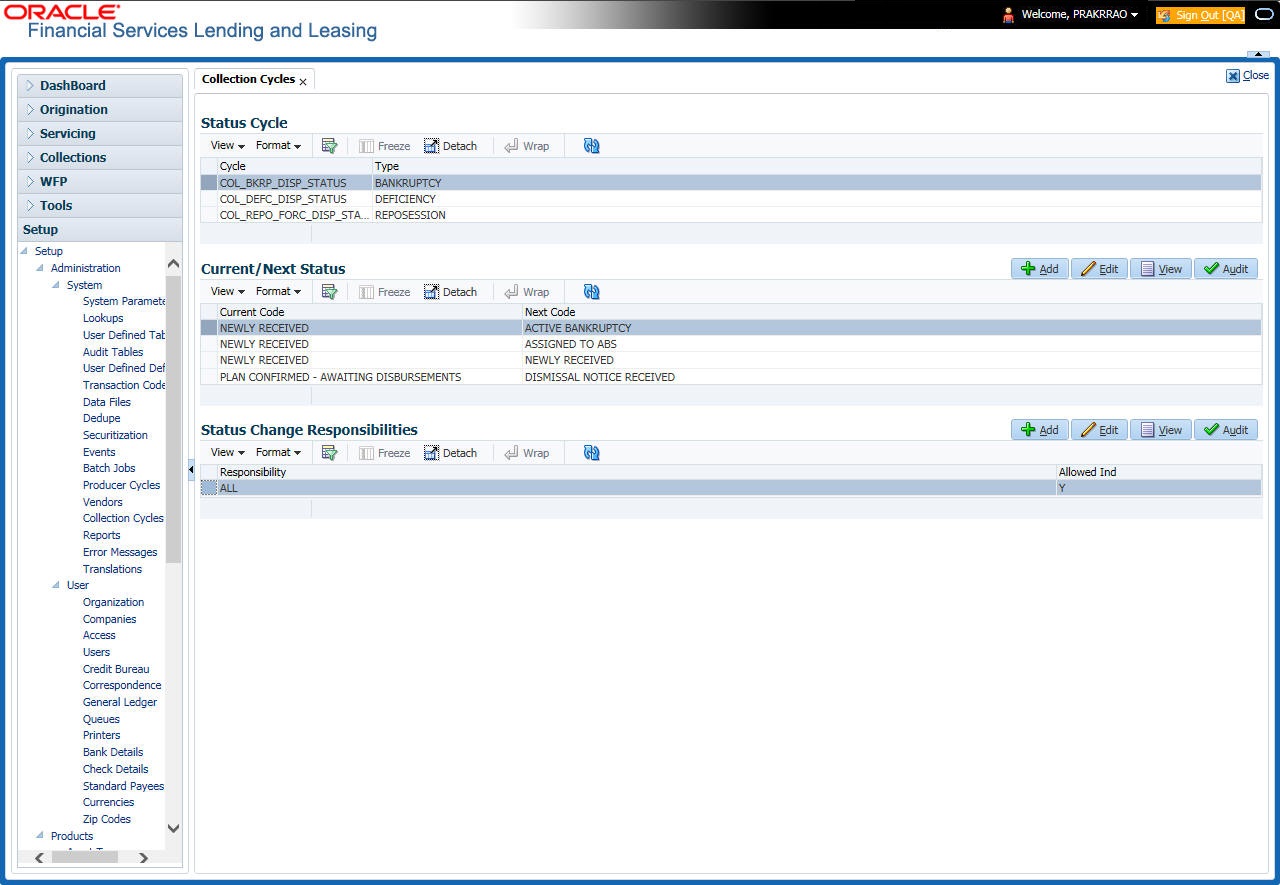
In the Collection Cycles section, you can view the following details:
Field |
Do this: |
Cycle |
The system displays the status cycle. |
Type |
The system displays the type of status cycle. |
- Perform any of the Basic Actions mentioned in Navigation chapter.
- In the Current/Next Status section, perform any of the Basic Operations mentioned in Navigation chapter.
A brief description of the fields is given below:
Field |
Do this: |
Current Code |
Select the current code from the drop-down list. |
Next Code |
Select the next code from the drop-down list. |
- Perform any of the Basic Actions mentioned in Navigation chapter.
- In the Status Change Responsibilities section, perform any of the Basic Operations mentioned in Navigation chapter.
A brief description of the fields is given below:
Field |
Do this: |
Responsibility |
Select the responsibility from the drop-down list. |
Allowed Ind |
Check this box to allow a record. |
Perform any of the Basic Actions mentioned in Navigation chapter.
2.12 Reports
The Reports screen allows you to setup reports in the system.
To set up the Reports
- Click Setup > Setup > Administration > System > Reports link. The system displays the Report screen. The details are grouped into two:
- Reports
- Report Parameters
- In the Reports section, perform any of the Basic Operations mentioned in Navigation chapter.
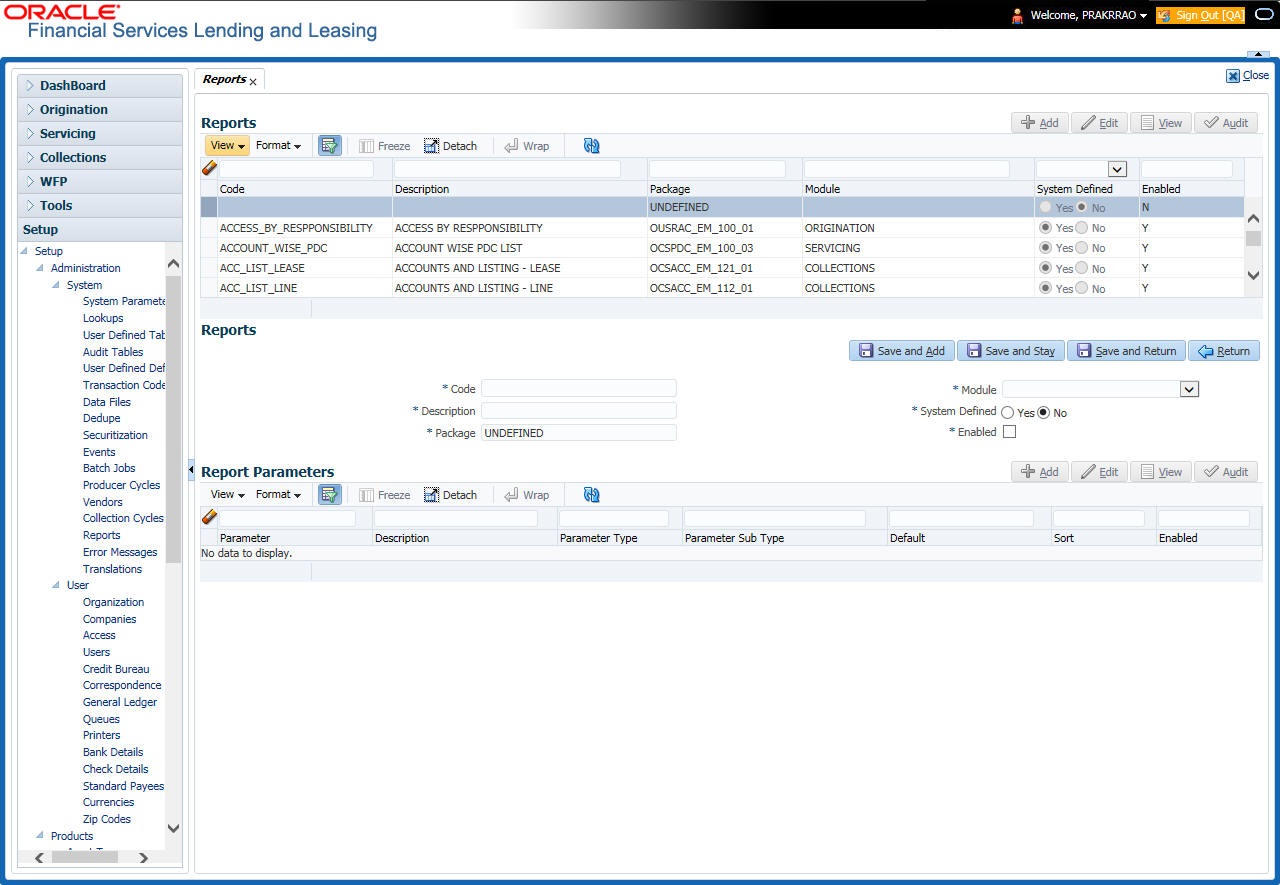
A brief description of the fields is given below:
Field |
Do this: |
Code |
Specify the code of the report. |
Description |
Specify the description of the report. |
Package |
Specify the package . |
Module |
Select the code of the report from the drop-down list. |
System Defined Yes/No |
Select ‘Yes’, if you wish to maintain the Report as system defined and ‘No’, if you do not want to maintain it as system defined. System defined entries cannot be modified. If the entry is not system defined, then it can be modified. |
Enabled |
Check this box to enable the report definition. |
- Perform any of the Basic Actions mentioned in Navigation chapter.
- In the Report Parameters section, perform any of the Basic Operations mentioned in Navigation chapter.
A brief description of the fields is given below:
Field |
Do this: |
Parameter |
Specify the parameter code of the report. |
Description |
Specify the description of the parameter. |
Parameter Type |
Select the parameter type of the report from the drop-down list. |
Parameter Sub Type |
Select the parameter sub type of the report from the drop-down list. |
Default |
Specify the default value for the report parameter (value to initially populate, or used if no value is supplied) (optional). |
Sort |
Specify the sort order for the lookup code. This determines the order these report parameters are displayed or processed. |
Enabled |
Check this box to enable the report definition. |
- Perform any of the Basic Actions mentioned in Navigation chapter.
2.13 Error Messages
In the Error Messages Setup screen, you can translate or modify the text of error messages. the system displays all messages as they appear to the system users in the Error Message section’s Message field.
New messages created with the Error Messages screen can then be translated with the Setup > Setup > Administration > System > Translation > Message Translation screen.
To set up the Error Messages Setup screen
- Click Setup > Setup > Administration > System > Error Messages. The system displays the Error Message screen.
- On the Error Messages Setup screen’s Error Type section, use the Error Type field to select the error type. These are the categories of error messages available for creating or editing.
- The error messages associated with the error type you selected appear in the Error Message section.
- In the Error Messages section, perform any of the Basic Operations mentioned in Navigation chapter.
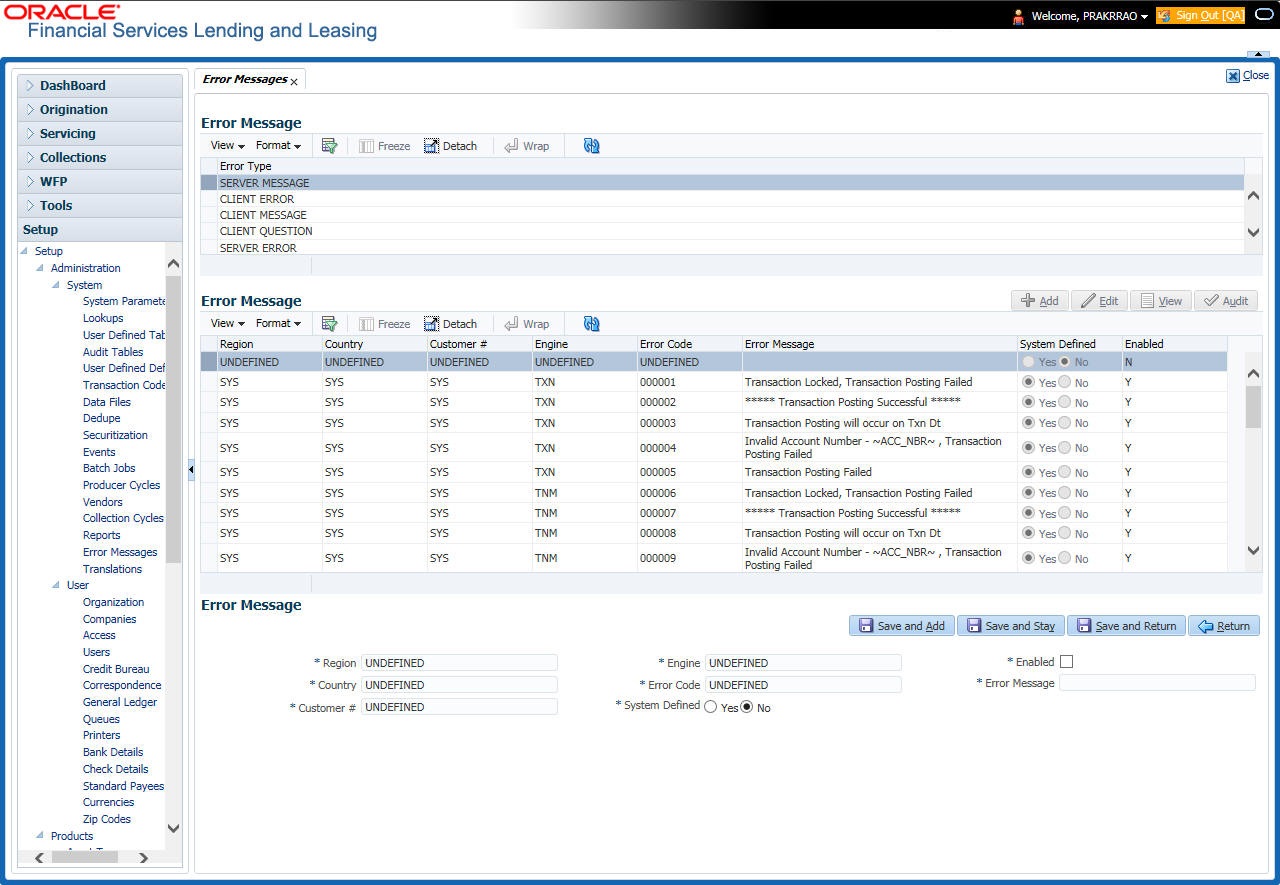
A brief description of the fields is given below:
Field |
Do this: |
Region |
Specify the region code. |
Country |
Specify the country code. |
Customer |
Specify the customer code. |
Engine |
Specify the engine code. |
Error Code |
Specify the error code. |
System Defined |
Displays whether the record is system defined or not. |
Enabled |
Check this box to enable the data error message. |
Error Message |
Specify the error message. |
- Perform any of the Basic Actions mentioned in Navigation chapter.
2.14 Translation
You can setup translation properties.
Navigating to Translation
- Click Setup > Setup > Administration > System > Translation. The system displays the Translation screen. On this screen you can,
- Setup Translation
- Translate Error Messages
2.14.1 Setup Translation
In the Setup Translation tab, you can translate the contents of a predefined list of setup description fields into a different language.
After you translate an entry in the Translation Data section, the system adds the new data to the setup form.
To set up the Translation Setup
- Click Setup > Setup > Administration > System > Translation > Setup Translation.
- In the Language section, you can select the language for which you need to setup the translation.
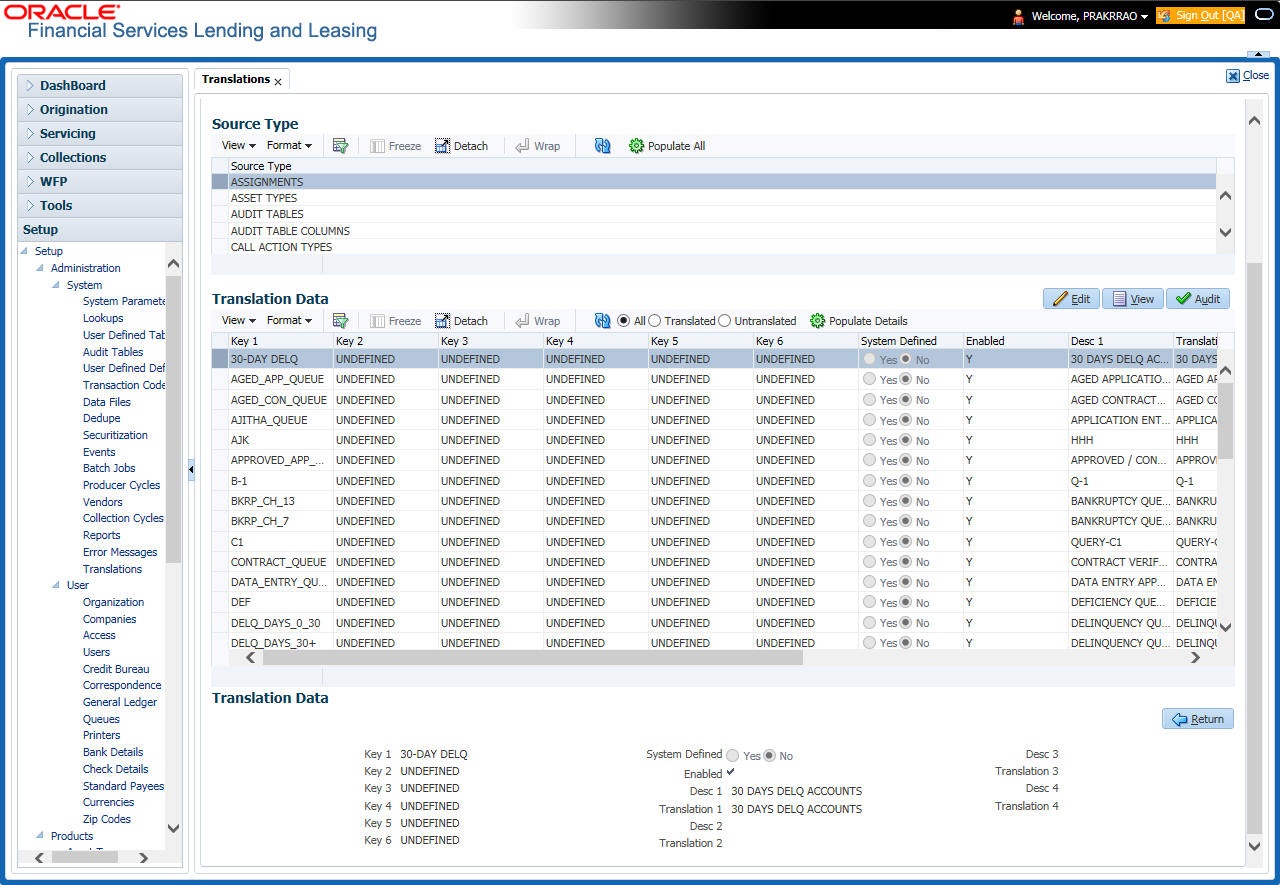
Note
For more information, refer Language setup at the end of this chapter.
- In the Source Type section, you can select the source (or location in the system) of the item you want to translate.
- Click Populate All in the Source Type section and the system loads the setup data descriptions in the Translation section screen for the selected source type.
If you have new entries and are unsure as to which setup items have been updated since the last translation, click Populate All, the system loads the additional data for all items with no impact to the previously translated data for any of the entries.
- In the Translation Data section, Select:
- All – to view all the records (both translated and un-translated) in the Translation Data section.
- Translated – to view all the translated records in the Translation Data section.
- Un Translated – to view all the un-translated records in the Translation Data section.
- In the Translation Data section, perform any of the Basic Operations mentioned in Navigation chapter.
Note
You cannot add a new record.
A brief description of the fields is given below:
Field |
Do this: |
Key 1 |
Displays the first reference key value. |
Key 2 |
Displays the second reference key value. |
Key 3 |
Displays the third reference key value. |
Key 4 |
Displays the fourth reference key value. |
Key 5 |
Displays the fifth reference key value. |
Key 6 |
Displays the sixth reference key value. |
System Defined |
Select ‘Yes’, if you wish to maintain the data as system defined and ‘No’, if you do not want to maintain it as system defined. |
Enabled |
Check this box to indicate that the record is active. |
Desc 1 Translation 1 |
Specify the first translated description. |
Desc 2 Translation 2 |
Specify the second translated description. |
Desc 3 Translation 3 |
Specify the third translated description. |
Desc 4 Translation 4 |
Specify the fourth translated description. |
- Perform any of the Basic Actions mentioned in Navigation chapter.
2.14.2 Message Translation Setup
In the Message Translation tab, you can translate the contents of a predefined list of error messages into a different language.
After you translate an entry in the Error Message section, the system adds the new data to the error message.
To set up the Message Translation Setup
- Click Setup > Setup > Administration > System > Translation > Message Translation.
- In the Language section, you can select the language for which the translation needs to be done.
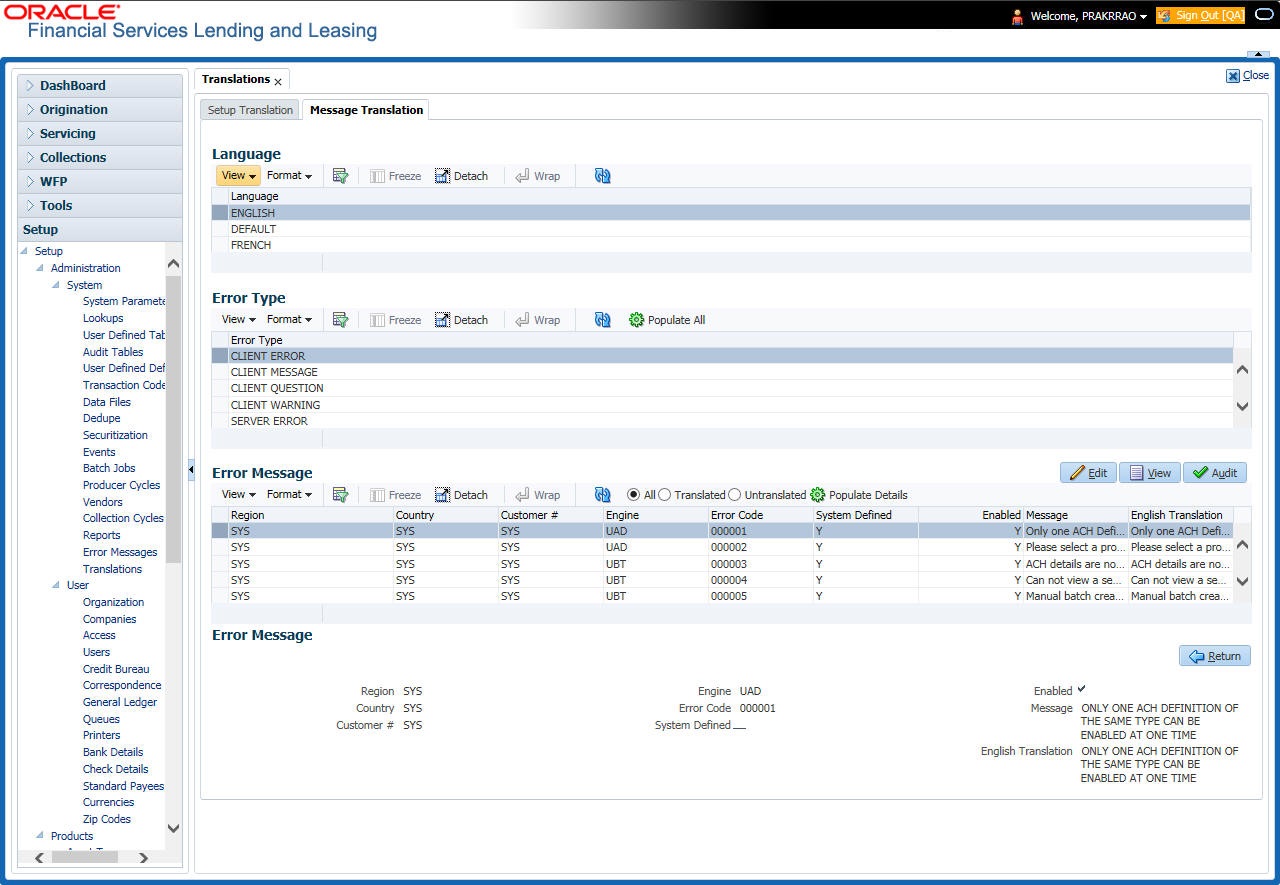
Note
For more information, refer Language setup at the end of this chapter.
- In the Error Type, you can select the type of error message you want to translate.
- Click Populate All in the Error Type section and the system loads the error messages in the Error Message section for the selected error type.
If you have new entries and are unsure as to which error messages have been updated since the last translation, click Populate All, the system loads the additional data for all items with no impact to the previously translated data for any of the entries.
- In the Error Message section, select:
- All – to view all the records (both translated and un-translated) in the Error Message section.
- Translated – to view all the translated records in the Error Message section.
- Untranslated – to view all the un-translated records in the Error Message section.
- In the Error Message section, perform any of the Basic Operations mentioned in Navigation chapter.
Note
You cannot add a new record.
A brief description of the fields is given below:
Field |
Do this: |
Region |
Displays the region code. |
Country |
Displays the country code. |
Customer |
Displays the customer code. |
Engine |
Displays the engine name. |
Error Code |
Displays the error code. |
System Defined |
Check this box to indicate that the record is system defined. |
Enabled |
Check this box to indicate that the record is active. |
Message |
Specify the error message. |
English Translation |
Specify the English translated description. |
- Perform any of the Basic Actions mentioned in Navigation chapter.
Language setup
On the Lookup master tab’s Lookup Types screen, you can add other languages to the TRD_LANGUAGE_CD lookup type and perform translations for those languages.
However, translated data only appears in one language, which is defined by the User Language parameter. This parameter can be defined in the system configuration file, typically named DBKWEB.CFG, which defines the parameter as:
Parameter: otherparams=ORA_USER=<schema_name> USR_LANG=<native language>
Note
<native language> should match lookup codes in the TRD_LANGUAGE_CD lookup type on the Administration form’s Lookups screen.
The system supports the following pre-defined list of setup items for translation:
- Asset Sub Types
- Asset Types
- Assignments
- Audit Table Columns
- Audit Tables
- Call Action Result Types
- Call Action Types
- Checklist Action Types
- Checklist Types
- Commission Plans
- Companies
- Company Branch Departments
- Company Branches
- Compensation Plans
- Credit Bureau Score Reasons
- Credit Models
- Credit Scoring Parameters
- Edits
- Escrow Disburse Rules
- Escrow Sub Types
- Flex Table Attributes
- Flex Tables
- GL Transaction Types
- GL Translators
- Job Sets
- Jobs
- Lookup Codes
- Lookup Types
- Portfolio Companies
- Portfolio Company Branches
- Producers
- Product Instruments
- Product Insurances
- Product Pricings
- Products
- Promotions
- Spreads
- Standard Correspondences
- Standard Document Definitions
- Standard Element Definitions
- Standard Function Definitions
- Transaction Codes
- Error Messages
- Org. Fees
2.15 Label Configuration
The Label Configuration screen facilitates for field label customizations to modify the default field’s label which are provided as part of seed data during product installation / upgrade. Using this screen, you can modify the field’s User Defined Label, update Tooltip, set Default Value (if required), set display (Y/N) option and enable / disable the field. The changes done here are populated to respective screen in the application.
Note
- Label configuration is controlled by the value defined for system parameter UIX_CUSTOM_LABEL_ENABLED_IND and indicates whether configurable option is enabled or not.
- Also the 'Update' button in Label Configuration screen is enabled only if UIX_CUSTOM_LABEL_ENABLED_IND is set o Y.
Field in the UI are categorized into two types:
- Base fields - these are default fields in the UI consisting of both mandatory and non-mandatory fields.
- User Defined Fields - these are additional fields provided in disabled status which can be enabled and customized as required.
Note the following:
- Configuring field details is only an optional functionality and has to be used sensitively.
- Field customizations are to be done cautiously and is recommended to be performed by someone who is well-versed with the product. For example, label change of a particular field is to be done at both ‘Section’ and ‘Header’ block to avoid inconsistency.
- Field customizations are to be performed at your sole discretion and OFSLL is not responsible for any impact/damage/mismatch in the data being represented or resulting out of this change.
The Label Configuration screen displays all the Base and User defined fields provided for the below listed screens and its sub tabs. Apart from base fields, there are additional ‘User Defined Fields’ provided with the below combination in disabled status.
- 10 free text fields - ‘User Defined Field Char’
- 30 numeric fields - ‘User Defined Field Num’
- 10 date fields - ‘User Defined Field Date’
List of screens enabled with the above User Defined Fields for configuration:
- Producer Screen
- Customer Service > Checklists > Checklist Types, Action - Regular sub tab, and Action - Document sub tab.
- Customer Service > Correspondence > Correspondences sub tab, Documents sub tab, and Document Elements sub tab.
- Customer Service > Letters
- Customer Service > Collateral
- Customer Service > Account Details
- Servicing > Collateral Management > Collateral Details
- Conversion Accounts > Account Boarding > Collateral and Account Details sub tab.
- Origination > Underwriting > Bureau > Report Header sub tab and all 10 sub tabs
Note
The corresponding web services are also enhanced to include the User Defined Fields. Refer to swagger web service release documentation available in OTN library (https://docs.oracle.com/cd/F22291_01/webservice.htm).
Ensure that the field(s) for which label changes are to be done is enabled in the UI from Access setup screen. For more information, refer to Field Access Definition section.
You can update the field properties for all the user defined fields. For Base -non mandatory fields, you can set the display (Y/N) option, define as mandatory / non mandatory and enable or disable the same in UI.
The below table indicates the supported field update options based on field type.
Parameter |
Base Field |
User Defined Field |
Comment |
Label change |
Allowed to modify |
Allowed to modify |
|
Data Type |
Not allowed to modify - Display only |
Not allowed to modify - Display only |
Default data type supported by the field |
Default Value |
Allowed to modify |
Allowed to modify |
No default value |
Required |
Not allowed to modify |
Allowed to modify |
|
Display (Yes/ No) |
Allowed to modify for non-mandatory fields |
Allowed to modify for non-mandatory fields |
Cannot modify mandatory Base field |
The Label Configuration screen displays the field records based on specific combination of ‘Language’ and ‘Division’. By default the combination is set to ‘ALL’ and can further be filtered by selecting required combination from respective drop-down list.
Note that the Label Configuration done for a specific division (for example US01) is displayed to those users who are mapped to the same division (US01). Else, the default labels defined for ‘ALL’ division is displayed.
After updating the required changes in Label Configuration screen, you need to logout and re-login for changes to appear in respective UI. This is basically to refresh session cache and fetch the updated field information from database server. Though, there is ‘Update’ option, clicking on the same only refreshes the cache and reloads the record.
To customize Label Configuration
- Click Setup > Setup > Administration > System > Label Configuration.
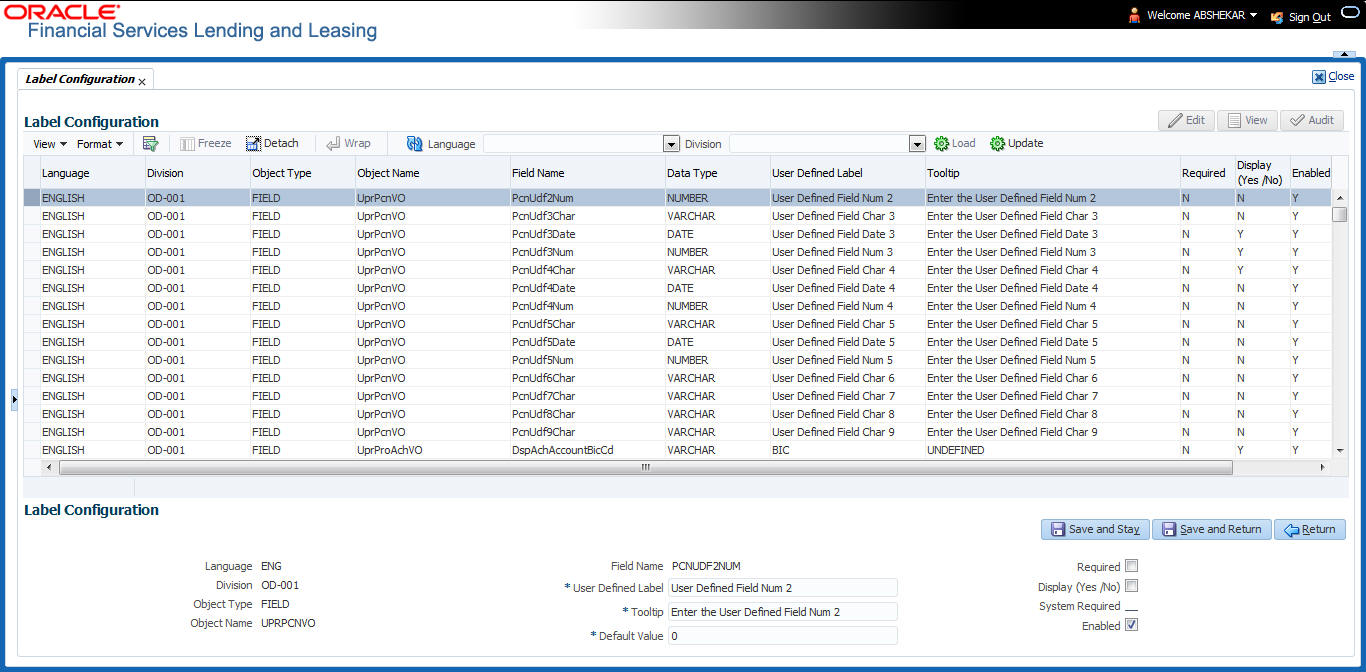
- To filter the records in Label Configuration section, select the required combination of ‘Language’ and ‘Division’ from the drop-down list and click ‘Load’.
- Select the required record and click ‘Edit’. You can also perform any of the Basic Operations mentioned in Navigation chapter.
While looking for a specific field to customize, you might notice multiple records with similar data since one record is populated in section and other on header. Carefully differentiate and select the required record for update.
A brief description of the fields is given below:
Field |
Do this: |
Language |
View the language category of the field. |
Division |
View the division category of the field. |
Object Type |
View the type of object category of the field such as Tab / Field / Button / Header / Sub header. |
Object Name |
View the object name maintained in database. |
Field Name |
View the field name maintained in database. |
User Defined Label |
Specify the field label name to be updated in the UI. |
Tooltip |
Enter the tooltip indicating the type of value to be populated for the field. The same is displayed on mouse over. |
Default Value |
Specify the default value to be populated in UI. Based on field type, the default value set to UNDEFINED for varchar, 0 for Number, and system date for Date. |
Required |
Check this box to mark the field as mandatory for input in UI. |
Display (Yes /No) |
Check this box to display the field in UI. By default, the same checked for Base - non mandatory fields. Note: Option defined here takes precedence with the display (Y/N) option selected in Setup > Administration > Access > Screen > Field Access Configuration tab. |
System Required |
‘Y’ indicates the field is system required and other parameters such as Required, Display, and Enabled options are disabled. ‘N’ indicates the field is user configurable. |
Enabled |
Check this box to enable the field and apply the label configuration changes on save. |
- Perform any of the Basic Actions mentioned in Navigation chapter.
- Click ‘Update’. System refreshes the cache automatically and fetches the updated field details from database server to display in header section.
2.16 Seed Data
Seed data in general is referred to as any data delivered with the standard product installation and is required to be present in the production environment for application to work properly. Seed data basically consists of Table with its associated data that are uploaded into the system through DAT files.
Seed Data screen in Oracle Financial Services Lending and Leasing displays the seed data details maintained in the system along with the updated seed data provided with the latest release or patch installation.
Note that, when you upgrade OFSLL from an existing version to higher version,
- New seed data provided as part of that release is automatically updated into the system.
- Seed data which are modified from previous release to current release needs to be manually accepted and updated into the system.
The modified seed data can have updates on base tables and/or its associated data and the changes can either be updated or skipped depending on the need.
Navigating to Seed Data screen
- Click Setup > Setup > Administration > System > Seed Data. The system displays the Seed Data screen.
- On this screen you can do the following:
- View the factory shipped seed data and update/skip the seed data differences between existing and updated seed data in ‘Factory Data’ tab.
- View the customized (i.e. changed or configured) seed data as part of implementation in ‘Current Data’ tab.
- View the differences between Factory data and Current data in ‘Comparison Data’ tab.
- Download all or only the required table specific seed data in “Download Data’ tab.
2.16.1 Factory Data
The Factory Data tab displays the list of both existing and updated seed data which are provided though release/patch installation. In the Factory Data tab you can select and update only the required seed data changes into the respective seed data tables. During update, you can also skip the seed data changes for later updates (if required).
Accordingly, you can sort the view in Factory Data tab by selecting ‘Skipped’, ‘Update’ or ‘All’ options to display the list of corresponding seed data.
In the ‘Patch #’ drop-down list, you can further sort the list to display ‘ALL’ the seed data or only the additions or updates available as part of latest patch which has seed data changes.
To View Factory Data
Click Setup > Setup > Administration > System > Seed Data > Factory Data tab.
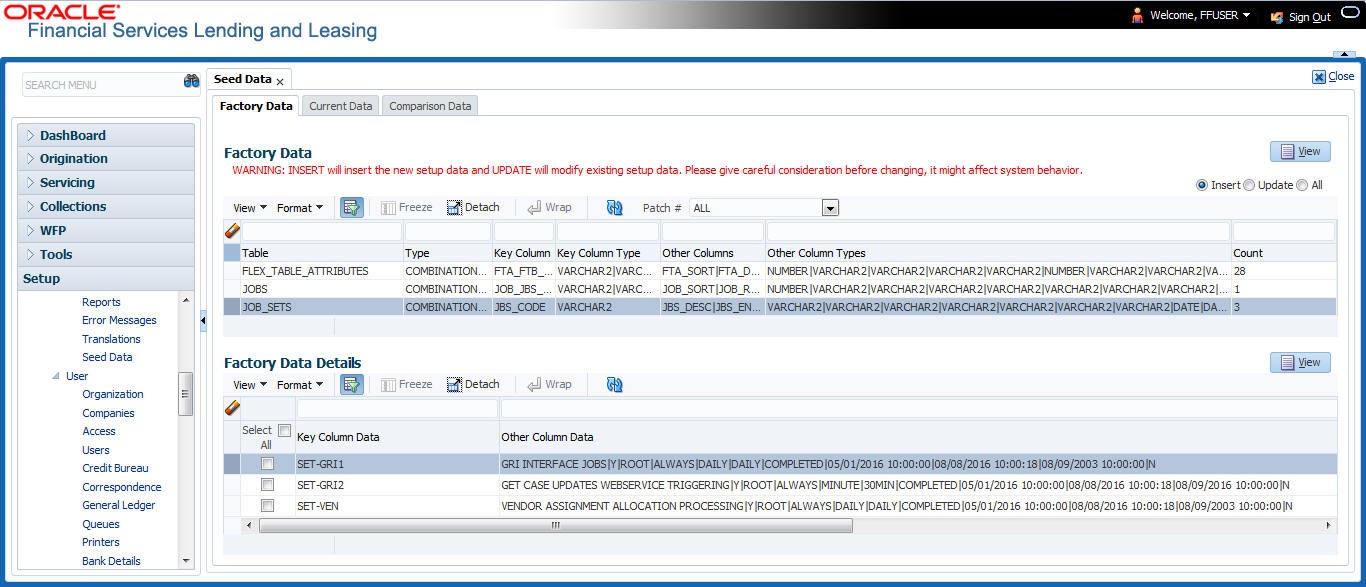
The ‘Factory Data’ section displays the list of seed data with the following details:
Field |
View this: |
Table |
Displays the seed data table name. |
Type |
Displays the category of seed data as either System or Combination Data. |
Key Column |
Displays the unique identifier columns. |
Key Column Type |
Displays the unique identifier column data types. |
Other Columns |
Displays the non unique identifier column names. |
Other Column Types |
Displays the non unique identifier column data types. |
Count |
Displays the total count of updated records in the seed data table. |
The ‘Factory Data Details’ section displays the associated data of the selected seed data table along with the following details:
Field |
View this: |
Key Column Data |
Displays the unique identifier column names. |
Other Column Data |
Displays the non unique identifier column names. |
Patch # |
Displays the patch number with which the seed data changes are identified. |
Status |
Displays the current status of seed data as one of the following: INSERT: This status indicates new seed data. UPDATE: This status indicates if there are changes in the record when compared to the seed data released in previous patch. POSTED: This status indicates that the seed data changes are updated into the main tables and is subsequently updated from previous status - SKIPPED OR UPDATE OR INSERT. SKIPPED: This status indicates that the seed data is not updated into the main tables. DEPRECATED - This status indicates that the seed data is no longer used. |
In the ‘Factory Data’ tab, you can click  (refresh) to fetch the latest details and click ‘View’ to display the detailed information of the selected record.
(refresh) to fetch the latest details and click ‘View’ to display the detailed information of the selected record.
2.16.1.1 Update/Skip Seed Data
The ‘Update’ option in the Factory Data tab allows you to replace the existing seed data with the current update. However, ensure to double check the details before performing ‘Update’ operation since the same can have significant impact on system behaviour.
To Update/Skip Data
- In the Factory Data’ tab, select ‘Update’. System displays those records which can be updated to the existing seed data tables.
- Inspect the required record in Factory Data section with the Factory Data Details in subsequent section.
- Select the required record to be updated by clicking on the adjacent check box. You can also click ‘Select All’ to select all the records.
- Do one of the following:
- Click ‘Update Data’. This action updates the existing seed data with the updated seed data provided as part of the current patch release.
- Click ‘Skip Data’. This action skips the seed data changes received as a part of the patch release. The skipped records can be viewed by selecting ‘Skipped’ option in Factory Data tab. However, the same can further be updated into the system, by selecting ‘Update Data’.
- Click ‘Yes’ in confirmation dialog to confirm the setup data changes.
On successful update, system does the following:
- When individual records are selected and updated, the same is removed from Factory Data Details section and the ‘Count’ column in Factory Data section is updated with the remaining number of records.
- In case of Bulk update, the record is removed from Factory Data tab.
2.16.2 Current Data
The Current data tab displays the customized seed data which are changed or configured as part of implementation. In the ‘Current Data’ tab, you can click  (refresh) to fetch the latest details and click ‘View’ to display the detailed information of the selected record.
(refresh) to fetch the latest details and click ‘View’ to display the detailed information of the selected record.
Additionally you can click “Refresh Data’ to pull the seed data details from the production system and update the current seed data tables.
To View Current Data
Click Setup > Setup > Administration > System > Seed Data > Current Data tab.
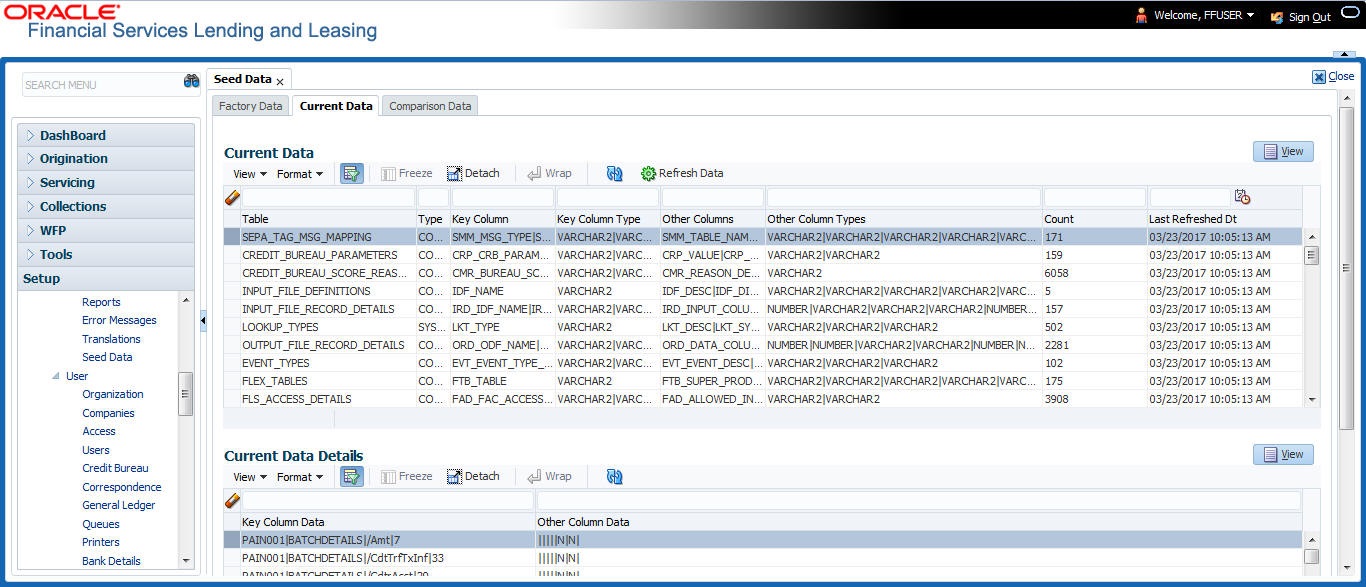
The ‘Current Data’ section displays the following details:
Field |
View this: |
Table |
Displays the current seed data table name. |
Type |
Displays the category of seed data as either System or Combination Data. |
Key Column |
Displays the unique identifier columns. |
Key Column Type |
Displays the unique identifier column data types. |
Other Columns |
Displays the non unique identifier column names. |
Other Column Types |
Displays the non unique identifier column data types. |
Count |
Displays the total count of records in the seed data table. |
Last Refreshed Dt |
Displays the date and time when seed data for the selected table was last updated in the system. |
The subsequent ‘Current Data Details’ section displays the associated data of the selected seed data table along with the following details:
Field |
View this: |
Key Column Data |
Displays the unique identifier column names. |
Other Column Data |
Displays the non unique identifier column names. |
2.16.3 Comparison Data
The ‘Comparison Data’ tab displays the differences between factory shipped seed data and current customized seed data.
To View Comparison Data
Click Setup > Setup > Administration > System > Seed Data > Comparison Data tab.
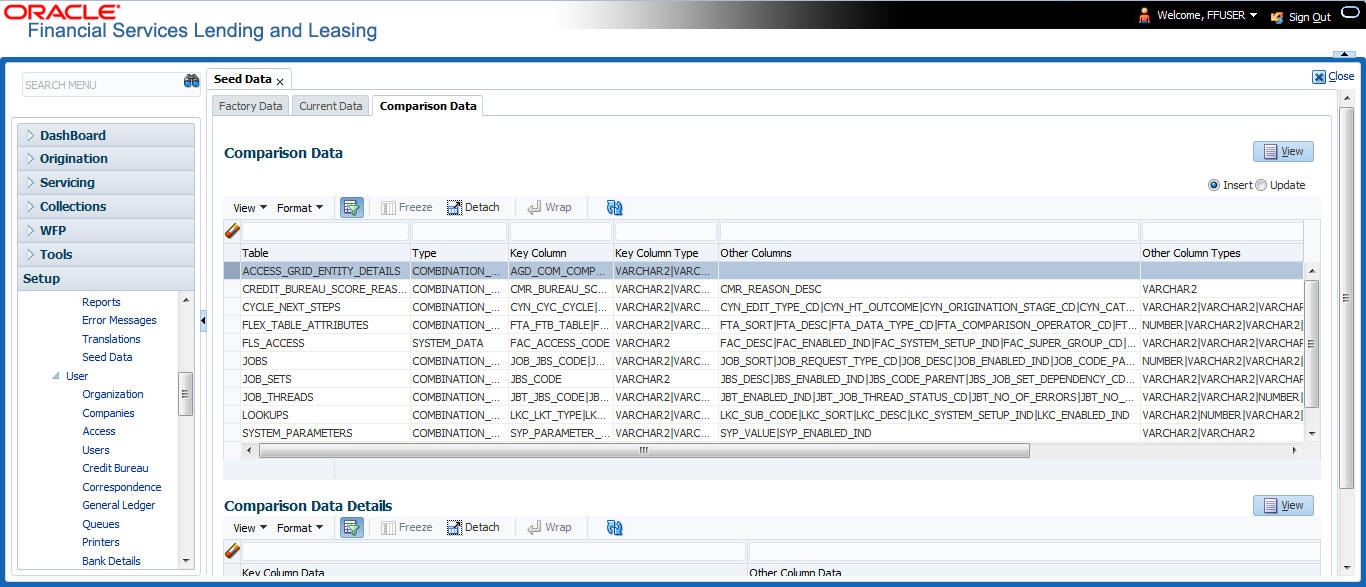
The ‘Comparison Data’ section displays the list of seed data records with the following details:
Field |
View this: |
Table |
Displays the seed data table name to be inserted or updated. |
Type |
Displays the category of seed data as either System or Combination Data. |
Key Column |
Displays the unique identifier columns. |
Key Column Type |
Displays the unique identifier column data types. |
Other Columns |
Displays the non unique identifier column names. |
Other Column Types |
Displays the non unique identifier column data types. |
Count |
Displays the total count of records in the seed data table. |
The subsequent ‘Comparison Data Details’ section displays the associated data of the selected seed data table along with the following details:
Field |
View this: |
Key Column Data |
Displays the unique identifier column names. |
Other Column Data |
Displays the non unique identifier column names. |
Patch # |
Displays the patch release version with which the seed data was inserted/updated. |
In the ‘Comparison Data’ tab, you can click  (refresh) to fetch the latest details and click ‘View’ to display the detailed information of the selected record.
(refresh) to fetch the latest details and click ‘View’ to display the detailed information of the selected record.
2.16.4 Download Data
The Download Data tab allows you to download table specific seed data available in the system in ‘.dat’ format. While migrating from one environment to other, you can use the Download Data tab to download the existing seed data and perform a bulk upload of all/required files.
Similar to other file download process, based on the value defined for the system parameter ‘CMN_FILE_PROCESS_TO_LOB’, the seed data download file can be accessed from the Process Files interface (if value is ‘Y’) or Database Files system (if value is ‘N’). For more information on handling Incoming/Outgoing process files, refer to ‘Dashboard’ section in User Guides.
To Download Data
- Click Setup > Setup > Administration > System > Seed Data > Download Data tab.
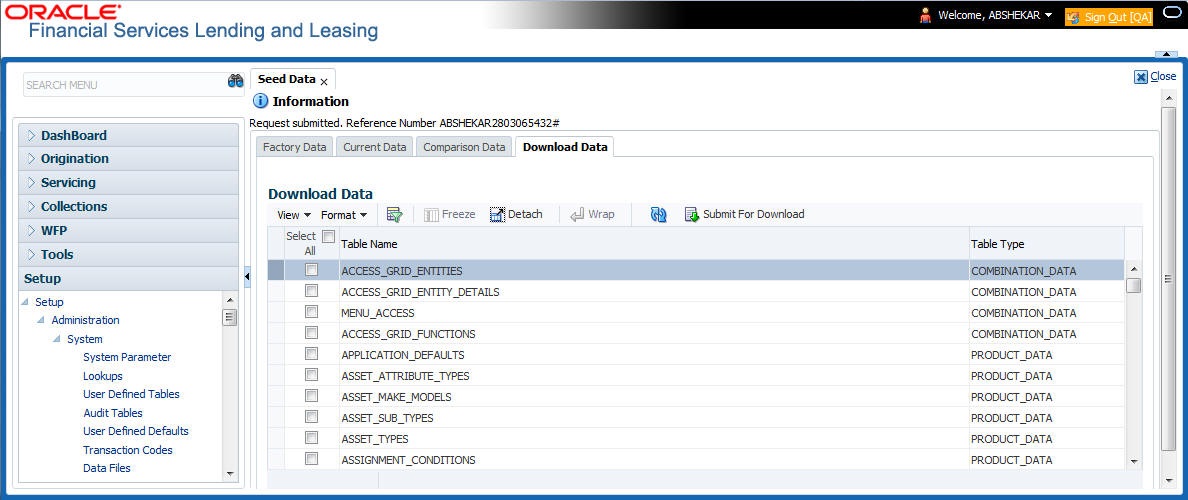
The Download Data section displays the list of tables maintained in the system with ‘Table Name’ and ‘Table Type’. Click  (refresh) to fetch the latest details.
(refresh) to fetch the latest details.
- Select the check box adjacent to the required table in the list. You can choose ‘Select All’ check box to select all the tables with seed data maintained in the system.
- Click ‘Submit For Download’ button. System displays an information message in the header indicating that the request has been submitted along with a reference number. The reference number is generated in format - useridDDMMHHMISS# followed by table name with ‘.dat’ extension. For example, (USER1230603121517#lookups.dat)
- (Optional) If ‘CMN_FILE_PROCESS_TO_LOB’ is set to ‘Y’, navigate to DashBoard > Process Files screen > Outgoing Process File tab to download the selected seed data file which will be listed with the same reference number. The file can be downloaded to Application server.
2.17 Sales Tax
The Sales Tax screen facilitates to define state and county-wise Lease Sales and Usage Tax rules which are used in Origination and Customer Service modules to calculate the taxes on lease asset sales.
For information about this screen, refer to Sales Tax Setup section in Appendix chapter.
For detailed information on how lease sales tax calculation is supported in OFSLL, refer to Lease Sales and Usage Tax Appendix chapter.
2.18 Data Masking
Data masking screen in Oracle Financial Services Lending and Leasing facilitates to mask Personally Identifiable Information (PII) displayed in the application to safeguard the sensitive and confidential information while protecting them from offenders.
As part of the product installation, standard set of identified fields (seed data) which is likely to contain either organization / customer PI information are provided for data masking in disabled status. Based on need, the required fields can be enabled and masked for specific user responsibility in the Data Masking screen. Also if there are additional PII fields identified for masking, the same can be pooled into the system using input file processing method and masked using Data Masking screen.
The data masking process involves the following steps:
- Identify and enable field(s) (seed data) to be masked
- Select user responsibility for whom the data has to be masked
- Execute batch job to create data redaction policy
- Compile the data redaction policy
- (Optional) Process user identified PII data for masking
The following table indicates the standard pre-defined fields (seed data) identified in respective screens/tabs which can be readily masked using the Data Masking screen.
Tab Name |
Field Names |
Origination |
|
Applicant |
First Name, MI, Last Name, Family Name, Birth Dt, Nationality, National ID, Visa #, Passport #, License #, Marital status, Mother's maiden name, Passport number, Gender, Language, Dependents, Ethnicity, Disability, Email, Race, and Education. |
Applicant > FATCA |
Birth Place, Birth Country, and Permanent US Resident Status. |
Applicant > Power of Attorney |
Holder Name, Address, Country, Nationality, and Telephone Number. |
Applicant |
Active Military Duty, Military Effective Date, Duty Order Number, and Active Military duty Release date. |
Addresses |
Country, Postal Address Type, Address #, Street Pre, Street Name, Street Type, Street Post, Apt #, Address 1, Address 2, Address 3, Zip, Zip Extn, City, State, and Phone. |
Telecoms |
Phone and Extn |
Employments |
Employer, Country, Address #, Address 1, Address 2, Zip, Zip Extn, City, State, Phone, Extn, Income Amt - Stated, Income Amt - Actual, Salary - Stated, Salary - Actual, and Title. |
Applicant > Financials |
Type, Source, Account #, and Currency. |
Existing Accounts |
Account # and Title. |
Servicing |
|
Customer |
Name, Birth Dt, Nationality, National ID, Visa #, Passport #, License #, Marital status, Mother's maiden name, Passport #, Language, Disability, Email, and Education. |
Customer > FATCA |
Birth Place, Birth Country, and Permanent US Resident Status. |
Customer > Power of Attorney |
Holder Name, Address, Country, Nationality, and Telephone Number. |
Customer |
Active Military Duty, Military Effective Date, Duty Order Number, and Active Military duty Release date. |
Addresses |
Country, Postal Address Type, Address #, Street Pre, Street Name, Street Type, Street Post, Apt #, Address 1, Address 2, Address 3, Zip, Zip Extn, City, State, Phone, and Address. |
Employments |
Employer, Country, Address #, Address 1, Address 2, Zip, Zip Extn, City, State, Phone, Extn, and Title. |
Assets tab |
|
Assets |
Identification #, Lien Status, Lien Event Date, Second Lien Holder, Comments, Lien Release Entity, and Entity Name. |
Masking Format
Oracle Financial Services Lending and Leasing supports only complete masking (not partial) of both factory shipped and user identified PII data. On masking, the masked data is presented in same structural format to facilitate internal validations. The below table indicates the default values used for masking fields based on data type:
Data Type |
Masking Value |
NUMBER |
9 |
VARCHAR |
X |
DATE |
31/12/9999 |
Phone number |
For UI represented format - 000-000-0009 (Masked with 0’s and last digit as 9) and for generic, masked as 9999999999 |
xxxxx.xxx@<domain>.com |
Note
It is recommended to avoid modifying masked data for user(s) with masked responsibility. However, while editing masked data (if permitted) requires to input full data replacing the masked characters. For example, editing a masked SSN (xxx.xx.xxxx) requires to specify all nine digits of SSN and not just the last four digits.
2.18.1 Setup Data Masking
- Click Setup > Administration > System > Data Masking.
- Define the parameters available in ‘Data Masking Details’ and ‘User Access Details’ tabs.
2.18.1.1 Data Masking Details
On clicking Data Masking link, the Data Masking Details tab is displayed by default and allows you to enable the required fields for masking.
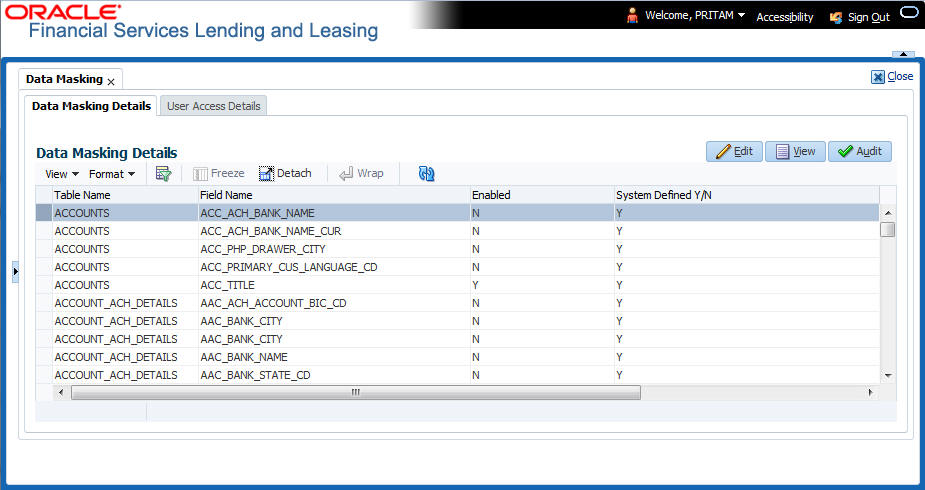
- In the Data Masking Details section, perform any of the Basic Operations mentioned in Navigation chapter.
A brief description of the fields are given below:
Field |
Do this: |
Table Name |
View the table name which contains the selected field details. |
Field Name |
View the selected field name. |
Enabled |
Check this box to enable masking of the selected field. |
System Defined |
View the type of seed data maintained in the system. ‘Y’ indicates factory shipped seed data and ‘N’ indicates user defined seed data. |
- Perform any of the Basic Actions mentioned in Navigation chapter.
2.18.1.2 User Access Details
The User Access Details tab facilitates to define the user responsibility to whom the PII data should be masked. By default, all the selected PII data in Data Masking Details tab appears as masked for one or more user(s) selected in this tab.
- Click Setup > Administration > System > Data Masking > User Access Details.
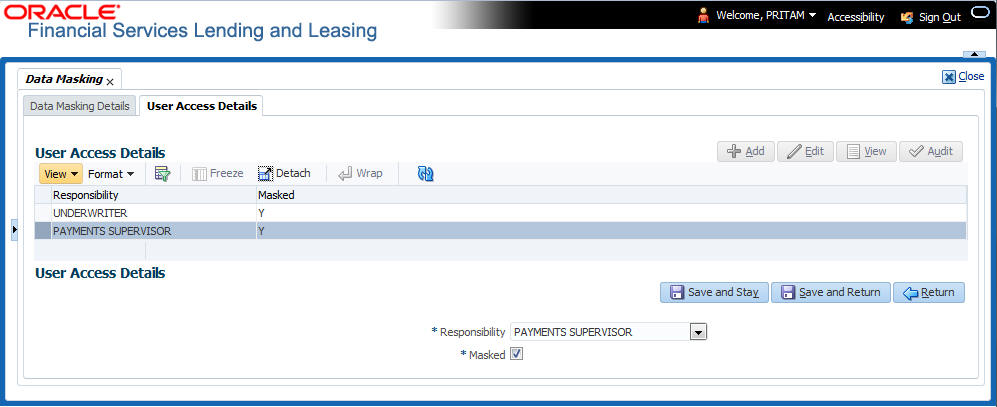
- In the User Access Details section, perform any of the Basic Operations mentioned in Navigation chapter.
A brief description of the fields are given below:
Field |
Do this: |
Responsibility |
Select the user responsibility from the drop-down list. |
Masked |
Check this box to enable masking for the selected user. Note: Defining a user and not selecting the masked check box will only create the record and masking rules are not applied. |
- Perform any of the Basic Actions mentioned in Navigation chapter.
2.18.2 Create data redaction policy
Once the data masking details are defined and stored in the database, you need to create a data redaction policy which facilitates for field level masking while displaying the details to the respective user. A data redaction policy file contains the policies on the columns enabled in the Data Masking Details screen.
To create data redaction policy
Click Setup > Administration > System > Batch Jobs and execute the following batch job (in single thread mode only):
Set Code |
Description |
Job Code |
SET-RED |
POLICY CREATION FOR PERSONAL IDENTIFIABLE INFORMATION DATA |
REDPRC_BJ_100_01 |
This batch job can either be scheduled for regular run or executed on-demand and facilitates to generate data redaction policy picking only the enabled data masking field information from database. On every run, the batch job drops and re-creates new set of policies in the file based on the details updated in Data Masking Details screen.
The generated policy is either written into CLOB or sql file depending on the following option:
- if the value of system parameter ‘CMN_FILE_PROCESS_TO_LOB’ is set to ‘Y’, the policy file is generated in CLOB and can be accessed by navigating to DashBoard > Process Files screen. For more information on handling Incoming/Outgoing process files, refer to ‘Dashboard’ section in User Guides.
- If the value of system parameter ‘CMN_FILE_PROCESS_TO_LOB’ is ‘N’, the policy is generated as an sql file and stored in the repository path as defined in the system parameter - CMN_SERVER_HOME. For example, /scratch/OFSLL/<release>/sql.
Further, the policy file needs to be manually compiled into database schema to apply the masking rules for respective fields for that particular user. Either a system administrator or any other user having administration privileges needs to compile the policies in the database.
Note
For every change in the data masking details such as masking additional fields or unmasking / disabling masked fields, a new policy is to be created by executing the batch job.
2.18.3 Masking User defined data
Apart from factory shipped seed data, additional user identified PII data can be masked by uploading an input file with field details and processing it in Data Masking screen using input file processing method.
- On identifying the fields, create an input file (in text file format) with table name, column name, and enabled indicator (Y/N) for each field level record. If enabled indicator is ‘N’, the record is not processed for data masking.
For example, BUSINESS_APPL_DETAILS,BSD_LEGAL_NAME,N
- Place the input file to the path as defined in system parameter IPI_DIRECTORY. For example, $OFSLL_HOME/input/ipi
- Navigate to Setup > Administration > System > Batch Jobs screen and execute the following batch job:
Set Code
Description
Job Code
SET-IFP
PI INFROMATION FILE UPLOAD PROCESSING
IPIPRC_BJ_100_01
On execution, the batch job picks the file from the location, processes it and loads the seed data into Data Masking screen. By default, all the user identified PII data from input file is categorized separately in Data Masking screen by assigning the value of ‘System Defined’ property as ‘N’.
Once the data is available in Data Masking screen, enable the required fields, assign user responsibility and run the processing batch job - redprc_bj_100_01 to generate a redaction policy. For more details, refer Create data redaction policy section.
Note
In addition, an xml sample file with PII fields data is provided in the installation bundle (docs folder). The same is generated through Application Data Model (ADM) and can be imported to view the details of PII masked fields. However to do so, you need to have Oracle Cloud 13c installed.
2.19 Webhook
Webhook in OFSLL provides a facility to integrate with third-party external applications by sending REST API based notifications of changes through system generated Webhook event actions.
In the Webhook screen, you can register third-party applications to which you can notify the changes that are done in OFSLL by triggering Webhook request as an event action.
In this type of integration, the server which is OFSLL propagates the information to the dependant third-party applications (client) when a specific type of change has happened in OFSLL. For example, when customer details are updated in OFSLL. For detailed information, refer to Appendix - Webhooks chapter.
In the Webhook screen, you can maintain Webhook definition details and associate Event Details along with Authentication Attributes.
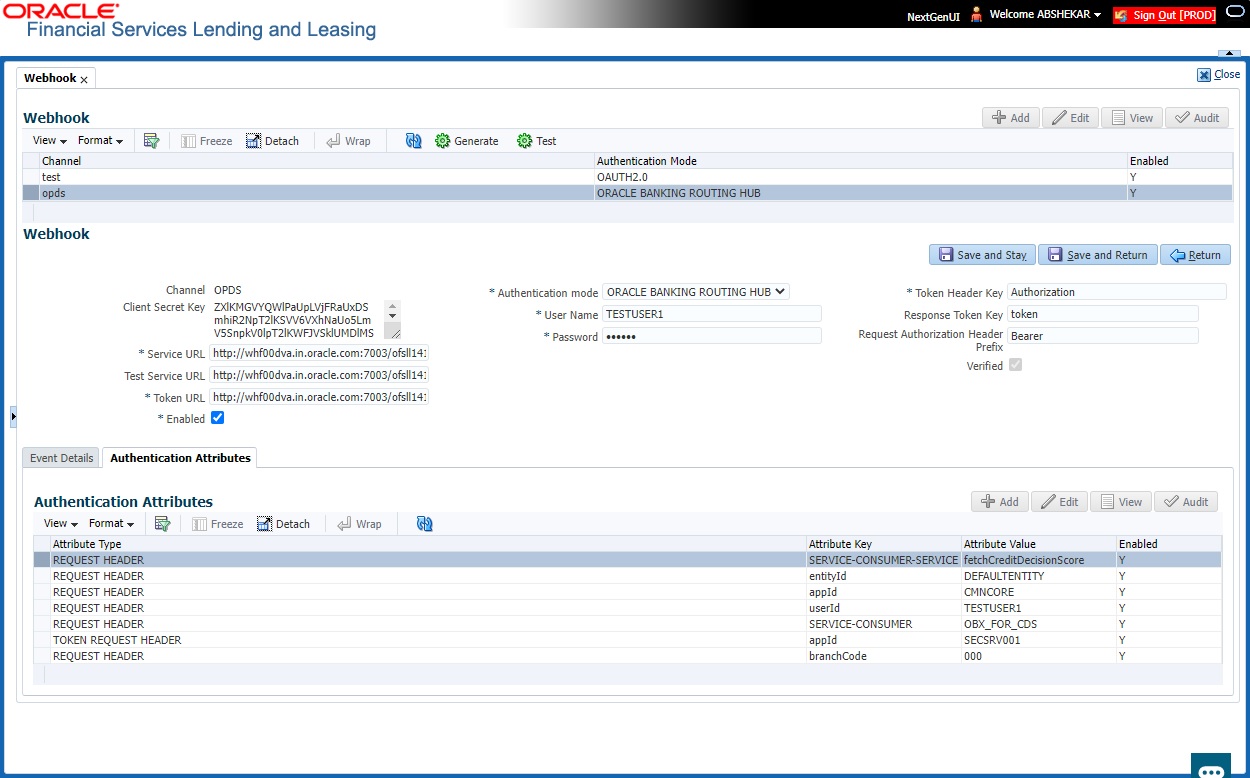
2.19.1 Webhook Definition
In a Webhook definition, you can create a Channel with specific third party authentication mode, provide test and service url and generate secret key.
To setup Webhook Definition
- Select Setup > Administration > System > Webhook.
- In the Webhook section, perform any of the Basic Operations mentioned in Navigation chapter.
A brief description of the fields are given below:
Field |
Do this: |
Channel |
Specify the channel name of interfaced third-party application for identification. The same will be added into weblogic Key Store. |
Client Secret Key |
The client secret key is auto generated by the system on clicking ‘Generate’ button after defining the details. If already generated, the same can be used to regenerate. |
Service URL |
Specify the context path of third-party application’s Webhook Service URL used for communication where POST request is to be provided. You can define multiple service end-point URLs for the same channel. |
Test Service URL |
Specify the GET web service Webhook URL of third-party application to check service availability. Click ‘Test’ button to generate sample test call. The status, either success or error of the test call is displayed on the screen as SERVICE URL TEST SUCCESFUL/FAILED. Refer step 4 below for more information. |
Enabled |
Check this box to enable the Webhook definition. |
Authentication mode |
Select the authentication mode of third-party application from the drop-down list. The list is displayed based on lookup code WHK_AUTH_MODE_CD. System supports the following options: BASIC - On selecting this option, you need to define User Name and Password to authenticate. OAUTH2.0 - On selecting this option, you need to define additional enabled fields such as Grant Type, Client Id, Client Secret, Identity Domain, Token and Header Key. ORACLE BANKING ROUTING HUB - On selecting this option, you need to define User Name, Password, Token Header Key, Response Token Key, and Request Authorization Header Prefix to authenticate. Note: Based on the above selection, additional Webhook definition fields are enabled and need to be populated accordingly. |
The following additional fields are available for BASIC type of Authentication mode: |
|
User Name |
Specify the Basic Authentication User Name. |
Password |
Specify the Basic Authentication User Password. |
The following additional fields are enabled for OAUTH2.0 type of Authentication mode: |
|
Token URL |
Specify the third-party OAUTH 2.0 token generation URL. |
Grant Type |
Select the OAUTH 2.0 grant type from the drop-down list. The list is populated based on lookup code WHK_GRANT_TYPE_CD. |
Client Id |
Specify the identification name of third-party OAUTH 2.0 client. |
Client Secret |
Specify the secret code of third-party OAUTH 2.0 client. |
Identity Domain |
Specify the domain name of the third-party OAUTH 2.0 client. |
Token Header Key |
Specify the token header key of third-party OAUTH 2.0 client. |
Response Token Key |
Specify the Response Token Key of third-party OAUTH 2.0 client which is the key name of Authentication Response Header. The same is used to identify token value used as input for subsequent calls. Note: If value is not provided, system defaults to access_token. |
Request Authorization Header Prefix |
Specify the Request Authorization Header Prefix of third-party OAUTH 2.0 client This is the prefix used to Request Authorization Header based on token generation mechanism like Basic, Bearer, JWT and so on. Note: If value is not provided, system defaults to Bearer. |
User Name |
If Authentication mode is selected as OAUTH2.0 and Grant Type as ‘Resource Owner Password’, specify the third-party OAUTH 2.0 Resource Owner User Name. |
Password |
If Authentication mode is selected as OAUTH2.0 and Grant Type as ‘Resource Owner Password’, specify the third-party OAUTH 2.0 Resource Owner User Password. |
The following additional fields are enabled for ORACLE BANKING ROUTING HUB (OBRH) type of Authentication mode: |
|
User Name |
Specify the third-party OBRH Resource Owner User Name. |
Password |
Specify the third-party OBRH Resource Owner Password. |
Token Header Key |
Specify the token header key of third-party OBRH client. |
Response Token Key |
Specify the Response Token Key of third-party OBRH client which is the key name of Authentication Response Header. The same is used to identify token value used as input for subsequent calls. Note: If value is not provided, system defaults to access_token. An example is indicated below where token element is the key name:
|
Request Authorization Header Prefix |
Specify the Request Authorization Header Prefix of third-party OBRH client This is the prefix used to Request Authorization Header based on token generation mechanism like Basic, Bearer, JWT and so on. Note: If value is not provided, system defaults to Bearer. An example is indicated below:
|
Bureau |
Select the Credit Bureau from the drop-down list. This is required if the Credit Bureau report format is to be processed externally as defined in Setup > Administration > User > Credit Bureau screen. The list is populated with credit bureau details maintained in CRB_SOURCE_CD lookup. This field is enabled only during ADD process and is Read-Only during EDIT. Ensure that the selected Bureau is not already selected for the enabled record. Else, system displays an error indicating ‘Record already exist with same bureau’ and need to disable the existing record and enable the new record with the new Bureau. Note: The ‘Event Details’ section is not displayed if the Credit Bureau report format is to be processed externally. |
Verified |
This check box is auto selected on verifying the channel data by clicking ‘TEST’ button and if the test server connection is successful. |
- Perform any of the Basic Actions mentioned in Navigation chapter.
- Click ‘Test’ button to verify the configuration details of third-party application.
- Th external system generates base 64 X-Hmac header using HMAC SHA 256 and propagate this as part of response header to OFSLL.
- Channel name is used in HMAC digest as given below. This will be passed to the external interface using HTTP Header Key ‘ChannelName’. This value will be in base 64 encoded format.
- System will validate this response and update the Verified indicator. Only HTTP status code 200 is considered as success.
Format: "OFSLL": Base64 Encoded [HMAC SHA 256 of ["Http Method Types":"Base64 Encoded Channel Name": "Service URL"] with Client Secret Key]
For example:
Client Secret Key
ZXlKMGVYQWlPaUpLVjFRaUxDSmhiR2NpT2lKSVV6VXhNaUo5LmV5SnpkV0lpT2lKWFJVSklUMDlMSWl3aVEwaEJUazVGVENJNklrVllWRVZTVGtGTVNVNVVSVkpHUVVORkxVOUJWVlJJTWpBaUxDSnBjM01pT2lKUFJsTk1URjlYUlVKSVQwOUxJaXdpWlhod0lqb3hOVFUxTmpnMU1qSXpMQ0pwWVhRaU9qRTFOVFUyT0RRNU1qTjkuemxMb0lzdWduek1FRnhyblcxYXJIeXNMSFliSmVQd0R5SUxvdDdUaXZDMEFVUktEbm5WcDJpWmRiT1pJald5aHNfSWxNaG1lV1dWZUF0YmZRUnl1X2c=
Cipher Text for HMAC SHA 256
GET:RVhURVJOQUxJTlRFUkZBQ0UtT0FVVEgyMA==:application/json:https://Hostname:Port/webhook_oauthqa/service/api/resources/webhook/test
Generated Sample ‘X-Hmac’ header
OFSLL:F/jj07qhgM3g5z91EHU/rdxYbaJ266SRnXsBRoUxgUc=
Note
Configuration details for OBRH application cannot be verified using Test option since OBRH currently does not support return of customizing HTTP header [X-Hmac].
- Clicking ‘Generate’ button OFSLL generates Client Secret Key. This key is used in generation of X-HMAC header that is sent to the third-party channel to validate origination of the request.
System generated ‘X-HMAC’ header uses base 64 encoded HMAC SHA 256 algorithm. This algorithm uses below logic:
Format: "OFSLL": Base64 Encoded [HMAC SHA 256 of ["Http Method Types":"Base64 Encoded Payload":" Http Content Types": "Service URL"] with Client Secret Key]
For example.
Client Secret Key
T0ZTTExfQjJCX1RFU1RfQ0xJRU5UOndlbGNvbWUx
Cipher Text for HMAC SHA 256
POST:ewogICAgIlJlcXVlc3RUeXBlIjogIk9VVEJPVU5EIgp9:application/json:http://Hostname:Port/webhook/service/api/resources/webhook/basic
Generated Sample ‘X-Hmac’ header
OFSLL:q6xCpZrnudfB8owvYEi2+Aac4clM3b/XFVTVrChdQKA=
2.19.2 Event Details
The Event Details section acts as a single point of entry to define and update required Webhook Events in the system. In Event Details, you can define service end points of third-party application which accepts the communicated changes. Multiple end points can be defined to a single channel for each Event Criteria. These details are displayed as Webhook Event Action in Setup > Administration > System > Events screen.
To define Event Details
- Select Setup > Administration > System > Webhook.
- Select the required definition in Webhook section.
- In the Event Details section, perform any of the Basic Operations mentioned in Navigation chapter.
A brief description of the fields are given below:
Field |
Do this: |
Event |
Select the event code from the drop-down list. The list is populated based on the enabled event codes maintained in Events setup screen. |
Event Criteria |
Select the event criteria from the drop-down list. The list is populated based on the enabled event criteria maintained for the selected event in Events setup screen. |
Service End Point |
Specify the third-party application end point URL which is propagated to Event Definition as an Event Action Parameter. |
Event Message |
Specify the event message which is propagated to Event Definition as an Event Action Parameter. |
Enabled |
Select this check box to enable the event details in the system. |
- Click
 button and add the event details to the list.
button and add the event details to the list.
- Perform any of the Basic Actions mentioned in Navigation chapter.
2.19.3 Authentication Attributes
For connecting to some of the third-party applications, addition Authentication attributes and Request Header is required to be sent from OFSLL. In the Authentication Attributes, you can define those specific attributes required for authentication. Multiple authentication attributes can be defined to a Webhook definition.
To define Authentication Attributes
- Select Setup > Administration > System > Webhook.
- Select the required definition in Webhook section and click Authentication Attributes sub tab.
- Perform any of the Basic Operations mentioned in Navigation chapter.
A brief description of the fields are given below:
Field |
Do this: |
Attribute Type |
Select the required Attribute Type which is used to record HTTP header type from the drop-down list: - TOKEN REQUEST HEADER: This is used to add Authentication request header details. - REQUEST HEADER: This is used to add Request header details. |
Attribute Key |
Specify the HTTP header key. |
Attribute Value |
Specify the HTTP header value. |
Enabled |
Select this check box to enable the Authentication Attributes details in the system. |
- Perform any of the Basic Actions mentioned in Navigation chapter.
2.19.4 Monitoring Webhook Events
You can verify the status of all Webhook Event Actions on the JMS Queues screen of the System Monitor screen.
To monitor Webhook events
- On the Oracle Financial Services Lending and Leasing home screen, click Dashboard > Dashboard > System Monitor > JMS Queues.
The Messages tab displays the ‘Status’ for all outbound Webhook events processed to third-party applications and their request in ‘Response Message Details’ section.
For more details, refer to Dashboard > System Monitor section in any of the User Guides.