15. Pending Event Actions
15.1 Introduction
The Pending Event Actions screen lists all the events that are marked for ‘User Input’ while defining the Action Parameters in Events screen. This screen acts as a dashboard to review the status ‘WAITING FOR USER INPUT’ events which require user input and either ‘Post’ or ‘Void’ the event processing.
The Pending Event Actions screen has the following sections:
- Event Actions
- Action Parameters
In the ‘View Options’ section, you can filter the list of Events you want to view on the Pending Event Actions screen.
If you select this: |
The system displays: |
WAITING |
All events waiting for user input. |
FAILED |
All events failed to process the event action. |
ALL |
COMPLETED, VOID, FAILED, and WAITING FOR USER INPUT events. |
In the ‘View Last’ section, you can further sort the volume of records displayed on the Pending Event Actions screen with the following options:
Select: |
System Displays: |
1 Day |
List of events with above mentioned status posted in last one-day. |
1 Week |
List of events with above mentioned status posted in last one-week. |
1 Month |
List of events with above mentioned status posted in last one-month. |
By Date |
List of all events posted between specific dates. You can specify a date range (within 3 months) in ‘Start Dt’ and ‘End Dt’ fields using the adjoining calendar. |
To View Pending Event Actions
- On the Oracle Financial Services Lending and Leasing home screen, click Servicing > Pending Event Actions.
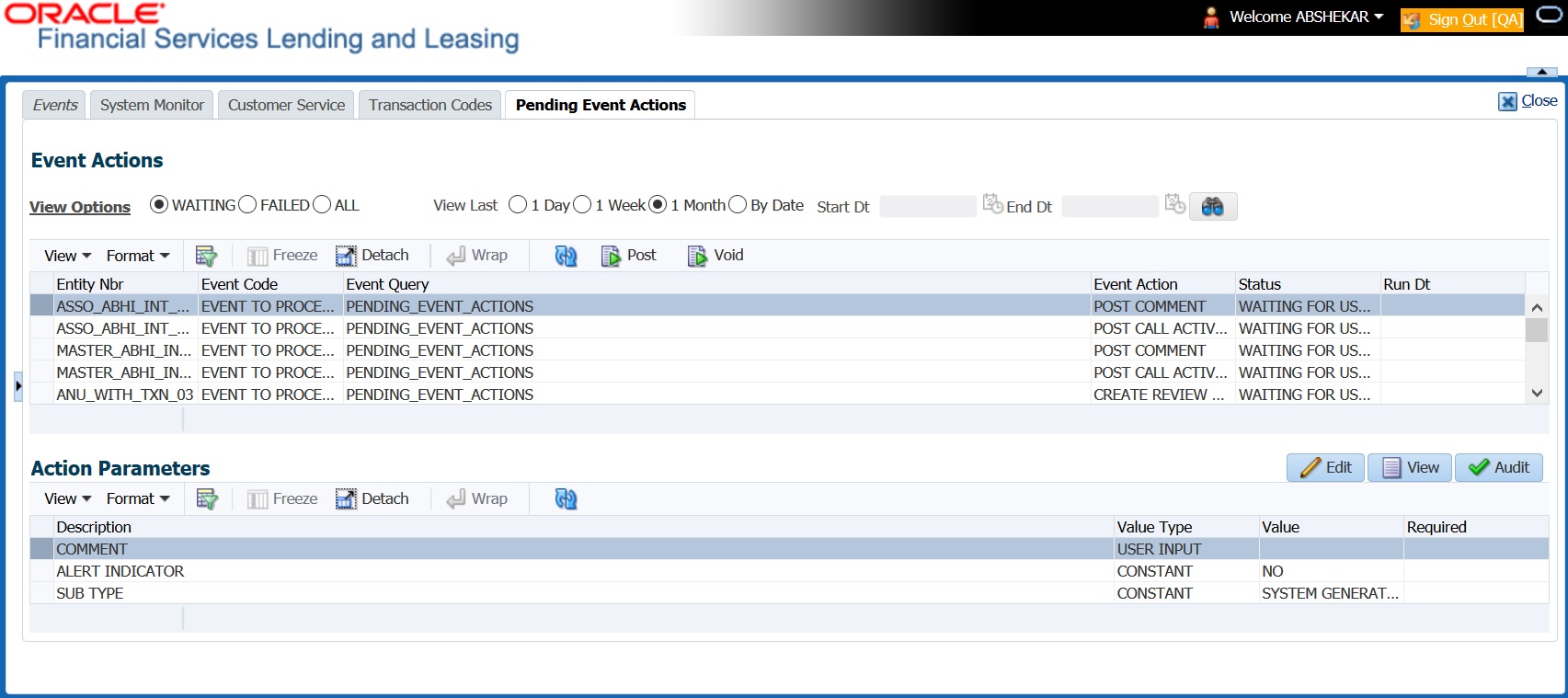
- By default, the Pending Event Actions screen displays all events posted in last one day.
- In the ‘Event Actions’ section, view the following information:
Field:
View this:
Entity Nbr
Entity Number on which event generated.
Event Code
Event Definition Description.
Event Query
Event Criteria Definition Description.
Event Action
Event Action Description.
Status
Events with following execution status:
COMPLETED
VOID
FAILED
WAITING FOR USER INPUT
Run Dt
Event Action Generation Date and Time.
- In the ‘Action Parameters’ section, view the following information:
Field:
View this:
Description
Event Action Parameter Description.
Value Type
Event Action Input Parameter Type.
Value
Value defined for the event action and is editable if the status is WAITING FOR USER INPUT.
Required
Y/N indicating if the Action Parameter is mandatory.
Post an Event
- In the ‘Event Actions’ section, select the required event record listed with status ‘WAITING FOR USER INPUT’. The defined actions for the event are listed in ‘Action Parameters’ section below.
- In the ‘Action Parameters’ section, click ‘Edit’. Only those parameters with Value Type defined as ‘USER INPUT’ are enabled for update.
- Select the parameter that needs USER INPUT and specify the ‘Value’.
- Click ‘Save and Stay’ or ‘Save and Return’
- Click ‘Post’ in Event Action section. On triggering the event, the ‘Run Dt’ column is updated with Event Action Generation Date and Time. Click ‘Refresh’ to fetch the latest status.
Void an Event
In the ‘Event Actions’ section, select the required event record listed with status ‘WAITING FOR USER INPUT’ and click ‘Void’. The Event Action execution is stopped and the status of Action is updated to ‘VOID’.