Appendix E :Configuration at Company Level
E.1 Introduction
OFSLL supports defining multiple Portfolio Companies in an Organization and facilitates to configure these Portfolio Companies to operate in different time zones. The nightly batch jobs for processing can also be configured to run as per the operating hours of the Portfolio Companies.
Using this, system can be configured in Setup to either process at Organization level or at Company level. To process at Organization level, no specific change is required since it is the default setup.
The below details in this section is intended to give an overview of the changes required to setup the system to process at Company level.
E.2 Existing Configuration
In the default setup, there is no definition of GL date at company level and this implies that organization can define the independent companies to which accounts belongs. But the EOD scheduling and job run happens at organization level and ‘not’ at each company level. Also the GL date is defined at 'System Parameters' Level.
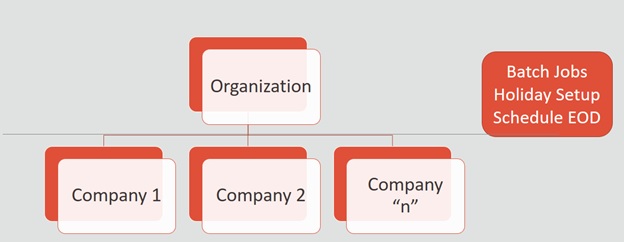
E.3 Configuration at Company Level
In the configuration at Company level (not Branch level), the following options are supported:
- To configure only one EOD schedule for one or all companies - Configure batch jobs at ALL level with or without having multiple company definitions. If OFSLL is upgraded from earlier to current release version, this helps to continue with existing ALL company level scheduling of batch job run.
- To configure EOD for each company independently - Define GL date at each Company level to schedule and run batch jobs at each company level. The scheduler changes the GL date of specific company, after successful completion of batch job run.
However in this setup, note that:
- It is advised to 'Enable' flag at ALL GL date level, but disable batch jobs at ALL level so that scheduler does the rollover of date but does not pick-up batch jobs for EOD run.
- After EOD run, system rollovers the GL date or ALL company entry, after completion of run of other specific company GL date rollover.
- Ensure the Company parameter ‘System Under Maintenance' is also set to Y for corresponding company during EOD run of same company.
- Company Start of Business Time can be configured at company level. If the parameter value is set to '0500', it implies that scheduler rollovers the GL date based on this time.
- System refers the 'Company Time Zone' (new field at company definition page) to identify the time zone in company parameter.
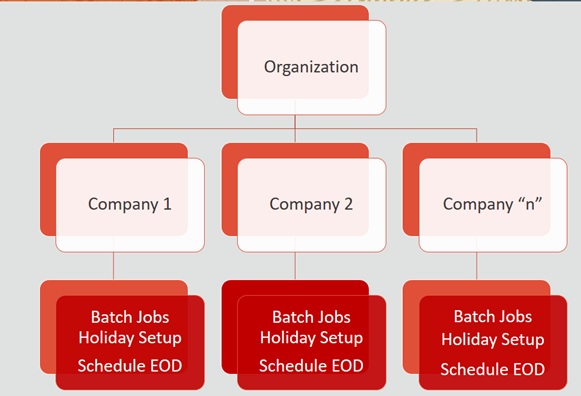
E.4 Setup Company Definition
In this setup, define the company and company parameters.
- Define Company and date format
- Define the company in 'Companies Definition' screen and ensure to maintain 'Company Time Zone'.
- Define company code with 'Alphanumeric' characters only.
- Ensure to define the 'Display Format' organization Definition ' Division Definition ' Display Formats.
Note
Fixed simple date format definition is one time setup for each company and Admin user is not expected to change it again in life time. Currently it is allowed to select only MM/DD/YYYY format.
- Define the following company parameters:
The default shipped seed data of Company level GL date is set to All.
- GL POST DATE - COMPANY IN MM/DD/YYYY FORMAT (UPDATED BY SCHEDULER IF ENABLED)
- CMN_SYSTEM_UNDER_MAINTENANCE - SYSTEM UNDER MAINTENANCE
- JSC_START_OF_BUSINESS_TIME (COMPANY START OF BUSINESS TIME (24HR FORMAT)
- PTX_TXN_LAST_PURGE_DT - LAST PURGE DATE OF TXNS
- PUP_TUP_LAST_PURGE_DT - LAST PURGE DATE OF TXNS UPLOAD
Example: The following is an illustration on how 3 companies are defined with 3 different time Zones in USA, UK and Australia.
Parameter |
USA |
UK |
AUS |
GL Post Date |
31 Dec 2019 |
02 Jan 2020 |
02 Jan 2020 |
CMN_SYSTEM_UNDER_MAINTENANCE |
Y |
N |
N |
JSC_START_OF_BUSINESS_TIME |
0500 |
0500 |
0500 |
PTX_TXN_LAST_PURGE_DT |
01/01/2019 |
01/01/2019 |
01/01/2019 |
PUP_TUP_LAST_PURGE_DT |
01/01/2019 |
01/01/2019 |
01/01/2019 |
E.4.1 Holiday Setup and Processing
The holiday defined in setup is processed as indicated below:
- Scheduler picks up the jobs for EOD run based on 'Next Date and time' set at each batch job level.
- After successful completion of job run for the individual company, system rollovers the date for respective company.
- Once the EOD run and date rollover is completed for individual company, system verifies the 'Enabled' indicator for 'All' company. If none of batch jobs are enabled - rollovers the ALL GL date.
- If ‘01 Jan 2020’ is recorded as holiday in setup, scheduler will/will not execute the batch jobs based on the Batch job holiday maintenance and subsequently rollovers the next date to 02 Jan 2020, at proper start of business time for the company.
E.4.2 Batch Jobs Processing
The default shipped seed data of Batch Jobs is set to All. Define the company and copy the batch jobs. Note that the ‘Copy’ option copies all the batch jobs at one go.
E.5 Setup Multiple Companies in Same/Different Time Zone
- Define company level time zone using the field ‘Company Time Zone at Companies Definition screen.
- This parameter is used to consider the Company level and Start of Business Time. The same can be configured to the same time zone or different time zone for scheduler to process EOD / BOD.
- Company wise file upload facility is supported as follows:
As part of creating company, following are automated:
- Directory objects in db is created
- System parameter is created for directories
- External table is created for selected uploads - collateral and txn upload automatically
- Physical directories are not created
- Directory permissions is to be defined manual
- If Company specific file upload jobs are used, the file upload process happens from company specific folders.
E.5.1 Setup for New Company Added Subsequently
For New Company Added Subsequently (not on Day zero), follow the same steps to be followed on Day zero setup. Raise SR to execute script of directory creation of new company for file upload.
E.6 Impact on Defining Configuration at Company Level
System displays the following details at each configured Company level.
E.6.1 Company Level Configuration Settings
Company level LOV selection is available at following screens to configure:
- System Monitor > Batch Jobs
- System Monitor > Jobs > Batch
- System Monitor > Jobs > Background
- System Monitor > Jobs > Credit Request
- System Monitor > JMS Queues > Messages
- System Monitor > Events
- Data Files > Input folder
E.6.2 Scheduler
Once the batch jobs are completed for that specific company, scheduler picks-up the company specific scheduled batch jobs and updates the GL Post Date of that specific company.
Note
- No two companies should be configured to run jobs by scheduler at the same time.
- Ensure to setup the Parent and child batch jobs with marginal difference in time setup to get picked-up by the scheduler.
E.6.3 Debug Logs
- Batch level Debug logs are maintained at system parameter level and allowed to enable / disable debug batch job logging at system parameter level only.
- System allows to enable batch job level debug jobs by enabling in User Defined Table.
- The debug log file generated is appended with 'Company Name'.
- The date format in debug logs is MM/DD/YYYY - standard format only, irrespective of logs generated for any company.
E.6.4 Setup Screens
All setup screens refers to system date for validation. Example: Start and End Date.
E.6.5 File Uploads
If only ALL Company Definition is used, the file upload process continues to use the existing folder and infrastructure.
- As part of creating company, following are automated:
- Directory objects in db is created
- System parameter is created for directories
- External table is created for selected uploads - collateral and txn upload automatically
- Physical directories are not created
- Directory permissions is to be defined manual
- If Company specific file upload jobs are used, the file upload process happens from company specific folders.
E.6.5.1 Input File
- Changes are accepted in same file structure and input file has to be placed under input/directory/company specific folder.
- In case certain file does not have company definition like 'Asset Upload', the same can be placed in any company folder to process and upload records.
- Some input files are not programmed to refer Data Files > Input file definitions and hence any date in the file will follow MM/DD/YYYY format. For example, Call activity posting, promise date are to be given in the same format.
- Some input files are programmed to refer Data Files > Input file definitions and hence system expects the date in the file as defined as date format in definition.
E.6.5.2 Output File
Output file name is appended with ‘Company Name’ and is generated in one folder.
Note
A script ‘crt_company_directories.sh’ is provided with installer in the path ‘core_db\ofslldb.zip\dba_utils\’ to create directories and to create folders for each defined Company. The same is to be run during installation. The same is to be run during installation. Also, the CLOB indicator is retained at system parameter level.
E.6.6 Transactions
- Monetary transaction refers to the company specific GL date.
- Non-Monetary transactions refers to system date.
- Transactions data in the account continues to show the dates with reference to 'Fixed simple date format' maintained at company level.
E.6.7 Web Services
- GL date of service refers to company level GL date.
- 'Company' has to be passed for certain web services to take reference of corresponding company GL date.
E.6.8 Letters, Correspondence
- Letters are generated based on company level batch job run.
- Date format in letter is not controlled by company level display format and refers to the letter template.
E.6.9 Reports
- Changes are done to report template and reports are generated with ‘Company Name’ appended to file and generated data for specific company, where the job is run.
- Date format in report is not controlled by company level display format and refers to the report template.
E.6.10 Credit Bureau & Metro II
- Bureau pull does not have any impact to handle because user has to select the specific company and then bureau triggers the pull from UI.
- Metro II - No impact. System generates file for all companies; but based on product level flag and with configured setup.
E.6.11 GL
Current GL Setup (Attributes, Translations and Transaction Links and so on) is at Company level and hence there is no impact.
E.6.12 ODD1, ODD2, ODD3
If job is run at company level,
- ODD1 (Producer ACH, Adverse Action letters, Adverse Action Condition Letter file) job generates the data at company level.
- ODD2 (Account ACH, Vendor ACH, Statement, Letter File and so on) job generates the data at company level.
- ODD3 job generates the data at company level.
E.6.13 Migration
For all screens where company has been added, the default value ALL is provided and user is expected to enable this in seed data screen.
E.6.14 Conversion
No specific impact since API tables have definition of company. User can upload the conversion files based on company.
E.6.15 Archive
Parameter to specify the archive days are defined at system level but user can run the Archive batch jobs at each company level and the same archives data for that specific company.
E.6.16 Purge
Parameter to specify the purge days and following parameters are moved to company level.
- PTX_TXN_LAST_PURGE_DT - LAST PURGE DATE OF TXNS
- PUP_TUP_LAST_PURGE_DT - LAST PURGE DATE OF TXNS UPLOAD
E.6.17 Standard Payees
- User would be able to define payee bank account for each company / branch combination.
- AP Requisition batch job generates the requisition considering the account number defined at company level.
E.6.18 Data Masking
Not handled and hence data masking can be configured at organization level only.
E.6.19 WFP Module
Not handled.
E.6.20 Batch Jobs and File uploads
For list of batch jobs and File uploads handled to run at company level, refer to product release notes.
E.6.21 Assumptions
System considers the criteria defined for company in Queues > Criteria Based Condition screen and ignores the branch level differentiation across application. Hence, even if user defines multiple records (as indicated below), system considers the combination as same and executes records are company level.
Company = AUS and Branch = ALL
Company = AUS and Branch = Sydney