9. Escrow Transactions
Oracle Financial Services Lending and Leasing enables you to perform escrow analysis with the Escrow Analysis and Disbursement screens’ Analysis and Analysis Maintenance tabs and perform escrow disbursement with the Disbursement Entry and Disbursement Maintenance tabs.
9.1 Escrow Transaction
The Escrow Analysis page enables you to analyze accounts involving escrow disbursement. Accounts are analyzed in batches, or ‘analysis groups’. The system generates a batch number for the analysis group and sets the batch status to Open. You can view and process the accounts included in the analysis group and exclude the erroneous account from an analysis group. Also, you can perform an escrows analysis for a period between two to twelve months. By default, the analysis horizon is selected as twelve months from the date of analysis.
To enter an escrow analysis batch
- On the Oracle Financial Services Lending and Leasing Application home page, click the Servicing > Servicing > Escrow Transactions > Escrow Analysis.
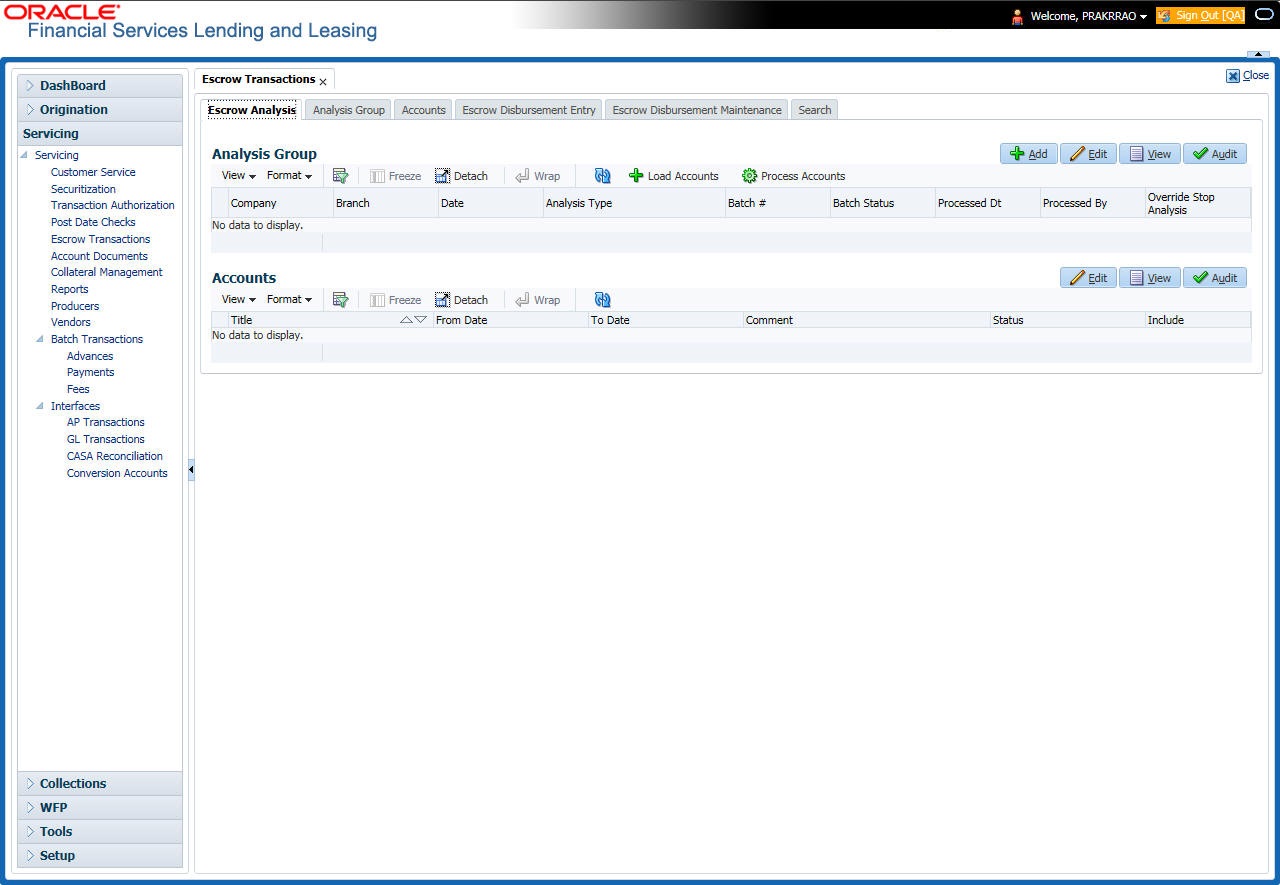
- In this section, you can perform any of the Basic Operations mentioned in Navigation chapter.
A brief description of the fields is given below:
Field: |
Do this: |
Company |
Select the portfolio company. |
Branch |
View the portfolio branch. |
Date |
Specify the batch date. |
Analysis Type |
Select the analysis type. The analysis type (Initial Escrow Analysis Disclosure, Regular, Compliance, and so on) is a list of user-defined values. |
Batch # |
View the system generated batch number with a format of ANA-yyyy-ddd-seqnum. |
Batch Status |
View the batch status. |
Processed Dt |
View the user analysis process date. |
Processed By |
View the user who processed the analysis. |
- If you select Override Stop Analysis check box, system ignores the Stop Escrow Analysis flag on the account.
- Click Load Accounts.
The accounts which match the company and branch in Analysis Group section, are loaded from the search page to the Accounts section
Load accounts button also loads the accounts which have the escrow required flag as Y and Opt out Indicator as N. - Click Edit
- Specify the following information.
Field:
Do this:
Title
View the account title.
From Date
Specify the from date (start analysis from MM/DD/YYYY).
Note: From date has to be the first date of the month.
To Date
Specify the to date (end analysis at MM/DD/YYYY).
Note: To date has to be the Last date of the Month.
Comment
View the comment.
Status
View the payment status.
- Select the Include check box if you want to include the account in the analysis. Clear the Include check box if you want to remove the account in the analysis.
- In the Action section, choose Process Accounts.
The system performs the analysis and changes the batch status to PROCESSING.
If the system successfully processes the batch, it changes the batch status to processed. The individual accounts will all have a status of New. The analysis group can now be viewed on the Escrow Analysis Maintenance page.
If the system is unable to process one or more individual accounts in the batch, it changes the batch status to errored. One or more of the individual accounts will have status of error in the Accounts section. The reason of the error appears in the Comment field.
9.1.1 Reprocessing an Analysis Batch with Error Status
To reprocess an analysis batch with a status of ERROR
- On the Analysis Group section of the Escrow Analysis page, load the analysis group with the status of errored.
- In the Accounts section, click Edit and clear the Include box for the accounts with a status of error, then click Save.
- In the Action section, click Process Accounts. The system performs the analysis and changes the batch status to PROCESSING.
- The analysis group can now be viewed on the Escrow Analysis Maintenance (Analysis Group) page.
9.2 Analysis Group Tab
The Escrow Analysis Maintenance (Analysis Group) page enables you to review and maintain escrow analysis for each account in a selected analysis group (batch).
With the Escrow Analysis Group tab, you can:
- Review the analysis results for a selected batch
- Approve the analysis
- Cancel the analysis.
An escrow analysis for a batch may retrieve more than one account. These accounts appear in the Escrow Analysis section, along with the:
- Parameters used for the analysis
- Results of the analysis (standard payment, along with additions or deductions and the resulting new payment)
- Any surplus or shortage
- Escrow items used for analysis and the disbursement rule
- Analysis details, which lists all the escrow transactions.
The system then enables you to:
- Re-analyze the account after making changes to the account on the Customer Service window if the status of the analysis is Open, Error, Review or Approved.
- Delete an analysis.
9.2.1 Viewing Analysis Group tab
To view the Analysis Group page
- On the Oracle Financial Services Lending and Leasing Application home page, click the Servicing > Servicing > Escrow Transactions > Analysis Group tab.
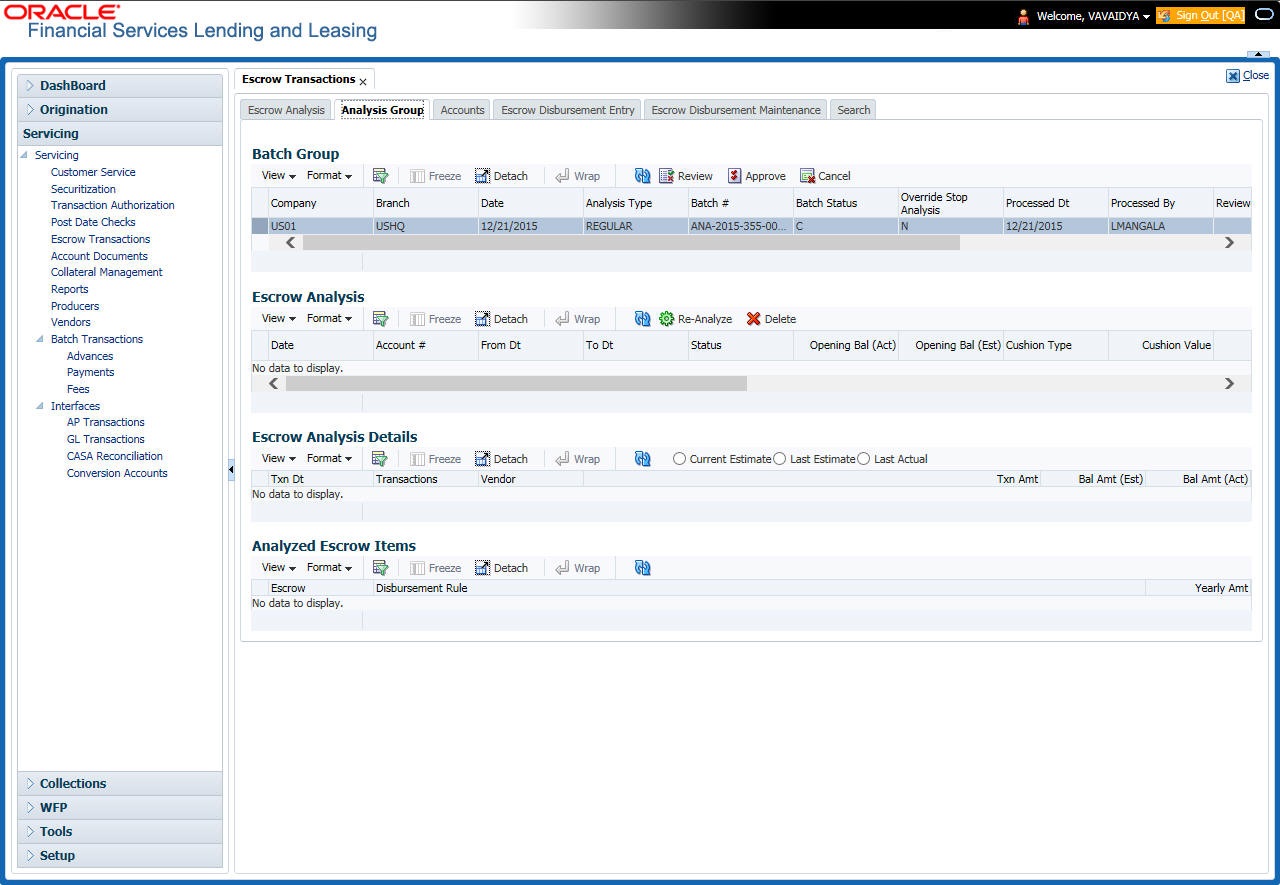
- In the Escrow Analysis Group page’s Batch Group section, select the record you want to work with and click View.
- In the Batch Group section, view the following display only information.
Field:
View this:
Company
The portfolio company.
Branch
The portfolio branch.
Date
The batch date.
Analysis Type
The analysis type.
Batch #
The system generated batch number.
Batch Status
The batch status.
Override Stop Analysis
Override stop analysis indicator.
Processed Dt
The user analysis process date.
Processed By
The user who processed the analysis.
Reviewed Dt
The user analysis review date.
Reviewed By
The user who reviewed the analysis.
Approved Dt
The user analysis approved date.
Approved By
The user who approved the analysis.
Reviewing the Analysis Result
To review the analysis results for a selected batch
- On the Oracle Financial Services Lending and Leasing Application home page, click the Servicing > Servicing > Escrow Transactions > Analysis Group tab.
- In the Batch Group section on the Analysis Group screen, select the batch you want to review. Those batches which are pending for review will have status as PROCESSED.
- In the Action section, click Review. The system changes the Batch Status field to processing.
- In the Batch Jobs section on the Analysis Group page, select the escrow analysis group you reviewed. The reviewed group will have a batch status as REVIEWED.
- In the Batch Jobs section, click Execute Search.
9.2.2 Approving the Analysis
To approve the analysis
- On the Oracle Financial Services Lending and Leasing Application home page, click the Servicing > Servicing > Escrow Transactions > Analysis Group tab.
- In the Batch Group Section on the Analysis Group page, select the batch with the status of REVIEWED you want to approve.
- In the Action section, click Approve. The system changes the Batch Status to processing.
- In the Batch Jobs section, search for the escrow analysis group which now has a status of approved.
9.2.3 Cancelling the Analysis
To cancel the analysis
- On the Oracle Financial Services Lending and Leasing Application home page, click the Servicing > Servicing > Escrow Transactions > Analysis Group tab.
- In the Batch Group section on the Analysis Group page, select the batch you want to cancel.
- In the Action section, select Cancel. The system changes the Batch Status for the selected status group to Processing.
- In the Escrow Analysis Maintenance (Analysis Group), click Analysis.
On the Escrow Analysis page, the batch you cancelled now has a status of cancelled in the Analysis Group section.
9.2.4 Reanalysing the Escrow Analysis
To re-analyze escrow analysis
- On the Oracle Financial Services Lending and Leasing Application home page, click the Servicing > Servicing > Escrow Transactions > Analysis Group tab.
- In the Batch Group section on the Analysis Group page, select the batch you want to re-analyze.You can only re-analyze an account if the status of the analysis batch is OPEN, ERROR, REVIEWED, or APPROVED.
- On the Escrow Analysis page’s Parameters section, select the account you want to re-analyze and click View.
- In the Parameters section on the Escrow Analysis section, view the following display only information:
Field:
View this:
Date
The date.
Account #
The account # and title.
From Dt
The escrow activity from date.
To Dt
The escrow activity to date.
Status
The status of the analysis.
Opening Bal (Act)
The opening balance actual amount.
Opening Bal (Est)
The opening balance estimated amount.
Cushion Type
The cushion type.
Cushion Value
The cushion value.
Cushion Amt
The cushion amount.
Results section
Std Pmt Amt
The standard payment amount.
(+) Esc Pmt Amt
The escrow payment amount.
(+) Spread Pmt Amt
The spread payment amount.
(+) Other Pmt Amt
The other payment amount.
= New Pmt Amt
The new payment amount.
Surplus/Shortage section
Surplus/Shortage Amt
The surplus shortage amount.
Refund Amt
The refund amount.
Approval section
Approval Dt
The approval date.
Approved By
The user id of who approved the analysis.
- In the Analyzed Escrow Items sub page, view the following information:
Field:
View this:
Escrow
The escrow.
Disbursement Rule
The disbursement rule.
Yearly Amt
The yearly amount.
- In the Analysis Details sub page, view the following information:
Field:
View this:
Txn Dt
The transaction date.
Transactions
The transactions.
Vendor
The vendor name.
Txn Amt
The transaction amount.
Bal Amt (Est)
The balance amount estimated.
Bal Amt (Act)
The balance amount actual.
- In the View section, choose how you want to view the information in the Analysis Details sub page.
Choose:
The system displays:
Current Estimated
The current estimated analysis.
Last Estimated
The last estimated analysis.
Last Actual
The last actual analysis.
- In the Escrow Analysis page, click Re-Analyze. Oracle Financial Services Lending and Leasing clears the Parameter section on the Escrow Analysis section.
- When you search for the account in the Parameters section on the Escrow Analysis page, the status is now NEW.
9.2.5 Deleting the Analysis
To delete an individual analysis
- On the Oracle Financial Services Lending and Leasing Application home page, click the Servicing > Servicing > Escrow Transactions > Analysis Group tab.
- In the Batch Group section on the Analysis Group page, select the batch with the individual analysis you want to delete.
- On the Escrow Analysis page’s Parameters section, select the account you want to delete and click View in the Details column.
- On the Escrow Analysis page, click Delete.
The system changes the Status field in the Parameters section to DELETED.
9.3 Accounts Tab
As an alternative to selecting an analysis group and then selecting an account, use the Escrow Analysis Maintenance (Accounts) page to directly view an account. You can then use the Escrow Analysis page to re-analyze or delete an escrow analysis following the same steps described previously in the Escrow Analysis Maintenance (Analysis Group) section of this chapter.
To view an escrow analysis for an account
- On the Oracle Financial Services Lending and Leasing Application home page, click the Servicing > Servicing > Escrow Transactions > Accounts tab.
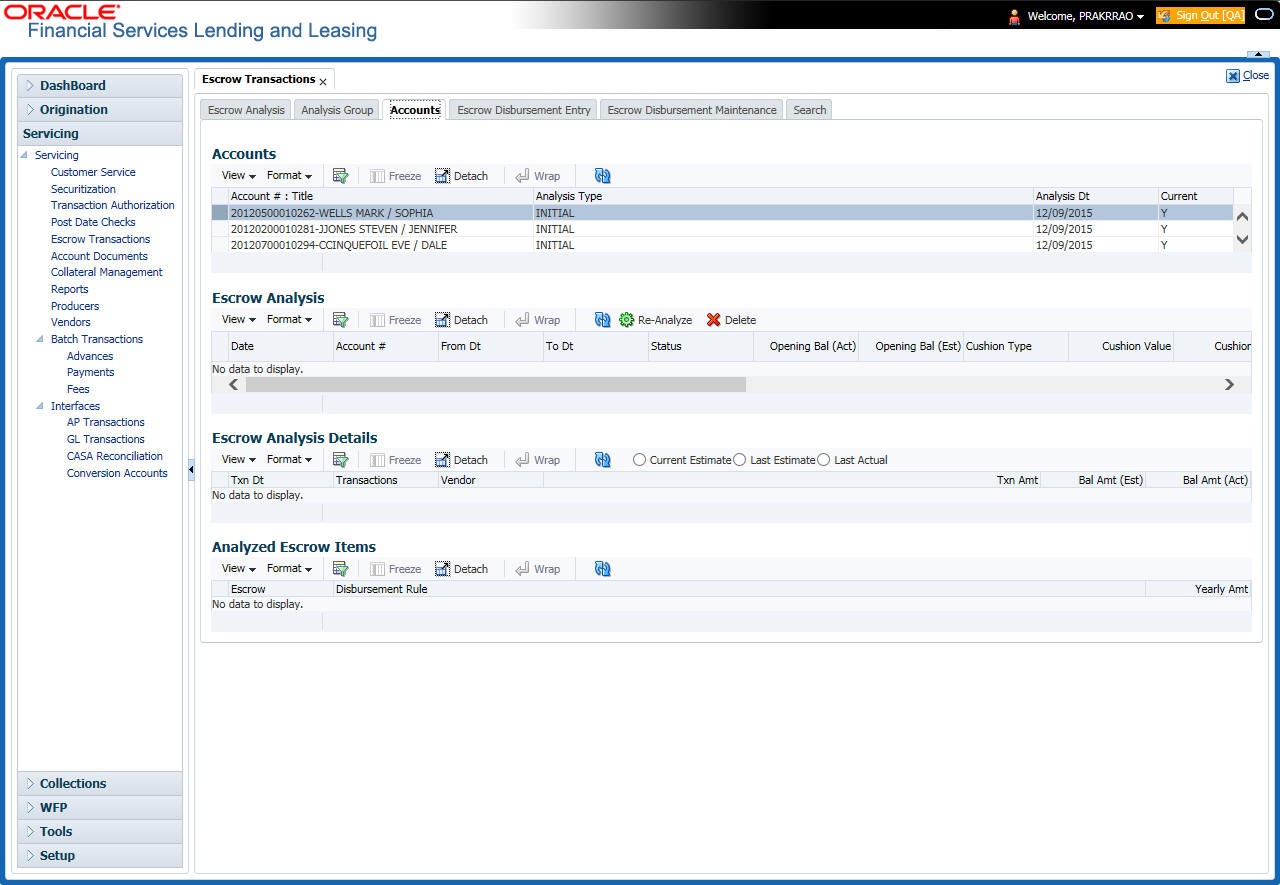
- In the Accounts section on the Escrow Analysis Maintenance (Accounts) page, select the required account. You can also use Search > Search Criteria tab to limit the display of account records.
- In the Accounts section, view the following information:
Field:
View this:
Account # Title
The standard payment amount.
Analysis Type
The escrow payment amount.
Analysis Dt
The spread payment amount.
Current
If selected, indicates that the information is up-to-date.
- On the Escrow Analysis page’s Parameters section, select the account you want to re-analyze and click View.
- In the Parameters section on the Escrow Analysis page, view the following display only information:
Field:
View this:
Date
The date.
Account #
The account # and title.
From Dt
The escrow activity from date.
To Dt
The escrow activity to date.
Status
The status of the analysis.
Opening Bal (Act)
The opening balance actual amount.
Opening Bal (Est)
The opening balance estimated amount.
Cushion Type
The cushion type.
Cushion Value
The cushion value.
Cushion Amt
The cushion amount.
Results section
Std Pmt Amt
The standard payment amount.
(+) Esc Pmt Amt
The escrow payment amount.
(+) Spread Pmt Amt
The spread payment amount.
(+) Other Pmt Amt
The other payment amount.
= New Pmt Amt
The new payment amount.
Surplus/Shortage section
Surplus/Shortage Amt
The surplus shortage amount.
Refund Amt
The refund amount.
Approval section
Approval Dt
The approval date.
Approved By
The user id of who approved the analysis.
- Click the Analyzed Escrow Items sub tab.
- In the Analyzed Escrow Items sub page, view the following information:
Field:
View this:
Escrow
The escrow.
Disbursement Rule
The disbursement rule.
Yearly Amt
The yearly amount.
- Click the Analysis Details sub tab.
- In the Analysis Details sub page, view the following information:
Field:
View this:
Txn Dt
The transaction date.
Transactions
The transactions.
Vendor
The vendor name.
Txn Amt
The transaction amount.
Bal Amt (Est)
The balance amount estimated.
Bal Amt (Act)
The balance amount actual.
- In the View section, choose how you want to view the information in the Analysis Details sub page.
Choose:
The system displays:
Current Estimated
The current estimated analysis.
Last Estimated
The last estimated analysis.
Last Actual
The last actual analysis.
9.4 Escrow Disbursement Entry Tab
With the Escrow Disbursement Entry page, you can make payments on escrow from the system in the form of disbursement batches. Disbursement batches record the following information in the Disbursement Group section:
- Company/branch of the account
- Total dollar amount of disbursements
- Total number of disbursements.
The Details section enables you record the following information for each escrow disbursement batch:
- Account number
- Transaction date
- Disbursement amount
- Escrow sub type.
You can use the Escrow Disbursement Entry page to:
- Validate disbursement totals entered in the Disbursement Group section against the transaction totals entered in the Details section.
- Post a validated disbursement entry batch.
- Cancel a disbursement entry batch.
Note
You cannot cancel a posted batch. Hence temporarily place a disbursement entry batch on hold before validating or posting it.
A posted batch cannot be cancelled. Temporarily place a disbursement entry batch on hold before validating or posting it.
Viewing Batches
The Escrow Disbursement Entry pages enables you to view either all escrow disbursement batches or only open escrow disbursement batches. You can choose which type of batch you want to view using the View Options section. Viewing all batches enables you to locate escrow disbursement batches with a status of open, processing, processed, error, or cancelled.
9.4.1 Viewing Open batches
To view open batches
- On the Oracle Financial Services Lending and Leasing Application home page, click the Servicing > Servicing > Escrow Transactions > Escrow Disbursement Entry tab.
- In the View Options section on the Escrow Disbursement Entry page, select Open Batch Only.
In the Disbursement Group section, the system displays all batches with a status of open that have not been posted.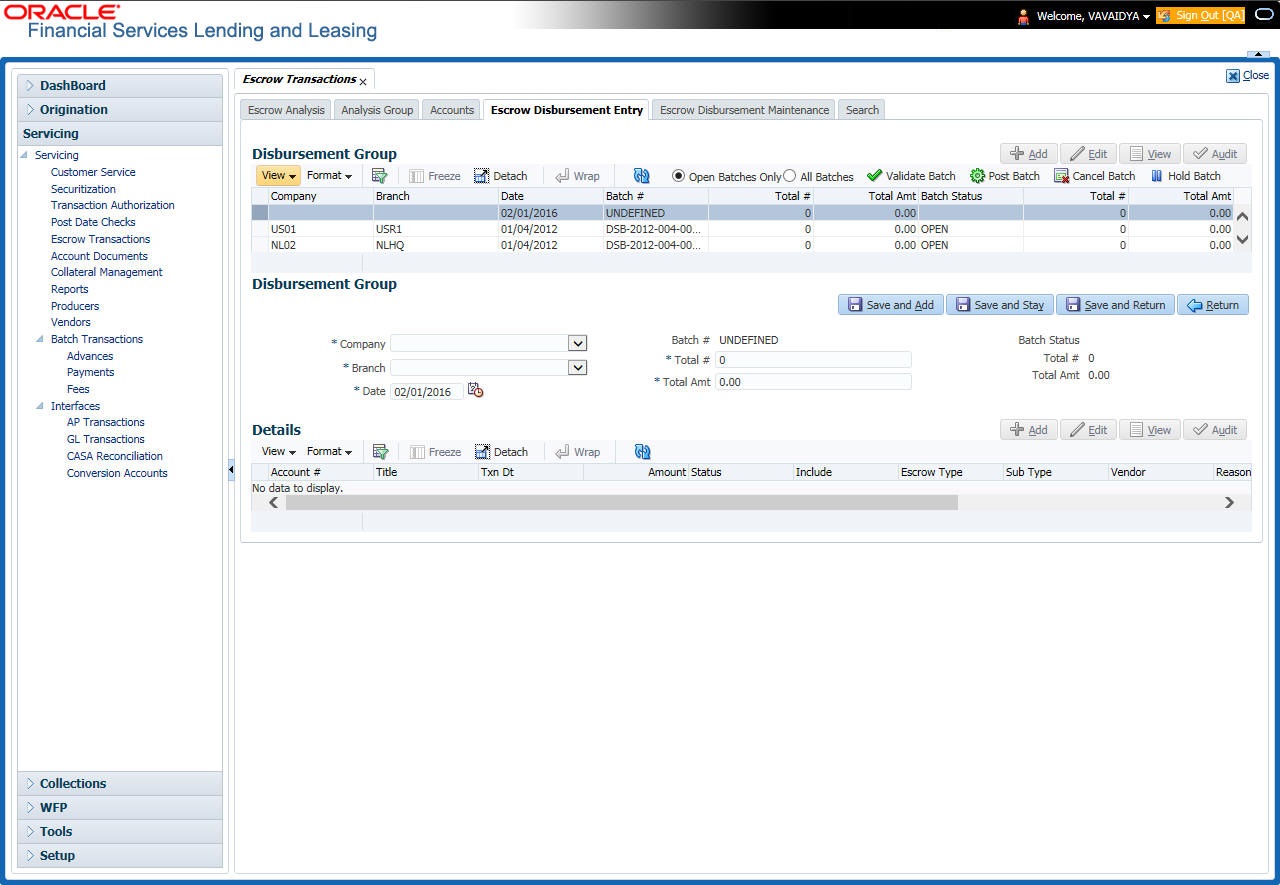
- In the Disbursement Group section, select the record you want to work with.
9.4.2 Viewing All Batches
To view all batches
- On the Oracle Financial Services Lending and Leasing Application home page, click the Servicing > Servicing > Escrow Transactions > Escrow Disbursement Entry tab.
- In the View Options section on the Escrow Disbursement Entry screen, select All Batches. In the Disbursement Group section, the system displays all batches regardless of status.
- In the Disbursement Group section, select the record you want to work with.
9.4.3 Locating a batch with an Error
To locate a batch with an error
- On the Oracle Financial Services Lending and Leasing Application home page, click the Servicing > Servicing > Escrow Transactions > Escrow Disbursement Entry tab.
- In the View Options section of the Escrow Disbursement Entry page, select All Batches. The system displays all batches, regardless of status, in the Disbursement Group section.
- In Disbursement Group section, select the batch with the status ERRORED you want to work with.
- In the Details section, select the payment with error Status and click Edit. The system displays the cause of the error in the Comment field.
9.4.4 Validating and Posting Batches
To validate and post an escrow disbursement batch
- On the Oracle Financial Services Lending and Leasing Application home page, click the Servicing > Servicing > Escrow Transactions > Escrow Disbursement Entry tab.
- In the Disbursement Group section on the Escrow Disbursement Entry page, In this section, you can perform any of the Basic Operations mentioned in Navigation chapter.
A brief description of the fields is given below.
Field: |
Do this: |
Company |
Select the portfolio company. |
Branch |
View the portfolio branch. |
Date |
Enter batch date. Oracle Financial Services Lending and Leasing uses this date and the number of pre process days (if in use) to determine when to disburse the payment. |
Batch # |
View the system generated batch number with a format of dsb-yyyy-ddd-seqnum. |
Total # |
Enter total number of disbursements in the batch. |
Total Amt |
Enter total amount of disbursements in the batch. |
Batch Status |
View batch status. |
Total # |
View total number of actual disbursements in the batch. |
Total Amt |
View total amount of actual advances in the batch. |
- Perform any of the Basic Actions mentioned in Navigation chapter.
The Details section records itemized information of the escrow disbursement batch. It enables you to make one payment for one account, or more than one payment to more than one account.
- In the Details section, perform any of the Basic Operations mentioned in Navigation chapter.
A brief description of the fields is given below.:
Field: |
Do this: |
Account # |
Specify the account number. |
Title |
View the title. |
Txn Dt |
Specify the disbursement date. |
Amount |
Specify the disbursement amount. |
Status |
View the status. |
Include |
Select to indicate this is an active record. |
- In the Details section, perform any of the Basic Operations mentioned in Navigation chapter.
A brief description of the fields is given below.:
Field: |
Do this: |
Escrow Type |
Select the escrow type. |
Sub Type |
View the escrow sub type. |
Vendor |
View the vendor. |
Reason |
Select the reason for the disbursement. |
Pmt Mode |
Specify the payment mode for the disbursement. |
Reference |
Specify the reference for the disbursement. |
Comment |
Specify any comments regarding the disbursement. |
- Perform any of the Basic Actions mentioned in Navigation chapter.
The system updates the display only Total # and Total Amt fields in the Disbursement Group section to record the contents of the Details section.
When you want to post escrow disbursement batch on Escrow Disbursement Entry page, ensure that the contents of the display only Total # and Total Amt fields match with the contents of the required Total # and Total Amt fields in the Disbursement Group section.
- In the Action section, click Validate Batch.
The system changes the escrow disbursement batch status from Open to Processing and submits the batch to the job service. After the batch has been processed, Oracle Financial Services Lending and Leasing changes the its status to Posted or Errored.
If an escrow disbursement batch has a status of ERRORED, the accounts in the Details section with the status of ERROR must be excluded from the Disbursement Group before the batch can be posted.
- Clear the include box of any accounts in the Details section with a status of ERROR, then click Validate Batch again.
When an escrow disbursement batch has a status of PROCESSED, the Post Batch button in the Action section is available.
- In the Action section, click Post Batch.
The system changes the status for the accounts in the Details section included in the escrow disbursement batch to POSTED and creates an entry on the Disbursement Maintenance page.
The system also creates an entry for the escrow disbursement on the AP Requisitions page.
9.4.5 Holding an Escrow Disbursement Batch
Only escrow disbursement batches with the status of Open can be put on hold.
To hold an escrow disbursement batch
- On the Oracle Financial Services Lending and Leasing Application home page, click the Servicing > Servicing > Escrow Transactions > Escrow Disbursement Entry tab.
- On the Escrow Disbursement Entry page, use the View Option section to select the batch you want to place on hold:
- If the batch status is open, click Open Batches Only in the View Options section.
- If the batch status is Error, click All Batches in the View Options section.
- Use the Disbursement Group section to select the escrow disbursement batch you want to hold.
- In the Action section, click Hold Batch.
The system changes the escrow disbursement batch status from Open to Hold.
9.4.6 Opening/Removing Hold on an Escrow Disbursement batch
Only escrow disbursement batches with a status of Hold can be opened.
To open or remove hold on an escrow disbursement batch
- On the Oracle Financial Services Lending and Leasing Application home page, click the Servicing > Servicing > Escrow Transactions > Escrow Disbursement Entry tab.
- On the Escrow Payment Entry page, use the View Options section to select All Batches.
- Use the Disbursement Group section to search for and select the escrow disbursement batch with the status of hold you want to open.
- In the Action section, click Validate Batch.
The system changes the escrow disbursement batch status from Open to Processing and submits the batch to the job service in the Disbursement Group section. After the batch has been processed, the system changes the its status to Posted or Errored.
If an escrow disbursement batch has a status of ERRORED, the accounts in the Details section with the status of ERROR must be excluded from the Disbursement Group before the batch can be posted.
- Clear the include box of any accounts in the Details section with a status of ERROR, then click Validate Batch again.
When an escrow disbursement batch has a status of PROCESSED, the Post Batch button in the Action section is available.
- In the Action section, click Post Batch.
The system changes the status for the accounts in the Details section included in the escrow disbursement batch to POSTED and creates an entry on the Disbursement Maintenance page.
9.4.7 Cancelling an escrow disbursement batch
Only the escrow disbursement batches with the status of Open, PROCESSED, Hold, or Errored can be cancelled.
To cancel an escrow disbursement batch
- On the Oracle Financial Services Lending and Leasing Application home page, click the Servicing master tab.
- Click the Escrow Transactions link.
- On Escrow Analysis screen, click the Escrow Disbursement Entry tab.
- On the Escrow Disbursement Entry page, use the View Options section to select the escrow disbursement batch you want to cancel:
- If the batch status is open, click Open Batches Only in the View Options section.
- If the batch status is PROCESSED, Hold, or Errored, click All Batches in the View Options section.
- Use the Disbursement Group section to select the escrow disbursement batch you want to cancel.
- In the Action section, click Cancel Batch.
The system changes the Status field in the Details section to Void.
When you refresh the Escrow Disbursement Entry page, the escrow disbursement batch that you cancelled has a batch status of CANCELLED in the Disbursement Group section.
9.5 Escrow Disbursement Maintenance Tab
The Disbursement Maintenance page enables you to cancel escrow disbursement transactions.
9.5.1 Cancelling the Disbursement Maintenance
To cancel the disbursement maintenance
- On the Oracle Financial Services Lending and Leasing Application home page, click the Servicing > Servicing > Escrow Transactions > Escrow Disbursement Maintenance tab.
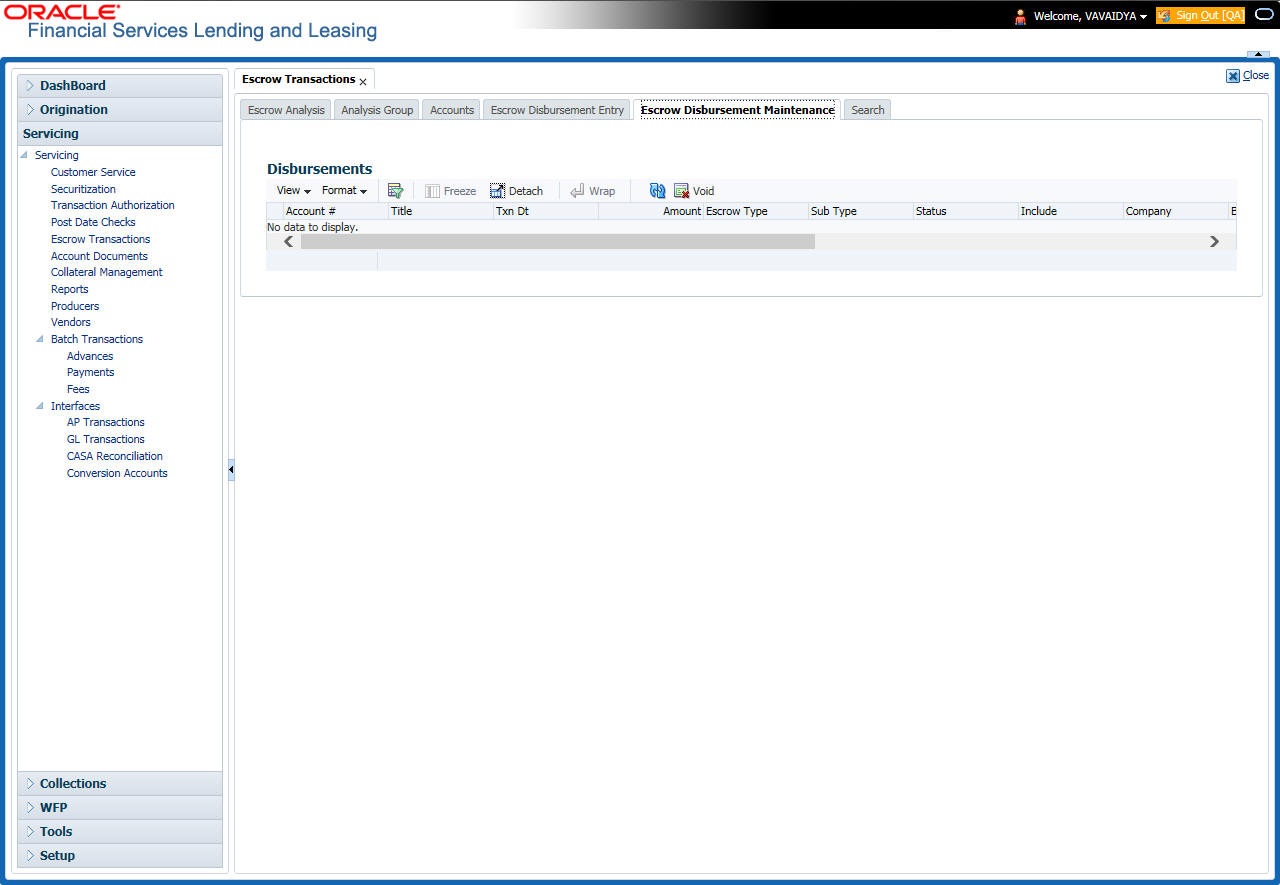
- On the Disbursement Maintenance page’s Disbursements section, select the record you want to work with and click View. You can also use Search > Search Criteria tab to limit the display of account records.
- In the Disbursements section, view the following display only information:
Field:
View this:
Account #
The account number.
Title
The title.
Txn Dt
The disbursement date.
Amount
The amount.
Escrow Type
The escrow type.
Sub Type
The sub type.
Status
The status.
Include
Include indicator.
Company
The portfolio company.
Branch
The portfolio branch.
Batch #
The batch number.
Vendor
The vendor.
Reason
The reason.
Pmt Mode
The payment mode.
Reference
The reference.
Comment
The comment.
- Select the disbursement you want to void and click Void in the Action section.
The system changes the status of the escrow disbursement to VOID.
9.5.2 Viewing Cancelled Escrow Disbursement on the AP Requisition screen
To view the cancelled escrow disbursement on the AP Requisition page
- On the Oracle Financial Services Lending and Leasing Application home page, click the Servicing > Servicing > Interfaces > AP Transaction link.
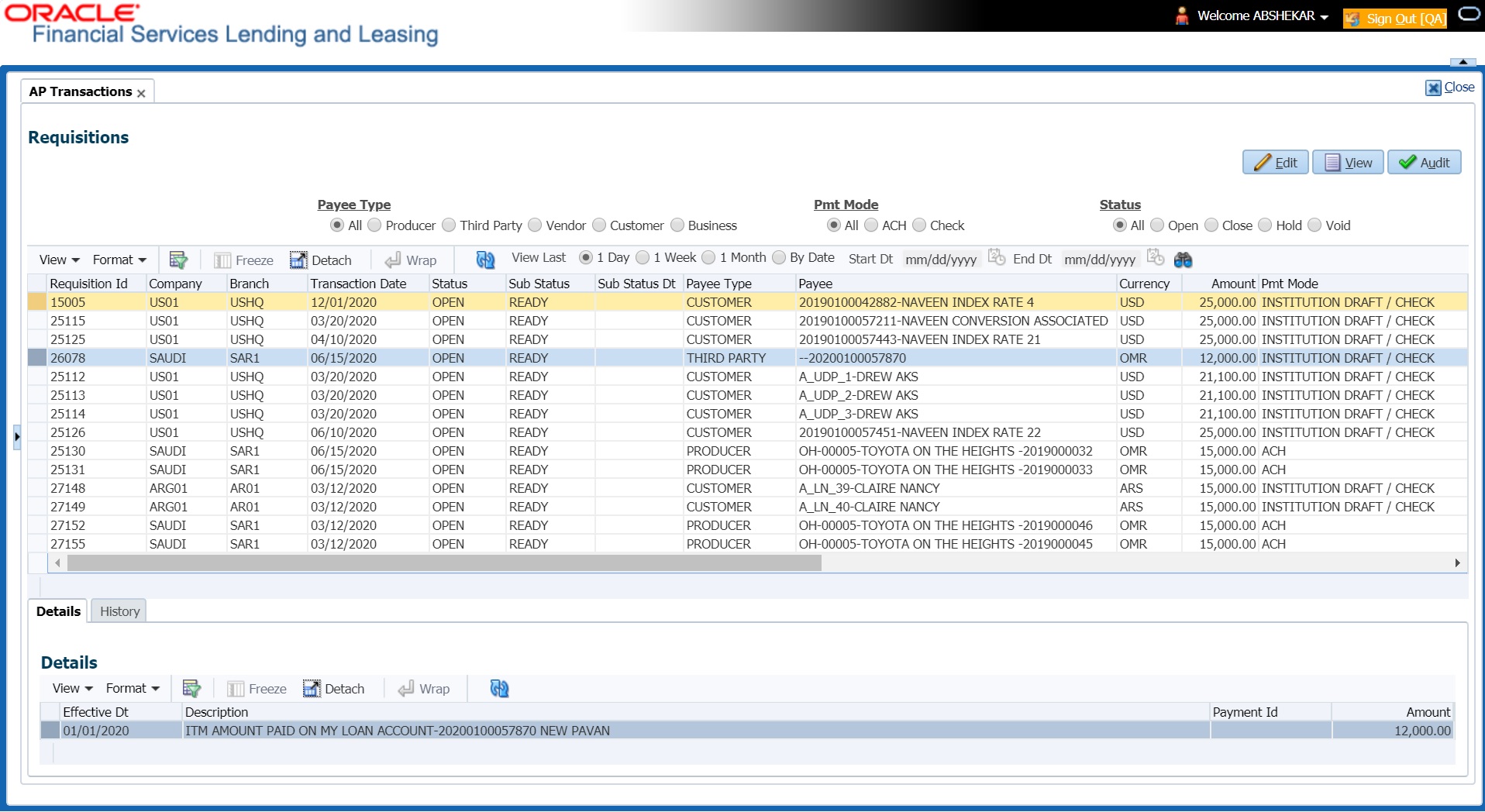
- On the Payee Type section of the AP Transactions page, select All.
- On the Pmt Mode section, select All.
- On the Status section, select Void.
- On the AP Requisitions page, the system changes the escrow disbursement status to Void.
9.6 Search Tab
The Search tab enables you to locate the accounts on which the escrow analysis is to be performed. You can select accounts for an escrow analysis using the following attributes in the Criteria column of the Search Criteria section. You can also configure the system to search other account attributes if required.
To search for an account
- On the Oracle Financial Services Lending and Leasing Application home page, click the Servicing > Servicing > Escrow Transactions > Search.
- In the Search page’s Search Criteria section, use the Comparison Operator and Value columns to enter the search criteria you want to use to locate an account.
- Click Search and use criteria and comparison operator to search criteria:
Field:
View this:
Account
Specify the account number.
Account Status
Select the account status.
Account State
Select the state name where the account belongs.
Account Last Escrow Analysis Date
Select the date on which the escrow analysis was last performed on the account.
Escrow Analysis Required Indicator
YES: If selected, the system displays the accounts that require escrow analysis.
NO: If selected, the system displays the accounts that do not require escrow analysis.
Escrow Analysis Stopped Indicator
YES: If selected, the system displays the accounts with the escrow analysis is allowed
NO: If selected, the system displays the accounts with the escrow analysis is stopped.
Product
Specify the product name.
Account Condition
Select the account condition.
The system displays the result of the search in the Results section at the bottom of the page.
Field: |
View this: |
Company |
The company. |
Branch |
The branch. |
Account # |
The account number. |
Date |
The account effective date. |
Title |
The account title. |
Product |
The product. |
Status |
The account status. |
Producer |
The producer. |
Secured |
If selected, the account has a customer classified as secured |
If you click Reset Criteria, the system clears the contents of the Search Criteria section and refreshes with the its default values.
To search for accounts that require escrow analysis
- On the Oracle Financial Services Lending and Leasing Application home page, click the Servicing > Servicing > Escrow Transactions Search tab to view the Search page.
- In the Search Criteria section, complete the escrow analysis required indicator criteria with a value of YES.
- In the Search Criteria section, complete the escrow analysis stopped indicator criteria with a value of NO.
- Click Search. The system displays all the accounts that require escrow analysis.