9. Spreads
9.1 Introduction
The Spreads link records the order in which Oracle Financial Services Lending and Leasing allocates a payment spread for a spread transaction code. You can add to or disable the seed data sample spreads on this screen as you choose. However, you must verify that there is no residual dollar amount, as Oracle Financial Services Lending and Leasing refunds the producer any balance not used in the spread.
9.2 Spreads Link
Spread details uses the transaction codes listed in the transaction codes setup. In case any of the transaction codes are disabled from transaction codes setup, Oracle Financial Services Lending and Leasing would not remove that code from spread details. You must manually verify that such codes are removed from the spread details as well.
To use the Spreads link
On the Oracle Financial Services Lending and Leasing home screen, click Setup > Setup > WFP > Spreads.
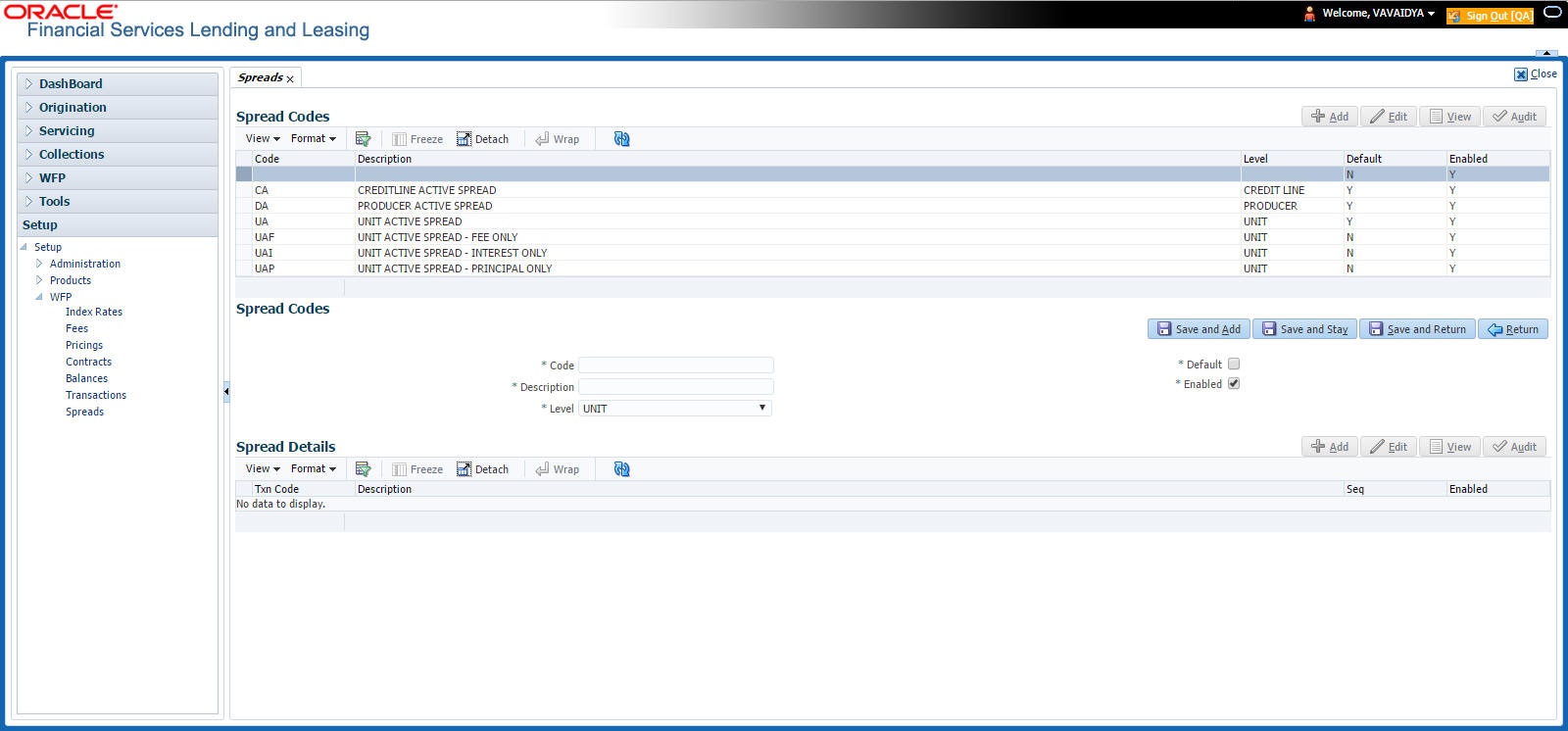
- In the Spread Codes section, select the record you want to work with.
- If you choose, use Search Criteria to limit the display of spread code records.
- If you are entering a new record, click Add.
- If you are changing an existing record, click Edit.
- In the Spread Codes section, enter, view, or edit the following information:
In this field:
Do this:
Code
Enter an unique code for the spread (required).
Description
Enter a description for the spread code (required).
Level
Select the indicator to define the level at which the fee is applicable.
Note: While making changes on the Spreads screen, make sure that there is one and only one enabled spread code for each level (required).
Default
Select to indicate this a default spread code.
Enabled
Select to enable this spread code.
The Spread Details section records the details of the transaction codes to which Oracle Financial Services Lending and Leasing applies the spread, as well as the priority for applying the spread over multiple transactions. At least one enabled transaction code should be available for each spread.
- In the Spread Details section, select the record you want to work with.
- If you choose, use Search Criteria to limit the display of spread details records.
- If you are entering a new record, click Add.
- If you are changing an existing record, click Edit.
- In the Spread Details section, enter, view, or edit the following information:
In this field:
Do this:
Txn Code
Select the transaction code (required).
Description
View the transaction code description as set up on the Setup master tab’s Transaction Code screen (display only).
Seq
Enter the sequence in which the spread would be applied to various Txn codes (required).
Enabled
Select to enable the this spread detail.
- Click Save on the Spread Codes section.