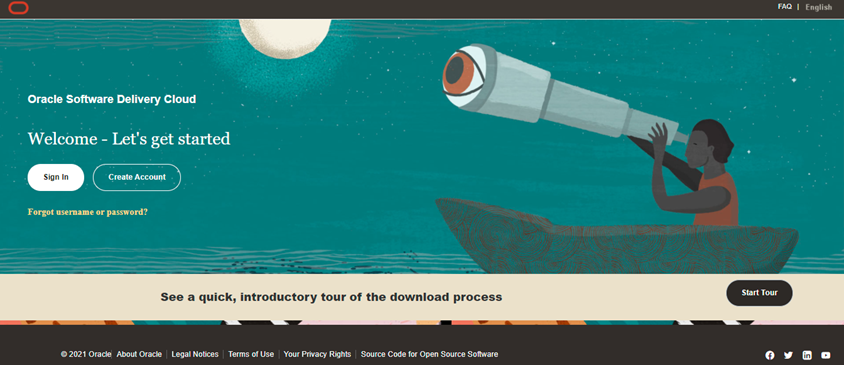
This chapter provides the necessary information to review before installing the Oracle Insurance Planner Pack 8.1.2.0.0.
Topics:
· Oracle Database Instance Settings
· Web Application Server Settings
· Create the Installation, Download, and Metadata Repository Directories
· Configure the OS File System Settings and Environment Settings in the .profile File
· Download the Oracle Insurance Planner Applications Pack Installer and erwin Data Model
NOTE:
When merging the lower version of an application with an integrated data model, retain the larger size of column length.
You can use this checklist to have a glance at everything that you will be doing before installing this application. The link provided in each step takes you to a section either within this document or to another referenced document.
The Installer Environment Check utility notifies you if any requirements are not met.
Sl. No. |
Pre-installation Activity |
|---|---|
1 |
Install all the prerequisite hardware and software given in the OFS Analytical Applications Technology Matrix. |
2 |
Verify the System Environment using the Environment Check Utility. |
3 |
Configure the following Operating System and File System settings: · File Descriptor · Total number of processes · Port(s) · .profile file permissions Add FTP/SFTP configuration for file transfer |
4 |
Configure the Operating System and File System Settings |
5 |
Install and configure the web application server. |
6 |
Configure the HTTP settings on the webserver. |
7 |
Mount the FSS to Compute Virtual Machine if you are deploying on the cloud server. Note: This step is applicable only for deployment on the Oracle Cloud Infrastructure. |
8 |
Open the Network Ports for OFSAA Services if you are deploying on the cloud server. Note: This step is applicable only for deployment on the Oracle Cloud Infrastructure. |
9 |
Create the Installation, Download, and Metadata Repository Directories: · Installation directory · Temporary directory · Staging Area/Metadata Repository directory Download directory |
11 |
Update the following Environment Settings required for the installation in the .profile file: · Java settings · Oracle Database Server and Client settings · Add TNS entries in the TNSNAMES.ORA file · Oracle Essbase settings · Time Zone settings |
12 |
Download the Oracle Insurance Planner installer kit and erwin data model. |
13 |
Extract the installer kit. |
Ensure that the following database instance settings are configured:
· NLS_CHARACTERSET to AL32UTF8
· NLS_LENGTH_SEMANTICS to BYTE
· OPEN CURSORS limit to greater than 1000
Ensure that the web application server is installed and the profile (when using WebSphere) or domain (when using WebLogic) is created.
Description |
Example Value |
|---|---|
WebSphere |
Web Application Server should be installed and the profile/domain created. You will be prompted to enter the WebSphere Profile path during OFSAAI installation. NOTE: See Configure the Web Server for WebSphere Profile and WebLogic Domain creation. |
Ensure that the web application server is installed and the profile (when using WebSphere) or domain (when using WebLogic) is created.
Description |
Example Value |
|---|---|
WebLogic |
Web Application Server should be installed and the profile/domain created. You will be prompted to enter the WebLogic Domain path during the OFSAAI installation. NOTE: See Configure the Web Server for WebSphere Profile and WebLogic Domain creation. |
Ensure that the web application server is installed and the profile (when using WebSphere) or domain (when using WebLogic) is created.
Description |
Example Value |
|---|---|
Tomcat |
Web Application Server should be installed. You will be prompted to enter the Tomcat Deployment path during OFSAAI installation. NOTE: See Configure the Web Server for WebSphere Profile and WebLogic Domain creation. |
This is an optional requirement. If you have installed an HTTP Server, then configure the appropriate HTTP server settings:
Description |
Example Value |
|---|---|
Apache HTTP Server, Oracle HTTP Server, or IBM HTTP Server |
Configure the HTTP Server and note down the IP or Hostname and Port details as you will be prompted to enter these details during installation. NOTE: See Configure the Web Server for web server configuration. |
To install Oracle Insurance Planner, create the following directories:
· OFSAA Download Directory (Optional): This is the directory where the downloaded installer or patches can be copied. Create a download directory and copy the OFSAA Application Pack Installer File (archive). Assign 755 permission to this directory.
· Temporary Directory: Default temporary directory where the installation files are stored for a short time to support faster installation. Configure adequate space on the /tmp directory. It is recommended that you allocate more than 10 GB of space. Assign 755 permission to this directory with the NOEXEC option disabled.
NOTE:
If the NOEXEC option is enabled, the extraction of files by the installer into the /tmp directory is prevented and the binaries will not execute in the directory, which will fail the installation.
· OFSAA Installation Directory (Mandatory): Create an installation directory where the product binaries are installed. Set the variable FIC_HOME in the .profile file to point to the OFSAA Installation Directory. Assign 755 user permission to the installation directory.
· OFSAA Staging or Metadata Directory (Mandatory): A directory to hold the application metadata artifacts and additionally act as the staging area for the flat files. This directory is also referred to as "FTPSHARE". Create a Staging or Metadata Repository Directory to copy data files, save data extracts, and so on.
The directory must exist on the same system as the OFSAA Installation. This directory can be configured on a different mount or under a different user profile. However, the owner of the installation directory must have RWX (775) permissions to this directory.
NOTE:
Ensure the OFSAA staging directory is not set to the same path as the OFSAA installation directory and is not a subdirectory inside the OFSAA installation directory.
This section provides detailed information on configuring the operating system and file system settings and how to configure the environment settings.
Topics:
· Configure Operating System and File System Settings
· Configure the Environment Settings
Log in as a root user and create the .profile file at the home directory of the logged-in user if it is not already available. The user must have 755 permission on the file to execute it. This file consists of various parameters for Environment Settings, OS, and File System Settings. Configure the following settings:
Parameter |
Configuration Action |
|---|---|
File Descriptor Settings |
In the sysctl.conf file, to change the number of file descriptors, do the following as the root user: 1. Edit the following line in the /etc/sysctl.conf file: fs.file-max = <value> where <value> is greater than 15000 2. Apply the change by running the following command: # /sbin/ sysctl -p NOTE: The value specified here is the minimum value to be set for the installation process to go forward. |
Total Number of Process Settings |
In the sysctl.conf file set the value to greater than 4096. NOTE: The value specified here is the minimum value to be set for the installation process to go forward. For other modules, this value may depend on the available resources and the number of processes executed in parallel. |
Port Settings |
Default port numbers to be enabled on the system are 6500, 6501, 6505, 6507, 6509, 6510, 6666, 9999, and 10101. |
OS Locale |
Linux: en_US.UTF-8 Solaris: en_US.UTF-8 To check the locale installed, execute the following command: locale -a | grep -i 'en_US.utf' |
If you are a non-root user, configure the following settings:
Parameter |
Configuration Action |
|---|---|
Installation Directory |
In the .profile file, set the variable FIC_HOME to point to the OFSAA Installation Directory. |
.profile permissions |
You must have 755 permission on the .profile file. |
To set the parameters for the .profile file, login as a non-root user, and configure the environment settings.
WARNING:
Do not modify any other parameters other than the parameters mentioned in the following subsections.
This section provides information to configure the environment settings before installation.
Topics:
· Oracle Database Server and Client Settings
· TNS Entries in TNSNAMES.ORA File
The following table displays the Java settings required for installation.
Description |
Example Value |
|---|---|
In the .profile file, set PATH to include the Java Runtime Environment (JRE) absolute path. Ensure that SYMBOLIC links to JAVA installation are not set in the PATH variable. |
JAVA_HOME=/scratch/jdk<<version>>/jre For example: PATH=/usr/java/jre1.8.0_221/bin:$ORACLE_ HOME/ bin:$PATHJAVA_HOME=/scratch/jdk<<version>>/jre |
In the .profile file, set PATH to include the Java Runtime Environment bin path. |
JAVA_BIN=/scratch/<<version>>/jre/bin For example: PATH=/usr/java/jre1.8.0_221/bin:$ORACLE_ HOME/bin:$PATH |
Enable unlimited cryptographic policy for Java. |
For more information, see the Enabling Unlimited Cryptographic Policy section from the OFS Analytical Applications Infrastructure Administration Guide. |
The following table displays the Oracle Database server and client settings required for installation.
Description |
Example Value |
|---|---|
In the .profile file, set TNS_ADMIN pointing to the appropriate tnsnames.ora file. |
TNS_ADMIN=$HOME/tns |
In the .profile file, set ORACLE_HOME pointing to the appropriate Oracle Client installation. |
ORACLE_HOME=/scratch/oraofss/app_client18c/product/ 18.0.0/client_1 |
In the .profile file, set PATH to include the appropriate $ORACLE_HOME/bin path. |
PATH=$JAVA_HOME/bin:$ORACLE_HOME/bin |
OFSAA Processing Server |
Ensure that an entry (with SID/ SERVICE NAME) is added in the tnsnames.ora file. |
The section includes information about the TNS entries in the TNSNAMES.ORA file for Non-TCPS and TCPS.
The following table displays the Non-TCPS settings required for installation.
Description |
Example Value |
|---|---|
Ensure that an entry (with SID/ SERVICE NAME) is added in the tnsnames.ora file on the OFSAA server. |
<SID_NAME> = DESCRIPTION =(ADDRESS_LIST = (ADDRESS = (PROTOCOL = TCP)(HOST = <HOST_NAME>.in.oracle.com)(PORT = 1521)))(CONNECT_DATA = (SERVICE_NAME = <SID_NAME>)))<ATOMIC_SCHEMA_NAME> = (DESCRIPTION =(ADDRESS_LIST = (ADDRESS = (PROTOCOL = TCP)(HOST = <HOST_NAME>.in.oracle.com)(PORT = 1521)))(CONNECT_DATA = (SERVICE_NAME = <SID_NAME>))) |
<SID NAME> =
(DESCRIPTION =
(ADDRESS_LIST =
(ADDRESS = (PROTOCOL = TCP)(HOST = <HOST NAME>)(PORT = <PORT NUMBER>))
)
(CONNECT_DATA =
(SERVICE_NAME = <SID NAME>)
)
)
<ATOMICSCHEMANAME> =
(DESCRIPTION =
(ADDRESS_LIST =
(ADDRESS = (PROTOCOL = TCP)(HOST = <HOST NAME>)(PORT = <PORT NUMBER>))
)
(CONNECT_DATA =
(SERVICE_NAME = <SID NAME>)
)
)
NOTE:
The ATOMIC SCHEMA NAME must be the same as defined in the OFS_<App Pack>_SCHEMA_IN.xml file.
The following table displays the TCPS settings required for installation.
Description |
Example Value |
|---|---|
Ensure that an entry (with SID/ SERVICE NAME) is added in the tnsnames.ora file on the OFSAA server. |
<SID_NAME> = DESCRIPTION =(ADDRESS_LIST = (ADDRESS = (PROTOCOL = TCPS)(HOST = <HOST_NAME>.in.oracle.com)(PORT = 1521)))(CONNECT_DATA = (SERVICE_NAME = <SID_NAME>)))<ATOMIC_SCHEMA_NAME> = (DESCRIPTION =(ADDRESS_LIST = (ADDRESS = (PROTOCOL = TCPS)(HOST = <HOST_NAME>.in.oracle.com)(PORT = 1521)))(CONNECT_DATA = (SERVICE_NAME = <SID_NAME>)))(security=(ssl_server_cert_dn=CN=<HOST_NAME>)))) |
Ensure that an entry (with WALLET_HOME and wallet parameters) is added in the sqlnet.ora file on the OFSAA server must be the same as the Oracle database server running with TCPS. |
NAMES.DIRECTORY_PATH= (TNSNAMES, EZCONNECT)WALLET_LOCATION = (SOURCE = (METHOD = FILE) (METHOD_DATA = (DIRECTORY = <PATH TO WALLET DIRECTORY>)))SQLNET.WALLET_OVERRIDE = TRUE SSL_CLIENT_AUTHENTICATION = FALSE SQLNET.AUTHENTICATION_SERVICES = (TCPS,NTS,BEQ) SSL_CIPHER_SUITES = (SSL_RSA_WITH_AES_256_CBC_SHA, SSL_RSA_WITH_3DES_EDE_CBC_SHA) |
<SID NAME> =
(DESCRIPTION =
(ADDRESS_LIST =
(ADDRESS = (PROTOCOL = TCPS)(HOST = <HOST NAME>)(PORT = <PORT NUMBER>))
)
(CONNECT_DATA =
(SERVICE_NAME = <SID NAME>)
(security=(ssl_server_cert_dn=CN=<HOST NAME>))
)
)
<ATOMICSCHEMANAME> =
(DESCRIPTION =
(ADDRESS_LIST =
(ADDRESS = (PROTOCOL = TCPS)(HOST = <HOST NAME>)(PORT = <PORT NUMBER>))
)
(CONNECT_DATA =
(SERVICE_NAME = <SID NAME>)
(security=(ssl_server_cert_dn=CN=<HOST NAME>)) )
)
NOTE:
The ATOMIC SCHEMA NAME must be the same as defined in the OFS_<App Pack>_SCHEMA_IN.xml file, which also includes prefix without underscore. For example, DEVOFSAAATM.
In the .profile file, set the Time Zone parameter to indicate the time zone of your region or location.
Description |
Example Value |
|---|---|
Time Zone |
TZ=Asia/Calcutta |
To download the Oracle Insurance Planner Installer Release v8.1.2.0.0, follow these steps: (Bug Number: 33732895 )
1. Log in to the Oracle Software Delivery Cloud (OSDC) with a valid Oracle account.
Figure 5: OSDC Login Window
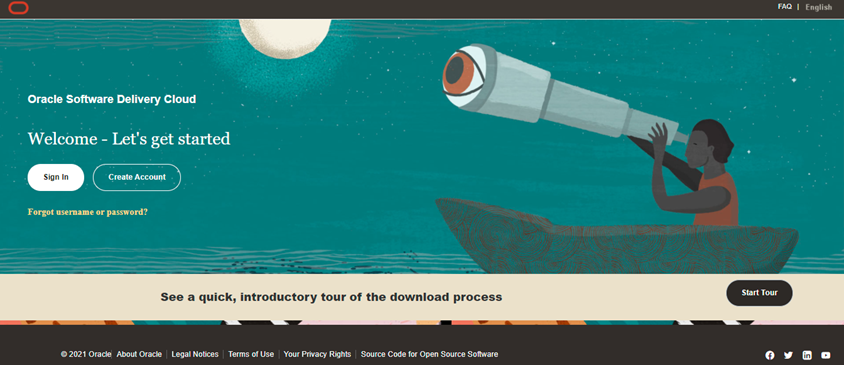
2. Enter Oracle Insurance Planner in the search box.
Figure 6: OSDC - Search Box
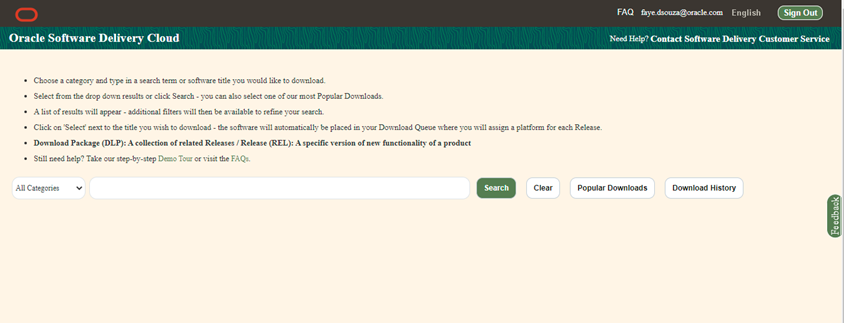
3. Download the installer archive and copy (in Binary mode) to the download directory that exists in the Oracle Insurance Planner installation setup.
NOTE:
Download the Oracle Insurance Planner Erwin data model patch <> from My Oracle Support. You can search for the patch number in the Patches and Updates tab and download it.
You must be logged in to the UNIX operating system as a non-root user to perform the following software extraction steps:
1. Download the unzip utility (OS-specific) unzip_<os>.zip and copy it in Binary mode to the directory that is included in your PATH variable.
If you already have an unzip utility to extract the contents of the downloaded archive, skip this step.
2. Uncompress the unzip installer file using the following command:
uncompress unzip_<os>.zip
NOTE:
If an error message: uncompress: not found [No such file or directory] is displayed, contact your UNIX administrator.
3. Assign execute (751) to the file using the following command:
chmod 751 unzip_<OS>
For example chmod 751 unzip_sparc
4. Extract the contents of the Oracle Insurance Planner Application Pack Release 8.1.2.0.0 installer archive file in the download directory using the following command:
unzip OFS_OIP_PACK.zip
5. Navigate to the download directory and assign execute permission to the installer directory using the following command:
chmod -R 755 OFS_OIP_Pack
If an application pack from release 8.1.2.0.0 is installed and now you want to install the OIP application pack Release 8.1.2.0.0, then you must perform the following actions before triggering the installation:
1. In the ofs_oip_aai_pack.sql File that is in the <User Home Directory>/OFS_OIP_PACK/OFS_OIP/bin/scripts/config/insert/ofs_oip_aai_pack.sql Path, change the value in the Version Field to 8.1.0.0.0.
2. Run the ofs_oip_aai_pack.sql Script from the <User Home Directory>/OFS_OIP_PACK/OFS_OIP/bin/scripts/config/insert/ofs_oip_aai_pack.sql Path.