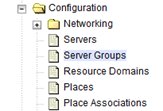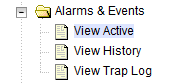Perform Health Check (Pre-Feature Activation)
Procedure 1: System Topology Check
This procedure provides steps to perform the required health checks.
Log in to the SOAM VIP GUI, establish a GUI session on the SOAM server by using the VIP address of the SOAM server.
Verify if the FABR folder is not present
Log in to the NOAM VIP GUI, establish a GUI session on the NOAM server by using the VIP address of the NOAM server.