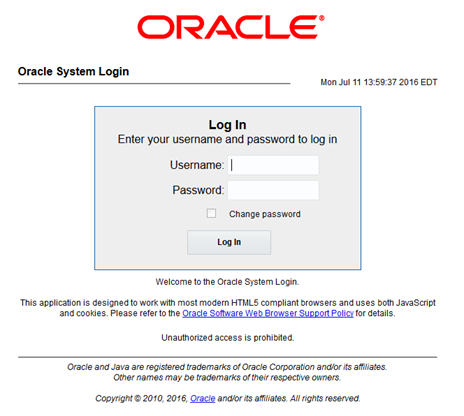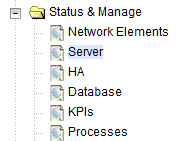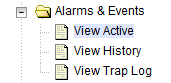Perform Health Check (Post-Feature Activation)
This procedure is used to determine the health and status of the DSR release network and servers. If this procedure fails, contact My Oracle Support (MOS) and ask for assistance.
Procedure 5: Perform Health Check (Post-Feature Activation)