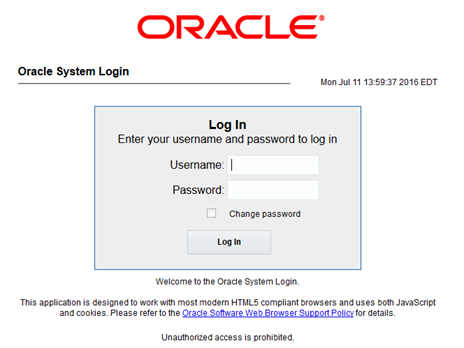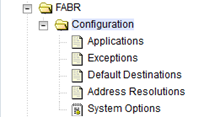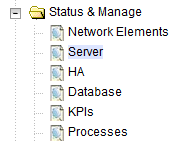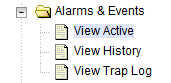Perform Health Check (Pre-Feature Deactivation)
This procedure is used to determine the health and status of the DSR network and servers. This procedure performs a health check. If this procedure fails, contact My Oracle Support (MOS) for assistance.