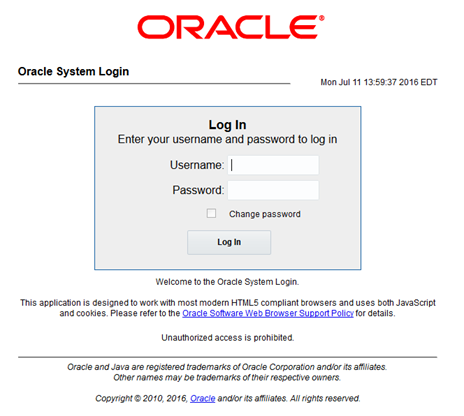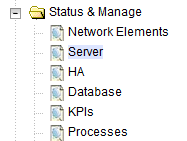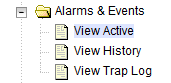Perform Health Check (Post-Feature Deactivation)
This procedure performs a post deactivation health check. This procedure is used to determine the health and status of the network and servers. If this procedure fails, contact My Oracle Support (MOS) for assistance.