- Diameter Signaling Router Policy and Charging Application Feature Activation Guide
- Feature Deactivation
- Deactivation Procedures
- Pre PCA Deactivation Steps
- Remove DSR Configuration Data
Remove DSR Configuration Data
This procedure removes the DSR configuration data.
Note:
Do not execute this step if you are going to activate PCA again on this system and you want to re-use the configuration data after re-activation.- Log in to the SOAM VIP GUI. Establish a GUI session on the SOAM server by using
the VIP address of the SOAM server. Open the web browser and enter the URL
http://<Primary_SOAM_VIP_IP_Address> - Log in as the
guiadminuser.Figure 6-13 Oracle System Login
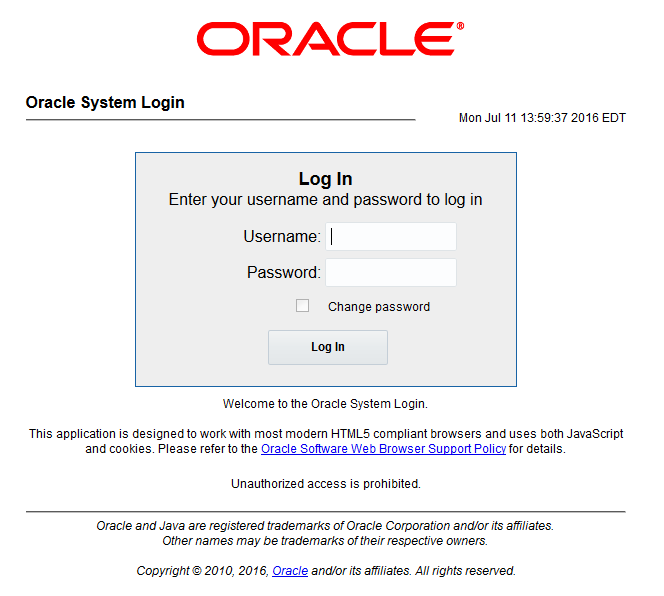
- Navigate Diameter, click
Configuration and click Application Route
Tables.
Select PCA-specific Application Route Table Name.
Either click Delete to delete the entire table or click View/Edit Rules, select PCA-specific Application Route Rules and click Delete.
- Navigate Diameter, click
Configuration and click Peer Route
Tables.
Select PCA-specific Peer Route Table Name.
Either click Delete to delete the entire table or click View/Edit Rules, select PCA-specific Peer Route Rules and click Delete.
- Navigate Diameter, click
Configuration and click Route
Lists.
Select and delete the PCA-specific or the complete configuration data (as applicable) from this screen.
- Navigate Diameter, click
Configuration and click Route
Groups.
Select and delete the PCA-specific or the complete configuration data (as applicable) from this screen.
- Navigate Diameter, click
Configuration and click
Connections.
Select and delete the PCA-specific or the complete configuration data (as applicable) from this screen. PCA-specific connection includes connections to PCRFs, PCEFs, AFs, CTFs, and OCSes.
- Navigate Diameter, click
Configuration and click Peer
Nodes.
Select and delete the PCA-specific or the complete configuration data (as applicable) from this screen.
- Navigate Diameter, click
Configuration and click Local
Nodes.
Select and delete the PCA-specific or the complete configuration data (as applicable) from this screen.
- Navigate Diameter, click
Configuration, click Configuration
Sets and then click CEX Configuration
Sets.
Select and delete the PCA-specific or the complete configuration data (as applicable) from this screen.
- Navigate Diameter, click
Configuration and click CEX
Parameters.
Select and delete the PCA-specific or the complete configuration data (as applicable) from this screen.
- Navigate Diameter, click
Configuration and click Application
IDs.
Select and delete the PCA-specific or the complete configuration data (as applicable) from this screen.
- Repeat Steps 1 to 12 on all active SOAM servers.
If this procedure fails, contact My Oracle Support for assistance.